GENESIS G90 2020 Quick Reference Guide
Manufacturer: GENESIS, Model Year: 2020, Model line: G90, Model: GENESIS G90 2020Pages: 30, PDF Size: 8.95 MB
Page 21 of 30
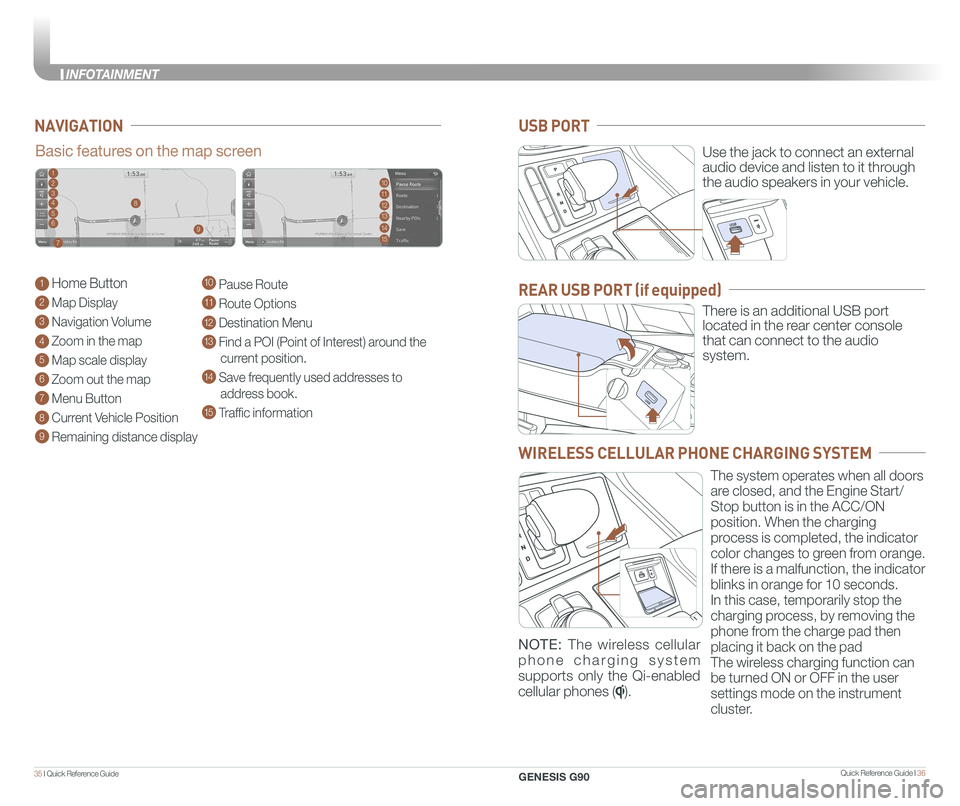
Quick Reference Guide I 3635 I Quick Reference Guide
NAVIGATION
Basic features on the map screen
1 Home Button
2 Map Display
3 Navigation Volume
4 Zoom in the map
5 Map scale display
6 Zoom out the map
7 Menu Button
8 Current Vehicle Position
9 Remaining distance display
10 Pause Route
11 Route Options
12 Destination Menu
13 Find a POI (Point of Interest) around the
current position.
14 Save frequently used addresses to
address book.
15 Traffic information
1102113124135
146
157
8
9
Use the jack to connect an external
audio device and listen to it through
the audio speakers in your vehicle.
There is an additional USB port
located in the rear center console
that can connect to the audio
system.
USB PORT
REAR USB PORT (if equipped)
WIRELESS CELLULAR PHONE CHARGING SYSTEM
The system operates when all doors
are closed, and the Engine Start/
Stop button is in the ACC/ON
position. When the charging
process is completed, the indicator
color changes to green from orange.
If there is a malfunction, the indicator
blinks in orange for 10 seconds.
In this case, temporarily stop the
charging process, by removing the
phone from the charge pad then
placing it back on the pad
The wireless charging function can
be turned ON or OFF in the user
settings mode on the instrument
cluster.
NOTE: The wireless cellular
phone charging system
supports only the Qi-enabled
cellular phones ().
GENESIS G90
INFOTAINMENT
Page 22 of 30
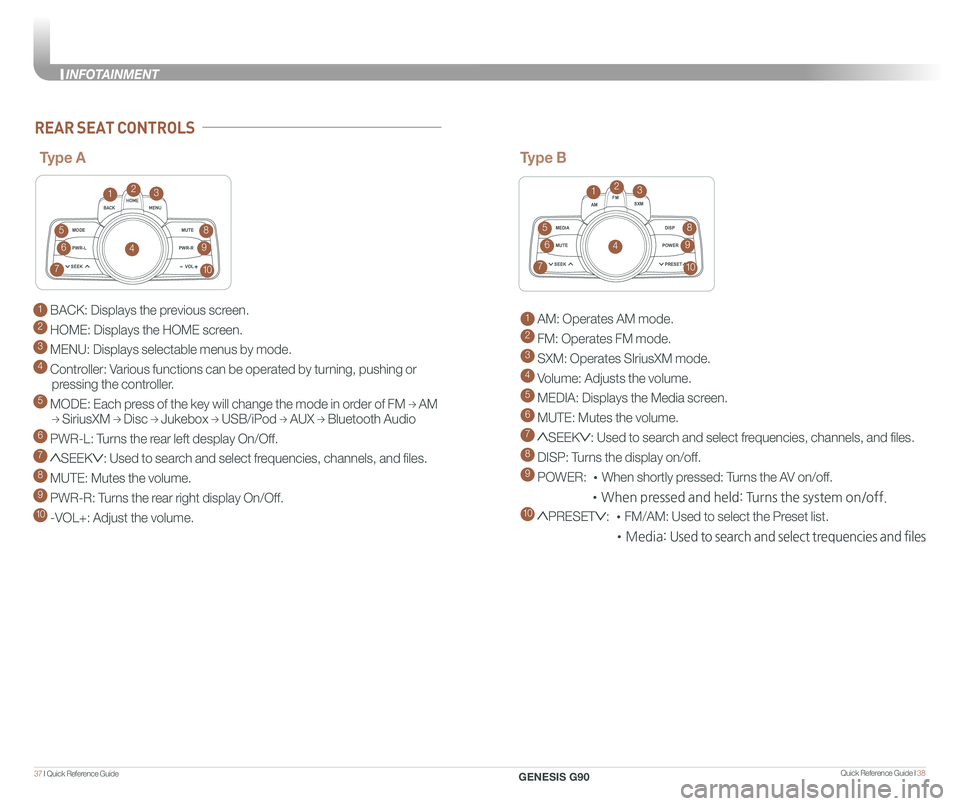
Quick Reference Guide I 3837 I Quick Reference Guide
1 BACK: Displays the previous screen.
2 HOME: Displays the HOME screen.
3 MENU: Displays selectable menus by mode.
4 Controller: Various functions can be operated by turning, pushing or
pressing the controller.
5 MODE: Each press of the key will change the mode in order of FM → AM
→ SiriusXM → Disc → Jukebox → USB/iPod → AUX → Bluetooth Audio
6 PWR-L: Turns the rear left desplay On/Off.
7 SEEK: Used to search and select frequencies, channels, and files.
8 MUTE: Mutes the volume.
9 PWR-R: Turns the rear right display On/Off.
10 -VOL+: Adjust the volume.
MODEMUTE
PWR-L
SEEK VOL
PWR-R
MEDIA AM
FM
SXM
DISP
MUTE
SEEK PRESET
POWER
REAR SEAT CONTROLS
Type A
123
4
5
6
7
8
9
10
MODE
MUTE
PWR-L
SEEK VOL
PWR-R
MEDIA AM
FM
SXM
DISP
MUTE
SEEK PRESET
POWER
Type B
1 AM: Operates AM mode.
2 FM: Operates FM mode.
3 SXM: Operates SIriusXM mode.
4 Volume: Adjusts the volume.
5 MEDIA: Displays the Media screen.
6 MUTE: Mutes the volume.
7 SEEK: Used to search and select frequencies, channels, and files.
8 DISP: Turns the display on/off.
9 POWER: •When shortly pressed: Turns the AV on/off.
•When pressed and held: Turns the system on/off.
10 PRESET: •FM/AM: Used to select the Preset list.
•Media: Used to search and select trequencies and files
123
4
5
6
7
8
9
10
GENESIS G90
INFOTAINMENT
Page 23 of 30

Quick Reference Guide I 4039 I Quick Reference Guide
1. Press the A HOME button
2. Select setup > General settings > Lock Rear
Controls.
3. Select or deselect “Lock Rear Controls” to
turn ON/OFF.
4. The indicator located on the rear center controller will be illuminated.
Note: this is not a button.
RSE
LOCKED
A
Turn ON/OFF Rear Seat Controls from the front DIS controller
P Button
UNLOCK Button
TRANSMISSION
When you move the shift lever, depress the brake pedal while
pressing the UNLOCK button.
The automatic transmission has eight forward speeds and one
reverse speed. The individual speeds are selected automatically in
the D (Drive) position.
P (Park)
Always stop completely before
shifting into P (Park). To shift the
gear from R (Reverse), N (Neutral),
D (Drive) or Manual mode to
P(Park), press the [P] button while
depressing the brake pedal.
R (Reverse) / N (Neutral) / D (Drive)
To select gear, press the [UNLOCK]
button while depressing the brake
pedal and then move the shift lever
forward (R side) or backward (D side).
Scan to view a video of: Transmission –Shift by Wire
DRIVING
GENESIS G90
INFOTAINMENT
Page 24 of 30
![GENESIS G90 2020 Quick Reference Guide Quick Reference Guide I 4241 I Quick Reference Guide
AIRBAG
GENESIS
PADDLE SHIFTER (Manual Mode)
The paddle shifter is available
when the shift lever is in the D
(Drive) position.
Press the [+] or GENESIS G90 2020 Quick Reference Guide Quick Reference Guide I 4241 I Quick Reference Guide
AIRBAG
GENESIS
PADDLE SHIFTER (Manual Mode)
The paddle shifter is available
when the shift lever is in the D
(Drive) position.
Press the [+] or](/img/46/35629/w960_35629-23.png)
Quick Reference Guide I 4241 I Quick Reference Guide
AIRBAG
GENESIS
PADDLE SHIFTER (Manual Mode)
The paddle shifter is available
when the shift lever is in the D
(Drive) position.
Press the [+] or [-] paddle
shifter once to shift up or
down one gear.
Press (-) to
downshift
Press (+) to
upshift
AIRBAG
GENESIS
AIRBAG
GENESIS
NOTE:
To disengage Manual mode (and engage Auto mode), press and
hold [+] paddle shifter.
The Lane Keep
Assist detects
lane markers
on the road,
and assists the
driver's
steering to help
keep the
vehicle between the lanes. LKA will
not operate properly if the lane line
is not clear, sharp bend in the road,
or in heavy fog.
To activate, press the LKA button
with the Engine Start/Stop button
in the ON position. LKA operates
only when the vehicle speed is
between 40 mph and 110 mph.
The Forward Collision Avoidance (FCA)
system is designed to detect and
monitor the vehicle ahead and warn
the driver if a collision is imminent. On
vehicles equipped with both camera
and radar sensor, pedestrian detection
is also available.
FORWARD COLLISION-AVOIDANCE ASSIST (FCA)
LANE KEEP ASSIST SYSTEM (LKA)
NOTE: LKA settings can be activated
from the settings menu on the AVN
screen by the following procedure:
1. Set the Engine Start/Stop button to
the ON or START position.
2. Select 'Setup → Vehicle Settings →
Driver Assistance → Lane Safety →
Lane Keeping Assist in the AVN
system screen.
3. Select Lane Keeping Assist, Lane
Departure Warning, or OFF.
NOTE: Please refer to your Owner’s
Manual for additional information.
Scan to view a video of:Lane Keep Assist (LKA)
NOTE: Warning Timing, Warning Volume, and Haptic Warning
levels are all adjustable. Please refer to your Owner’s Manual for
further information.
The Forward Collision Avoidance (FCA) can be activated from the
Settings menu in the AVN system screen by following the procedure:
1. Set the Engine Start/Stop button to the ON or START position.
2. Select ‘Setup → Vehicle Settings → Driver Assistance → Forward
Safety → Active Assist / Warning Only / Off’ in the AVN system screen.
ELECTRONIC STABILITY CONTROL (ESC)
The ESC system is an electronic
system designed to help the driver
maintain vehicle control under
adverse conditions.
Press to turn ESC on or off.
GENESIS G90
DRIVING
Page 25 of 30

Quick Reference Guide I 4443 I Quick Reference Guide
The BCW system monitors
the rear area of the vehicle
and provides information to
the driver.
Press the BCW switch. If
vehicle speed exceeds 20
mph the system will activate.
Press the switch again to
deactivate the system.
A BCW (Blind-Spot Collision Warning )
Warning range is dependent on your vehicle speed.
If your vehicle speed is much faster than other
vehicles, the warning is not active.
B LCA (Lane Change Assist)
When the vehicle is approaching at high speed, the
warning is active.
C RCTA (Rear Cross-Traffic Alert)
When your vehicle moves (below 6 mph) in Reverse,
the sensor detects the approaching vehicles and the
warning is active.
A
B
C
BLIND-SPOT COLLISION WARNING (BCW)
Scan to view a video of:Blind-Spot CollisionWarning (BCW)
REAR VIEW MONITOR
The rearview camera will activate
when the engine is running and
the shift lever is in the R (Reverse)
position.
Rearview display
NOTE: Rearview display is selectable, see Owner’s Manual for further
details.
The image displayed on the screen may become difficult to see under
the following conditions:
- In the dark or at night.
- When it is raining, or when water droplets are on the camera.
- When the sun or the beam of headlights are shining into the camera lens.
Use care to keep the camera lens clean and avoid applying any type
of solvents, car wax, or window cleaners to the camera lens.
If the lens becomes dirty, wipe the lens with a clean, soft cloth.
The Lane Following Assist (LFA)
system helps detect lane markers on
the road with a front view camera and
assists the driver’s steering to help
keep the vehicle between lanes.
With the ignition switch in the ON
position, the Lane Following Assist
can be activated in the Vehicle
Settings menu on the head unit by
selecting the following:
Vehicle Settings > Driver Assistance >
Driving Assist > Lane Following Assist
Deselect the setting to turn off the
system.
LANE FOLLOWING ASSIST (LFA)
GENESIS G90
DRIVING
Page 26 of 30

Quick Reference Guide I 4645 I Quick Reference Guide
PARKING ASSIST SYSTEM (PAS)
The parking assist system assists
the driver during movement of the
vehicle by chiming if any object is
sensed within the distance of 3.3 ft
in front and 4 ft behind the vehicle.
Press button to turn ON/OFF:
ON – indicator light on
OFF – indicator light off
If the PAS is OFF, the system will
turn ON automatically when the
shift lever is in R (reverse).
The system will automatically turn
OFF when vehicle is driven forward
at speed above 6 mph.
NOTE: Front parking sensor will not operate if the PAS is OFF.
This parking support system displays
an all-around view of the vehicle when
parking. Press the switch to activate/
deactivate the system.
Operating conditions
- When the shift lever is in the R
(reverse) position, the system is
always turned ON.
- When it is in N (neutral) or D (drive)
position, the switch has to be turned
ON.
- The vehicle speed is less than 9 mph.
SURROUND VIEW MONITOR
Scan to view a video of: Multi-View Camera System
LEADING VEHICLE DEPARTURE ALERT
HIGHWAY DRIVING ASSIST (HDA) (if equipped)
The Leading Vehicle Departure Alert system alerts the driver of the
departure of the vehicle in front when the vehicle is stopped and the
Smart Cruise Control (SCC) is in activation.
The Highway Driving Assist (HDA) system helps
keep the vehicle between lanes, maintain a
distance with the vehicle ahead, and
automatically adjusts the vehicle speed to the
speed limit while driving on the highway.
With the Engine Start/Stop button in the ON or
START position, the Highway Driving Assist can
be activated from the Settings menu in the
infotainment system screen by selecting the
following:
'Setup → Vehicle Settings → Driver Assistance →
Highway Driving Assist' Deselect the setting to
turn off the system.
To activate
Select the following items in the Vehicle Settings menu on the
infotainment screen by selecting the following:
1. Vehicle Settings
2. Driver Assistance
3. Leading Vehicle Departure Alert
The system stops operation when the setting is deactivated. However,
if the engine is turned off then on again, the system maintains in the
previous state.
NOTE: If the engine is turned off then on again, the system maintains the last setting.
Operating Conditions:
• Driving on the highway main line.
• Smart Cruise Control is operating.
- If the Smart Cruise Control is in the READY state the Highway Driving
Assist will be in the READY state. The indicator on the cluster will
illuminate white.
• Vehicle speed is under 95 mph (153 km/h).
If all the mentioned conditions are satisfied, the system is ENABLED
and the indicator on the cluster will illuminate green.
GENESIS G90
DRIVING
Page 27 of 30

Quick Reference Guide I 4847 I Quick Reference Guide
REAR CROSS-TRAFFIC COLLISION-AVOIDANCE
ASSIST (RCCA)
The RCCA system uses radar
sensors to monitor approaching
vehicles to the left and right while
your vehicle is in reverse. If the risk of
collision is detected while the RCCW
is generated, brake is controlled.
The instrument cluster will inform the
driver of the brake control. If the rear
view monitor system is in activation,
a message will also appear on the
audio or AVN screen.
Activate/Deactivate
Select the following items in the
Vehicle Settings menu on the
infotainment screen by selecting the
following:
1. Select Vehicle Settings
2. Select Driver Assistance
3. Select Parking Safety
4. Select Rear Cross-Traffic Safety
SAFE EXIT ASSIST (SEA)
The Safe Exit Assist system helps prevent passengers from opening the
door when a vehicle is approaching from the rear area. After the vehicle
stops and an approaching vehicle from the rear area is detected, the
rear door does not open from the inside handle. A “check surroundings
then try again” warning message will appear on the cluster and a warning
sound will go off.
Activate/Deactivate
Select the following items in the Vehicle
Settings menu on the infotainment
screen by selecting the following:
1. Select Vehicle Settings
2. Select Driver Assistance
3. Select Blind-Spot Safety
4. Select Safe Exit Assist
When an approaching vehicle from the
rear is detected and the door is already
opened, a “watch for traffic” warning
message appears and a warning sound
will go off.
GENESIS G90
DRIVING
Page 28 of 30

Quick Reference Guide I 5049 I Quick Reference Guide
ELECTRIC PARKING BRAKE (EPB)
Stop the vehicle then pull
the EPB switch.
Applying
Releasing
Press the EPB switch while
depressing the brake pedal.
NOTE: If necessary, emergency braking is possible by pulling and holding
the EPB switch.
AUTO HOLD
To cancel the AUTO HOLD operation, press the AUTO HOLD switch
again.
The Auto Hold feature assists in
steep hill areas. It holds the brake
until the accelerator pedal is
pressed.
1.
Press the AUTO HOLD
switch.
WHITE
2. Stop the vehicle by
pressing the brake
pedal. The brakes will
remain engaged even
if the brake pedal is
released.
GREEN
3. The brakes will release
when the accelerator
pedal is pressed with
transmission in D, R or
manual mode.
WHITE
MAP
N AVMAPN AVMAPN AVMAPN AV
LOW TIRE PRESSURE INDICATOR
Illuminates if one or more of your tires are significantly under-inflated.
TPMS MALFUNCTION INDICATOR
Blinks for approximately one minute, then remains illuminated when
there is a malfunction with the TPMS. Inspect all tires and adjust
tire pressure to specification. If the lamp remains illuminated, have
the system checked by an authorized retailer of Genesis Brand
Products as soon as possible.
LOW TIRE PRESSURE POSITION INDICATOR AND
TIRE PRESSURE INDICATOR (LCD DISPLAY)
Low Tire Pressure
Indicator / TPMS
Malfunction Indicator
Low Tire Pressure /
Tire Pressure
Monitor / TPMS
Malfunction Display
(shown on the
cluster LCD display)
TIRE PRESSURE MONITORING SYSTEM (TPMS)
GENESIS
GENESIS
To access the TPMS menu within
the LCD display, press the Assist
mode button on the steering wheel to
display tire pressure.
Tire pressures will display after driving
a short distance. If a tire pressure
drops lower than predetermined
specification, the Low Tire Pressure
Indicator will illuminate and the
LCD display will indicate tire(s)
requiring air.
AUTO
HOLDAUTO
HOLD
AUTO
HOLDAUTO
HOLD
GENESIS G90
DRIVING
Page 29 of 30

GENESIS SERVICE VALET PROGRAM TERMS AND CONDITIONS
Program Coverage Summary
The Genesis Service Valet Program is included for the first 3 years
or 36,000 miles, whichever comes first, of ownership.
Complimentary
Services
Service
Valet
Complimentary
Loaner VehicleMaintenanceWear
Items
Original Owner or
LesseeYe sYe sYe sYe s
Subsequent
Owner or Lessee
Warranty
Only
Warranty
OnlyNoNo
See below for program terms and conditions.
Service Valet is available while your vehicle is receiving complimentary maintenance, wear items, or warranty repairs by an authorized Genesis retailer. Simply contact your authorized Genesis retailer’s Service Experience Manager or contact the Customer Care Center at 844-340-9741 to make your appointment. The retailer will work with you to arrange your pickup and delivery time and location.
• Valet appointments must be made at least 2 business days in advance.
• Valet area of coverage is valid only within an estimated 1 hour drive time distance (based on traffic, weather, and road conditions) from the participating retailer location to the pickup/delivery location.
• Valet pickup and delivery must occur during normal business hours.
After-hours pickup and delivery are at the discretion of your participating retailer.
• You must notify your Genesis Service Experience Manager 1 business day in\
advance if location or time of valet services changes. If a change or cancellation is not made at least 1 business day in advance, you may be charged a fee, or Service Valet may be cancelled.
• You will be charged a fee if you elect to extend the use of the courtesy replacement vehicle or delay the delivery of your vehicle.
• Prior to or at the time of your vehicle pickup, you will need to provide your valet with the following information if a courtesy replacement vehicle is needed:
• Insurance company name, policy number, and expiration date
• Driver’s license number, state, expiration, and date of birth.
• Credit card number and expiration date (standard requirement for rental car use)
• The above information for any additional drivers
Genesis brand vehicle owner must provide the valet with the Genesis brand vehicle that is currently registered in compliance with local and state laws. Road tolls incurred during the Service Valet may be charged to the vehicle owner.
SERVICE VALET
We come to you and provide you with alternative transportation. While your vehicle is being serviced under this program, qualified drivers will be provided a courtesy replacement Genesis brand vehicle at no additional cost. You must be at least 25 years of age (in most states) with a valid driver’s license to drive a loaner vehicle. Please provide your Service Advocate with the following information:
• Insurance company name, policy number, and expiration date
• Driver’s license number, state, expiration and birth date
• Credit card number and expiration date (standard requirement for rental car use)
• The above information for any additional drivers
Vehicle Eligibility
For original retail owners of Genesis vehicles, all factory-recommended scheduled maintenance and normal wear parts replacement are covered for the first 3 years or 36,000 miles, whichever comes first. The Service Valet Program is applicable to all 2017 – 2020 model year Genesis brand vehicle United States specificat\
ion vehicles purchased in the United States from authorized Genesis retailers. The program is not in effect outside of the United States.
• Vehicle coverage begins on the date of first retail sale. Fleet vehicles are excluded from this program.
• If the vehicle becomes damaged (such as by accident, fire, act of nature, etc.) and is subsequently titled salvaged, flooded, or reconstructed, it is no longer eligible for the benefits of the Genesis G90 complimentary maintenance Program.
Guidelines for Scheduling Maintenance
The Service Valet Program covers factory-recommended scheduled maintenance for the first 3 years or 36,000 miles, whichever comes first. Covered maintenance costs include all labor and parts necessary to complete the factory recommended service. Having your vehicle serviced at the specified time/mile interva\
ls is critical in maintaining long-term durability. Failure to have your vehicle serviced at the specified interval may invalidate the warranty under certain circumstances.
If for any reason a service is missed, the authorized Genesis retailer will perform the next or missed major service.
Some owners may wish to have their oil changed more frequently. The customer must pay for any additional services performed on the vehicle. Service p\
rocedures not specifically referenced in the Genesis Customer Care Quick Reference Guide must be preauthorized by a Genesis District Parts and Service Manager.
COMPLIMENTARY LOANER VEHICLE
COMPLIMENTARY MAINTENANCE AND WEAR COVERAGE
Page 30 of 30
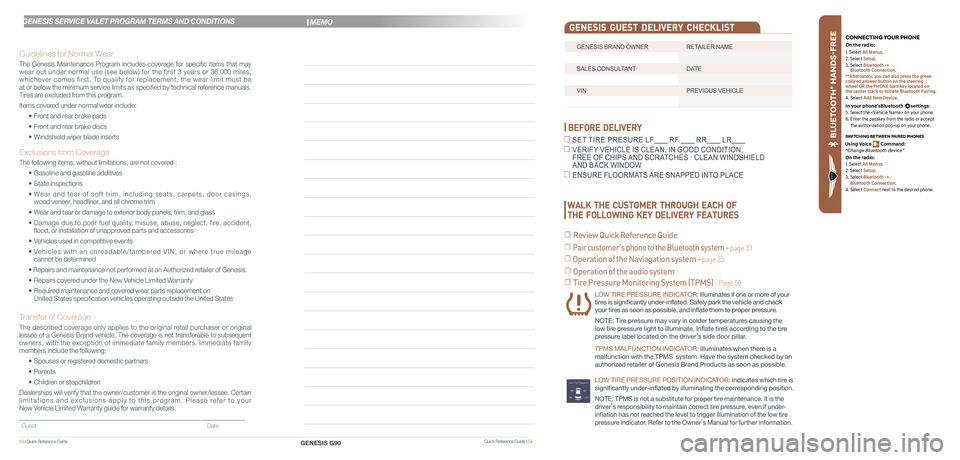
BLU ETO OTH
®
SWIT CHING BETWEEN P AIRED PHONES
On the r adio:
CONNE CTING \fOUR PHONEOn the r adio:
U sing Voic e Command:
“Change Blue too th de vice”1. Select All Menus.
2. Select Setup.
3. Select Bluetooth ->
Bluetooth Connection.
**Alternately, you can also press the green
colored answer button on the steering
wheel OR the PHONE hard key located on
the center stack to initiate Bluetooth Pairing.
4. Select Add New Device.
In your phone’sBluetooth settings:
5. Select the
6. Enter the passkey from the radio or accept
the authorization pop-up on your phone.
1. Select All Menus.
2. Select Setup.
3. Select Bluetooth ->
Bluetooth Connection.
4. Select Connect next to the desired phone.
BEFORE DELIVERY
☐ SET TIRE PRESURE LF RF RR LR
☐ VERIFY VEHICLE IS CLEAN, IN GOOD CONDITION, FREE OF CHIPS AND SCRATCHES · CLEAN WINDSHIELD AND BACK WINDOW
☐ ENSURE FLOORMATS ARE SNAPPED INTO PLACE
☐ Tire Pressure Monitoring System (TPMS) - Page 50
LOW TIRE PRESSURE INDICATOR: Illuminates if one or more of your tires is significantly under-inflated. Safely park the vehicle and check your tires as soon as possible, and inflate them to proper pressure.
NOTE: Tire pressure may vary in colder temperatures causing the
low tire pressure light to illuminate. Inflate tires according to the tire
pressure label located on the driver’s side door pillar.
TPMS MALFUNCTION INDICATOR: Illuminates when there is a
malfunction with the TPMS system. Have the system checked by an
authorized retailer of Genesis Brand Products as soon as possible.
LOW TIRE PRESSURE POSITION INDICATOR: lndicates which tire is
significantly under-inflated by illuminating the corresponding position.
NOTE: TPMS is not a substitute for proper tire maintenance. It is the
driver’s responsibility to maintain correct tire pressure, even if under-
inflation has not reached the level to trigger illumination of the low tire
pressure indicator. Refer to the Owner’s Manual for further information.
WALK THE CUSTOMER THROUGH EACH OF
THE FOLLOWING KEY DELIVERY FEATURES
☐ Review Quick Reference Guide
☐ Pair customer's phone to the Bluetooth system - page 33
☐ Operation of the Naviagation system - page 35
☐ Operation of the audio system
Quick Reference Guide I 54GENESIS G9053 I Quick Reference Guide
GENESIS SERVICE VALET PROGRAM TERMS AND CONDITIONS
Guidelines for Normal Wear
The Genesis Maintenance Program includes coverage for specific items that may wear out under normal use (see below) for the first 3 years or 36,000 miles, whichever comes first. To qualify for replacement, the wear limit must be at or below the minimum service limits as specified by technical reference manuals. Tires are excluded from this program.
Items covered under normal wear include:
• Front and rear brake pads
• Front and rear brake discs
• Windshield wiper blade inserts
Exclusions from Coverage
The following items, without limitations, are not covered :
• Gasoline and gasoline additives
• State inspections
• Wear and tear of soft trim, including seats, carpets, door casings, wood veneer, headliner, and all chrome trim
• Wear and tear or damage to exterior body panels, trim, and glass
• Damage due to poor fuel quality, misuse, abuse, neglect, fire, accident, flood, or installation of unapproved parts and accessories
• Vehicles used in competitive events
• Vehicles with an unreadable/tampered VIN, or where true mileage cannot be determined
• Repairs and maintenance not performed at an Authorized retailer of Genesis.
• Repairs covered under the New Vehicle Limited Warranty
• Required maintenance and covered wear parts replacement on United States specification vehicles operating outside the United States\
Transfer of Coverage
The described coverage only applies to the original retail purchaser or original lessee of a Genesis Brand vehicle. The coverage is not transferable to s\
ubsequent owners, with the exception of immediate family members. Immediate family members include the following:
• Spouses or registered domestic partners
• Parents
• Children or stepchildren
Dealerships will verify that the owner/customer is the original owner/le\
ssee. Certain limitations and exclusions apply to this program. Please refer to your New Vehicle Limited Warranty guide for warranty details.
Guest Date
MEMO
GENESIS BRAND OWNER RETAILER NAME
SALES CONSULTANT DATE
VIN PREVIOUS VEHICLE
GENESIS GUEST DELIVERY CHECKLIST