stop start GENESIS G90 2021 Owners Manual
[x] Cancel search | Manufacturer: GENESIS, Model Year: 2021, Model line: G90, Model: GENESIS G90 2021Pages: 538, PDF Size: 13.02 MB
Page 364 of 538
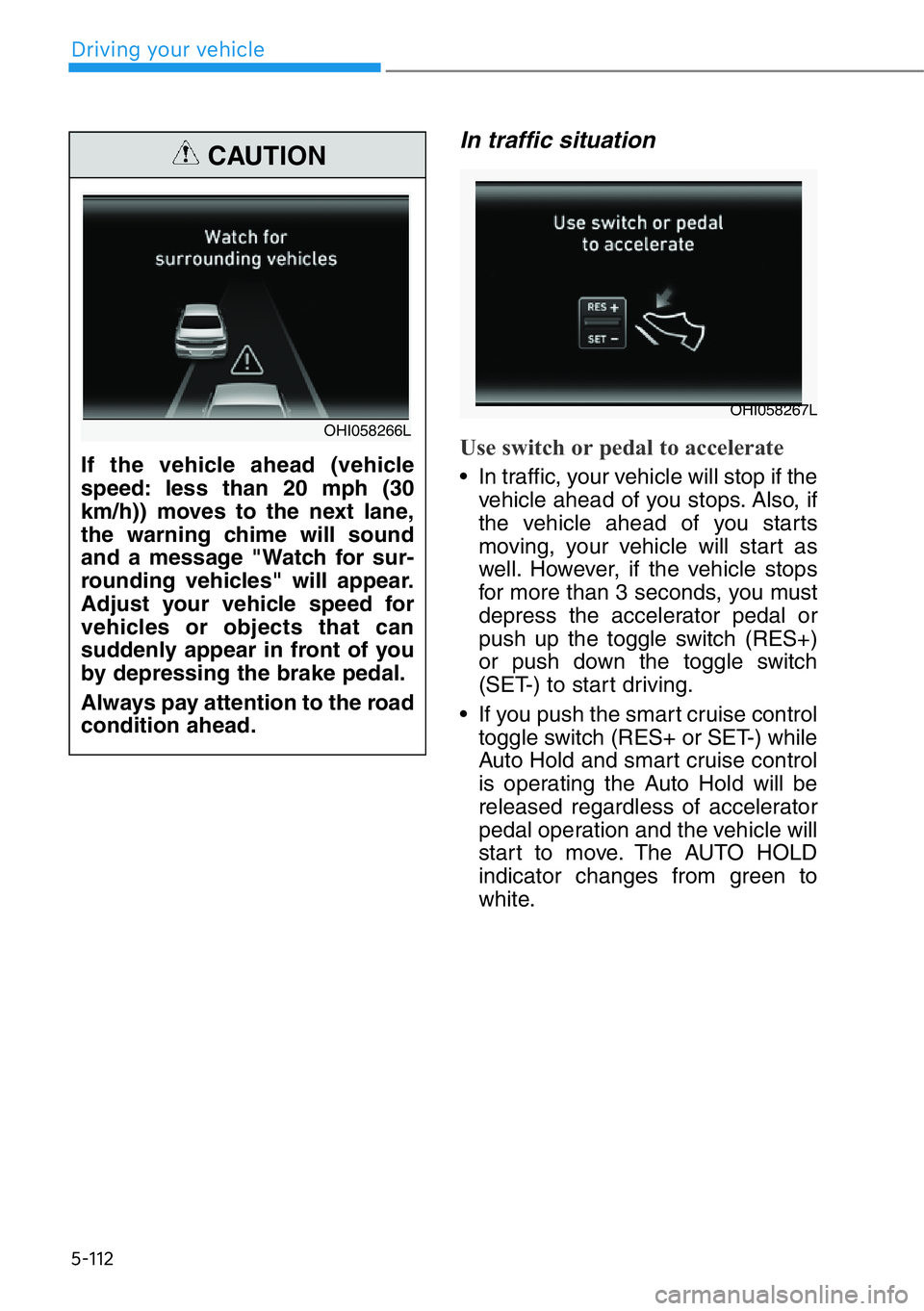
5-112
Driving your vehicle
In traffic situation
Use switch or pedal to accelerate
• In traffic, your vehicle will stop if the
vehicle ahead of you stops. Also, if
the vehicle ahead of you starts
moving, your vehicle will start as
well. However, if the vehicle stops
for more than 3 seconds, you must
depress the accelerator pedal or
push up the toggle switch (RES+)
or push down the toggle switch
(SET-) to start driving.
• If you push the smart cruise control
toggle switch (RES+ or SET-) while
Auto Hold and smart cruise control
is operating the Auto Hold will be
released regardless of accelerator
pedal operation and the vehicle will
start to move. The AUTO HOLD
indicator changes from green to
white. If the vehicle ahead (vehicle
speed: less than 20 mph (30
km/h)) moves to the next lane,
the warning chime will sound
and a message "Watch for sur-
rounding vehicles" will appear.
Adjust your vehicle speed for
vehicles or objects that can
suddenly appear in front of you
by depressing the brake pedal.
Always pay attention to the road
condition ahead.
CAUTION
OHI058266LOHI058267L
Page 372 of 538
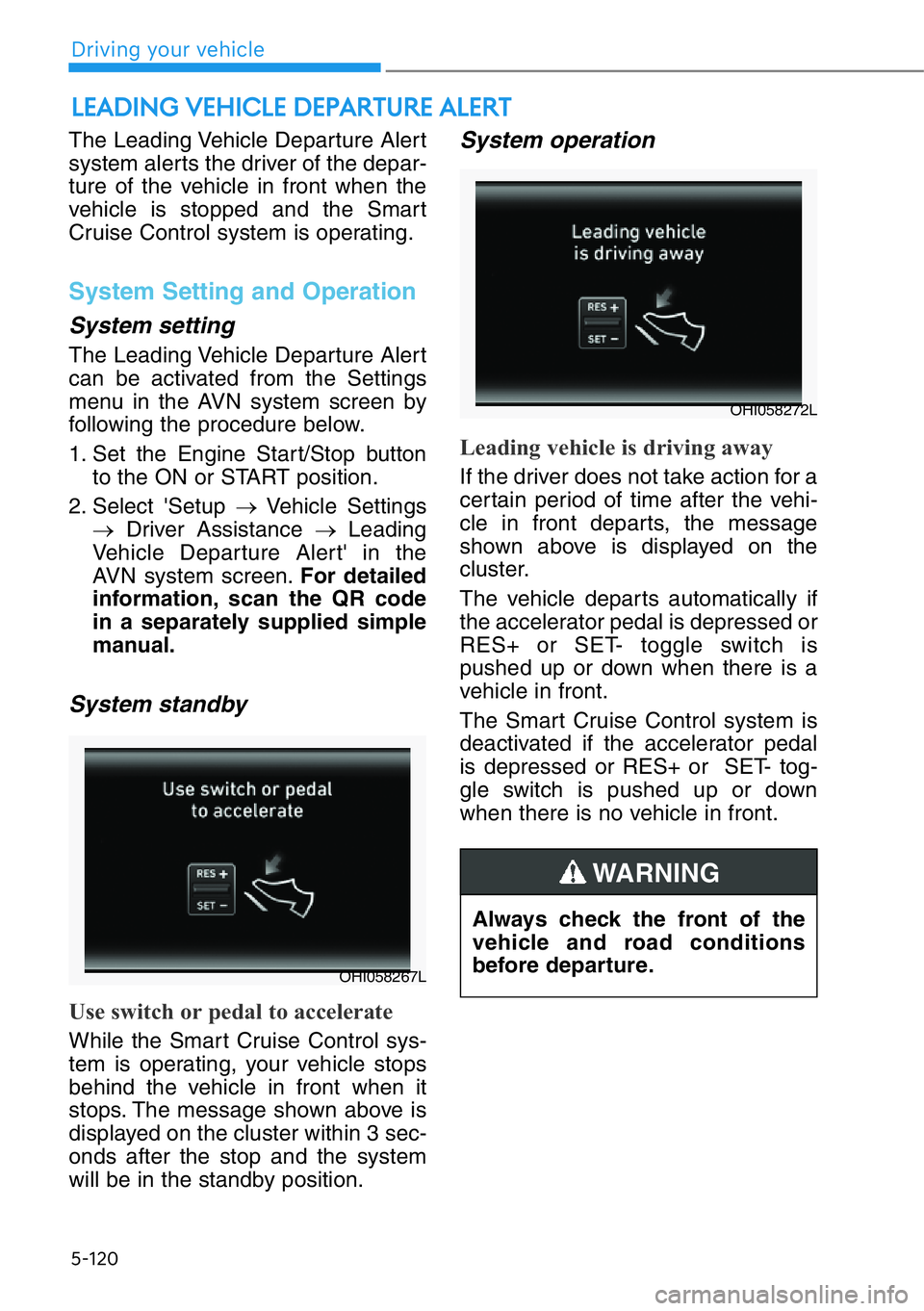
5-120
The Leading Vehicle Departure Alert
system alerts the driver of the depar-
ture of the vehicle in front when the
vehicle is stopped and the Smart
Cruise Control system is operating.
System Setting and Operation
System setting
The Leading Vehicle Departure Alert
can be activated from the Settings
menu in the AVN system screen by
following the procedure below.
1. Set the Engine Start/Stop button
to the ON or START position.
2. Select 'Setup →Vehicle Settings
→Driver Assistance →Leading
Vehicle Departure Alert' in the
AVN system screen.For detailed
information, scan the QR code
in a separately supplied simple
manual.
System standby
Use switch or pedal to accelerate
While the Smart Cruise Control sys-
tem is operating, your vehicle stops
behind the vehicle in front when it
stops. The message shown above is
displayed on the cluster within 3 sec-
onds after the stop and the system
will be in the standby position.
System operation
Leading vehicle is driving away
If the driver does not take action for a
certain period of time after the vehi-
cle in front departs, the message
shown above is displayed on the
cluster.
The vehicle departs automatically if
the accelerator pedal is depressed or
RES+ or SET- toggle switch is
pushed up or down when there is a
vehicle in front.
The Smart Cruise Control system is
deactivated if the accelerator pedal
is depressed or RES+ or SET- tog-
gle switch is pushed up or down
when there is no vehicle in front.
LEADING VEHICLE DEPARTURE ALERT
OHI058267L
OHI058272L
Always check the front of the
vehicle and road conditions
before departure.
WARNING
Driving your vehicle
Page 374 of 538
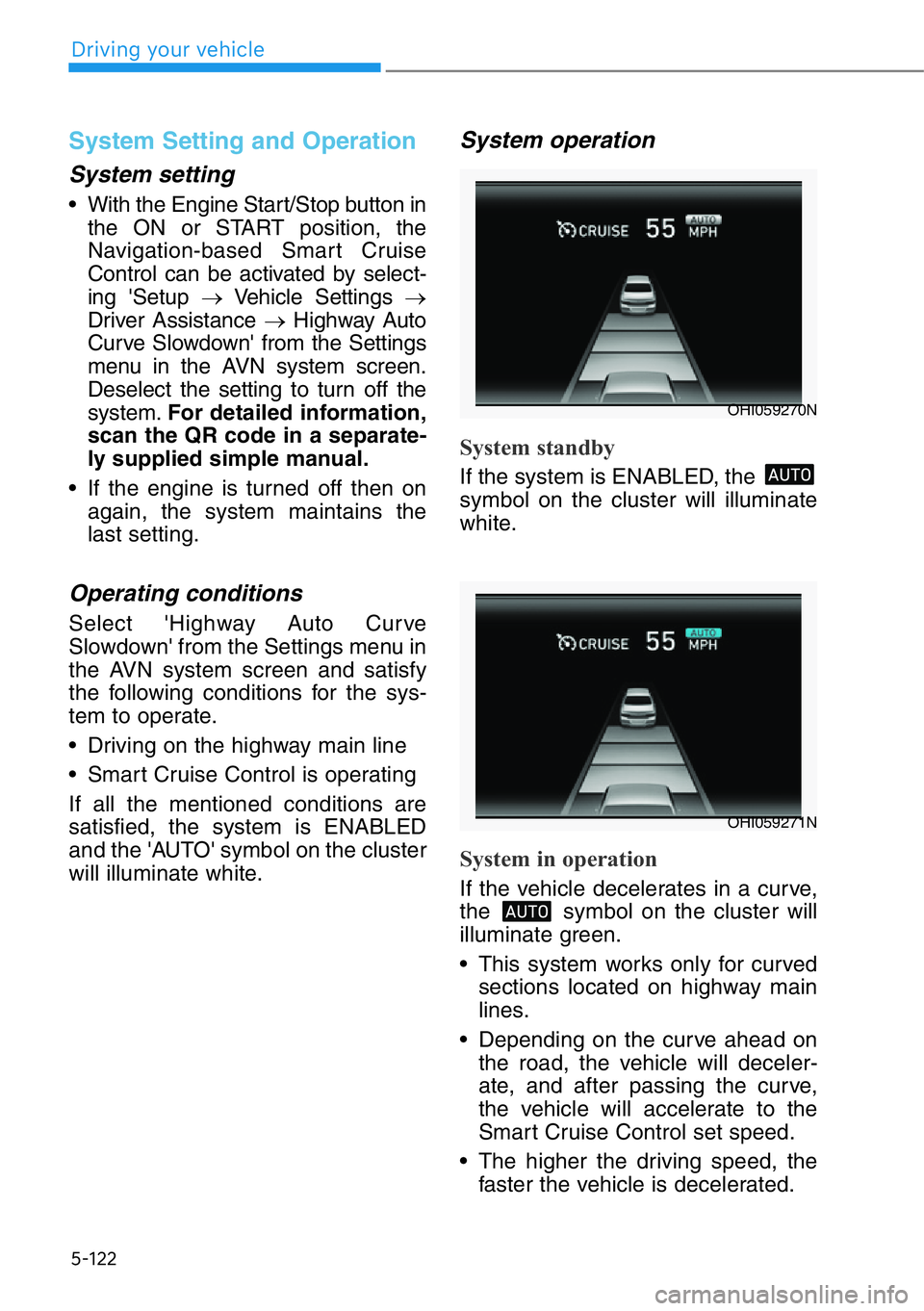
5-122
System Setting and Operation
System setting
• With the Engine Start/Stop button in
the ON or START position, the
Navigation-based Smart Cruise
Control can be activated by select-
ing 'Setup →Vehicle Settings →
Driver Assistance →Highway Auto
Curve Slowdown' from the Settings
menu in the AVN system screen.
Deselect the setting to turn off the
system.For detailed information,
scan the QR code in a separate-
ly supplied simple manual.
• If the engine is turned off then on
again, the system maintains the
last setting.
Operating conditions
Select 'Highway Auto Curve
Slowdown' from the Settings menu in
the AVN system screen and satisfy
the following conditions for the sys-
tem to operate.
• Driving on the highway main line
• Smart Cruise Control is operating
If all the mentioned conditions are
satisfied, the system is ENABLED
and the 'AUTO' symbol on the cluster
will illuminate white.
System operation
System standby
If the system is ENABLED, the
symbol on the cluster will illuminate
white.
System in operation
If the vehicle decelerates in a curve,
the symbol on the cluster will
illuminate green.
• This system works only for curved
sections located on highway main
lines.
• Depending on the curve ahead on
the road, the vehicle will deceler-
ate, and after passing the curve,
the vehicle will accelerate to the
Smart Cruise Control set speed.
• The higher the driving speed, the
faster the vehicle is decelerated.
OHI059270N
OHI059271N
Driving your vehicle
Page 378 of 538
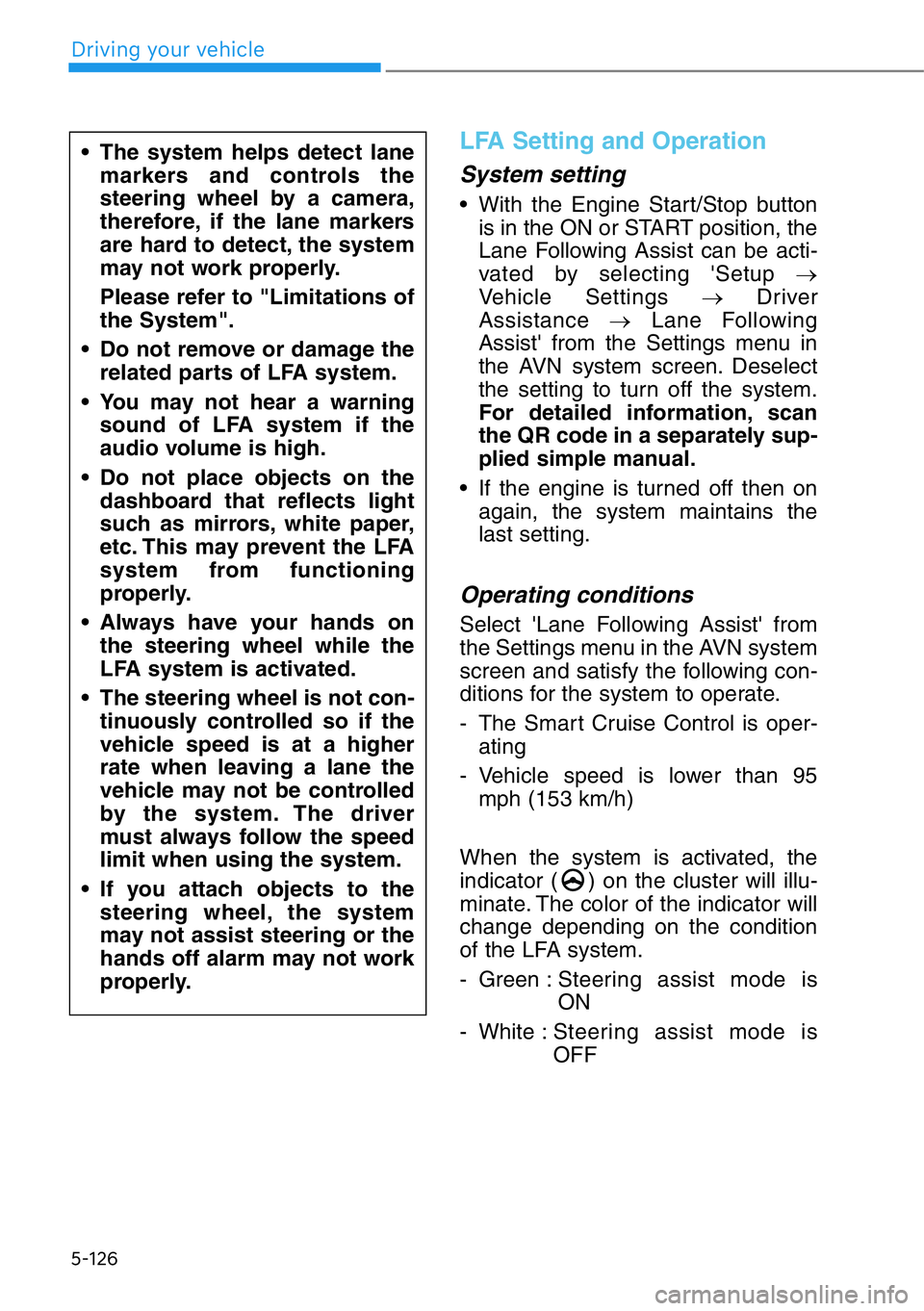
5-126
LFA Setting and Operation
System setting
• With the Engine Start/Stop button
is in the ON or START position, the
Lane Following Assist can be acti-
vated by selecting 'Setup →
Vehicle Settings →Driver
Assistance →Lane Following
Assist' from the Settings menu in
the AVN system screen. Deselect
the setting to turn off the system.
For detailed information, scan
the QR code in a separately sup-
plied simple manual.
• If the engine is turned off then on
again, the system maintains the
last setting.
Operating conditions
Select 'Lane Following Assist' from
the Settings menu in the AVN system
screen and satisfy the following con-
ditions for the system to operate.
- The Smart Cruise Control is oper-
ating
- Vehicle speed is lower than 95
mph (153 km/h)
When the system is activated, the
indicator ( ) on the cluster will illu-
minate. The color of the indicator will
change depending on the condition
of the LFA system.
- Green :Steering assist mode is
ON
- White :Steering assist mode is
OFF
• The system helps detect lane
markers and controls the
steering wheel by a camera,
therefore, if the lane markers
are hard to detect, the system
may not work properly.
Please refer to "Limitations of
the System".
• Do not remove or damage the
related parts of LFA system.
• You may not hear a warning
sound of LFA system if the
audio volume is high.
• Do not place objects on the
dashboard that reflects light
such as mirrors, white paper,
etc. This may prevent the LFA
system from functioning
properly.
• Always have your hands on
the steering wheel while the
LFA system is activated.
• The steering wheel is not con-
tinuously controlled so if the
vehicle speed is at a higher
rate when leaving a lane the
vehicle may not be controlled
by the system. The driver
must always follow the speed
limit when using the system.
• If you attach objects to the
steering wheel, the system
may not assist steering or the
hands off alarm may not work
properly.
Driving your vehicle
Page 384 of 538
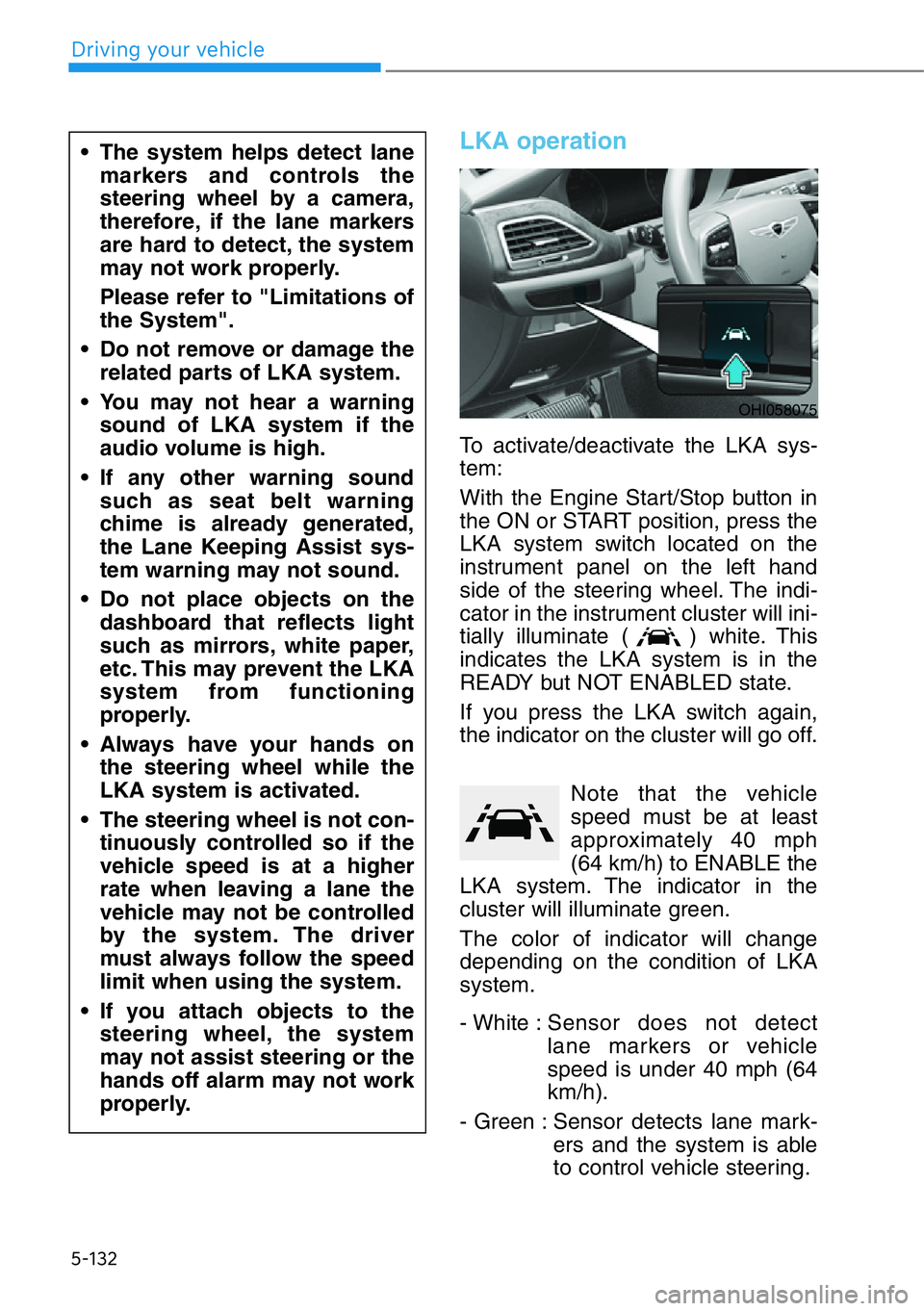
5-132
LKA operation
To activate/deactivate the LKA sys-
tem:
With the Engine Start/Stop button in
the ON or START position, press the
LKA system switch located on the
instrument panel on the left hand
side of the steering wheel. The indi-
cator in the instrument cluster will ini-
tially illuminate ( ) white. This
indicates the LKA system is in the
READY but NOT ENABLED state.
If you press the LKA switch again,
the indicator on the cluster will go off.
Note that the vehicle
speed must be at least
approximately 40 mph
(64 km/h) to ENABLE the
LKA system. The indicator in the
cluster will illuminate green.
The color of indicator will change
depending on the condition of LKA
system.
- White :Sensor does not detect
lane markers or vehicle
speed is under 40 mph (64
km/h).
- Green : Sensor detects lane mark-
ers and the system is able
to control vehicle steering.
• The system helps detect lane
markers and controls the
steering wheel by a camera,
therefore, if the lane markers
are hard to detect, the system
may not work properly.
Please refer to "Limitations of
the System".
• Do not remove or damage the
related parts of LKA system.
• You may not hear a warning
sound of LKA system if the
audio volume is high.
• If any other warning sound
such as seat belt warning
chime is already generated,
the Lane Keeping Assist sys-
tem warning may not sound.
• Do not place objects on the
dashboard that reflects light
such as mirrors, white paper,
etc. This may prevent the LKA
system from functioning
properly.
• Always have your hands on
the steering wheel while the
LKA system is activated.
• The steering wheel is not con-
tinuously controlled so if the
vehicle speed is at a higher
rate when leaving a lane the
vehicle may not be controlled
by the system. The driver
must always follow the speed
limit when using the system.
• If you attach objects to the
steering wheel, the system
may not assist steering or the
hands off alarm may not work
properly.
OHI058075
Driving your vehicle
Page 387 of 538
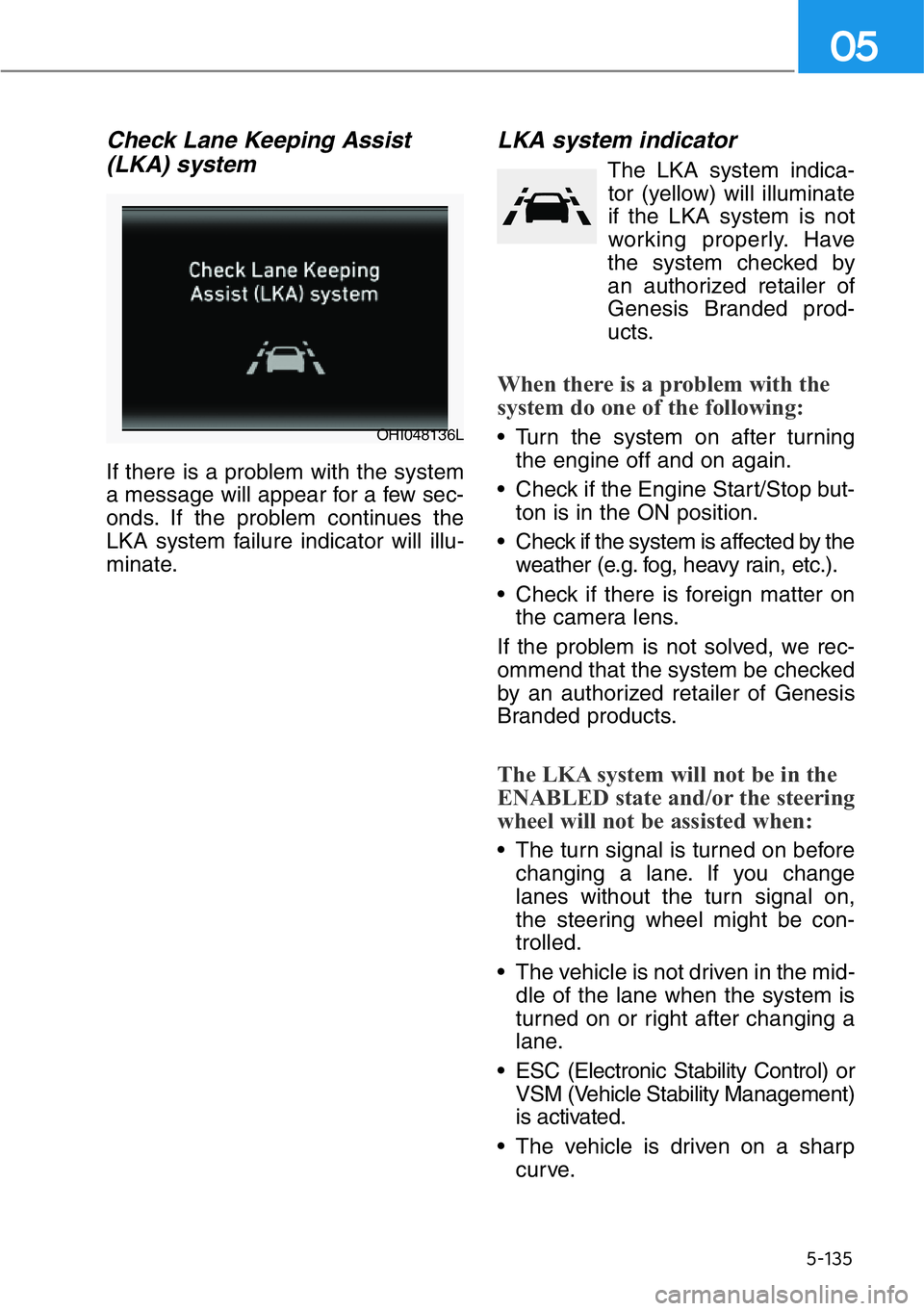
5-135
05
Check Lane Keeping Assist
(LKA) system
If there is a problem with the system
a message will appear for a few sec-
onds. If the problem continues the
LKA system failure indicator will illu-
minate.
LKA system indicator
The LKA system indica-
tor (yellow) will illuminate
if the LKA system is not
working properly. Have
the system checked by
an authorized retailer of
Genesis Branded prod-
ucts.
When there is a problem with the
system do one of the following:
• Turn the system on after turning
the engine off and on again.
• Check if the Engine Start/Stop but-
ton is in the ON position.
• Check if the system is affected by the
weather (e.g. fog, heavy rain, etc.).
• Check if there is foreign matter on
the camera lens.
If the problem is not solved, we rec-
ommend that the system be checked
by an authorized retailer of Genesis
Branded products.
The LKA system will not be in the
ENABLED state and/or the steering
wheel will not be assisted when:
• The turn signal is turned on before
changing a lane. If you change
lanes without the turn signal on,
the steering wheel might be con-
trolled.
• The vehicle is not driven in the mid-
dle of the lane when the system is
turned on or right after changing a
lane.
• ESC (Electronic Stability Control) or
VSM (Vehicle Stability Management)
is activated.
• The vehicle is driven on a sharp
curve.
OHI048136L
Page 391 of 538
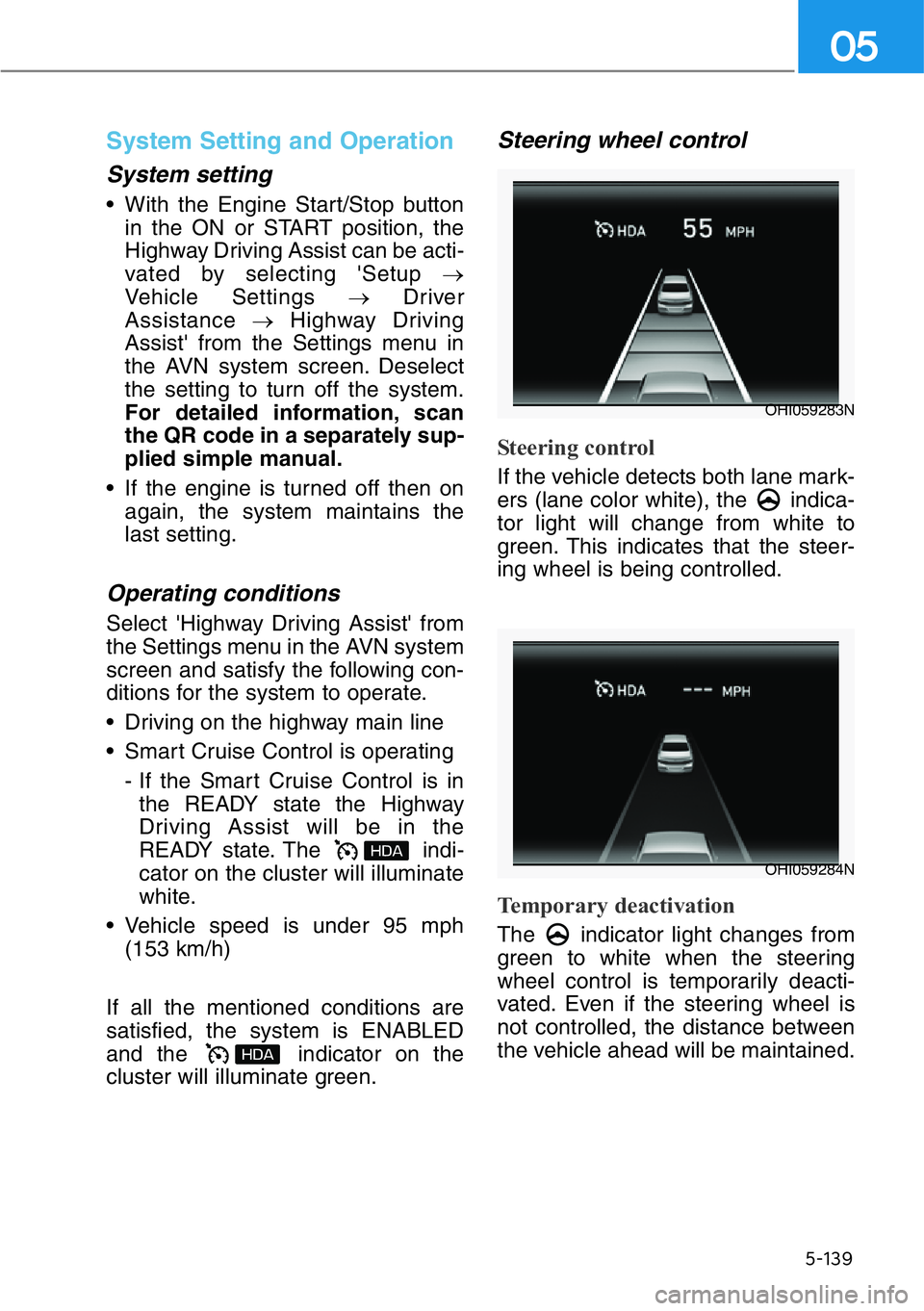
5-139
05
System Setting and Operation
System setting
• With the Engine Start/Stop button
in the ON or START position, the
Highway Driving Assist can be acti-
vated by selecting 'Setup →
Vehicle Settings →Driver
Assistance →Highway Driving
Assist' from the Settings menu in
the AVN system screen. Deselect
the setting to turn off the system.
For detailed information, scan
the QR code in a separately sup-
plied simple manual.
• If the engine is turned off then on
again, the system maintains the
last setting.
Operating conditions
Select 'Highway Driving Assist' from
the Settings menu in the AVN system
screen and satisfy the following con-
ditions for the system to operate.
• Driving on the highway main line
• Smart Cruise Control is operating
- If the Smart Cruise Control is in
the READY state the Highway
Driving Assist will be in the
READY state. The indi-
cator on the cluster will illuminate
white.
• Vehicle speed is under 95 mph
(153 km/h)
If all the mentioned conditions are
satisfied, the system is ENABLED
and the indicator on the
cluster will illuminate green.
Steering wheel control
Steering control
If the vehicle detects both lane mark-
ers (lane color white), the indica-
tor light will change from white to
green. This indicates that the steer-
ing wheel is being controlled.
Temporary deactivation
The indicator light changes from
green to white when the steering
wheel control is temporarily deacti-
vated. Even if the steering wheel is
not controlled, the distance between
the vehicle ahead will be maintained.
OHI059283N
OHI059284N
Page 396 of 538
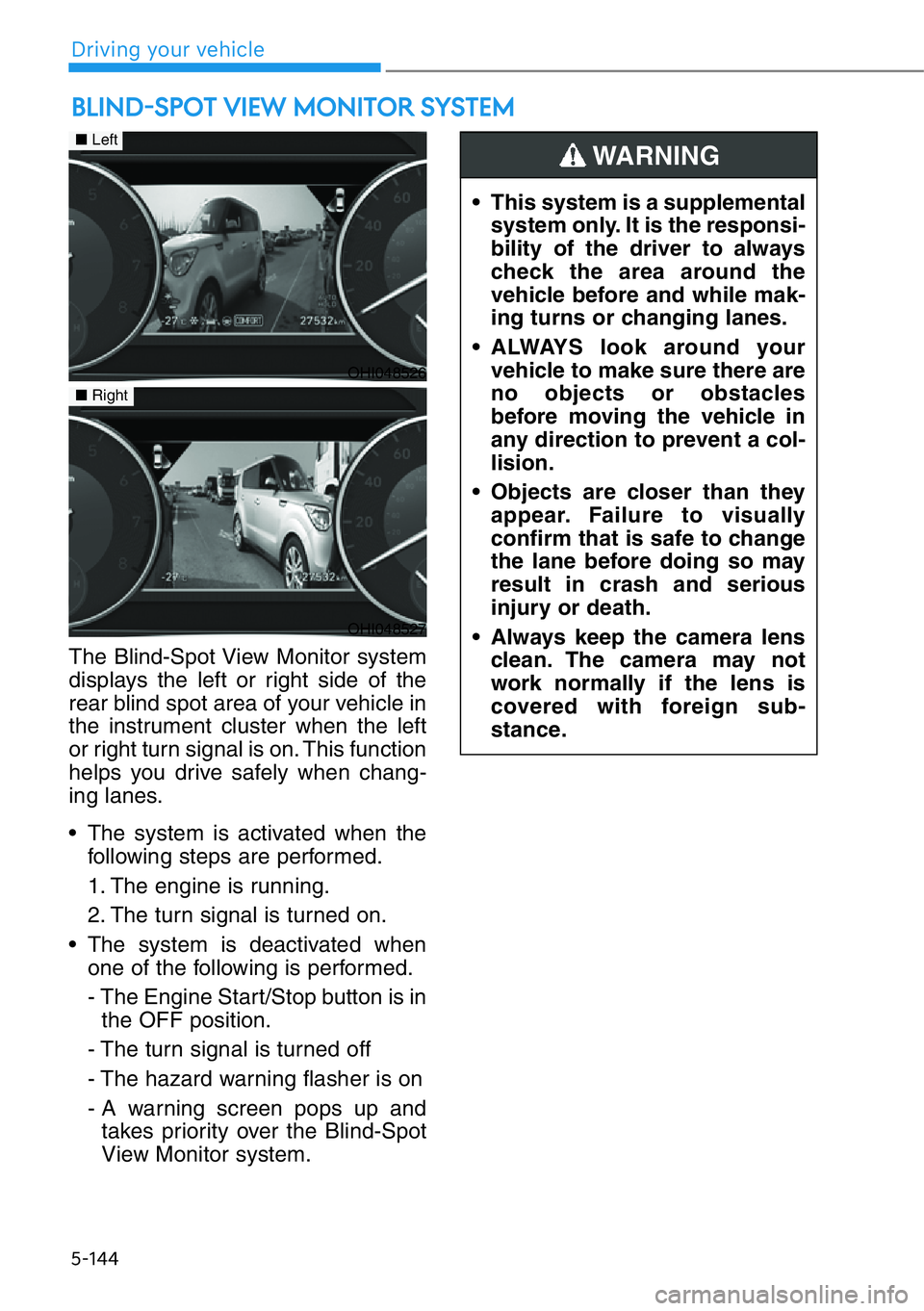
5-144
The Blind-Spot View Monitor system
displays the left or right side of the
rear blind spot area of your vehicle in
the instrument cluster when the left
or right turn signal is on. This function
helps you drive safely when chang-
ing lanes.
• The system is activated when the
following steps are performed.
1. The engine is running.
2. The turn signal is turned on.
• The system is deactivated when
one of the following is performed.
- The Engine Start/Stop button is in
the OFF position.
- The turn signal is turned off
- The hazard warning flasher is on
- A warning screen pops up and
takes priority over the Blind-Spot
View Monitor system.
BLIND-SPOT VIEW MONITOR SYSTEM
• This system is a supplemental
system only. It is the responsi-
bility of the driver to always
check the area around the
vehicle before and while mak-
ing turns or changing lanes.
• ALWAYS look around your
vehicle to make sure there are
no objects or obstacles
before moving the vehicle in
any direction to prevent a col-
lision.
• Objects are closer than they
appear. Failure to visually
confirm that is safe to change
the lane before doing so may
result in crash and serious
injury or death.
• Always keep the camera lens
clean. The camera may not
work normally if the lens is
covered with foreign sub-
stance.
WARNING
OHI048526
■Left
■Right
OHI048527
Driving your vehicle
Page 397 of 538
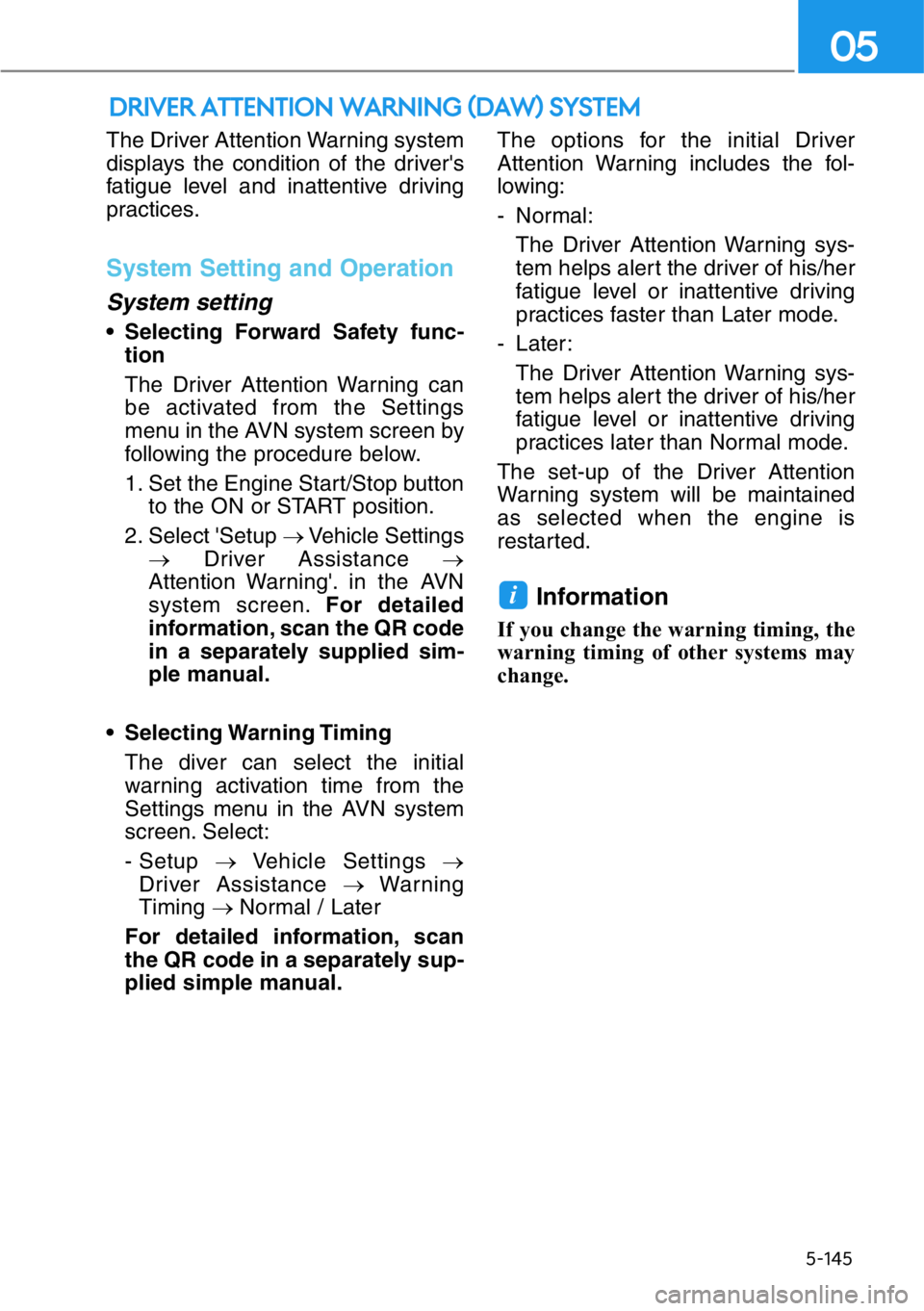
The Driver Attention Warning system
displays the condition of the driver's
fatigue level and inattentive driving
practices.
System Setting and Operation
System setting
• Selecting Forward Safety func-
tion
The Driver Attention Warning can
be activated from the Settings
menu in the AVN system screen by
following the procedure below.
1. Set the Engine Start/Stop button
to the ON or START position.
2. Select 'Setup →Vehicle Settings
→Driver Assistance →
Attention Warning'. in the AVN
system screen.For detailed
information, scan the QR code
in a separately supplied sim-
ple manual.
• Selecting Warning Timing
The diver can select the initial
warning activation time from the
Settings menu in the AVN system
screen. Select:
- Setup →Vehicle Settings →
Driver Assistance →Warning
Timing → Normal / Later
For detailed information, scan
the QR code in a separately sup-
plied simple manual.The options for the initial Driver
Attention Warning includes the fol-
lowing:
- Normal:
The Driver Attention Warning sys-
tem helps alert the driver of his/her
fatigue level or inattentive driving
practices faster than Later mode.
- Later:
The Driver Attention Warning sys-
tem helps alert the driver of his/her
fatigue level or inattentive driving
practices later than Normal mode.
The set-up of the Driver Attention
Warning system will be maintained
as selected when the engine is
restarted.
Information
If you change the warning timing, the
warning timing of other systems may
change.
i
DRIVER ATTENTION WARNING (DAW) SYSTEM
5-145
05
Page 399 of 538
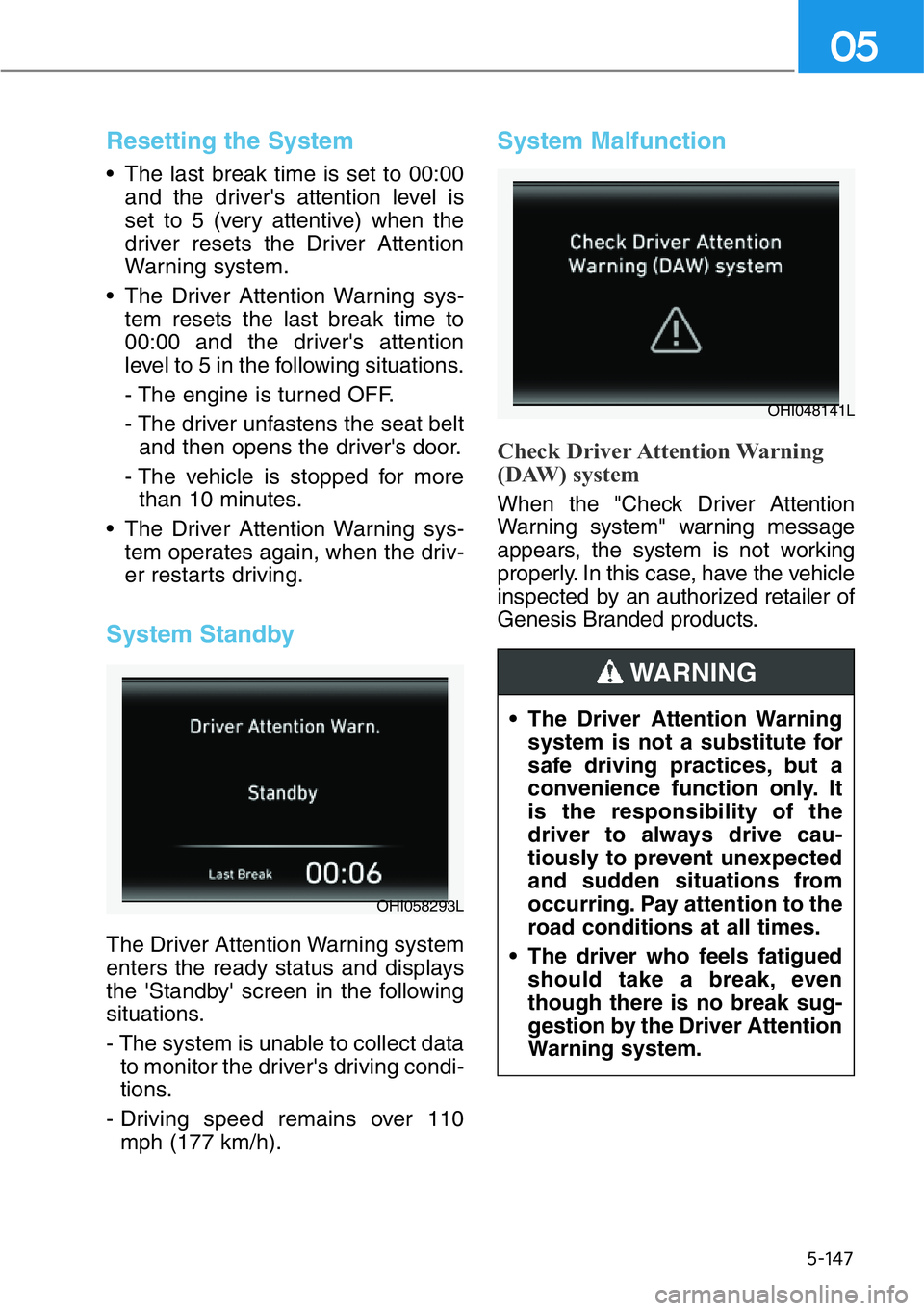
5-147
05
Resetting the System
• The last break time is set to 00:00
and the driver's attention level is
set to 5 (very attentive) when the
driver resets the Driver Attention
Warning system.
• The Driver Attention Warning sys-
tem resets the last break time to
00:00 and the driver's attention
level to 5 in the following situations.
- The engine is turned OFF.
- The driver unfastens the seat belt
and then opens the driver's door.
- The vehicle is stopped for more
than 10 minutes.
• The Driver Attention Warning sys-
tem operates again, when the driv-
er restarts driving.
System Standby
The Driver Attention Warning system
enters the ready status and displays
the 'Standby' screen in the following
situations.
- The system is unable to collect data
to monitor the driver's driving condi-
tions.
- Driving speed remains over 110
mph (177 km/h).
System Malfunction
Check Driver Attention Warning
(DAW) system
When the "Check Driver Attention
Warning system" warning message
appears, the system is not working
properly. In this case, have the vehicle
inspected by an authorized retailer of
Genesis Branded products.
OHI058293L
OHI048141L
• The Driver Attention Warning
system is not a substitute for
safe driving practices, but a
convenience function only. It
is the responsibility of the
driver to always drive cau-
tiously to prevent unexpected
and sudden situations from
occurring. Pay attention to the
road conditions at all times.
• The driver who feels fatigued
should take a break, even
though there is no break sug-
gestion by the Driver Attention
Warning system.
WARNING