display GENESIS G90 2021 Repair Manual
[x] Cancel search | Manufacturer: GENESIS, Model Year: 2021, Model line: G90, Model: GENESIS G90 2021Pages: 538, PDF Size: 13.02 MB
Page 360 of 538
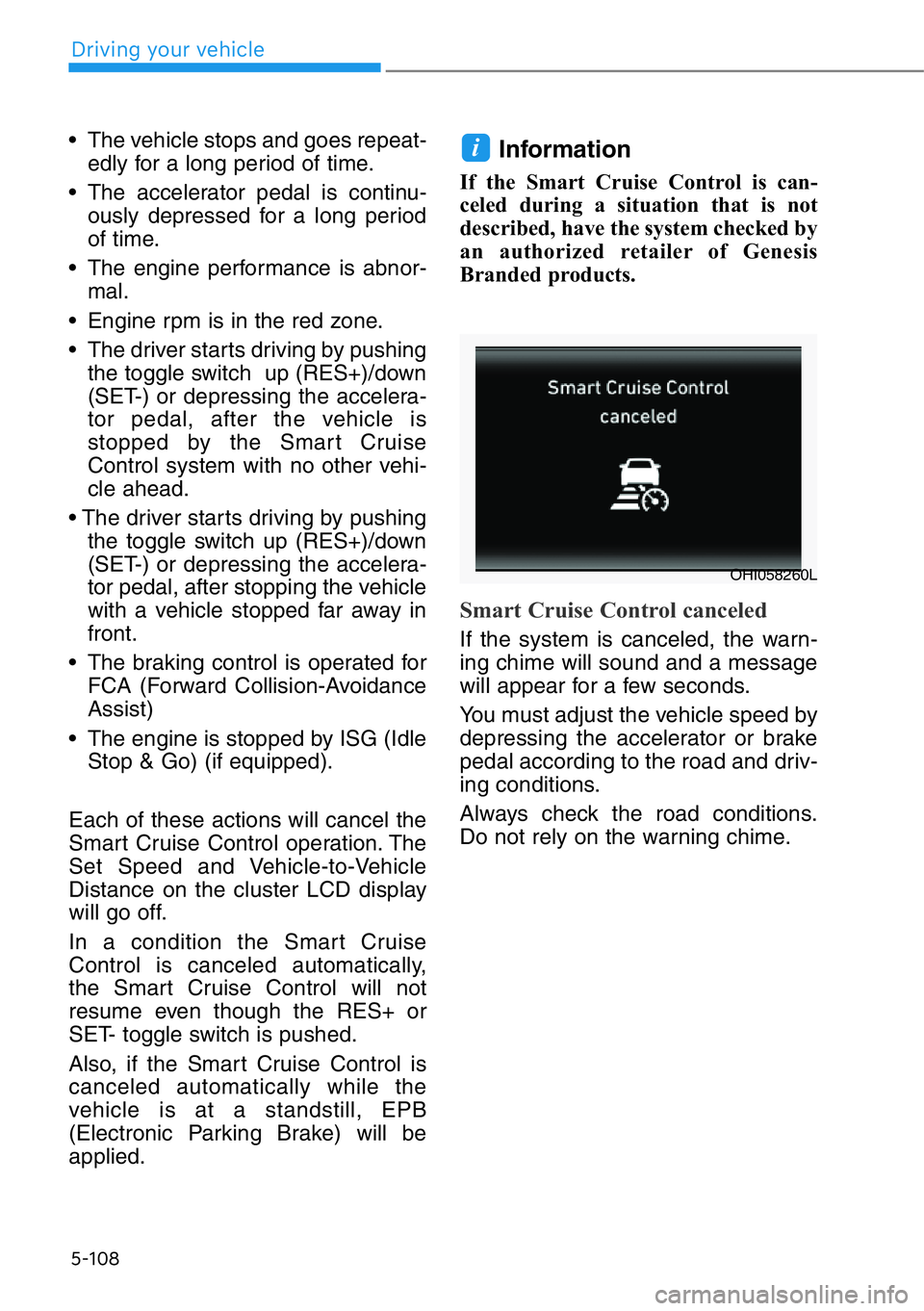
5-108
• The vehicle stops and goes repeat-
edly for a long period of time.
• The accelerator pedal is continu-
ously depressed for a long period
of time.
• The engine performance is abnor-
mal.
• Engine rpm is in the red zone.
• The driver starts driving by pushing
the toggle switch up (RES+)/down
(SET-) or depressing the accelera-
tor pedal, after the vehicle is
stopped by the Smart Cruise
Control system with no other vehi-
cle ahead.
• The driver starts driving by pushing
the toggle switch up (RES+)/down
(SET-) or depressing the accelera-
tor pedal, after stopping the vehicle
with a vehicle stopped far away in
front.
• The braking control is operated for
FCA (Forward Collision-Avoidance
Assist)
• The engine is stopped by ISG (Idle
Stop & Go) (if equipped).
Each of these actions will cancel the
Smart Cruise Control operation. The
Set Speed and Vehicle-to-Vehicle
Distance on the cluster LCD display
will go off.
In a condition the Smart Cruise
Control is canceled automatically,
the Smart Cruise Control will not
resume even though the RES+ or
SET- toggle switch is pushed.
Also, if the Smart Cruise Control is
canceled automatically while the
vehicle is at a standstill, EPB
(Electronic Parking Brake) will be
applied.Information
If the Smart Cruise Control is can-
celed during a situation that is not
described, have the system checked by
an authorized retailer of Genesis
Branded products.
Smart Cruise Control canceled
If the system is canceled, the warn-
ing chime will sound and a message
will appear for a few seconds.
You must adjust the vehicle speed by
depressing the accelerator or brake
pedal according to the road and driv-
ing conditions.
Always check the road conditions.
Do not rely on the warning chime.
i
OHI058260L
Driving your vehicle
Page 363 of 538
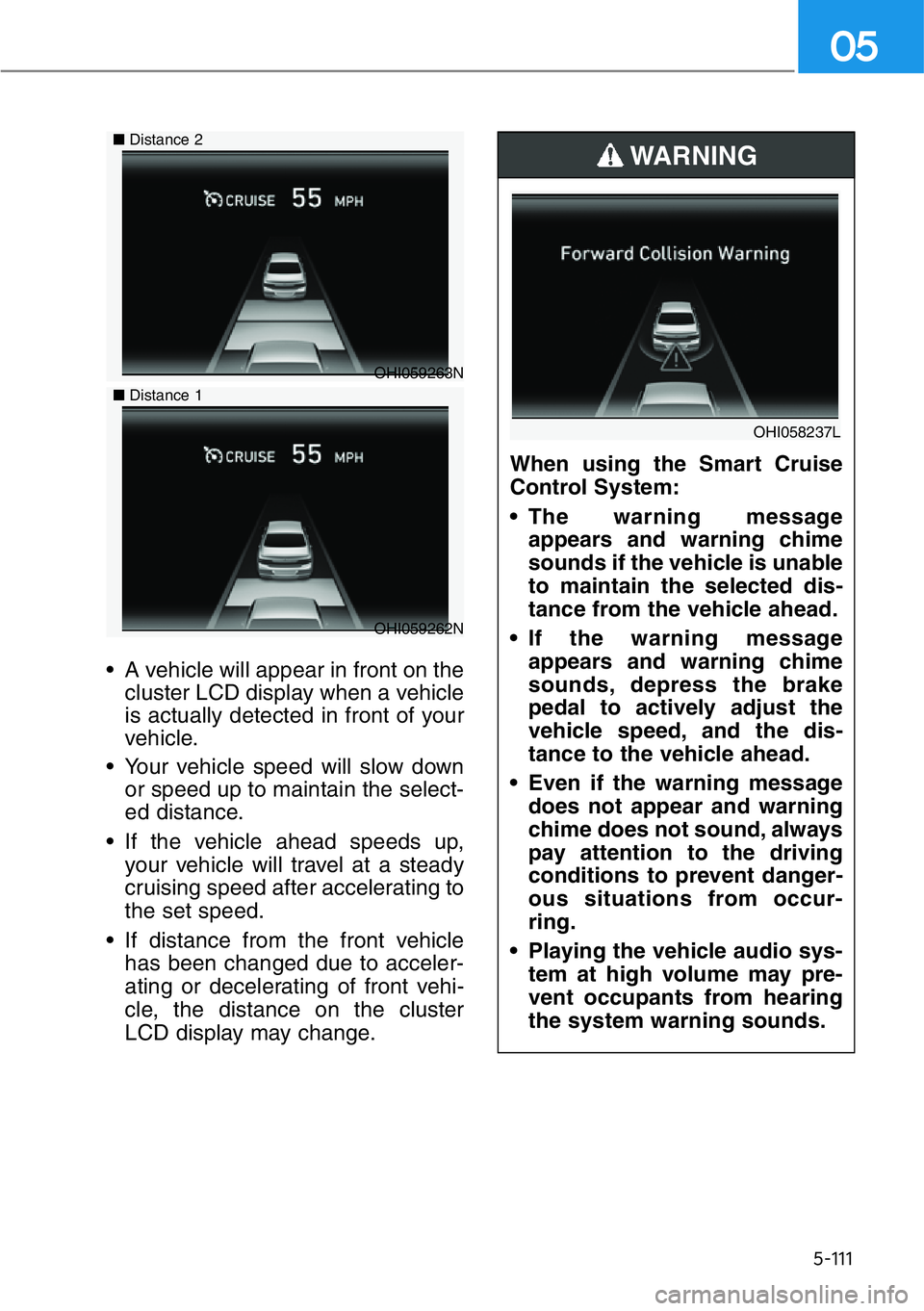
5-111
05
• A vehicle will appear in front on the
cluster LCD display when a vehicle
is actually detected in front of your
vehicle.
• Your vehicle speed will slow down
or speed up to maintain the select-
ed distance.
• If the vehicle ahead speeds up,
your vehicle will travel at a steady
cruising speed after accelerating to
the set speed.
• If distance from the front vehicle
has been changed due to acceler-
ating or decelerating of front vehi-
cle, the distance on the cluster
LCD display may change.
OHI059263N ■Distance 2
■Distance 1
OHI059262N
When using the Smart Cruise
Control System:
• The warning message
appears and warning chime
sounds if the vehicle is unable
to maintain the selected dis-
tance from the vehicle ahead.
• If the warning message
appears and warning chime
sounds, depress the brake
pedal to actively adjust the
vehicle speed, and the dis-
tance to the vehicle ahead.
• Even if the warning message
does not appear and warning
chime does not sound, always
pay attention to the driving
conditions to prevent danger-
ous situations from occur-
ring.
• Playing the vehicle audio sys-
tem at high volume may pre-
vent occupants from hearing
the system warning sounds.
WARNING
OHI058237L
Page 365 of 538
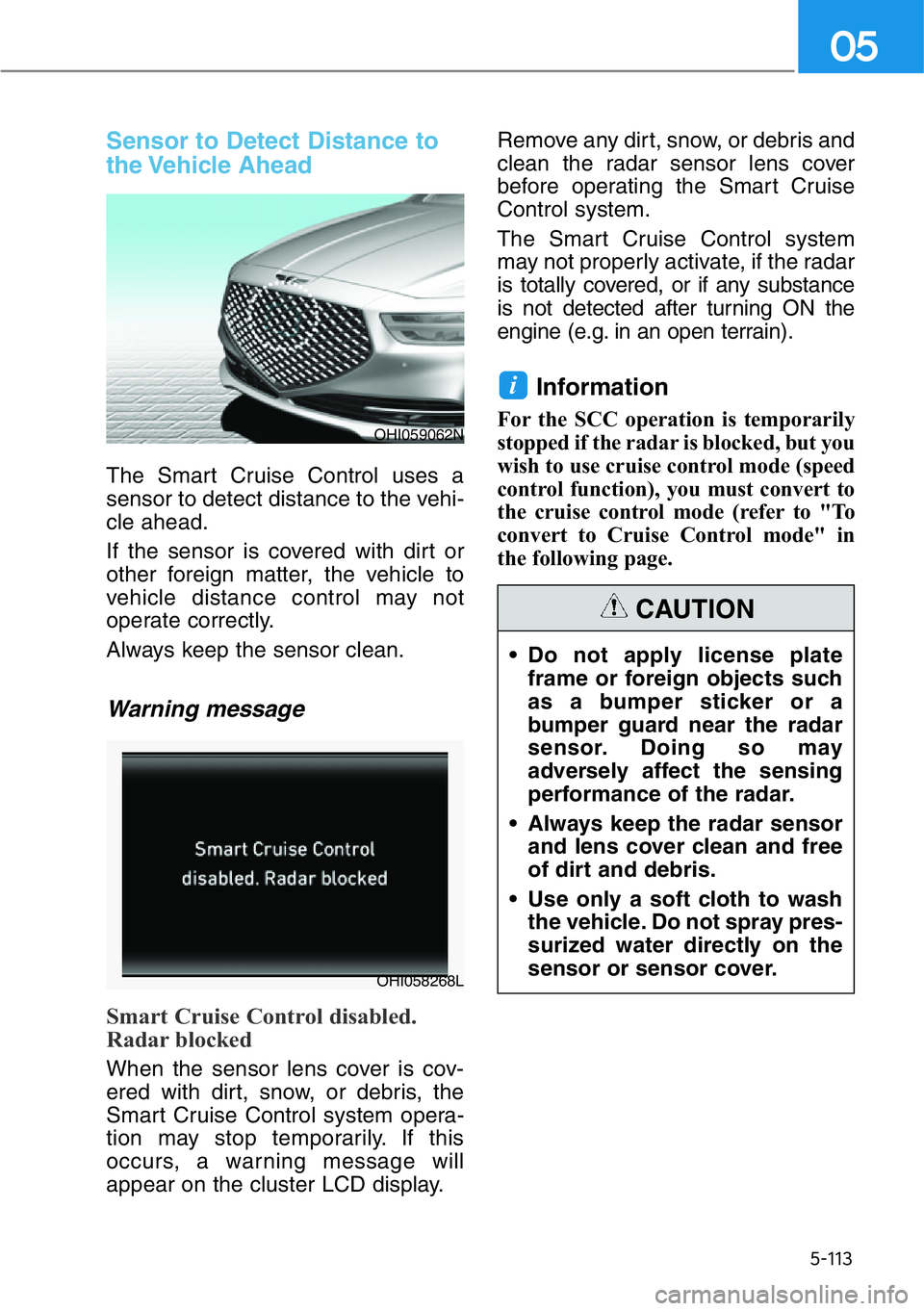
5-113
05
Sensor to Detect Distance to
the Vehicle Ahead
The Smart Cruise Control uses a
sensor to detect distance to the vehi-
cle ahead.
If the sensor is covered with dirt or
other foreign matter, the vehicle to
vehicle distance control may not
operate correctly.
Always keep the sensor clean.
Warning message
Smart Cruise Control disabled.
Radar blocked
When the sensor lens cover is cov-
ered with dirt, snow, or debris, the
Smart Cruise Control system opera-
tion may stop temporarily. If this
occurs, a warning message will
appear on the cluster LCD display.Remove any dirt, snow, or debris and
clean the radar sensor lens cover
before operating the Smart Cruise
Control system.
The Smart Cruise Control system
may not properly activate, if the radar
is totally covered, or if any substance
is not detected after turning ON the
engine (e.g. in an open terrain).
Information
For the SCC operation is temporarily
stopped if the radar is blocked, but you
wish to use cruise control mode (speed
control function), you must convert to
the cruise control mode (refer to "To
convert to Cruise Control mode" in
the following page.
i
OHI059062N
OHI058268L
• Do not apply license plate
frame or foreign objects such
as a bumper sticker or a
bumper guard near the radar
sensor. Doing so may
adversely affect the sensing
performance of the radar.
• Always keep the radar sensor
and lens cover clean and free
of dirt and debris.
• Use only a soft cloth to wash
the vehicle. Do not spray pres-
surized water directly on the
sensor or sensor cover.
CAUTION
Page 366 of 538
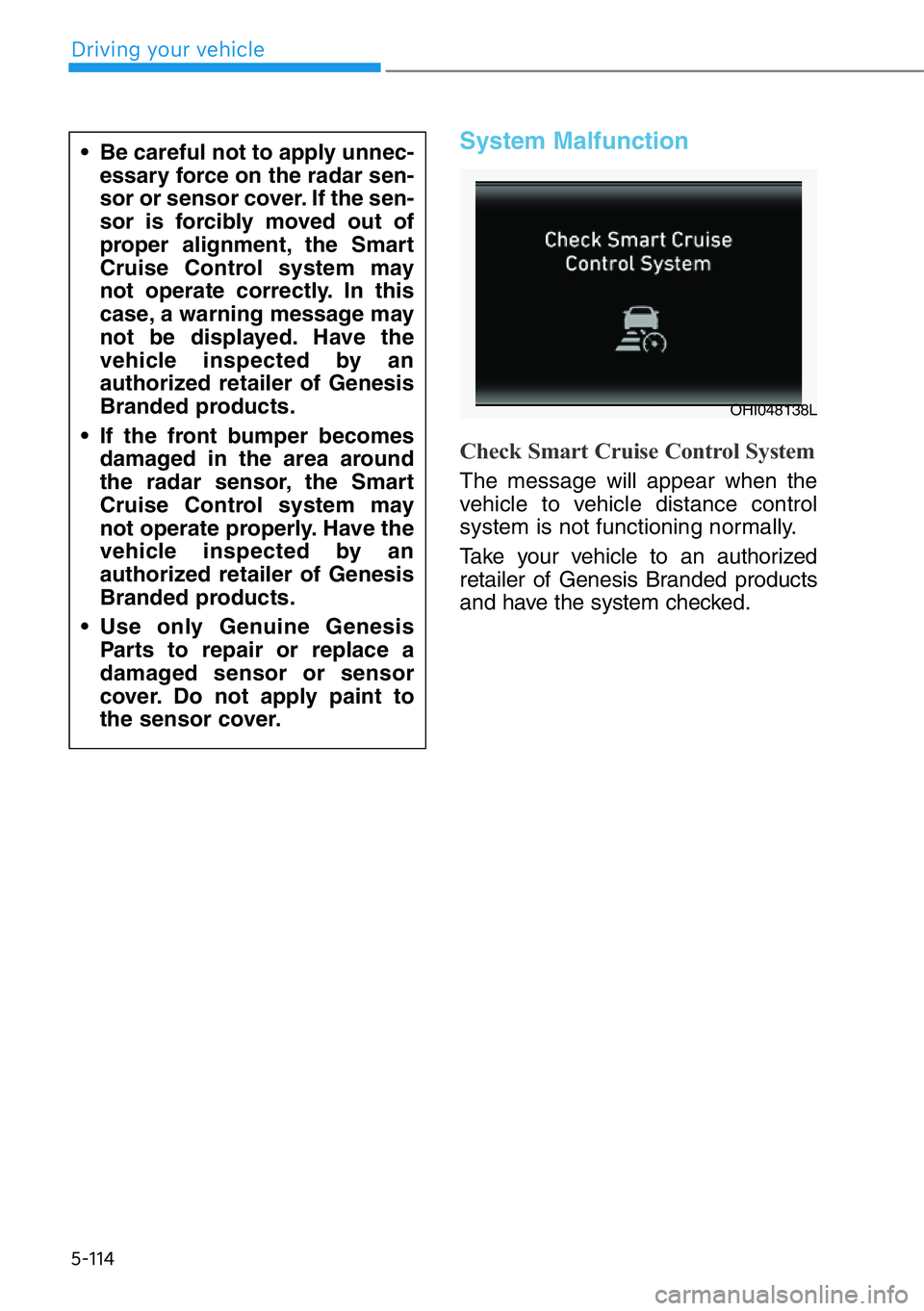
5-114
System Malfunction
Check Smart Cruise Control System
The message will appear when the
vehicle to vehicle distance control
system is not functioning normally.
Take your vehicle to an authorized
retailer of Genesis Branded products
and have the system checked. • Be careful not to apply unnec-
essary force on the radar sen-
sor or sensor cover. If the sen-
sor is forcibly moved out of
proper alignment, the Smart
Cruise Control system may
not operate correctly. In this
case, a warning message may
not be displayed. Have the
vehicle inspected by an
authorized retailer of Genesis
Branded products.
• If the front bumper becomes
damaged in the area around
the radar sensor, the Smart
Cruise Control system may
not operate properly. Have the
vehicle inspected by an
authorized retailer of Genesis
Branded products.
• Use only Genuine Genesis
Parts to repair or replace a
damaged sensor or sensor
cover. Do not apply paint to
the sensor cover.
OHI048138L
Driving your vehicle
Page 372 of 538
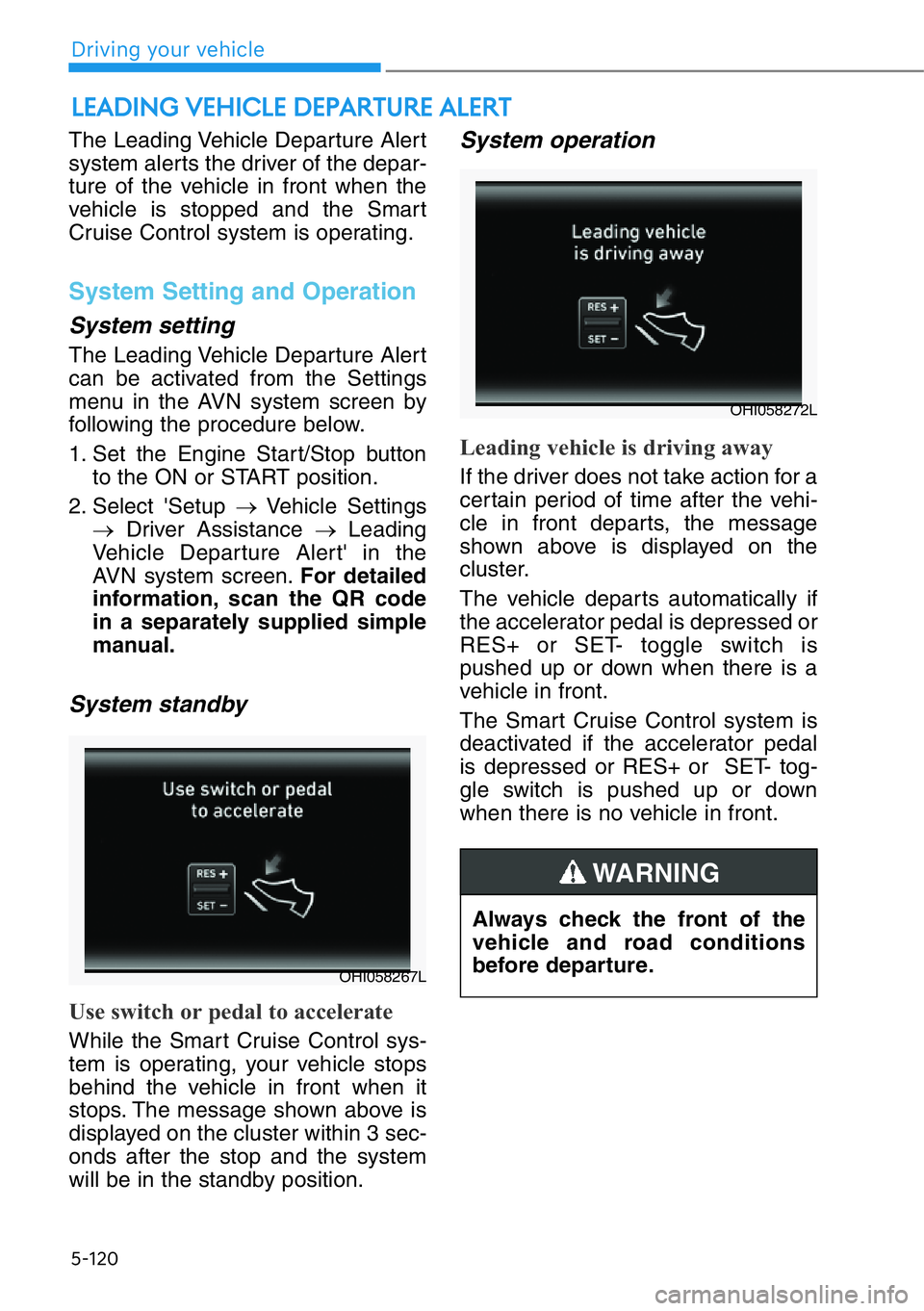
5-120
The Leading Vehicle Departure Alert
system alerts the driver of the depar-
ture of the vehicle in front when the
vehicle is stopped and the Smart
Cruise Control system is operating.
System Setting and Operation
System setting
The Leading Vehicle Departure Alert
can be activated from the Settings
menu in the AVN system screen by
following the procedure below.
1. Set the Engine Start/Stop button
to the ON or START position.
2. Select 'Setup →Vehicle Settings
→Driver Assistance →Leading
Vehicle Departure Alert' in the
AVN system screen.For detailed
information, scan the QR code
in a separately supplied simple
manual.
System standby
Use switch or pedal to accelerate
While the Smart Cruise Control sys-
tem is operating, your vehicle stops
behind the vehicle in front when it
stops. The message shown above is
displayed on the cluster within 3 sec-
onds after the stop and the system
will be in the standby position.
System operation
Leading vehicle is driving away
If the driver does not take action for a
certain period of time after the vehi-
cle in front departs, the message
shown above is displayed on the
cluster.
The vehicle departs automatically if
the accelerator pedal is depressed or
RES+ or SET- toggle switch is
pushed up or down when there is a
vehicle in front.
The Smart Cruise Control system is
deactivated if the accelerator pedal
is depressed or RES+ or SET- tog-
gle switch is pushed up or down
when there is no vehicle in front.
LEADING VEHICLE DEPARTURE ALERT
OHI058267L
OHI058272L
Always check the front of the
vehicle and road conditions
before departure.
WARNING
Driving your vehicle
Page 375 of 538
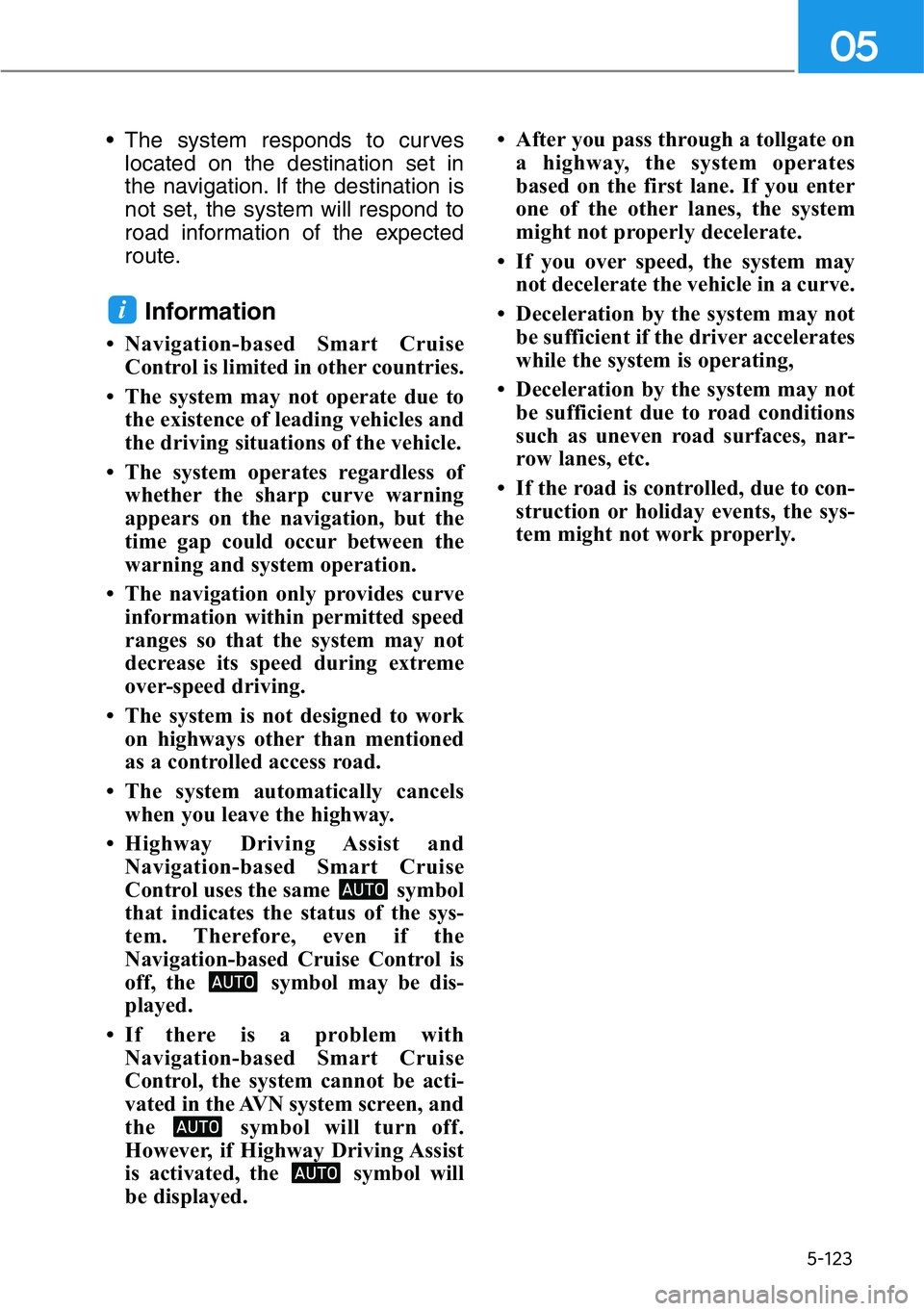
5-123
05
• The system responds to curves
located on the destination set in
the navigation. If the destination is
not set, the system will respond to
road information of the expected
route.
Information
• Navigation-based Smart Cruise
Control is limited in other countries.
• The system may not operate due to
the existence of leading vehicles and
the driving situations of the vehicle.
• The system operates regardless of
whether the sharp curve warning
appears on the navigation, but the
time gap could occur between the
warning and system operation.
• The navigation only provides curve
information within permitted speed
ranges so that the system may not
decrease its speed during extreme
over-speed driving.
• The system is not designed to work
on highways other than mentioned
as a controlled access road.
• The system automatically cancels
when you leave the highway.
• Highway Driving Assist and
Navigation-based Smart Cruise
Control uses the same symbol
that indicates the status of the sys-
tem. Therefore, even if the
Navigation-based Cruise Control is
off, the symbol may be dis-
played.
• If there is a problem with
Navigation-based Smart Cruise
Control, the system cannot be acti-
vated in the AVN system screen, and
the symbol will turn off.
However, if Highway Driving Assist
is activated, the symbol will
be displayed.• After you pass through a tollgate on
a highway, the system operates
based on the first lane. If you enter
one of the other lanes, the system
might not properly decelerate.
• If you over speed, the system may
not decelerate the vehicle in a curve.
• Deceleration by the system may not
be sufficient if the driver accelerates
while the system is operating,
• Deceleration by the system may not
be sufficient due to road conditions
such as uneven road surfaces, nar-
row lanes, etc.
• If the road is controlled, due to con-
struction or holiday events, the sys-
tem might not work properly.
i
Page 385 of 538
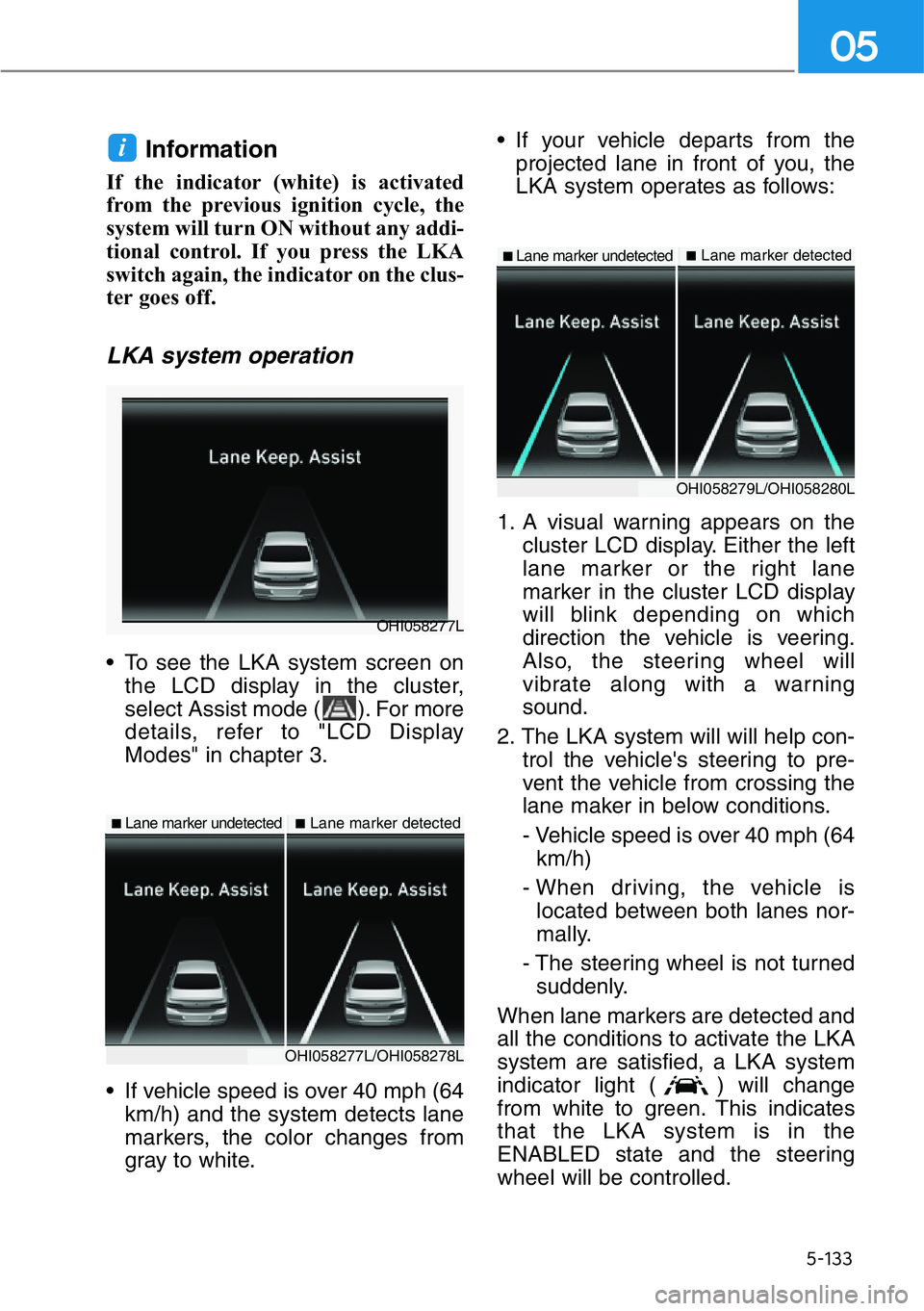
5-133
05
Information
If the indicator (white) is activated
from the previous ignition cycle, the
system will turn ON without any addi-
tional control. If you press the LKA
switch again, the indicator on the clus-
ter goes off.
LKA system operation
• To see the LKA system screen on
the LCD display in the cluster,
select Assist mode ( ). For more
details, refer to "LCD Display
Modes" in chapter 3.
• If vehicle speed is over 40 mph (64
km/h) and the system detects lane
markers, the color changes from
gray to white.• If your vehicle departs from the
projected lane in front of you, the
LKA system operates as follows:
1. A visual warning appears on the
cluster LCD display. Either the left
lane marker or the right lane
marker in the cluster LCD display
will blink depending on which
direction the vehicle is veering.
Also, the steering wheel will
vibrate along with a warning
sound.
2. The LKA system will will help con-
trol the vehicle's steering to pre-
vent the vehicle from crossing the
lane maker in below conditions.
- Vehicle speed is over 40 mph (64
km/h)
- When driving, the vehicle is
located between both lanes nor-
mally.
- The steering wheel is not turned
suddenly.
When lane markers are detected and
all the conditions to activate the LKA
system are satisfied, a LKA system
indicator light ( ) will change
from white to green. This indicates
that the LKA system is in the
ENABLED state and the steering
wheel will be controlled.
i
OHI058277L
■Lane marker undetected■Lane marker detected
OHI058277L/OHI058278L
■Lane marker undetected■Lane marker detected
OHI058279L/OHI058280L
Page 396 of 538
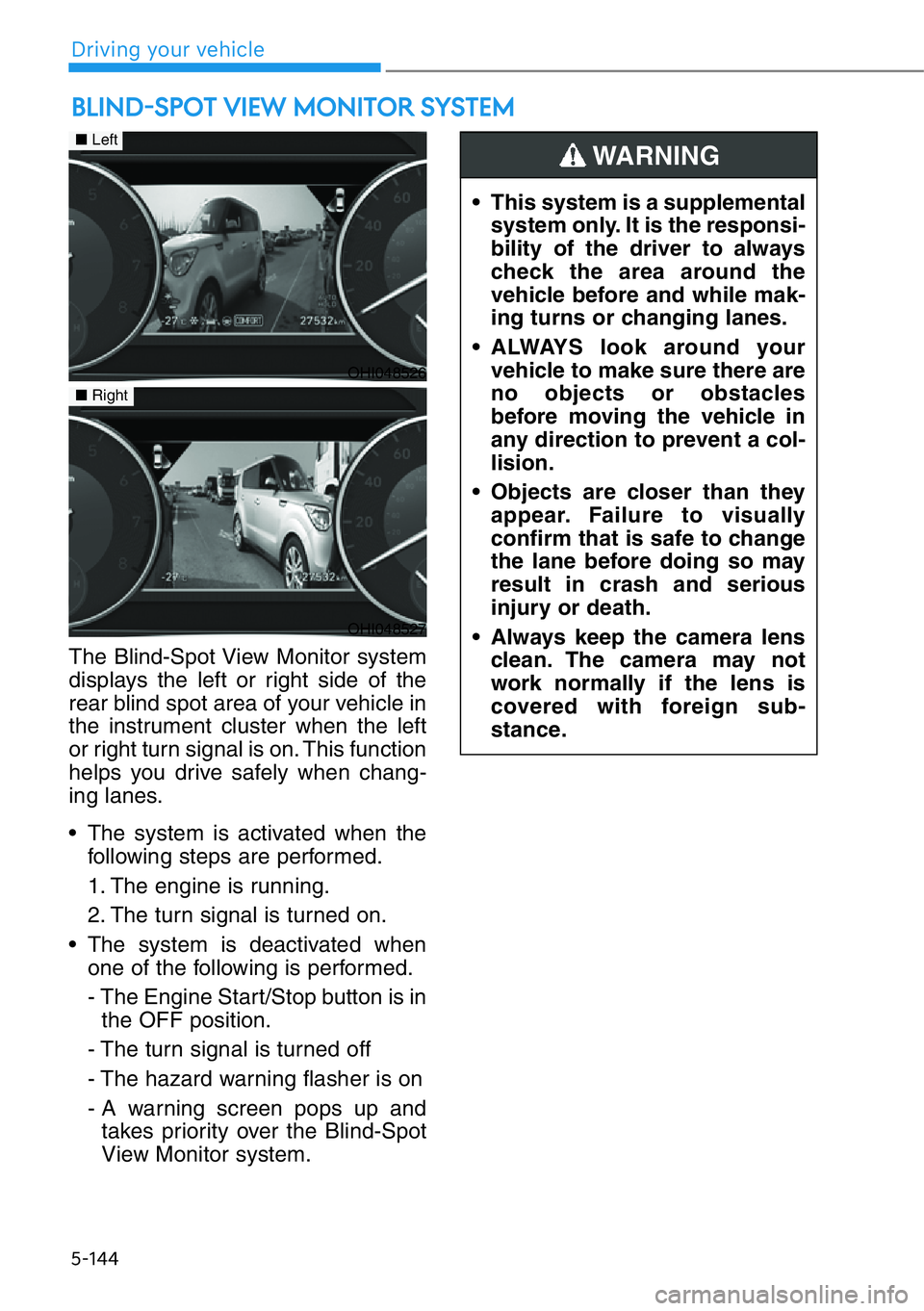
5-144
The Blind-Spot View Monitor system
displays the left or right side of the
rear blind spot area of your vehicle in
the instrument cluster when the left
or right turn signal is on. This function
helps you drive safely when chang-
ing lanes.
• The system is activated when the
following steps are performed.
1. The engine is running.
2. The turn signal is turned on.
• The system is deactivated when
one of the following is performed.
- The Engine Start/Stop button is in
the OFF position.
- The turn signal is turned off
- The hazard warning flasher is on
- A warning screen pops up and
takes priority over the Blind-Spot
View Monitor system.
BLIND-SPOT VIEW MONITOR SYSTEM
• This system is a supplemental
system only. It is the responsi-
bility of the driver to always
check the area around the
vehicle before and while mak-
ing turns or changing lanes.
• ALWAYS look around your
vehicle to make sure there are
no objects or obstacles
before moving the vehicle in
any direction to prevent a col-
lision.
• Objects are closer than they
appear. Failure to visually
confirm that is safe to change
the lane before doing so may
result in crash and serious
injury or death.
• Always keep the camera lens
clean. The camera may not
work normally if the lens is
covered with foreign sub-
stance.
WARNING
OHI048526
■Left
■Right
OHI048527
Driving your vehicle
Page 397 of 538
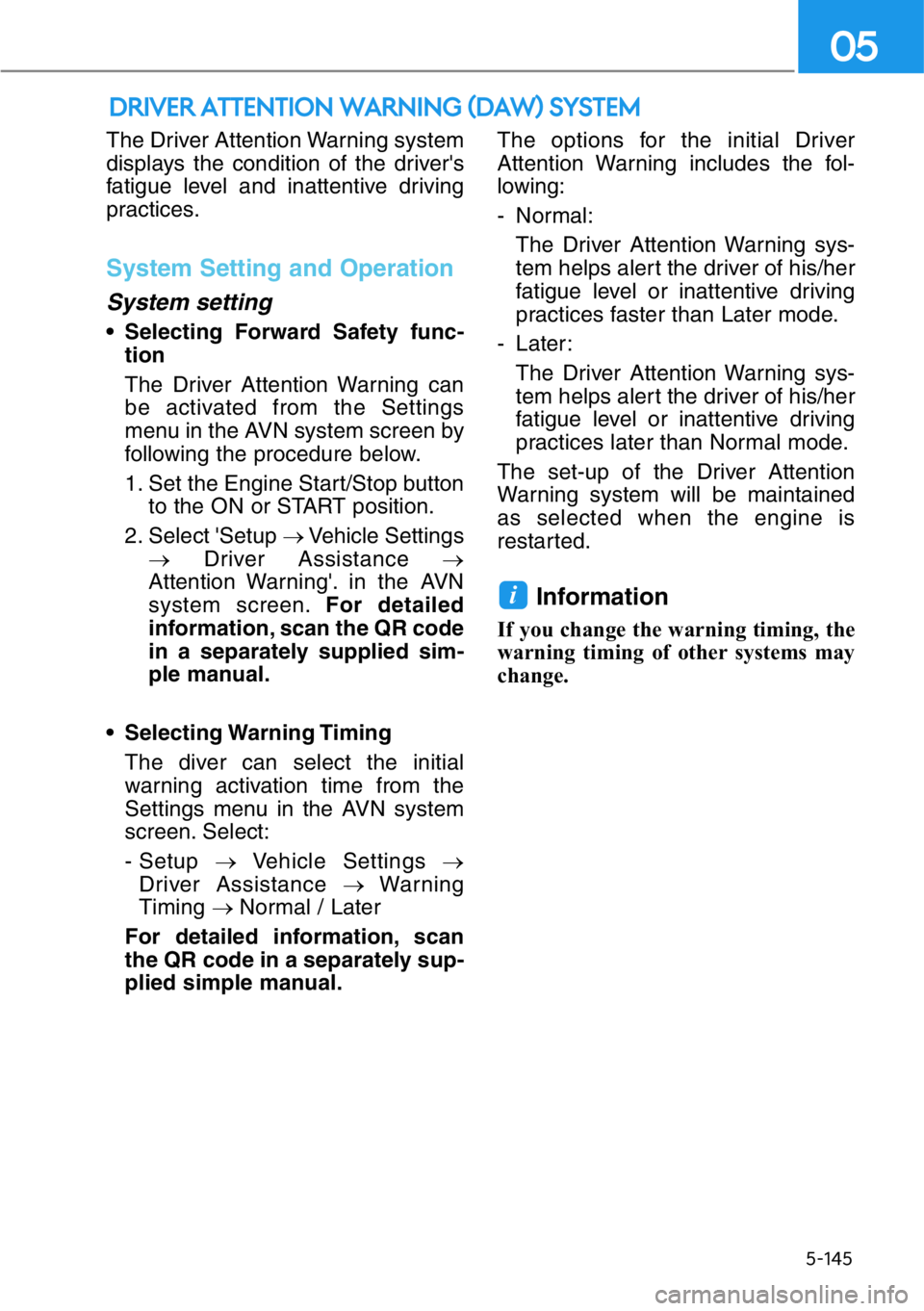
The Driver Attention Warning system
displays the condition of the driver's
fatigue level and inattentive driving
practices.
System Setting and Operation
System setting
• Selecting Forward Safety func-
tion
The Driver Attention Warning can
be activated from the Settings
menu in the AVN system screen by
following the procedure below.
1. Set the Engine Start/Stop button
to the ON or START position.
2. Select 'Setup →Vehicle Settings
→Driver Assistance →
Attention Warning'. in the AVN
system screen.For detailed
information, scan the QR code
in a separately supplied sim-
ple manual.
• Selecting Warning Timing
The diver can select the initial
warning activation time from the
Settings menu in the AVN system
screen. Select:
- Setup →Vehicle Settings →
Driver Assistance →Warning
Timing → Normal / Later
For detailed information, scan
the QR code in a separately sup-
plied simple manual.The options for the initial Driver
Attention Warning includes the fol-
lowing:
- Normal:
The Driver Attention Warning sys-
tem helps alert the driver of his/her
fatigue level or inattentive driving
practices faster than Later mode.
- Later:
The Driver Attention Warning sys-
tem helps alert the driver of his/her
fatigue level or inattentive driving
practices later than Normal mode.
The set-up of the Driver Attention
Warning system will be maintained
as selected when the engine is
restarted.
Information
If you change the warning timing, the
warning timing of other systems may
change.
i
DRIVER ATTENTION WARNING (DAW) SYSTEM
5-145
05
Page 398 of 538
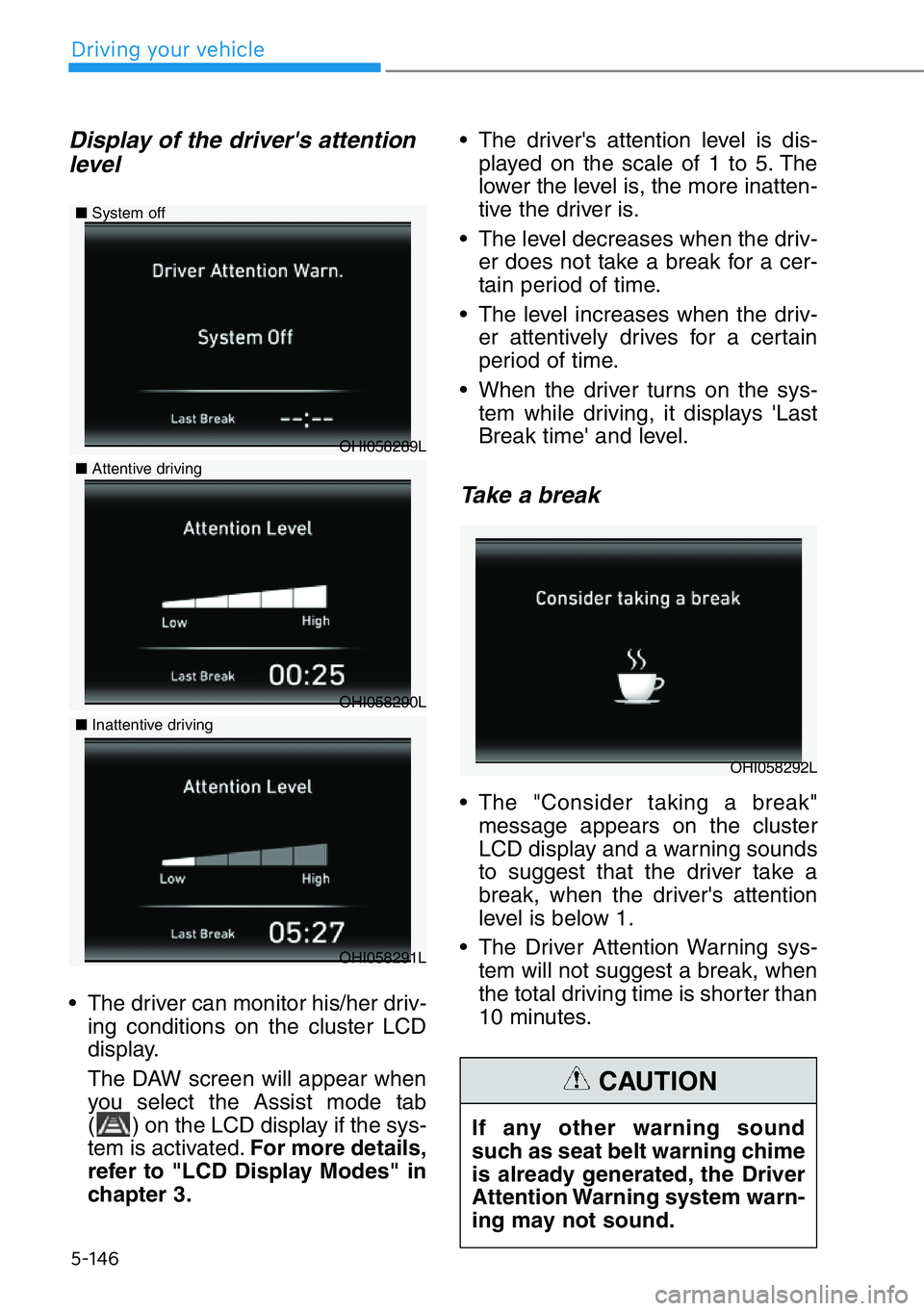
5-146
Driving your vehicle
Display of the driver's attention
level
• The driver can monitor his/her driv-
ing conditions on the cluster LCD
display.
The DAW screen will appear when
you select the Assist mode tab
( ) on the LCD display if the sys-
tem is activated.For more details,
refer to "LCD Display Modes" in
chapter 3.• The driver's attention level is dis-
played on the scale of 1 to 5. The
lower the level is, the more inatten-
tive the driver is.
• The level decreases when the driv-
er does not take a break for a cer-
tain period of time.
• The level increases when the driv-
er attentively drives for a certain
period of time.
• When the driver turns on the sys-
tem while driving, it displays 'Last
Break time' and level.
Take a break
• The "Consider taking a break"
message appears on the cluster
LCD display and a warning sounds
to suggest that the driver take a
break, when the driver's attention
level is below 1.
• The Driver Attention Warning sys-
tem will not suggest a break, when
the total driving time is shorter than
10 minutes.
OHI058289L ■System off
■Attentive driving
OHI058290L
■Inattentive driving
OHI058291L
OHI058292L
If any other warning sound
such as seat belt warning chime
is already generated, the Driver
Attention Warning system warn-
ing may not sound.
CAUTION