infotainment GENESIS G90 2021 Quick Reference Guide
[x] Cancel search | Manufacturer: GENESIS, Model Year: 2021, Model line: G90, Model: GENESIS G90 2021Pages: 31, PDF Size: 8.91 MB
Page 3 of 31
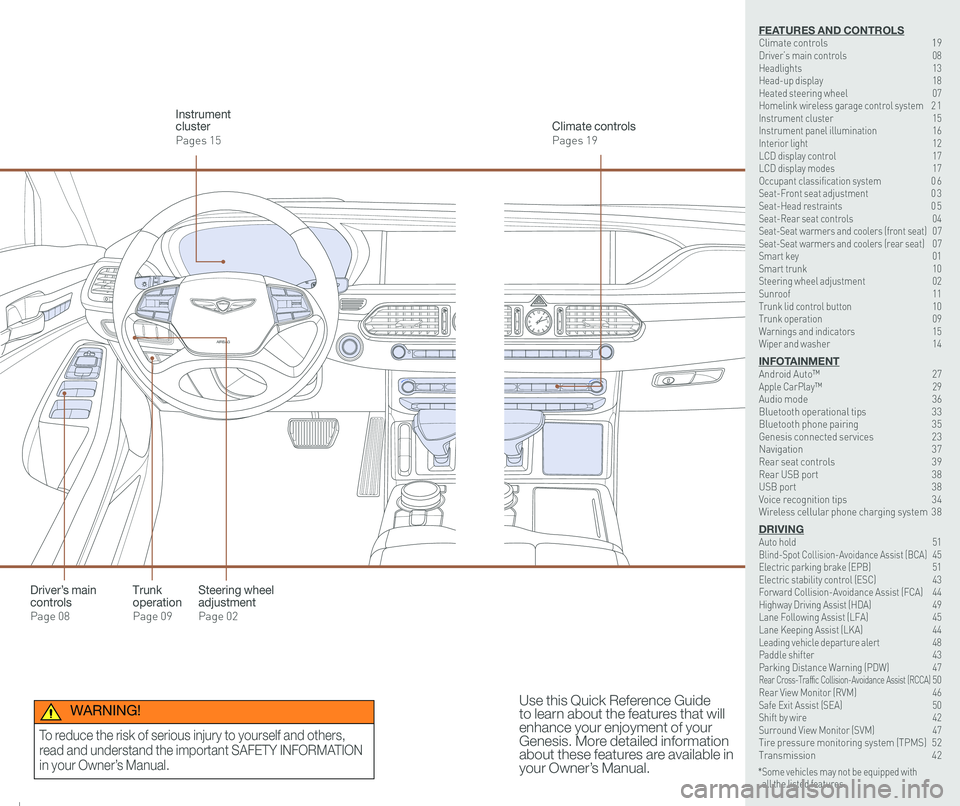
126 3
9
AIRBAG
GENESIS12
6 3
9
AIRBAG
GENESIS
Steering wheel adjustment
Page 02
Climate controls
Pages 19
Instrument cluster
Pages 15
Use this Quick Reference Guide to learn about the features that will enhance your enjoyment of your Genesis. More detailed information about these features are available in your Owner’s Manual.
Trunk operation
Page 09
Driver’s main controls
Page 08
* Some vehicles may not be equipped with all the listed features.
WARNING!
To reduce the risk of serious injury to yourself and others,
read and understand the important SAFETY INFORMATION
in your Owner’s Manual.
FEATURES AND CONTROLSClimate controls 19Driver’s main controls 08Headlights 13Head-up display 18Heated steering wheel 07Homelink wireless garage control system 2 1Instrument cluster 15Instrument panel illumination 16Interior light 12LCD display control 17LCD display modes 17Occupant classification system 0 6 Seat-Front seat adjustment 0 3Seat-Head restraints 0 5Seat-Rear seat controls 04Seat-Seat warmers and coolers (front seat) 07Seat-Seat warmers and coolers (rear seat) 07Smart key 01 Smart trunk 10Steering wheel adjustment 02Sunroof 11Trunk lid control button 10Trunk operation 09Warnings and indicators 15Wiper and washer 14
INFOTAINMENTAndroid Auto™ 27Apple CarPlay™ \
29Audio mode 36Bluetooth operational tips 33Bluetooth phone pairing 35Genesis connected services 23Navigation 37Rear seat controls 39Rear USB port 38USB port 38Voice recognition tips 34Wireless cellular phone charging system 38
DRIVINGAuto hold 51 Blind-Spot Collision-Avoidance Assist (BCA) 45 Electric parking brake (EPB) 51 Electric stability control (ESC) 43Forward Collision-Avoidance Assist (FCA) 44Highway Driving Assist (HDA) 49Lane Following Assist (LFA) 45 Lane Keeping Assist (LKA) 44Leading vehicle departure alert 48 Paddle shifter 43Parking Distance Warning (PDW) 47Rear Cross-Traffic Collision-Avoidance Assist (RCCA) 50 Rear View Monitor (RVM) 46 Safe Exit Assist (SEA) 50 Shift by wire 42 Surround View Monitor (SVM) 47 Tire pressure monitoring system (TPMS) 52Transmission 42
Page 16 of 31

Quick Reference Guide I 2625 I Quick Reference Guide
Preconditions:
• Ignition is OFF
• Alarm is armed (i.e., vehicle locked by key fob Remote Door Lock)
• Vehicle gear status is the P (Park)
• Brake pedal is not depressed
• Engine hood is securely closed
• All the doors are closed and locked
• The tailgate or trunk lid is closed
• The security / panic system is not activated
• The proximity key is not inside the vehicle
• The battery power is not low
• Vehicle is located in an open area
• It has been less than 7 days since last vehicle ignition off
• Vehicle located in area with good cell reception
Remote Start will terminate:
• After 10 minutes or after selected engine timer runs out in
navigation vehicles
• Brake is pressed without the proximity key inside the vehicle
• Alarm is triggered without the proximity key inside the vehicle
• Door / trunk is opened from inside the vehicle
WARNING!
Do not remote start vehicle in an enclosed environment (i.e., closed garage). Prolonged operation of a motor vehicle in an enclosed environment can cause a harmful build-up of carbon monoxide. Carbon monoxide is harmful to your health. Exposure to high levels of carbon monoxide can cause headaches, dizziness or in extreme cases unconsciousness and / or death. Do not leave children or animals unattended in a vehicle while using the remote start function.
CAUTION!
If the vehicle’s windshield wipers are left on when the vehicle was last driven, then the wipers will turn on if the remote start function is activated. To avoid damage to the wiper blades (i.e., due to heavy ice or snow accumulated on the windshield), please always turn the vehicle’s windshield wipers off when parking the vehicle.
Notice: Laws in some communities may restrict the use of the
features that remotely start the engine. For example, some laws may
require a person using the remote start feature to have the vehicle in
view when doing so, or limit the length of time a vehicle engine may
idle. Please check local and state regulations for any requirements
and restrictions on remote starting of vehicles and engine idling time.
GENESIS G90
INFOTAINMENT
Page 17 of 31
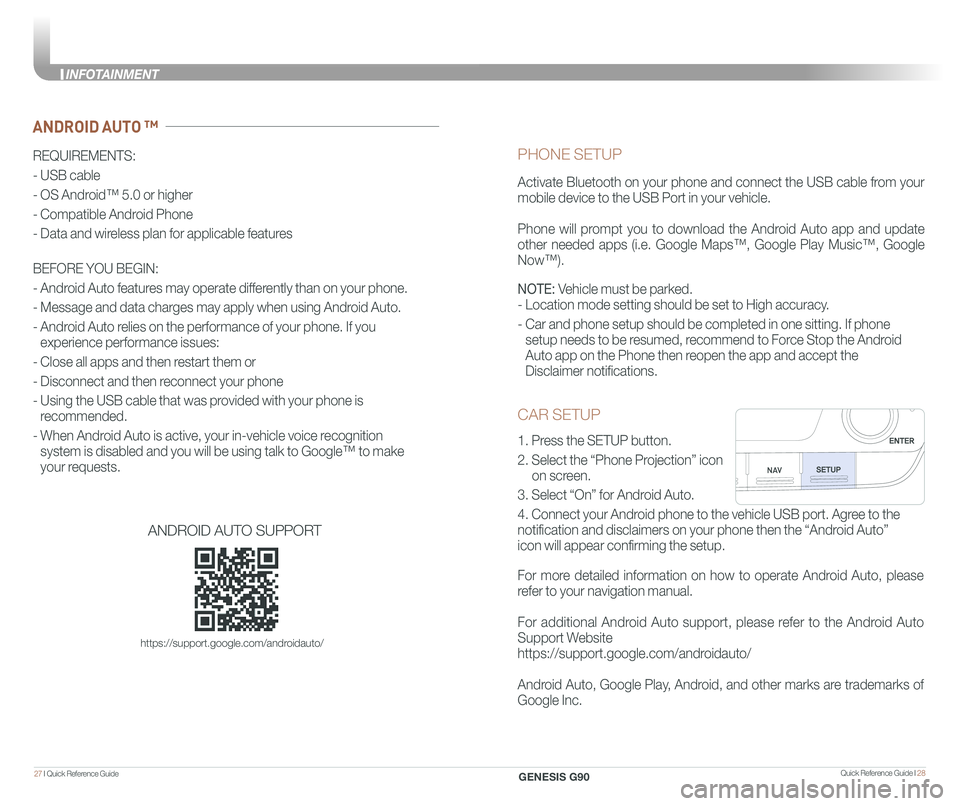
Quick Reference Guide I 2827 I Quick Reference Guide
CAR SETUP
1. Press the SETUP button.
2. Select the “Phone Projection” icon
on screen.
3. Select “On” for Android Auto.
4. Connect your Android phone to the vehicle USB port. Agree to the
notification and disclaimers on your phone then the “Android Auto”
icon will appear confirming the setup.
For more detailed information on how to operate Android Auto, please
refer to your navigation manual.
For additional Android Auto support, please refer to the Android Auto
Support Website
https://support.google.com/androidauto/
Android Auto, Google Play, Android, and other marks are trademarks of
Google Inc.
PHONE SETUP
Activate Bluetooth on your phone and connect the USB cable from your
mobile device to the USB Port in your vehicle.
Phone will prompt you to download the Android Auto app and update
other needed apps (i.e. Google Maps™, Google Play Music™, Google
Now™).
NOTE: Vehicle must be parked.
- Location mode setting should be set to High accuracy.
- Car and phone setup should be completed in one sitting. If phone
setup needs to be resumed, recommend to Force Stop the Android
Auto app on the Phone then reopen the app and accept the
Disclaimer notifications.
ANDROID AUTO ™
REQUIREMENTS:
- USB cable
- OS Android™ 5.0 or higher
- Compatible Android Phone
- Data and wireless plan for applicable features
BEFORE YOU BEGIN:
- Android Auto features may operate differently than on your phone.
- Message and data charges may apply when using Android Auto.
- Android Auto relies on the performance of your phone. If you
experience performance issues:
- Close all apps and then restart them or
- Disconnect and then reconnect your phone
- Using the USB cable that was provided with your phone is
recommended.
- When Android Auto is active, your in-vehicle voice recognition
system is disabled and you will be using talk to Google™ to make
your requests.
ANDROID AUTO SUPPORT
https://support.google.com/androidauto/
GENESIS G90
INFOTAINMENT
Page 20 of 31
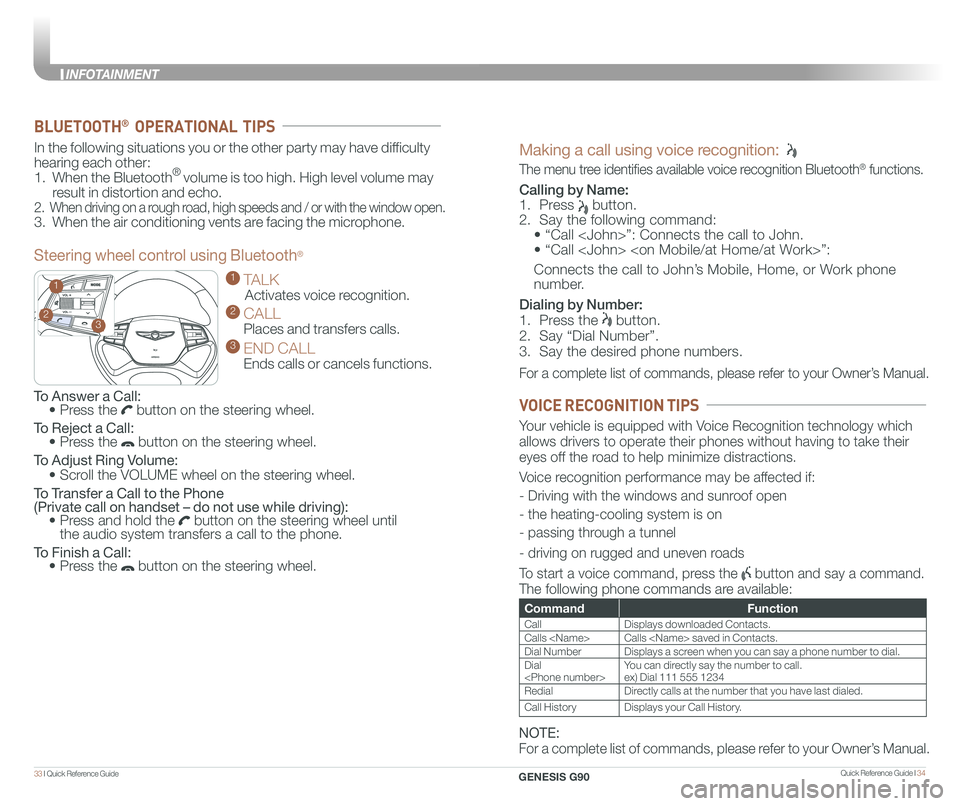
Quick Reference Guide I 3433 I Quick Reference Guide
GENESIS
GENESIS23
1
To Answer a Call: • Press the button on the steering wheel.
To Reject a Call: • Press the button on the steering wheel.
To Adjust Ring Volume:
• Scroll the VOLUME wheel on the steering wheel.
To Transfer a Call to the Phone (Private call on handset – do not use while driving): • Press and hold the button on the steering wheel until the audio system transfers a call to the phone.
To Finish a Call: • Press the button on the steering wheel.
In the following situations you or the other party may have difficulty
hearing each other:
1. When the Bluetooth® volume is too high. High level volume may
result in distortion and echo.
2. When driving on a rough road, high speeds and / or with the window open.
3. When the air conditioning vents are facing the microphone.
Steering wheel control using Bluetooth®
1 TALK
Activates voice recognition.
2 CALL
Places and transfers calls.
3 END CALL
Ends calls or cancels functions.
BLUETOOTH® OPERATIONAL TIPS
Making a call using voice recognition:
The menu tree identifies available voice recognition Bluetooth® functions.
Calling by Name:
1. Press button.
2. Say the following command:
• “Call
• “ Call
Connects the call to John’s Mobile, Home, or Work phone
number.
Dialing by Number:
1. Press the button.
2. Say “Dial Number”.
3. Say the desired phone numbers.
For a complete list of commands, please refer to your Owner’s Manual.
CommandFunction
CallDisplays downloaded Contacts.
Calls
Dial NumberDisplays a screen when you can say a phone number to dial.
Dial
RedialDirectly calls at the number that you have last dialed.
Call HistoryDisplays your Call History.
Your vehicle is equipped with Voice Recognition technology which
allows drivers to operate their phones without having to take their
eyes off the road to help minimize distractions.
Voice recognition performance may be affected if:
- Driving with the windows and sunroof open
- the heating-cooling system is on
- passing through a tunnel
- driving on rugged and uneven roads
To start a voice command, press the button and say a command.
The following phone commands are available:
VOICE RECOGNITION TIPS
NOTE:
For a complete list of commands, please refer to your Owner’s Manual.
GENESIS G90
INFOTAINMENT
Page 21 of 31
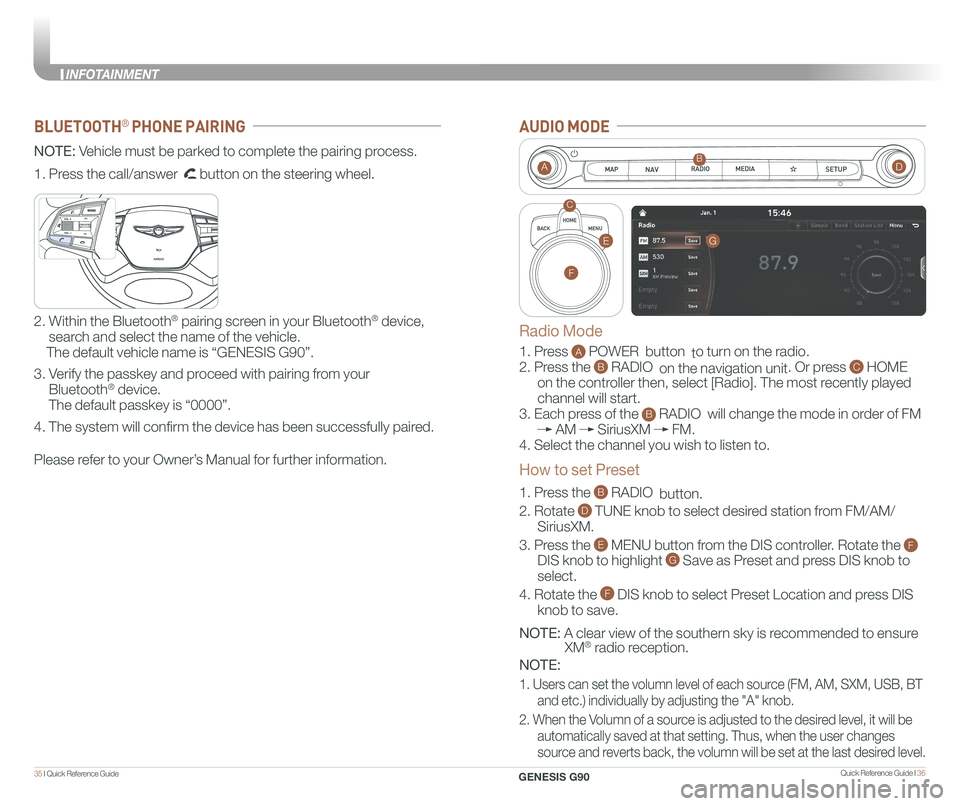
Quick Reference Guide I 3635 I Quick Reference Guide
BLUETOOTH® PHONE PAIRING
NOTE: Vehicle must be parked to complete the pairing process.
Please refer to your Owner’s Manual for further information.
1. Press the call/answer button on the steering wheel.
2. Within the Bluetooth® pairing screen in your Bluetooth® device,
search and select the name of the vehicle.
The default vehicle name is “GENESIS G90”.
3. Verify the passkey and proceed with pairing from your
Bluetooth® device.
The default passkey is “0000”.
4. The system will confirm the device has been successfully paired.
GENESIS
GENESIS
AUDIO MODE
1. Press A POWER button to turn on the radio.
2. Press the B RADIO on the navigation unit. Or press C HOME
on the controller then, select [Radio]. The most recently played
channel will start.
3. Each press of the B RADIO will change the mode in order of FM
AM SiriusXM FM.
4. Select the channel you wish to listen to.
1. Press the B RADIO button.
2. Rotate D TUNE knob to select desired station from FM/AM/
SiriusXM.
3. Press the E MENU button from the DIS controller. Rotate the F
DIS knob to highlight G Save as Preset and press DIS knob to
select.
4. Rotate the F DIS knob to select Preset Location and press DIS
knob to save.
NOTE: A clear view of the southern sky is recommended to ensure
XM® radio reception.
NOTE:
1. Users can set the volumn level of each source (FM, AM, SXM, USB, BT
and etc.) individually by adjusting the "A" knob.
2. When the Volumn of a source is adjusted to the desired level, it will be
automatically saved at that setting. Thus, when the user changes
source and reverts back, the volumn will be set at the last desired level.
AB
C
Radio Mode
How to set Preset
G
F
E
D
GENESIS G90
INFOTAINMENT
Page 22 of 31
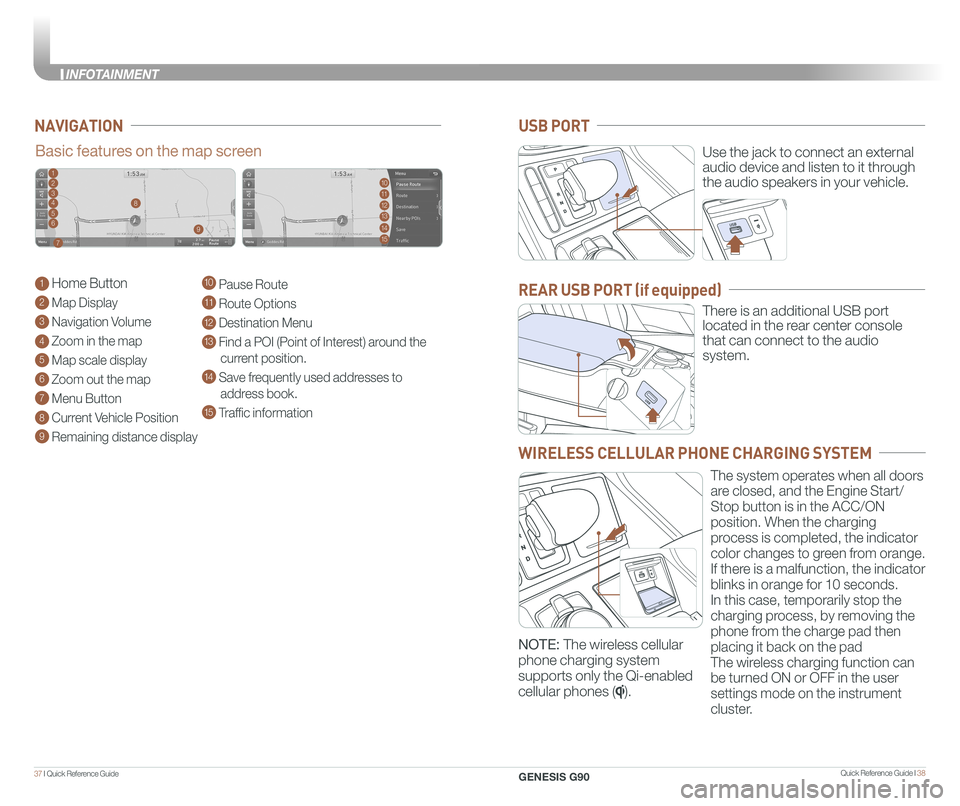
Quick Reference Guide I 3837 I Quick Reference Guide
NAVIGATION
Basic features on the map screen
1 Home Button
2 Map Display
3 Navigation Volume
4 Zoom in the map
5 Map scale display
6 Zoom out the map
7 Menu Button
8 Current Vehicle Position
9 Remaining distance display
10 Pause Route
11 Route Options
12 Destination Menu
13 Find a POI (Point of Interest) around the
current position.
14 Save frequently used addresses to
address book.
15 Traffic information
1102113124135
146
157
8
9
Use the jack to connect an external
audio device and listen to it through
the audio speakers in your vehicle.
There is an additional USB port
located in the rear center console
that can connect to the audio
system.
USB PORT
REAR USB PORT (if equipped)
WIRELESS CELLULAR PHONE CHARGING SYSTEM
The system operates when all doors
are closed, and the Engine Start/
Stop button is in the ACC/ON
position. When the charging
process is completed, the indicator
color changes to green from orange.
If there is a malfunction, the indicator
blinks in orange for 10 seconds.
In this case, temporarily stop the
charging process, by removing the
phone from the charge pad then
placing it back on the pad
The wireless charging function can
be turned ON or OFF in the user
settings mode on the instrument
cluster.
NOTE: The wireless cellular
phone charging system
supports only the Qi-enabled
cellular phones ().
GENESIS G90
INFOTAINMENT
Page 23 of 31
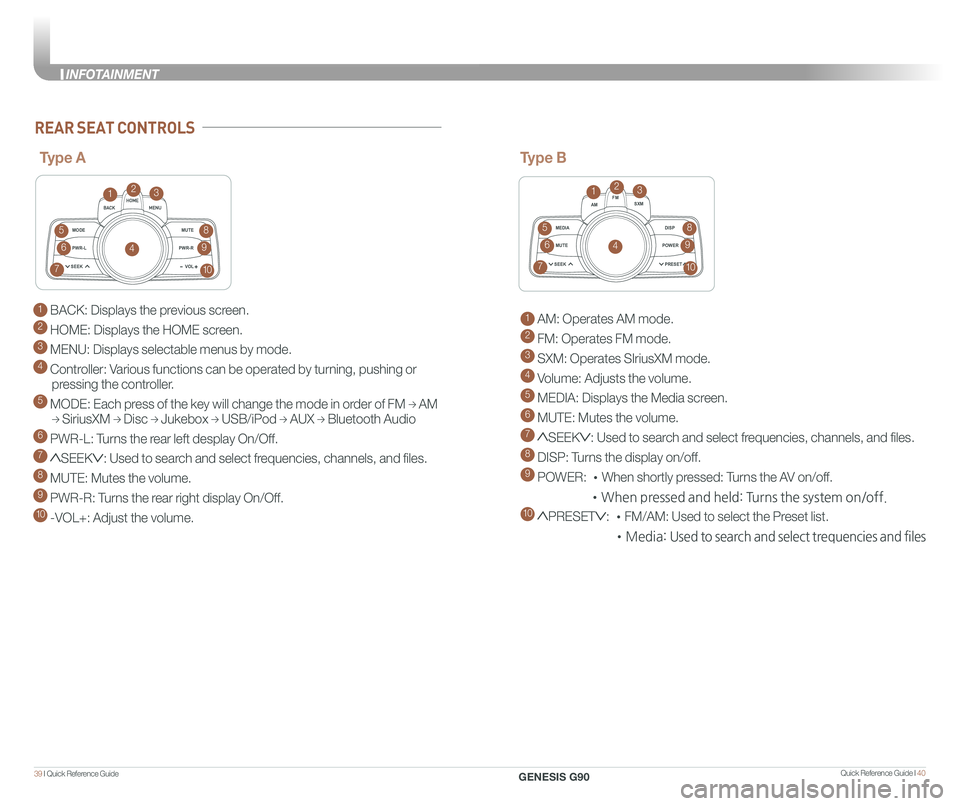
Quick Reference Guide I 4039 I Quick Reference Guide
1 BACK: Displays the previous screen.
2 HOME: Displays the HOME screen.
3 MENU: Displays selectable menus by mode.
4 Controller: Various functions can be operated by turning, pushing or
pressing the controller.
5 MODE: Each press of the key will change the mode in order of FM → AM
→ SiriusXM → Disc → Jukebox → USB/iPod → AUX → Bluetooth Audio
6 PWR-L: Turns the rear left desplay On/Off.
7 SEEK: Used to search and select frequencies, channels, and files.
8 MUTE: Mutes the volume.
9 PWR-R: Turns the rear right display On/Off.
10 -VOL+: Adjust the volume.
MODEMUTE
PWR-L
SEEK VOL
PWR-R
MEDIA AM
FM
SXM
DISP
MUTE
SEEK PRESET
POWER
REAR SEAT CONTROLS
Type A
123
4
5
6
7
8
9
10
MODE
MUTE
PWR-L
SEEK VOL
PWR-R
MEDIA AM
FM
SXM
DISP
MUTE
SEEK PRESET
POWER
Type B
1 AM: Operates AM mode.
2 FM: Operates FM mode.
3 SXM: Operates SIriusXM mode.
4 Volume: Adjusts the volume.
5 MEDIA: Displays the Media screen.
6 MUTE: Mutes the volume.
7 SEEK: Used to search and select frequencies, channels, and files.
8 DISP: Turns the display on/off.
9 POWER: •When shortly pressed: Turns the AV on/off.
•When pressed and held: Turns the system on/off.
10 PRESET: •FM/AM: Used to select the Preset list.
•Media: Used to search and select trequencies and files
123
4
5
6
7
8
9
10
GENESIS G90
INFOTAINMENT
Page 24 of 31
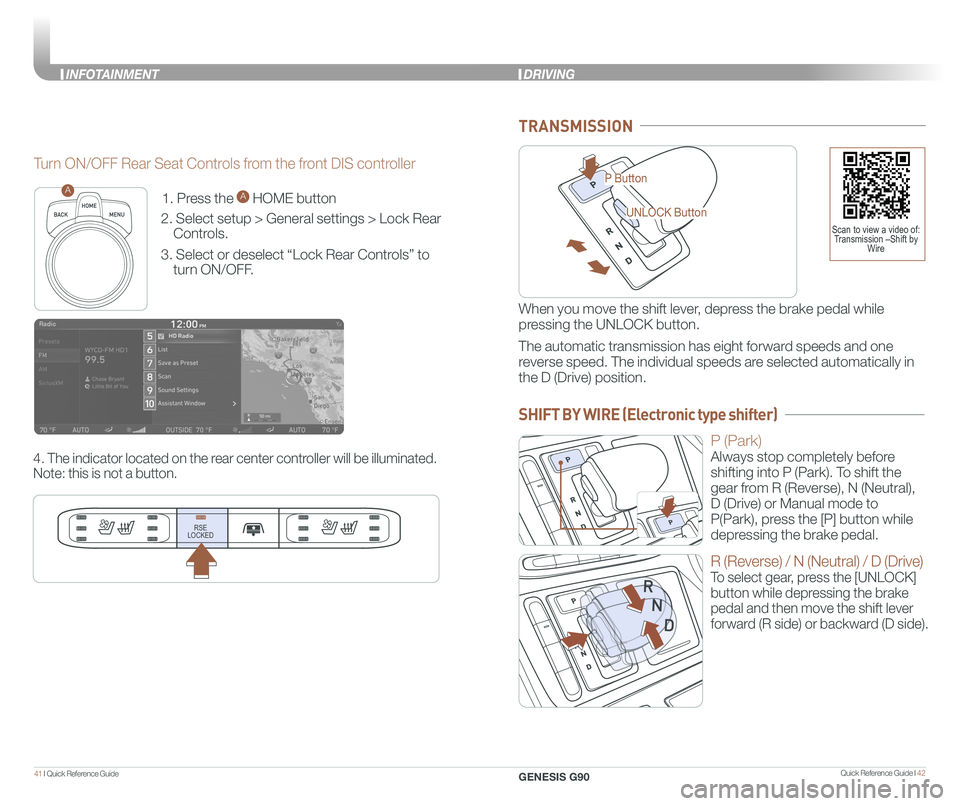
Quick Reference Guide I 4241 I Quick Reference Guide
1. Press the A HOME button
2. Select setup > General settings > Lock Rear
Controls.
3. Select or deselect “Lock Rear Controls” to
turn ON/OFF.
4. The indicator located on the rear center controller will be illuminated.
Note: this is not a button.
RSE
LOCKED
A
Turn ON/OFF Rear Seat Controls from the front DIS controller
P Button
UNLOCK Button
TRANSMISSION
When you move the shift lever, depress the brake pedal while
pressing the UNLOCK button.
The automatic transmission has eight forward speeds and one
reverse speed. The individual speeds are selected automatically in
the D (Drive) position.
P (Park)
Always stop completely before
shifting into P (Park). To shift the
gear from R (Reverse), N (Neutral),
D (Drive) or Manual mode to
P(Park), press the [P] button while
depressing the brake pedal.
R (Reverse) / N (Neutral) / D (Drive)
To select gear, press the [UNLOCK]
button while depressing the brake
pedal and then move the shift lever
forward (R side) or backward (D side).
Scan to view a video of: Transmission –Shift by Wire
DRIVING
SHIFT BY WIRE (Electronic type shifter)
GENESIS G90
INFOTAINMENT
Page 27 of 31
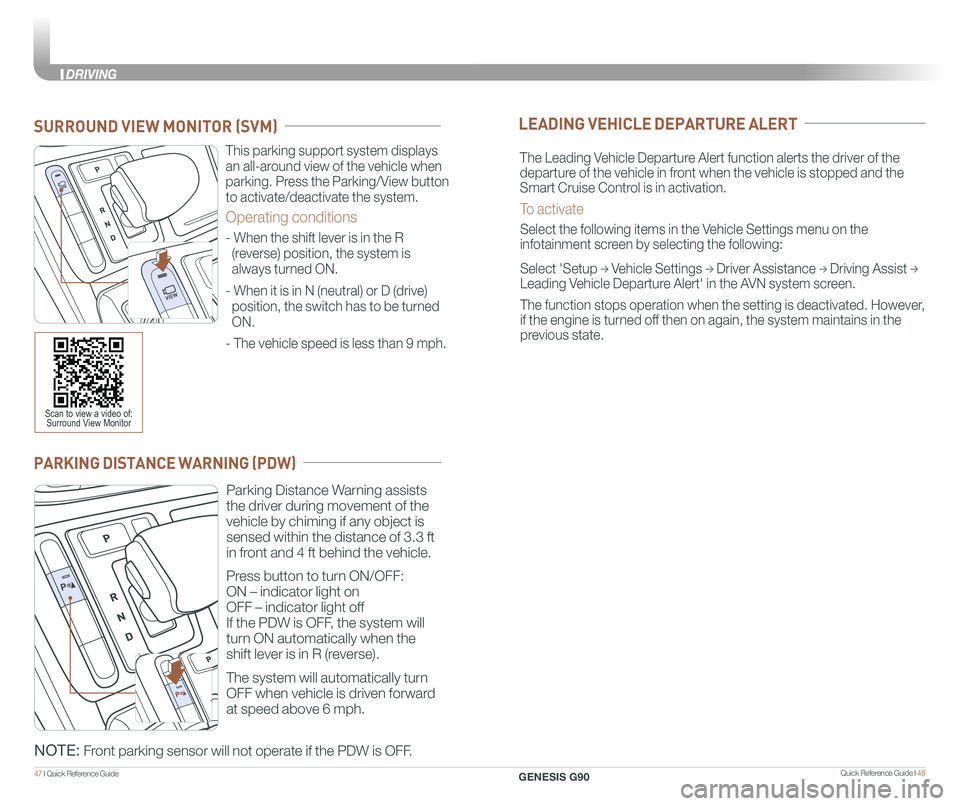
Quick Reference Guide I 4847 I Quick Reference Guide
PARKING DISTANCE WARNING (PDW)
Parking Distance Warning assists
the driver during movement of the
vehicle by chiming if any object is
sensed within the distance of 3.3 ft
in front and 4 ft behind the vehicle.
Press button to turn ON/OFF:
ON – indicator light on
OFF – indicator light off
If the PDW is OFF, the system will
turn ON automatically when the
shift lever is in R (reverse).
The system will automatically turn
OFF when vehicle is driven forward
at speed above 6 mph.
NOTE: Front parking sensor will not operate if the PDW is OFF.
This parking support system displays
an all-around view of the vehicle when
parking. Press the Parking/View button
to activate/deactivate the system.
Operating conditions
- When the shift lever is in the R
(reverse) position, the system is
always turned ON.
- When it is in N (neutral) or D (drive)
position, the switch has to be turned
ON.
- The vehicle speed is less than 9 mph.
SURROUND VIEW MONITOR (SVM)
Scan to view a video of: Surround View Monitor
LEADING VEHICLE DEPARTURE ALERT
The Leading Vehicle Departure Alert function alerts the driver of the
departure of the vehicle in front when the vehicle is stopped and the
Smart Cruise Control is in activation.
To activate
Select the following items in the Vehicle Settings menu on the
infotainment screen by selecting the following:
Select 'Setup → Vehicle Settings → Driver Assistance → Driving Assist →
Leading Vehicle Departure Alert' in the AVN system screen.
The function stops operation when the setting is deactivated. However,
if the engine is turned off then on again, the system maintains in the
previous state.
GENESIS G90
DRIVING
Page 28 of 31
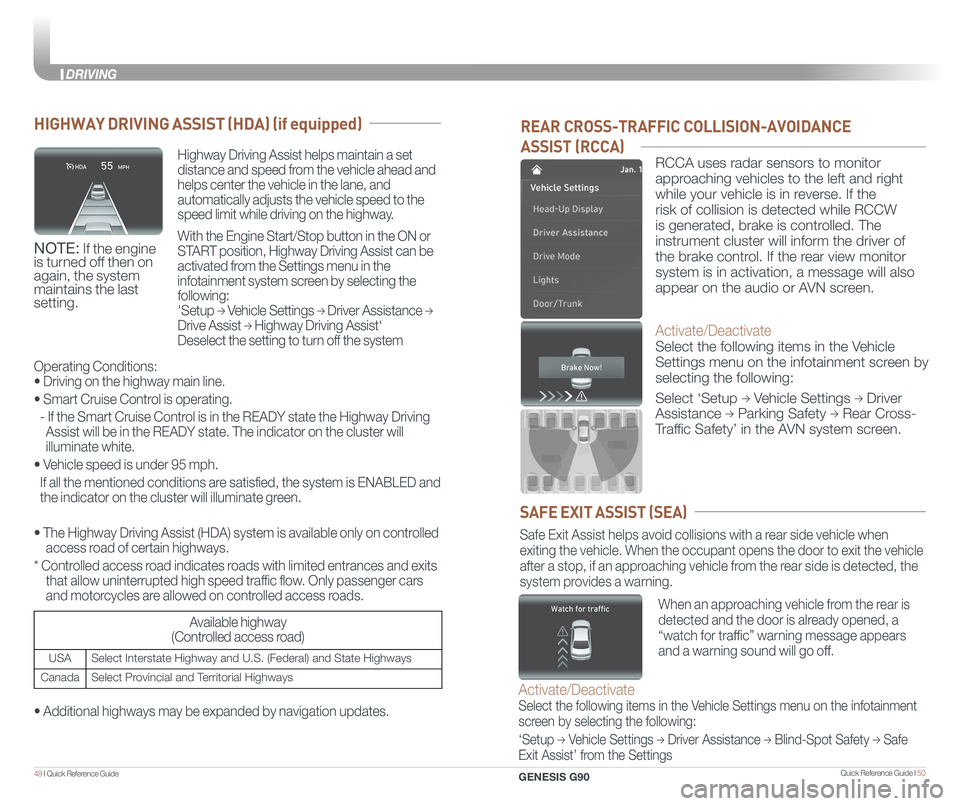
Quick Reference Guide I 5049 I Quick Reference Guide
REAR CROSS-TRAFFIC COLLISION-AVOIDANCE
ASSIST (RCCA)
RCCA uses radar sensors to monitor
approaching vehicles to the left and right
while your vehicle is in reverse. If the
risk of collision is detected while RCCW
is generated, brake is controlled. The
instrument cluster will inform the driver of
the brake control. If the rear view monitor
system is in activation, a message will also
appear on the audio or AVN screen.
Activate/Deactivate
Select the following items in the Vehicle
Settings menu on the infotainment screen by
selecting the following:
Select ‘Setup → Vehicle Settings → Driver
Assistance → Parking Safety → Rear Cross-
Traffic Safety’ in the AVN system screen.
SAFE EXIT ASSIST (SEA)
Safe Exit Assist helps avoid collisions with a rear side vehicle when
exiting the vehicle. When the occupant opens the door to exit the vehicl\
e
after a stop, if an approaching vehicle from the rear side is detected, the
system provides a warning.
Activate/Deactivate
Select the following items in the Vehicle Settings menu on the infotainment
screen by selecting the following:
‘Setup → Vehicle Settings → Driver Assistance → Blind-Spot Safety → Safe
Exit Assist’ from the Settings
When an approaching vehicle from the rear is
detected and the door is already opened, a
“watch for traffic” warning message appears
and a warning sound will go off.
HIGHWAY DRIVING ASSIST (HDA) (if equipped)
Highway Driving Assist helps maintain a set
distance and speed from the vehicle ahead and
helps center the vehicle in the lane, and
automatically adjusts the vehicle speed to the
speed limit while driving on the highway.
With the Engine Start/Stop button in the ON or
START position, Highway Driving Assist can be
activated from the Settings menu in the
infotainment system screen by selecting the
following:
'Setup → Vehicle Settings → Driver Assistance →
Drive Assist → Highway Driving Assist‘
Deselect the setting to turn off the system
NOTE: If the engine is turned off then on again, the system maintains the last setting.
Operating Conditions:
• Driving on the highway main line.
• Smart Cruise Control is operating.
- If the Smart Cruise Control is in the READY state the Highway Driving
Assist will be in the READY state. The indicator on the cluster will
illuminate white.
• Vehicle speed is under 95 mph.
If all the mentioned conditions are satisfied, the system is ENABLED and
the indicator on the cluster will illuminate green.
• The Highway Driving Assist (HDA) system is available only on cont\
rolled
access road of certain highways.
* Controlled access road indicates roads with limited entrances and exits
that allow uninterrupted high speed traffic flow. Only passenger cars
and motorcycles are allowed on controlled access roads.
Available highway
(Controlled access road)
USASelect Interstate Highway and U.S. (Federal) and State Highways
CanadaSelect Provincial and Territorial Highways
• Additional highways may be expanded by navigation updates.
GENESIS G90
DRIVING