park assist GENESIS G90 2021 Quick Reference Guide
[x] Cancel search | Manufacturer: GENESIS, Model Year: 2021, Model line: G90, Model: GENESIS G90 2021Pages: 31, PDF Size: 8.91 MB
Page 1 of 31
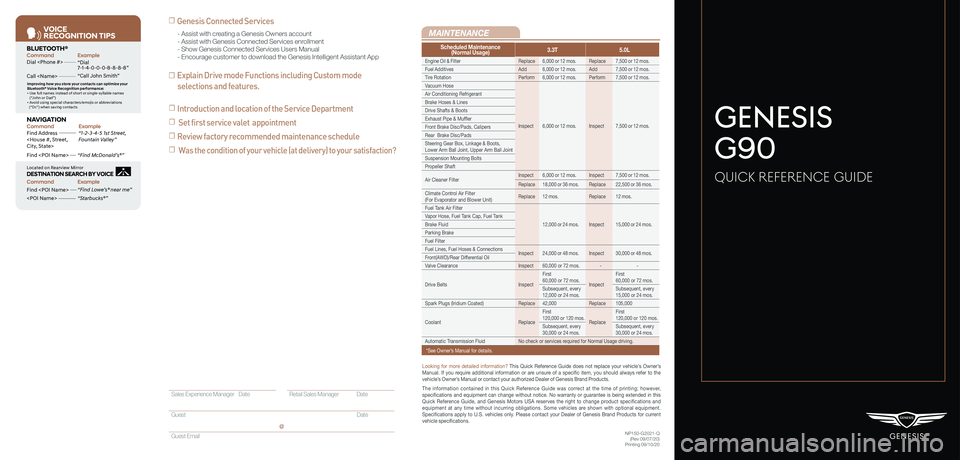
VOICE
RE COGNITION TIPS
Command ExampleBL UET OOTH®
Dial
Call
7 -1-4- 0-0-0- 8-8-8-8”
“Call John Smith ”
Command ExampleNA VIG ATION
Find Addr ess
2-3-4-5 1s t Stree t,
F oun tain Valle y”
C ommand Example
Loca ted on R earview Mirr or DESTINATION SEARCH \DB\f VOICE
Find
ow e’s ® near me”
“S tarbuck s®”
Impr oving ho w you s tor e your con tacts can op timize your
Blue too th® Voic e R ecognition perf ormance:
• U se full names ins tead o f short or single-s yllable names
(“ John or Dad”)
• Avoid using special char acters/emojis or abbrevia tions
(“Dr .”) when sa ving contacts
Find
MAINTENANCE
NP150-G2021-Q(Rev 09/07/20)Printing 09/10/20
Looking for more detailed information? This Quick Reference Guide does not replace your vehicle’s Owner’s Manual. If you require additional information or are unsure of a specific item, you should always refer to the vehicle’s Owner’s Manual or contact your authorized Dealer of Genesis Brand Products.
The information contained in this Quick Reference Guide was correct at the time of printing; however, specifications and equipment can change without notice. No warranty or g\
uarantee is being extended in this Quick Reference Guide, and Genesis Motors USA reserves the right to change product specifications and equipment at any time without incurring obligations. Some vehicles are shown with optional equipment. Specifications apply to U.S. vehicles only. Please contact your Dealer of Genesis Brand Products for current vehicle specifications.
☐ Genesis Connected Services
☐ Explain Drive mode Functions including Custom mode
selections and features.
- Assist with creating a Genesis Owners account- Assist with Genesis Connected Services enrollment- Show Genesis Connected Services Users Manual- Encourage customer to download the Genesis Intelligent Assistant App
GENESIS
G90
QUICK REFERENCE GUIDE
Scheduled Maintenance(Normal Usage)3.3T5.0L
Engine Oil & FilterReplace6,000 or 12 mos.Replace7,500 or 12 mos.
Fuel AdditivesAdd6,000 or 12 mos.Add7,500 or 12 mos.
Tire RotationPerform6,000 or 12 mos.Perform7,500 or 12 mos.
Vacuum Hose
Inspect6,000 or 12 mos.Inspect7,500 or 12 mos.
Air Conditioning Refrigerant
Brake Hoses & Lines
Drive Shafts & Boots
Exhaust Pipe & Muffler
Front Brake Disc/Pads, Calipers
Rear Brake Disc/Pads
Steering Gear Box, Linkage & Boots, Lower Arm Ball Joint, Upper Arm Ball Joint
Suspension Mounting Bolts
Propeller Shaft
Air Cleaner FilterInspect6,000 or 12 mos.Inspect7,500 or 12 mos.
Replace18,000 or 36 mos.Replace22,500 or 36 mos.
Climate Control Air Filter(For Evaporator and Blower Unit)Replace12 mos.Replace12 mos.
Fuel Tank Air Filter
12,000 or 24 mos.Inspect15,000 or 24 mos.
Vapor Hose, Fuel Tank Cap, Fuel Tank
Brake Fluid
Parking Brake
Fuel Filter
Fuel Lines, Fuel Hoses & ConnectionsInspect24,000 or 48 mos.Inspect30,000 or 48 mos.Front(AWD)/Rear Differential Oil
Valve ClearanceInspect60,000 or 72 mos.--
Drive BeltsInspect
First60,000 or 72 mos.Inspect
First60,000 or 72 mos.
Subsequent, every12,000 or 24 mos.Subsequent, every15,000 or 24 mos.
Spark Plugs (Iridium Coated)Replace42,000Replace105,000
CoolantReplace
First120,000 or 120 mos.Replace
First120,000 or 120 mos.
Subsequent, every30,000 or 24 mos.Subsequent, every30,000 or 24 mos.
Automatic Transmission FluidNo check or services required for Normal Usage driving.
*See Owner’s Manual for details.
Sales Experience Manager Date Retail Sales Manager Date
Guest Date
Guest Email
@
☐ Introduction and location of the Service Department
☐ Set first service valet appointment
☐ Review factory recommended maintenance schedule
☐ Was the condition of your vehicle (at delivery) to your satisfaction?
Page 3 of 31
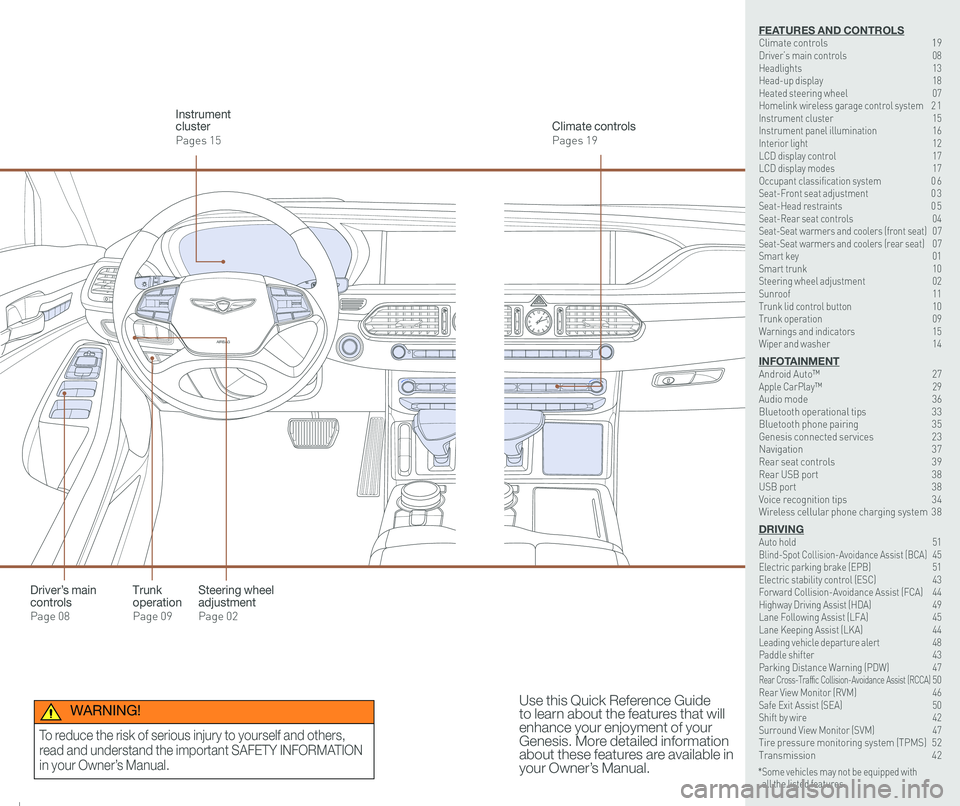
126 3
9
AIRBAG
GENESIS12
6 3
9
AIRBAG
GENESIS
Steering wheel adjustment
Page 02
Climate controls
Pages 19
Instrument cluster
Pages 15
Use this Quick Reference Guide to learn about the features that will enhance your enjoyment of your Genesis. More detailed information about these features are available in your Owner’s Manual.
Trunk operation
Page 09
Driver’s main controls
Page 08
* Some vehicles may not be equipped with all the listed features.
WARNING!
To reduce the risk of serious injury to yourself and others,
read and understand the important SAFETY INFORMATION
in your Owner’s Manual.
FEATURES AND CONTROLSClimate controls 19Driver’s main controls 08Headlights 13Head-up display 18Heated steering wheel 07Homelink wireless garage control system 2 1Instrument cluster 15Instrument panel illumination 16Interior light 12LCD display control 17LCD display modes 17Occupant classification system 0 6 Seat-Front seat adjustment 0 3Seat-Head restraints 0 5Seat-Rear seat controls 04Seat-Seat warmers and coolers (front seat) 07Seat-Seat warmers and coolers (rear seat) 07Smart key 01 Smart trunk 10Steering wheel adjustment 02Sunroof 11Trunk lid control button 10Trunk operation 09Warnings and indicators 15Wiper and washer 14
INFOTAINMENTAndroid Auto™ 27Apple CarPlay™ \
29Audio mode 36Bluetooth operational tips 33Bluetooth phone pairing 35Genesis connected services 23Navigation 37Rear seat controls 39Rear USB port 38USB port 38Voice recognition tips 34Wireless cellular phone charging system 38
DRIVINGAuto hold 51 Blind-Spot Collision-Avoidance Assist (BCA) 45 Electric parking brake (EPB) 51 Electric stability control (ESC) 43Forward Collision-Avoidance Assist (FCA) 44Highway Driving Assist (HDA) 49Lane Following Assist (LFA) 45 Lane Keeping Assist (LKA) 44Leading vehicle departure alert 48 Paddle shifter 43Parking Distance Warning (PDW) 47Rear Cross-Traffic Collision-Avoidance Assist (RCCA) 50 Rear View Monitor (RVM) 46 Safe Exit Assist (SEA) 50 Shift by wire 42 Surround View Monitor (SVM) 47 Tire pressure monitoring system (TPMS) 52Transmission 42
Page 10 of 31
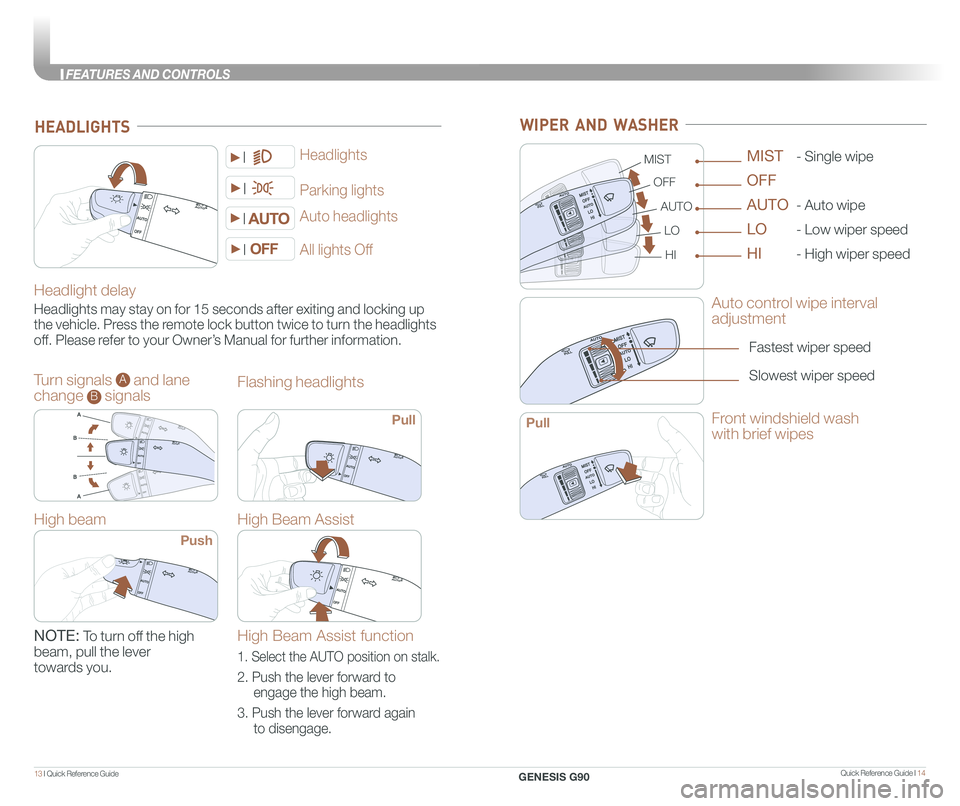
Quick Reference Guide I 1413 I Quick Reference Guide
Headlight delay
Headlights may stay on for 15 seconds after exiting and locking up
the vehicle. Press the remote lock button twice to turn the headlights
off. Please refer to your Owner’s Manual for further information.
Auto headlights
Headlights
Parking lights
HEADLIGHTS
All lights Off
Turn signals A and lane
change B signals
High beam
Push
NOTE: To turn off the high
beam, pull the lever
towards you.
Flashing headlights
High Beam Assist
Pull
High Beam Assist function
1. Select the AUTO position on stalk.
2. Push the lever forward to
engage the high beam.
3. Push the lever forward again
to disengage.
WIPER AND WASHER
Auto control wipe interval
adjustment
Fastest wiper speed
Slowest wiper speed
MIST
OFF
AUTO
LO
HI
- Single wipe
- Auto wipe
- Low wiper speed
- High wiper speed
MIST
OFF
AUTO
LO
HI
Front windshield wash
with brief wipesPull
GENESIS G90
FEATURES AND CONTROLS
Page 11 of 31
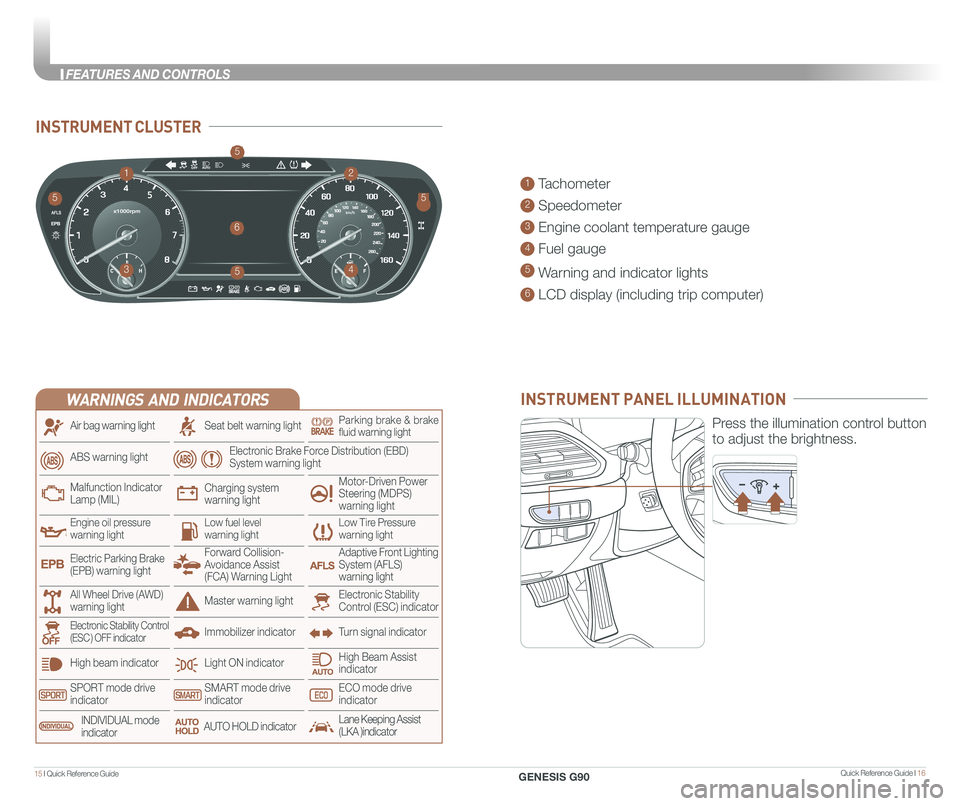
Quick Reference Guide I 1615 I Quick Reference Guide
INSTRUMENT CLUSTER
1 Tachometer
2 Speedometer
3 Engine coolant temperature gauge
4 Fuel gauge
5 Warning and indicator lights
6 LCD display (including trip computer)
12
34
6
55
5
5
INSTRUMENT PANEL ILLUMINATION
Press the illumination control button
to adjust the brightness.
WARNINGS AND INDICATORS
Light ON indicator
Seat belt warning light
Charging system warning light
Electronic Brake Force Distribution (EBD) System warning light
High beam indicator
SPORT mode drive indicatorSMART mode drive indicatorECO mode drive indicator
High Beam Assist indicator
Electronic Stability Control (ESC) indicatorMaster warning light
Adaptive Front Lighting System (AFLS) warning light
Motor-Driven Power Steering (MDPS) warning light
Immobilizer indicator
Air bag warning light
ABS warning light
Low Tire Pressurewarning lightEngine oil pressurewarning lightLow fuel level warning light
Malfunction IndicatorLamp (MIL)
Turn signal indicatorElectronic Stability Control (ESC ) OFF indicator
Electric Parking Brake (EPB) warning light
Forward Collision-Avoidance Assist (FCA) Warning Light
All Wheel Drive (AWD) warning light
INDIVIDUAL mode indicatorAUTO HOLD indicatorLane Keeping Assist(LKA )indicator
Parking brake & brake fluid warning light
GENESIS G90
FEATURES AND CONTROLS
Page 15 of 31
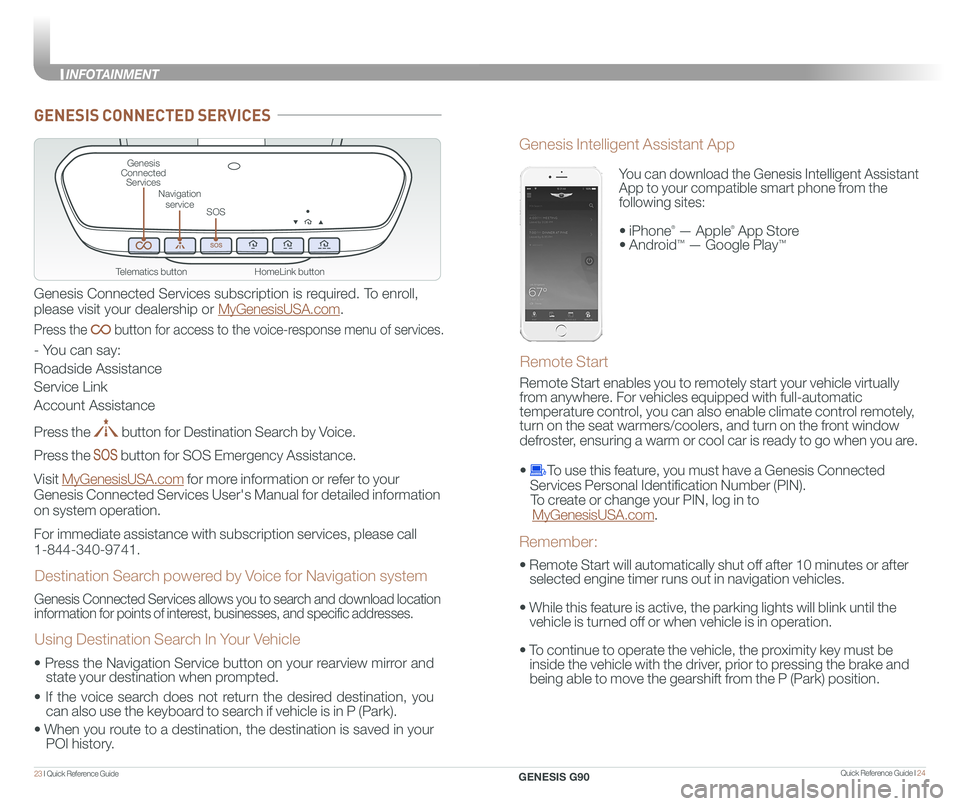
Quick Reference Guide I 2423 I Quick Reference Guide
HomeLink button
Genesis Connected Services
SOS
Navigation service
Telematics button
GENESIS CONNECTED SERVICES
Genesis Connected Services subscription is required. To enroll,
please visit your dealership or MyGenesisUSA.com.
Press the button for access to the voice-response menu of services.
- You can say:
Roadside Assistance
Service Link
Account Assistance
Press the button for Destination Search by Voice.
Press the button for SOS Emergency Assistance.
Visit MyGenesisUSA.com for more information or refer to your
Genesis Connected Services User's Manual for detailed information
on system operation.
For immediate assistance with subscription services, please call
1-844-340-9741.
Genesis Connected Services allows you to search and download location
information for points of interest, businesses, and specific addresses.
Destination Search powered by Voice for Navigation system
Using Destination Search In Your Vehicle
• Press the Navigation Service button on your rearview mirror and
state your destination when prompted.
• If the voice search does not return the desired destination, you
can also use the keyboard to search if vehicle is in P (Park).
•
When you route to a destination, the destination is saved in your
POI history.
You can download the Genesis Intelligent Assistant
App to your compatible smart phone from the
following sites:
• iPhone® — Apple® App Store
• Android™ — Google Play™
Remote Start
Genesis Intelligent Assistant App
• Remote Start will automatically shut off after 10 minutes or after
selected engine timer runs out in navigation vehicles.
• While this feature is active, the parking lights will blink until the
vehicle is turned off or when vehicle is in operation.
• To continue to operate the vehicle, the proximity key must be
inside the vehicle with the driver, prior to pressing the brake and
being able to move the gearshift from the P (Park) position.
Remember:
Remote Start enables you to remotely start your vehicle virtually
from anywhere. For vehicles equipped with full-automatic
temperature control, you can also enable climate control remotely,
turn on the seat warmers/coolers, and turn on the front window
defroster, ensuring a warm or cool car is ready to go when you are.
• To use this feature, you must have a Genesis Connected
Services Personal Identification Number (PIN).
To create or change your PIN, log in to
MyGenesisUSA.com.
GENESIS G90
INFOT
Page 27 of 31
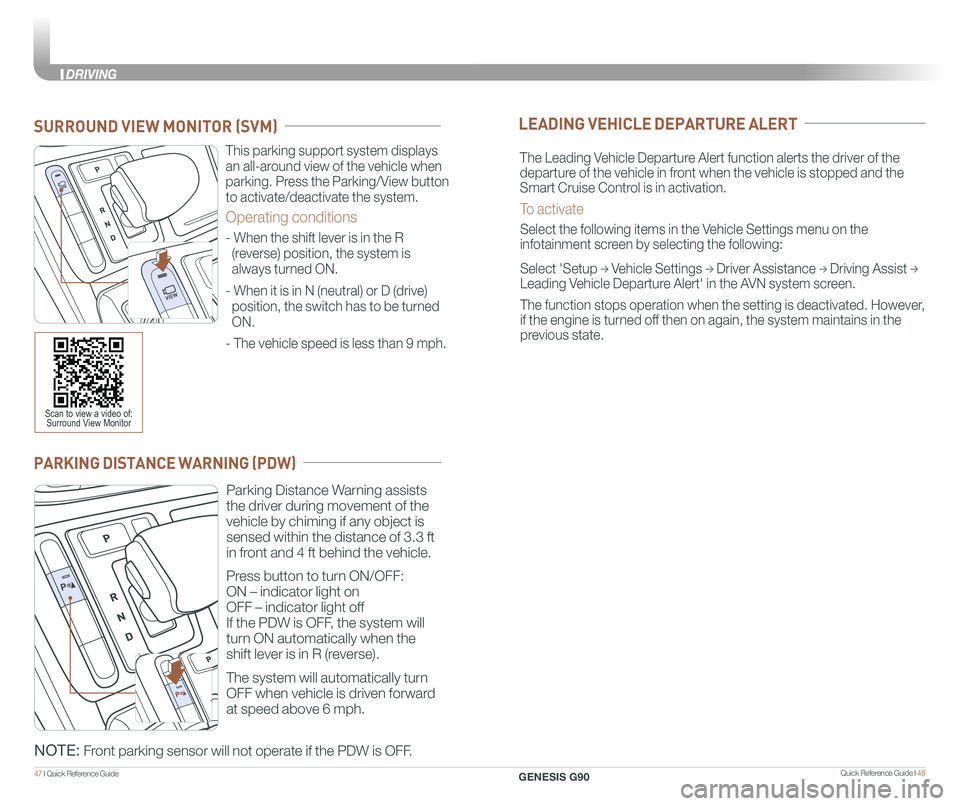
Quick Reference Guide I 4847 I Quick Reference Guide
PARKING DISTANCE WARNING (PDW)
Parking Distance Warning assists
the driver during movement of the
vehicle by chiming if any object is
sensed within the distance of 3.3 ft
in front and 4 ft behind the vehicle.
Press button to turn ON/OFF:
ON – indicator light on
OFF – indicator light off
If the PDW is OFF, the system will
turn ON automatically when the
shift lever is in R (reverse).
The system will automatically turn
OFF when vehicle is driven forward
at speed above 6 mph.
NOTE: Front parking sensor will not operate if the PDW is OFF.
This parking support system displays
an all-around view of the vehicle when
parking. Press the Parking/View button
to activate/deactivate the system.
Operating conditions
- When the shift lever is in the R
(reverse) position, the system is
always turned ON.
- When it is in N (neutral) or D (drive)
position, the switch has to be turned
ON.
- The vehicle speed is less than 9 mph.
SURROUND VIEW MONITOR (SVM)
Scan to view a video of: Surround View Monitor
LEADING VEHICLE DEPARTURE ALERT
The Leading Vehicle Departure Alert function alerts the driver of the
departure of the vehicle in front when the vehicle is stopped and the
Smart Cruise Control is in activation.
To activate
Select the following items in the Vehicle Settings menu on the
infotainment screen by selecting the following:
Select 'Setup → Vehicle Settings → Driver Assistance → Driving Assist →
Leading Vehicle Departure Alert' in the AVN system screen.
The function stops operation when the setting is deactivated. However,
if the engine is turned off then on again, the system maintains in the
previous state.
GENESIS G90
DRIVING
Page 28 of 31
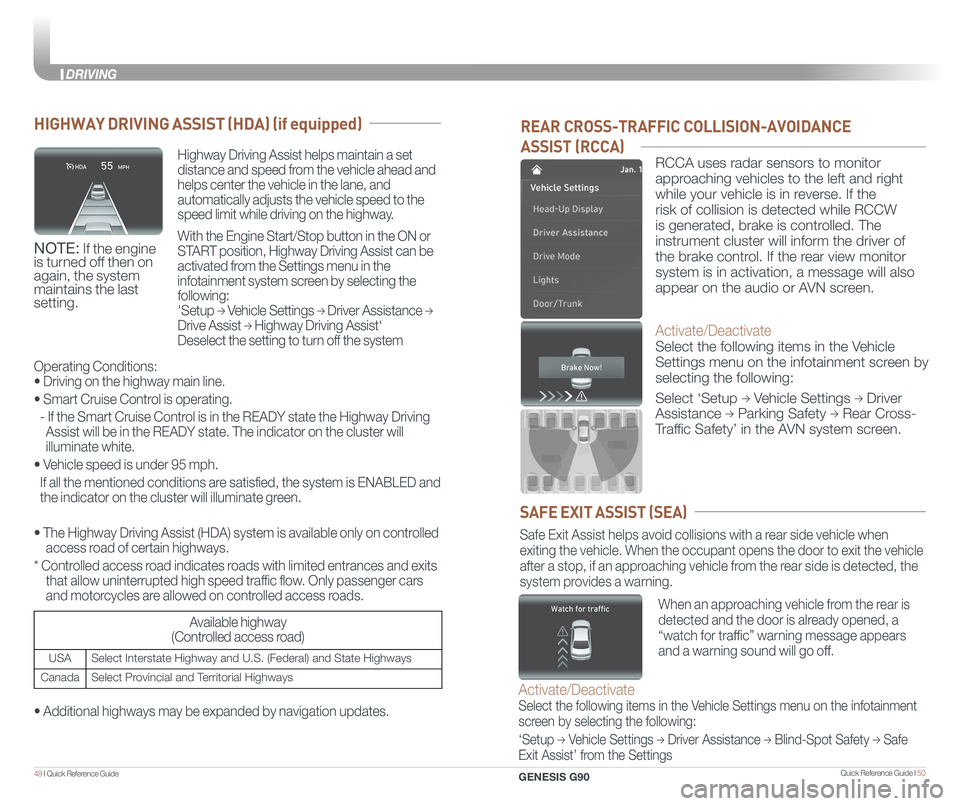
Quick Reference Guide I 5049 I Quick Reference Guide
REAR CROSS-TRAFFIC COLLISION-AVOIDANCE
ASSIST (RCCA)
RCCA uses radar sensors to monitor
approaching vehicles to the left and right
while your vehicle is in reverse. If the
risk of collision is detected while RCCW
is generated, brake is controlled. The
instrument cluster will inform the driver of
the brake control. If the rear view monitor
system is in activation, a message will also
appear on the audio or AVN screen.
Activate/Deactivate
Select the following items in the Vehicle
Settings menu on the infotainment screen by
selecting the following:
Select ‘Setup → Vehicle Settings → Driver
Assistance → Parking Safety → Rear Cross-
Traffic Safety’ in the AVN system screen.
SAFE EXIT ASSIST (SEA)
Safe Exit Assist helps avoid collisions with a rear side vehicle when
exiting the vehicle. When the occupant opens the door to exit the vehicl\
e
after a stop, if an approaching vehicle from the rear side is detected, the
system provides a warning.
Activate/Deactivate
Select the following items in the Vehicle Settings menu on the infotainment
screen by selecting the following:
‘Setup → Vehicle Settings → Driver Assistance → Blind-Spot Safety → Safe
Exit Assist’ from the Settings
When an approaching vehicle from the rear is
detected and the door is already opened, a
“watch for traffic” warning message appears
and a warning sound will go off.
HIGHWAY DRIVING ASSIST (HDA) (if equipped)
Highway Driving Assist helps maintain a set
distance and speed from the vehicle ahead and
helps center the vehicle in the lane, and
automatically adjusts the vehicle speed to the
speed limit while driving on the highway.
With the Engine Start/Stop button in the ON or
START position, Highway Driving Assist can be
activated from the Settings menu in the
infotainment system screen by selecting the
following:
'Setup → Vehicle Settings → Driver Assistance →
Drive Assist → Highway Driving Assist‘
Deselect the setting to turn off the system
NOTE: If the engine is turned off then on again, the system maintains the last setting.
Operating Conditions:
• Driving on the highway main line.
• Smart Cruise Control is operating.
- If the Smart Cruise Control is in the READY state the Highway Driving
Assist will be in the READY state. The indicator on the cluster will
illuminate white.
• Vehicle speed is under 95 mph.
If all the mentioned conditions are satisfied, the system is ENABLED and
the indicator on the cluster will illuminate green.
• The Highway Driving Assist (HDA) system is available only on cont\
rolled
access road of certain highways.
* Controlled access road indicates roads with limited entrances and exits
that allow uninterrupted high speed traffic flow. Only passenger cars
and motorcycles are allowed on controlled access roads.
Available highway
(Controlled access road)
USASelect Interstate Highway and U.S. (Federal) and State Highways
CanadaSelect Provincial and Territorial Highways
• Additional highways may be expanded by navigation updates.
GENESIS G90
DRIVING
Page 29 of 31
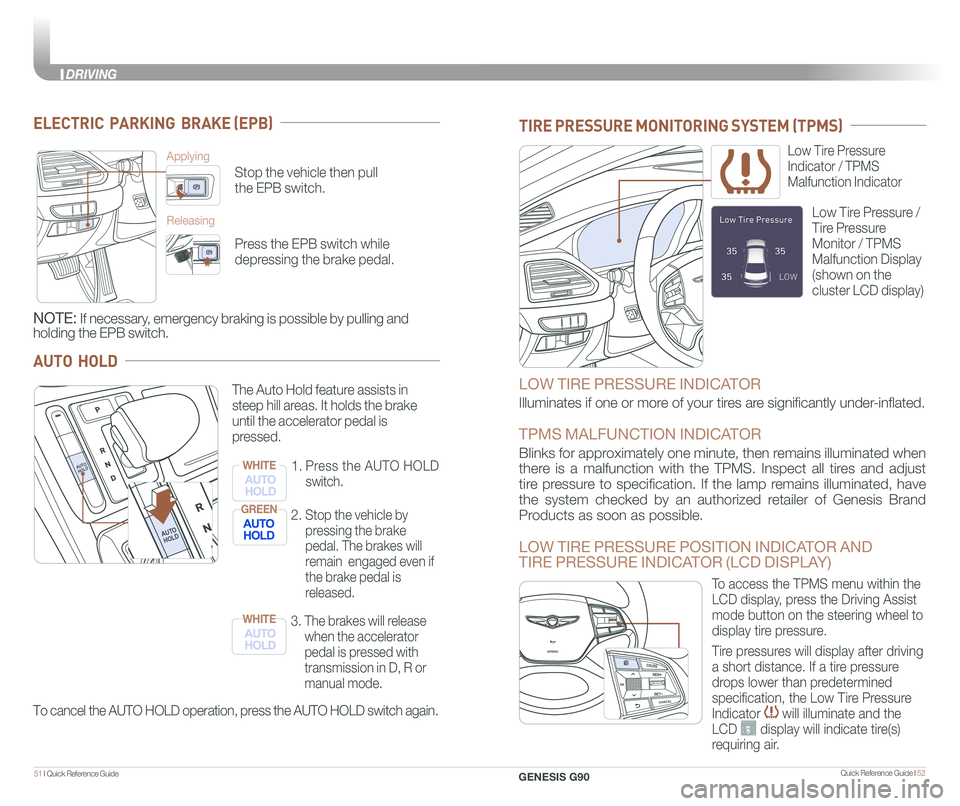
Quick Reference Guide I 5251 I Quick Reference Guide
ELECTRIC PARKING BRAKE (EPB)
Stop the vehicle then pull
the EPB switch.
Applying
Releasing
Press the EPB switch while
depressing the brake pedal.
NOTE: If necessary, emergency braking is possible by pulling and
holding the EPB switch.
AUTO HOLD
To cancel the AUTO HOLD operation, press the AUTO HOLD switch again.
The Auto Hold feature assists in
steep hill areas. It holds the brake
until the accelerator pedal is
pressed.
1.
Press the AUTO HOLD
switch.
WHITE
2. Stop the vehicle by
pressing the brake
pedal. The brakes will
remain engaged even if
the brake pedal is
released.
GREEN
3. The brakes will release
when the accelerator
pedal is pressed with
transmission in D, R or
manual mode.
WHITE
MAP
N AVMAPN AVMAPN AVMAPN AV
LOW TIRE PRESSURE INDICATOR
Illuminates if one or more of your tires are significantly under-inflated.
TPMS MALFUNCTION INDICATOR
Blinks for approximately one minute, then remains illuminated when
there is a malfunction with the TPMS. Inspect all tires and adjust
tire pressure to specification. If the lamp remains illuminated, have
the system checked by an authorized retailer of Genesis Brand
Products as soon as possible.
LOW TIRE PRESSURE POSITION INDICATOR AND
TIRE PRESSURE INDICATOR (LCD DISPLAY)
Low Tire Pressure
Indicator / TPMS
Malfunction Indicator
Low Tire Pressure /
Tire Pressure
Monitor / TPMS
Malfunction Display
(shown on the
cluster LCD display)
TIRE PRESSURE MONITORING SYSTEM (TPMS)
GENESIS
GENESIS
To access the TPMS menu within the
LCD display, press the Driving Assist
mode button on the steering wheel to
display tire pressure.
Tire pressures will display after driving
a short distance. If a tire pressure
drops lower than predetermined
specification, the Low Tire Pressure
Indicator will illuminate and the
LCD display will indicate tire(s)
requiring air.
AUTO
HOLDAUTO
HOLD
AUTO
HOLDAUTO
HOLD
GENESIS G90
DRIVING