diagnostic menu GENESIS G90 2021 User's Manual
[x] Cancel search | Manufacturer: GENESIS, Model Year: 2021, Model line: G90, Model: GENESIS G90 2021Pages: 18, PDF Size: 1.53 MB
Page 11 of 18
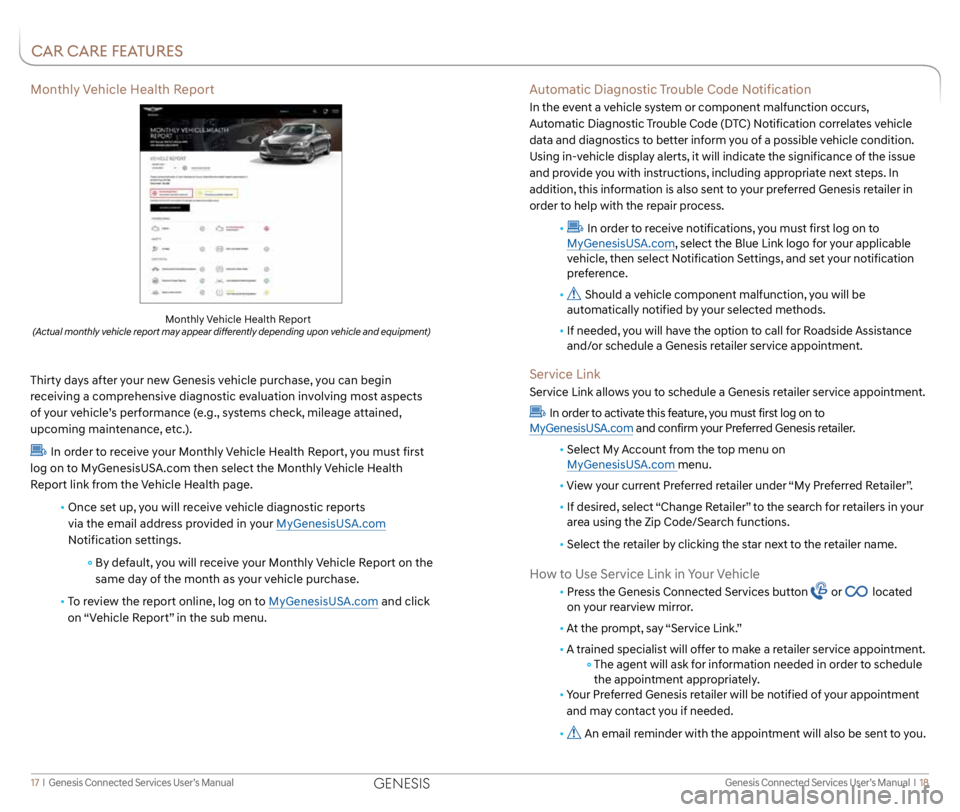
Genesis Connected Services User’s Manual I 18
17 I Genesis Connected Services User’s Manual
Features accessible via
the Genesis Intelligent
Assistant App
Automatic Diagnostic Trouble Code Notification
In the event a vehicle system or component malfunction occurs,
Automatic Diagnostic Trouble Code (DTC) Notification correlates vehicle
data and diagnostics to better inform you of a possible vehicle condition.
Using in-vehicle display alerts, it will indicate the significance of the issue
and provide you with instructions, including appropriate next steps. In
addition, this information is also sent to your preferred Genesis retailer in
order to help with the repair process.
•
In order to receive notifications, you must first log on to
MyGenesisUSA.com, select the Blue Link logo for your applicable
vehicle, then select Notification Settings, and set your notification
preference.
•
Should a vehicle component malfunction, you will be
automatically notified by your selected methods.
• If needed, you will have the option to call for Roadside Assistance
and/or schedule a Genesis retailer service appointment.
Service Link
Service Link allows you to schedule a Genesis retailer service appointment.
In order to activate this feature, you must first log on to
MyGenesisUSA.com and confirm your Preferred Genesis retailer.
• Select My Account from the top menu on
MyGenesisUSA.com menu.
• View your current Preferred retailer under “My Preferred Retailer”.
• If desired, select “Change Retailer” to the search for retailers in your
area using the Zip Code/Search functions.
• Select the retailer by clicking the star next to the retailer name.
How to Use Service Link in Your Vehicle
• Press the Genesis Connected Services button or located
on your rearview mirror.
• At the prompt, say “Service Link.”
•
A trained specialist will offer to make a retailer service appointment.
The agent will ask for information needed in order to schedule
the appointment appropriately.
• Your Preferred Genesis retailer will be notified of your appointment
and may contact you if needed.
•
An email reminder with the appointment will also be sent to you.
Monthly Vehicle Health Report
Thirty days after your new Genesis vehicle purchase, you can begin
receiving a comprehensive diagnostic evaluation involving most aspects
of your vehicle’s performance (e.g., systems check, mileage attained,
upcoming maintenance, etc.).
In order to receive your Monthly Vehicle Health Report, you must first
log on to MyGenesisUSA.com then select the Monthly Vehicle Health
Report link from the Vehicle Health page.
• Once set up, you will receive vehicle diagnostic reports
via the email address provided in your MyGenesisUSA.com
Notification settings.
By default, you will receive your Monthly Vehicle Report on the
same day of the month as your vehicle purchase.
• To review the report online, log on to MyGenesisUSA.com and click
on “Vehicle Report” in the sub menu.
Monthly Vehicle Health Report (Actual monthly vehicle report may appear differently depending upon vehicle and equipment)
CAR CARE FEATURES
GENESIS
Page 12 of 18
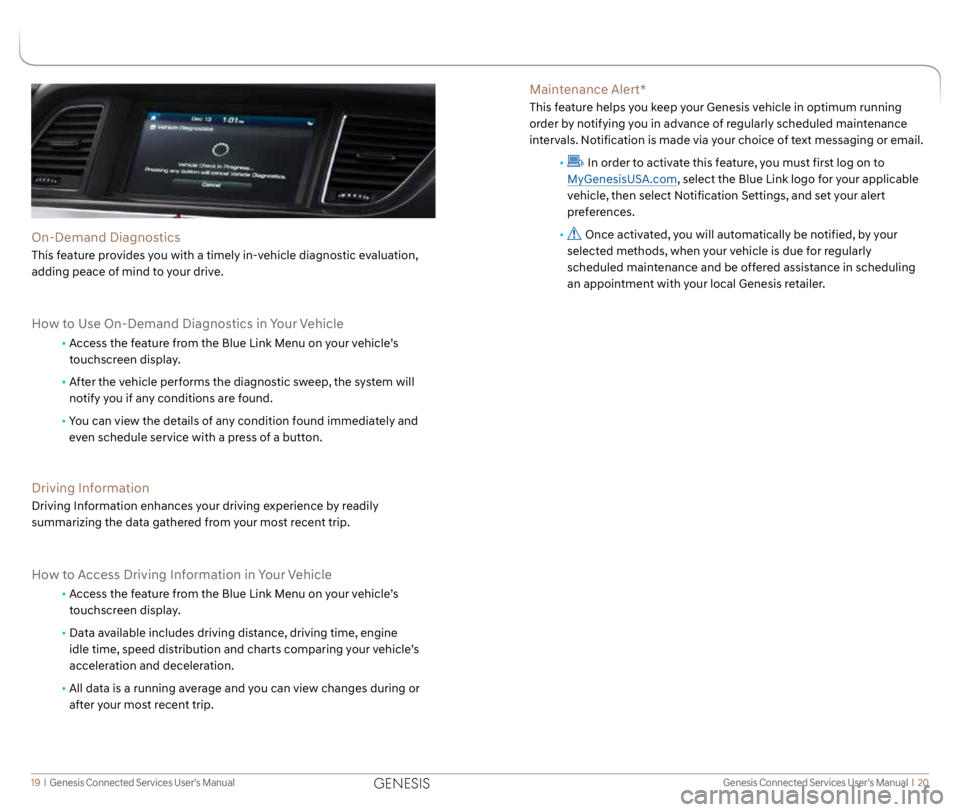
Genesis Connected Services User’s Manual I 20
19 I Genesis Connected Services User’s Manual
Maintenance Alert*
This feature helps you keep your Genesis vehicle in optimum running
order by notifying you in advance of regularly scheduled maintenance
intervals. Notification is made via your choice of text messaging or email.
•
In order to activate this feature, you must first log on to
MyGenesisUSA.com, select the Blue Link logo for your applicable
vehicle, then select Notification Settings, and set your alert
preferences.
•
Once activated, you will automatically be notified, by your
selected methods, when your vehicle is due for regularly
scheduled maintenance and be offered assistance in scheduling
an appointment with your local Genesis retailer.On-Demand Diagnostics
This feature provides you with a timely in-vehicle diagnostic evaluation,
adding peace of mind to your drive.
How to Use On-Demand Diagnostics in Your Vehicle
• Access the feature from the Blue Link Menu on your vehicle’s
touchscreen display.
• After the vehicle performs the diagnostic sweep, the system will
notify you if any conditions are found.
• You can view the details of any condition found immediately and
even schedule service with a press of a button.
Driving Information
Driving Information enhances your driving experience by readily
summarizing the data gathered from your most recent trip.
How to Access Driving Information in Your Vehicle
• Access the feature from the Blue Link Menu on your vehicle’s
touchscreen display.
• Data available includes driving distance, driving time, engine
idle time, speed distribution and charts comparing your vehicle’s
acceleration and deceleration.
• All data is a running average and you can view changes during or
after your most recent trip.
GENESIS