navigation system GENESIS G90 2021 User's Manual
[x] Cancel search | Manufacturer: GENESIS, Model Year: 2021, Model line: G90, Model: GENESIS G90 2021Pages: 18, PDF Size: 1.53 MB
Page 4 of 18
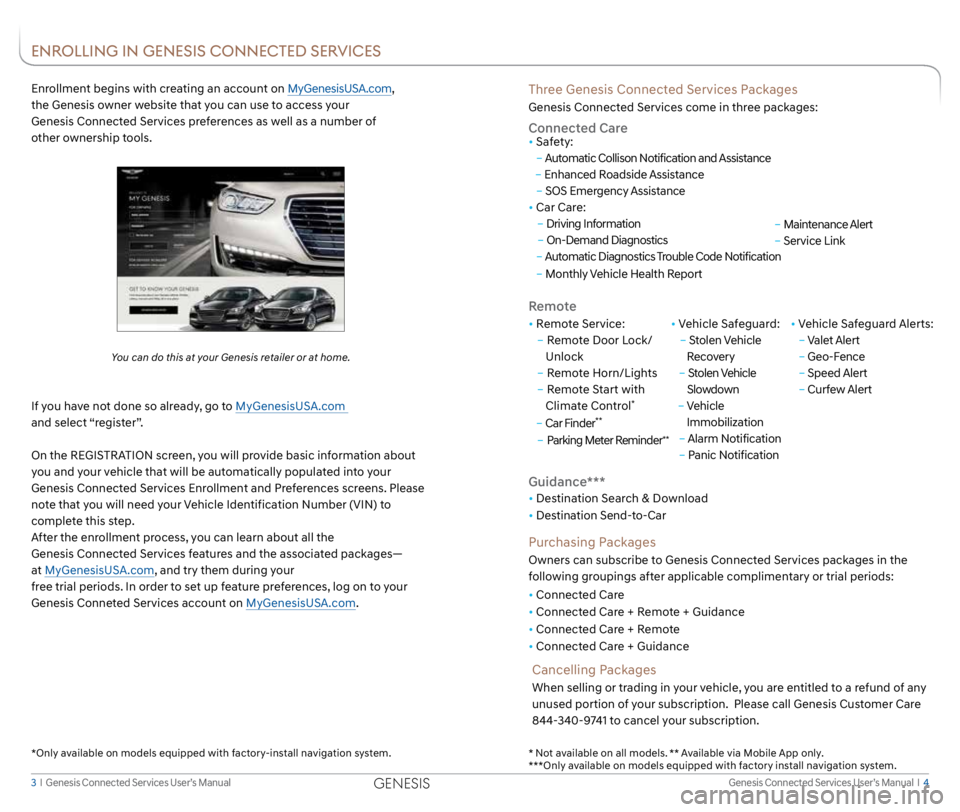
Genesis Connected Services User’s Manual I 4
3 I Genesis Connected Services User’s Manual
Three Genesis Connected Services Packages
Genesis Connected Services come in three packages:
Connected Care
Remote
• Remote Service:
– Remote Door Lock/
Unlock
– Remote Horn/Lights
– Remote Start with
Climate Control
*
– Car Finder**
– Parking Meter Reminder**
• Vehicle Safeguard:
– Stolen Vehicle
Recovery
– Stolen Vehicle
Slowdown
– Vehicle
Immobilization
– Alarm Notification
– Panic Notification • Vehicle Safeguard Alerts:
–
Valet Alert
– Geo-Fence
– Speed Alert
– Curfew Alert
• Safety:
–
Automatic Collison Notification and Assistance
– Enhanced Roadside Assistance
– SOS Emergency Assistance
• Car Care:
– Driving Information
– On-Demand Diagnostics
– Automatic Diagnostics Trouble Code Notification
– Monthly Vehicle Health Report
Guidance***
• Destination Search & Download
• Destination Send-to-Car
Purchasing Packages
Owners can subscribe to Genesis Connected Services packages in the
following groupings after applicable complimentary or trial periods:
• Connected Care
• Connected Care + Remote + Guidance
• Connected Care + Remote
• Connected Care + Guidance
Enrollment begins with creating an account on MyGenesisUSA.com,
the Genesis owner website that you can use to access your
Genesis Connected Services preferences as well as a number of
other ownership tools.
You can do this at your Genesis retailer or at home.
If you have not done so already, go to MyGenesisUSA.com
and select “register”.
On the REGISTRATION screen, you will provide basic information about
you and your vehicle that will be automatically populated into your
Genesis Connected Services Enrollment and Preferences screens. Please
note that you will need your Vehicle Identification Number (VIN) to
complete this step.
After the enrollment process, you can learn about all the
Genesis Connected Services features and the associated packages—
at MyGenesisUSA.com, and try them during your
free trial periods. In order to set up feature preferences, log on to your
Genesis Conneted Services account on MyGenesisUSA.com.
Cancelling Packages
When selling or trading in your vehicle, you are entitled to a refund of any
unused portion of your subscription. Please call Genesis Customer Care
844-340-9741 to cancel your subscription.
ENROLLING IN GENESIS CONNECTED SERVICES
* Not available on all models. ** Available via Mobile App only.
***Only available on models equipped with factory install navigation system.
*Only available on models equipped with factory-install navigation system.
–
Maintenance Alert
– Service Link
GENESIS
Page 5 of 18
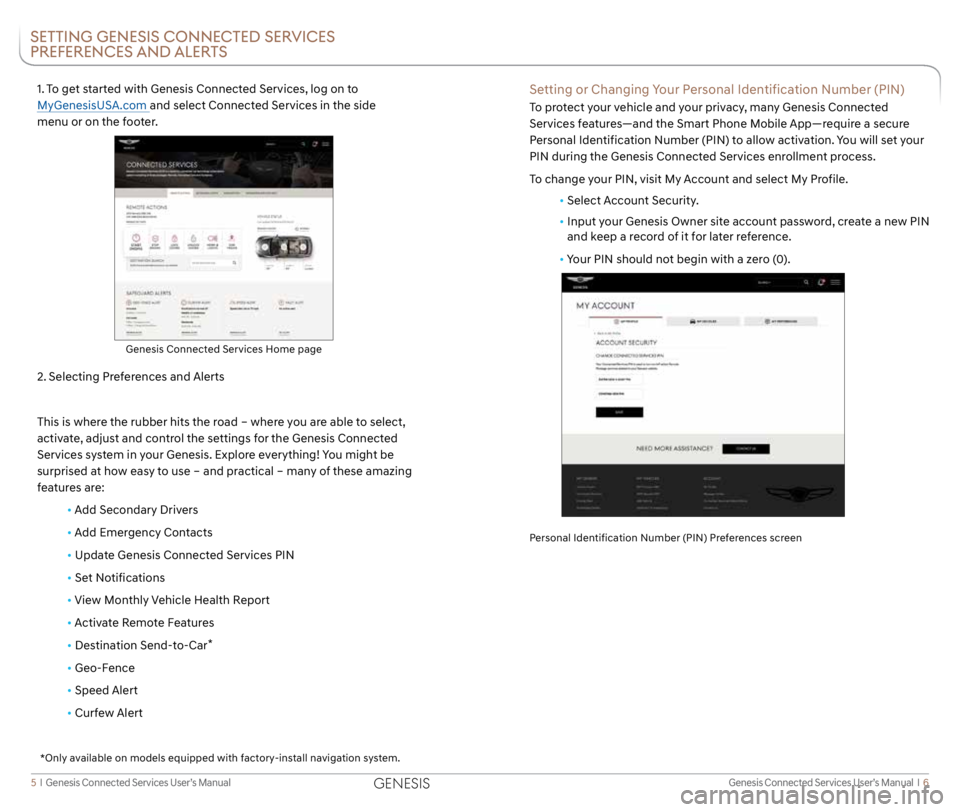
Genesis Connected Services User’s Manual I 6
5 I Genesis Connected Services User’s Manual
1. To get started with Genesis Connected Services, log on to
MyGenesisUSA.com and select Connected Services in the side
menu or on the footer.
2. Selecting Preferences and Alerts
This is where the rubber hits the road – where you are able to select,
activate, adjust and control the settings for the Genesis Connected
Services system in your Genesis. Explore everything! You might be
surprised at how easy to use – and practical – many of these amazing
features are:
• Add Secondary Drivers
•
Add Emergency Contacts
• Update Genesis Connected Services PIN
• Set Notifications
•
View Monthly Vehicle Health Report
•
Activate Remote Features
• Destination Send-to-Car
*
• Geo-Fence
• Speed Alert
• Curfew Alert
Genesis Connected Services Home page
SETTING GENESIS CONNECTED SERVICES
PREFERENCES AND ALERTS
Setting or Changing Your Personal Identification Number (PIN)
To protect your vehicle and your privacy, many Genesis Connected
Services features—and the Smart Phone Mobile App—require a secure
Personal Identification Number (PIN) to allow activation. You will set your
PIN during the Genesis Connected Services enrollment process.
To change your PIN, visit My Account and select My Profile.
• Select Account Security.
• Input your Genesis Owner site account password, create a new PIN
and keep a record of it for later reference.
• Your PIN should not begin with a zero (0).
Personal Identification Number (PIN) Preferences screen
*Only available on models equipped with factory-install navigation system.
GENESIS
Page 6 of 18
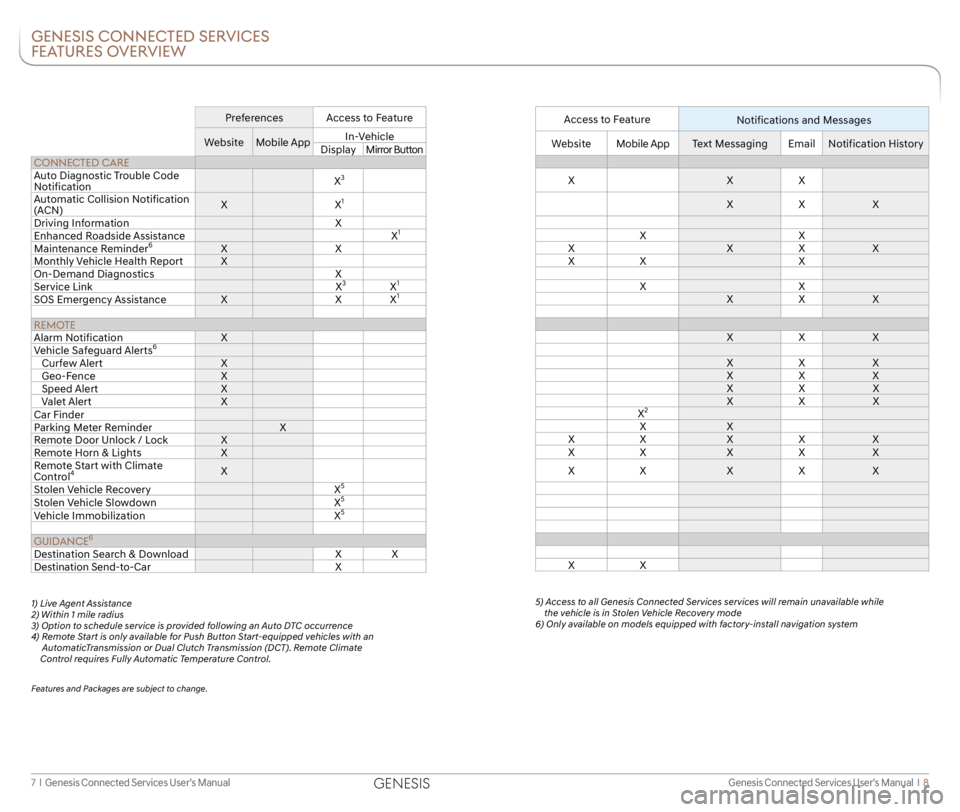
Genesis Connected Services User’s Manual I 8
7 I Genesis Connected Services User’s Manual
GENESIS CONNECTED SERVICES
FEATURES OVERVIEW
Preferences Access to Feature
Website Mobile App In-Vehicle
Display Mirror Button
CONNECTED CARE
Auto Diagnostic Trouble Code
Notification X
3
Automatic Collision Notification
(ACN)X
X1
Driving Information X
Enhanced Roadside Assistance X1
Maintenance Reminder6XX
Monthly Vehicle Health Report X
On-Demand Diagnostics X
Service Link X
3X1
SOS Emergency AssistanceXXX1
REMOTE
Alarm Notification X
Vehicle Safeguard Alerts
6
Curfew Alert X
Geo-Fence X
Speed Alert X
Valet Alert X
Car Finder
Parking Meter Reminder X
Remote Door Unlock / Lock X
Remote Horn & Lights X
Remote Start with Climate
Control
4X
Stolen Vehicle Recovery X5
Stolen Vehicle Slowdown X5
Vehicle Immobilization X5
GUIDANCE6
Destination Search & Download XX
Destination Send-to-Car X
1) Live Agent Assistance
2) Within 1 mile radius
3) Option to schedule service is provided following an Auto DTC occurrence
4) Remote Start is only available for Push Button Start-equipped vehicles with an
AutomaticTransmission or Dual Clutch Transmission (DCT). Remote Climate
Control requires Fully Automatic Temperature Control.
Features and Packages are subject to change.
Access to Feature
Notifications and Messages
WebsiteMobile App Text Messaging EmailNotification History
X XX
X X X
X X
X XX X
X X X
X X
X X X
X X X
X X X
X X X
X X X
X X X
X
2
X X
X X XX X
X X XX X
X X XX X
X X
5) Access to all Genesis Connected Services services will remain unavailable while the vehicle is in Stolen Vehicle Recovery mode
6) Only available on models equipped with factory-install navigation system
GENESIS
Page 8 of 18
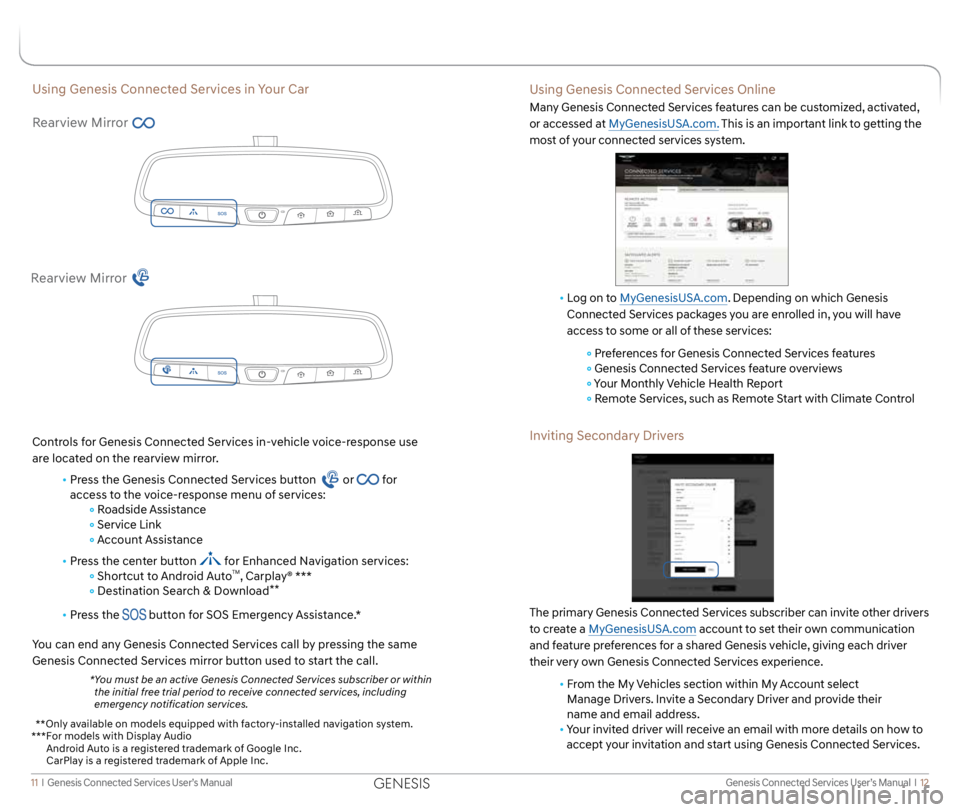
Genesis Connected Services User’s Manual I 12
11 I Genesis Connected Services User’s Manual
Using Genesis Connected Services in Your Car
Rearview Mirror
Controls for Genesis Connected Services in-vehicle voice-response use
are located on the rearview mirror.
• Press the Genesis Connected Services button
or for
access to the voice-response menu of services:
Roadside Assistance
Service Link
Account Assistance
• Press the center button
for Enhanced Navigation services:
Shortcut to Android AutoTM, Carplay® ***
Destination Search & Download**
• Press the button for SOS Emergency Assistance.*
You can end any Genesis Connected Services call by pressing the same
Genesis Connected Services mirror button used to start the call.
* You must be an active Genesis Connected Services subscriber or within
the initial free trial period to receive connected services, including
emergency notification services.
Rearview Mirror
Using Genesis Connected Services Online
Many Genesis Connected Services features can be customized, activated,
or accessed at MyGenesisUSA.com. This is an important link to getting the
most of your connected services system.
• Log on to MyGenesisUSA.com. Depending on which Genesis
Connected Services packages you are enrolled in, you will have
access to some or all of these services:
Preferences for Genesis Connected Services features
Genesis Connected Services feature overviews
Your Monthly Vehicle Health Report
Remote Services, such as Remote Start with Climate Control
Inviting Secondary Drivers
The primary Genesis Connected Services subscriber can invite other drivers
to create a MyGenesisUSA.com account to set their own communication
and feature preferences for a shared Genesis vehicle, giving each driver
their very own Genesis Connected Services experience.
• From the My Vehicles section within My Account select
Manage Drivers. Invite a Secondary Driver and provide their
name and email address.
• Your invited driver will receive an email with more details on how to
accept your invitation and start using Genesis Connected Services.
* *Only available on models equipped with factory-installed navigation system.
***For models with Display Audio
Android Auto is a registered trademark of Google Inc.
CarPlay is a registered trademark of Apple Inc.
GENESIS
Page 17 of 18
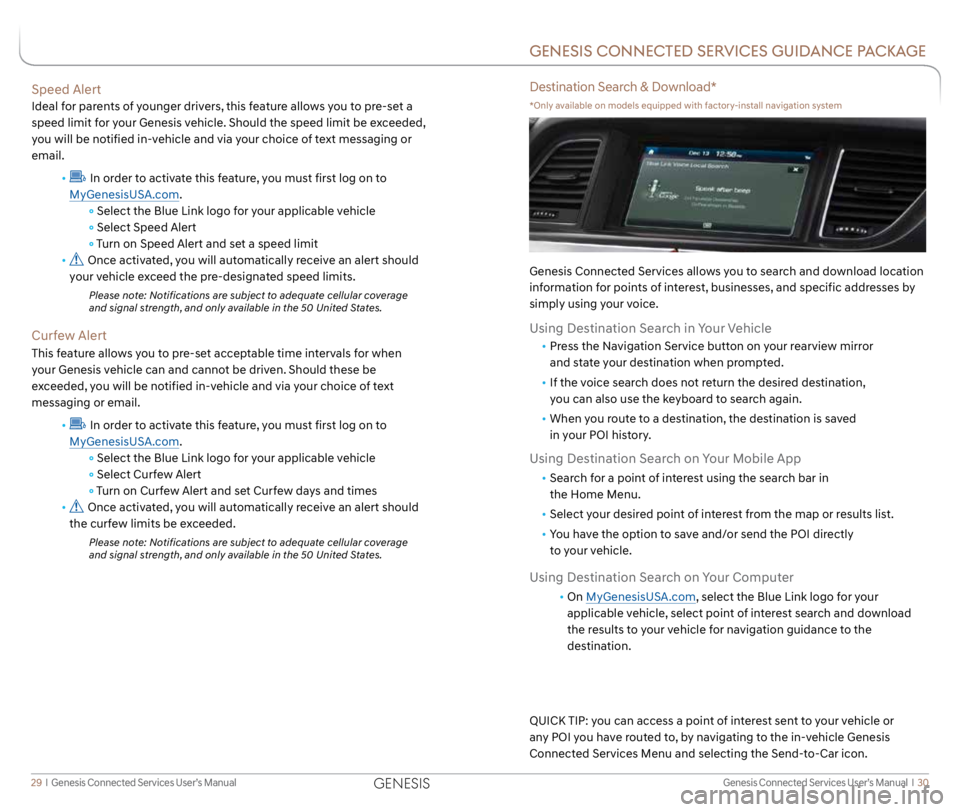
Genesis Connected Services User’s Manual I 30
29 I Genesis Connected Services User’s Manual
Speed Alert
Ideal for parents of younger drivers, this feature allows you to pre-set a
speed limit for your Genesis vehicle. Should the speed limit be exceeded,
you will be notified in-vehicle and via your choice of text messaging or
email.
•
In order to activate this feature, you must first log on to
MyGenesisUSA.com.
Select the Blue Link logo for your applicable vehicle
Select Speed Alert
Turn on Speed Alert and set a speed limit
•
Once activated, you will automatically receive an alert should
your vehicle exceed the pre-designated speed limits.
Please note: Notifications are subject to adequate cellular coverage
and signal strength, and only available in the 50 United States.
Curfew Alert
This feature allows you to pre-set acceptable time intervals for when
your Genesis vehicle can and cannot be driven. Should these be
exceeded, you will be notified in-vehicle and via your choice of text
messaging or email.
•
In order to activate this feature, you must first log on to
MyGenesisUSA.com.
Select the Blue Link logo for your applicable vehicle
Select Curfew Alert
Turn on Curfew Alert and set Curfew days and times
•
Once activated, you will automatically receive an alert should
the curfew limits be exceeded.
Please note: Notifications are subject to adequate cellular coverage
and signal strength, and only available in the 50 United States.
GENESIS CONNECTED SERVICES GUIDANCE PACKAGE
Destination Search & Download*
*Only available on models equipped with factory-install navigation system
Genesis Connected Services allows you to search and download location
information for points of interest, businesses, and specific addresses by
simply using your voice.
Using Destination Search in Your Vehicle
• Press the Navigation Service button on your rearview mirror
and state your destination when prompted.
• If the voice search does not return the desired destination,
you can also use the keyboard to search again.
• When you route to a destination, the destination is saved
in your POI history.
Using Destination Search on Your Mobile App
• Search for a point of interest using the search bar in
the Home Menu.
• Select your desired point of interest from the map or results list.
• You have the option to save and/or send the POI directly
to your vehicle.
Using Destination Search on Your Computer
• On MyGenesisUSA.com, select the Blue Link logo for your
applicable vehicle, select point of interest search and download
the results to your vehicle for navigation guidance to the
destination.
QUICK TIP: you can access a point of interest sent to your vehicle or
any POI you have routed to, by navigating to the in-vehicle Genesis
Connected Services Menu and selecting the Send-to-Car icon.
GENESIS