stop start GENESIS G90 2021 User's Manual
[x] Cancel search | Manufacturer: GENESIS, Model Year: 2021, Model line: G90, Model: GENESIS G90 2021Pages: 18, PDF Size: 1.53 MB
Page 15 of 18
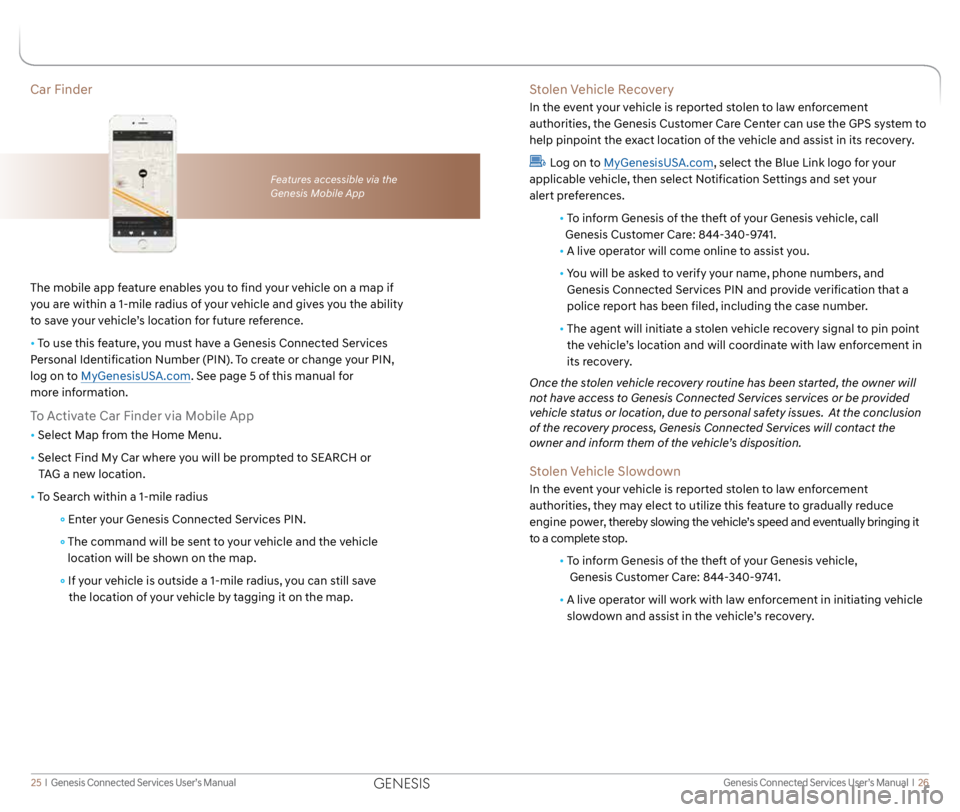
Genesis Connected Services User’s Manual I 26
25 I Genesis Connected Services User’s Manual
Car Finder
The mobile app feature enables you to find your vehicle on a map if
you are within a 1-mile radius of your vehicle and gives you the ability
to save your vehicle’s location for future reference.
• To use this feature, you must have a Genesis Connected Services
Personal Identification Number (PIN). To create or change your PIN,
log on to MyGenesisUSA.com. See page 5 of this manual for
more information.
To Activate Car Finder via Mobile App
• Select Map from the Home Menu.
• Select Find My Car where you will be prompted to SEARCH or
TAG a new location.
• To Search within a 1-mile radius
Enter your Genesis Connected Services PIN.
The command will be sent to your vehicle and the vehicle
location will be shown on the map.
If your vehicle is outside a 1-mile radius, you can still save
the location of your vehicle by tagging it on the map.
Features accessible via the
Genesis Mobile App
Stolen Vehicle Recovery
In the event your vehicle is reported stolen to law enforcement
authorities, the Genesis Customer Care Center can use the GPS system to
help pinpoint the exact location of the vehicle and assist in its recovery.
Log on to MyGenesisUSA.com, select the Blue Link logo for your
applicable vehicle, then select Notification Settings and set your
alert preferences.
• To inform Genesis of the theft of your Genesis vehicle, call
Genesis Customer Care: 844-340-9741.
•
A live operator will come online to assist you.
•
You will be asked to verify your name, phone numbers, and
Genesis Connected Services PIN and provide verification that a
police report has been filed, including the case number.
• The agent will initiate a stolen vehicle recovery signal to pin point
the vehicle’s location and will coordinate with law enforcement in
its recovery.
Once the stolen vehicle recovery routine has been started, the owner will
not have access to Genesis Connected Services services or be provided
vehicle status or location, due to personal safety issues. At the conclusion
of the recovery process, Genesis Connected Services will contact the
owner and inform them of the vehicle’s disposition.
Stolen Vehicle Slowdown
In the event your vehicle is reported stolen to law enforcement
authorities, they may elect to utilize this feature to gradually reduce
engine power, thereby slowing the vehicle’s speed and eventually bringing it
to a complete stop.
• To inform Genesis of the theft of your Genesis vehicle,
Genesis Customer Care: 844-340-9741.
• A live operator will work with law enforcement in initiating vehicle
slowdown and assist in the vehicle’s recovery.
GENESIS
Page 16 of 18
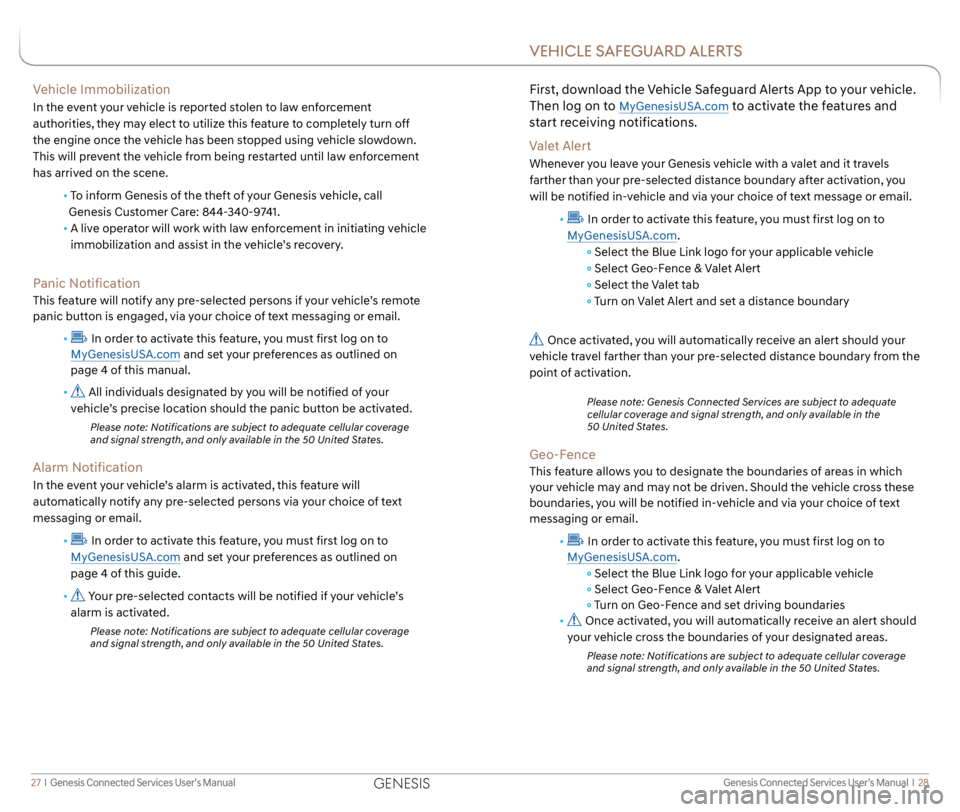
Genesis Connected Services User’s Manual I 28
27 I Genesis Connected Services User’s Manual
Vehicle Immobilization
In the event your vehicle is reported stolen to law enforcement
authorities, they may elect to utilize this feature to completely turn off
the engine once the vehicle has been stopped using vehicle slowdown.
This will prevent the vehicle from being restarted until law enforcement
has arrived on the scene.
• To inform Genesis of the theft of your Genesis vehicle, call
Genesis Customer Care: 844-340-9741.
•
A live operator will work with law enforcement in initiating vehicle
immobilization and assist in the vehicle’s recovery.
Panic Notification
This feature will notify any pre-selected persons if your vehicle’s remote
panic button is engaged, via your choice of text messaging or email.
•
In order to activate this feature, you must first log on to
MyGenesisUSA.com and set your preferences as outlined on
page 4 of this manual.
•
All individuals designated by you will be notified of your
vehicle’s precise location should the panic button be activated.
Please note: Notifications are subject to adequate cellular coverage
and signal strength, and only available in the 50 United States.
Alarm Notification
In the event your vehicle’s alarm is activated, this feature will
automatically notify any pre-selected persons via your choice of text
messaging or email.
•
In order to activate this feature, you must first log on to
MyGenesisUSA.com and set your preferences as outlined on
page 4 of this guide.
•
Your pre-selected contacts will be notified if your vehicle’s
alarm is activated.
Please note: Notifications are subject to adequate cellular coverage
and signal strength, and only available in the 50 United States.
First, download the Vehicle Safeguard Alerts App to your vehicle.
Then log on to
MyGenesisUSA.com to activate the features and
start receiving notifications.
Valet Alert
Whenever you leave your Genesis vehicle with a valet and it travels
farther than your pre-selected distance boundary after activation, you
will be notified in-vehicle and via your choice of text message or email.
•
In order to activate this feature, you must first log on to
MyGenesisUSA.com.
Select the Blue Link logo for your applicable vehicle
Select Geo-Fence & Valet Alert
Select the Valet tab
Turn on Valet Alert and set a distance boundary
Once activated, you will automatically receive an alert should your
vehicle travel farther than your pre-selected distance boundary from the
point of activation.
Please note: Genesis Connected Services are subject to adequate
cellular coverage and signal strength, and only available in the
50 United States.
Geo-Fence
This feature allows you to designate the boundaries of areas in which
your vehicle may and may not be driven. Should the vehicle cross these
boundaries, you will be notified in-vehicle and via your choice of text
messaging or email.
•
In order to activate this feature, you must first log on to
MyGenesisUSA.com.
Select the Blue Link logo for your applicable vehicle
Select Geo-Fence & Valet Alert
Turn on Geo-Fence and set driving boundaries
•
Once activated, you will automatically receive an alert should
your vehicle cross the boundaries of your designated areas.
Please note: Notifications are subject to adequate cellular coverage
and signal strength, and only available in the 50 United States.
VEHICLE SAFEGUARD ALERTS
GENESIS