infotainment GENESIS GV80 2021 Owner's Guide
[x] Cancel search | Manufacturer: GENESIS, Model Year: 2021, Model line: GV80, Model: GENESIS GV80 2021Pages: 632, PDF Size: 9.37 MB
Page 155 of 632
![GENESIS GV80 2021 Owners Guide 05
5-13
OJX1059011LOJX1059011L[A] : In-vehicle authentication pad (Wireless charging pad)
4. After ‘Enabling Digital Key’ is selected,
place the backside of the smart phone
on the in-vehicle au GENESIS GV80 2021 Owners Guide 05
5-13
OJX1059011LOJX1059011L[A] : In-vehicle authentication pad (Wireless charging pad)
4. After ‘Enabling Digital Key’ is selected,
place the backside of the smart phone
on the in-vehicle au](/img/46/35616/w960_35616-154.png)
05
5-13
OJX1059011LOJX1059011L[A] : In-vehicle authentication pad (Wireless charging pad)
4. After ‘Enabling Digital Key’ is selected,
place the backside of the smart phone
on the in-vehicle authentication pad.
ORG3050222N ORG3050222N
5. Select ‘Smartphone Key → Save’
menu on the infotainment system
screen. The saving process will begin
automatically.
6. When the digital key (smart phone) is
saved, a message will appear on the
infotainment system screen.
7. Remove the smart phone from the
pad and complete the saving process
under the guidance of the smart
phone screen.
Information
• Vehicle
When there is a digital key (smart
phone) already saved in the vehicle, the
‘Save’ menu is disabled. If you want to
save a digital key again, refer to “How
to delete Digital Key (Smart phone)”
and follow the deleting procedure first
before saving a digital key.
• Smart phone
The digital key cannot be saved again
while the vehicle’s digital key is saved
in the owner’s smart phone. Save the
digital key after deleting the digital key
from the Digital Key App.
• During the digital key saving process,
the process will cancel when:
-The smart phone is removed from
the in-vehicle authentication pad
(wireless charging pad)
-Changing the infotainment system or
instrument cluster screen
-The vehicle is turned off
-The gear is shifted
-Saving digital key that does not
belong to the vehicle owner
-The smart phone screen is locked or
turned off
-NFC setting of your smart phone is
off (saving process will not begin)
-There is no smart key (saving process
will not begin)
Page 160 of 632
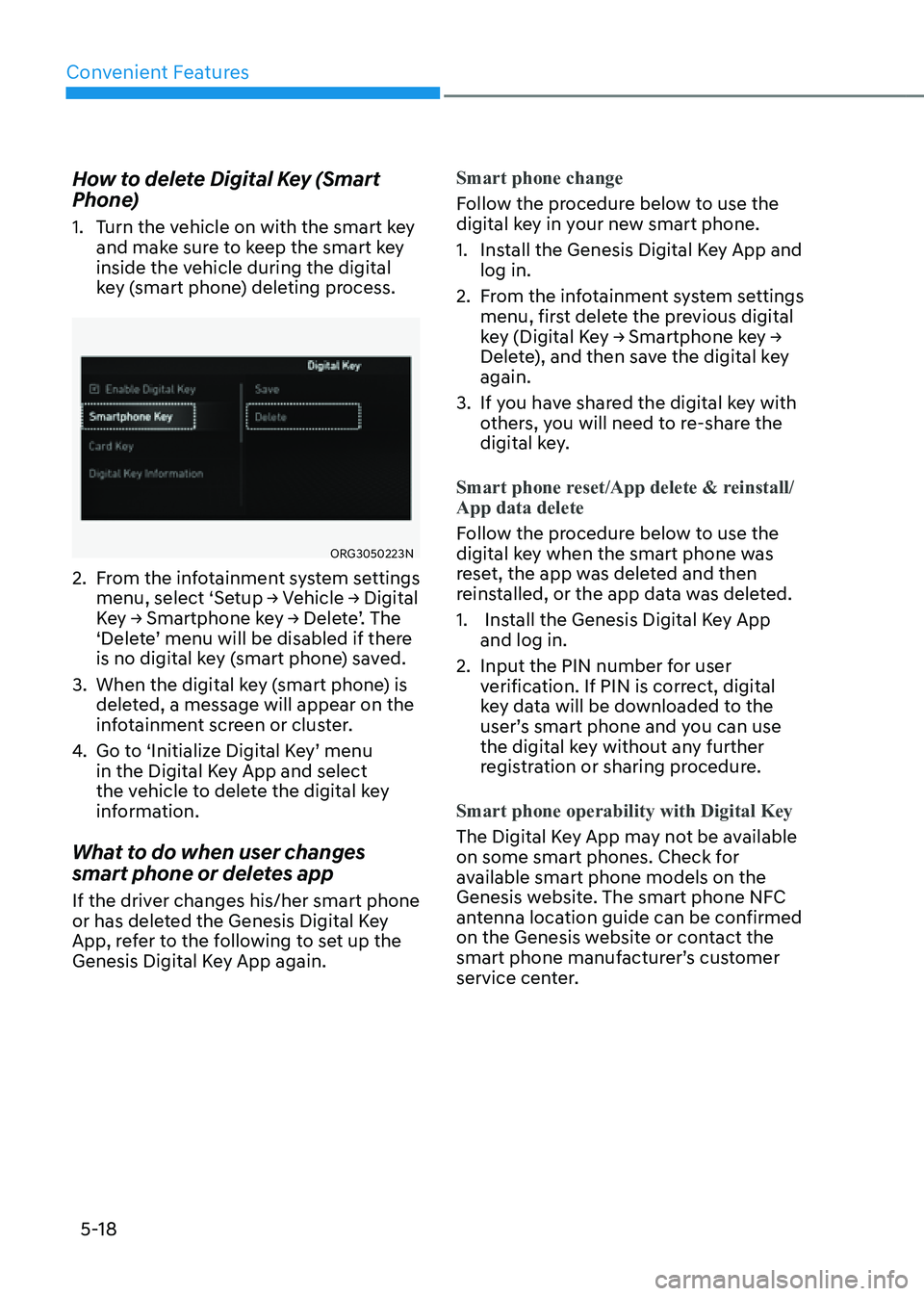
Convenient Features
5-18
How to delete Digital Key (Smart
Phone)
1. Turn the vehicle on with the smart key
and make sure to keep the smart key
inside the vehicle during the digital
key (smart phone) deleting process.
ORG3050223N ORG3050223N
2. From the infotainment system settings
menu, select ‘Setup → Vehicle → Digital
Key → Smartphone key → Delete’. The
‘Delete’ menu will be disabled if there
is no digital key (smart phone) saved.
3. When the digital key (smart phone) is
deleted, a message will appear on the
infotainment screen or cluster.
4. Go to ‘Initialize Digital Key’ menu
in the Digital Key App and select
the vehicle to delete the digital key
information.
What to do when user changes
smart phone or deletes app
If the driver changes his/her smart phone
or has deleted the Genesis Digital Key
App, refer to the following to set up the
Genesis Digital Key App again.Smart phone change
Follow the procedure below to use the
digital key in your new smart phone.
1. Install the Genesis Digital Key App and
log in.
2. From the infotainment system settings
menu, first delete the previous digital
key (Digital Key → Smartphone key →
Delete), and then save the digital key
again.
3. If you have shared the digital key with
others, you will need to re-share the
digital key.
Smart phone reset/App delete & reinstall/
App data delete
Follow the procedure below to use the
digital key when the smart phone was
reset, the app was deleted and then
reinstalled, or the app data was deleted.
1. Install the Genesis Digital Key App
and log in.
2. Input the PIN number for user
verification. If PIN is correct, digital
key data will be downloaded to the
user’s smart phone and you can use
the digital key without any further
registration or sharing procedure.
Smart phone operability with Digital Key
The Digital Key App may not be available
on some smart phones. Check for
available smart phone models on the
Genesis website. The smart phone NFC
antenna location guide can be confirmed
on the Genesis website or contact the
smart phone manufacturer’s customer
service center.
Page 161 of 632
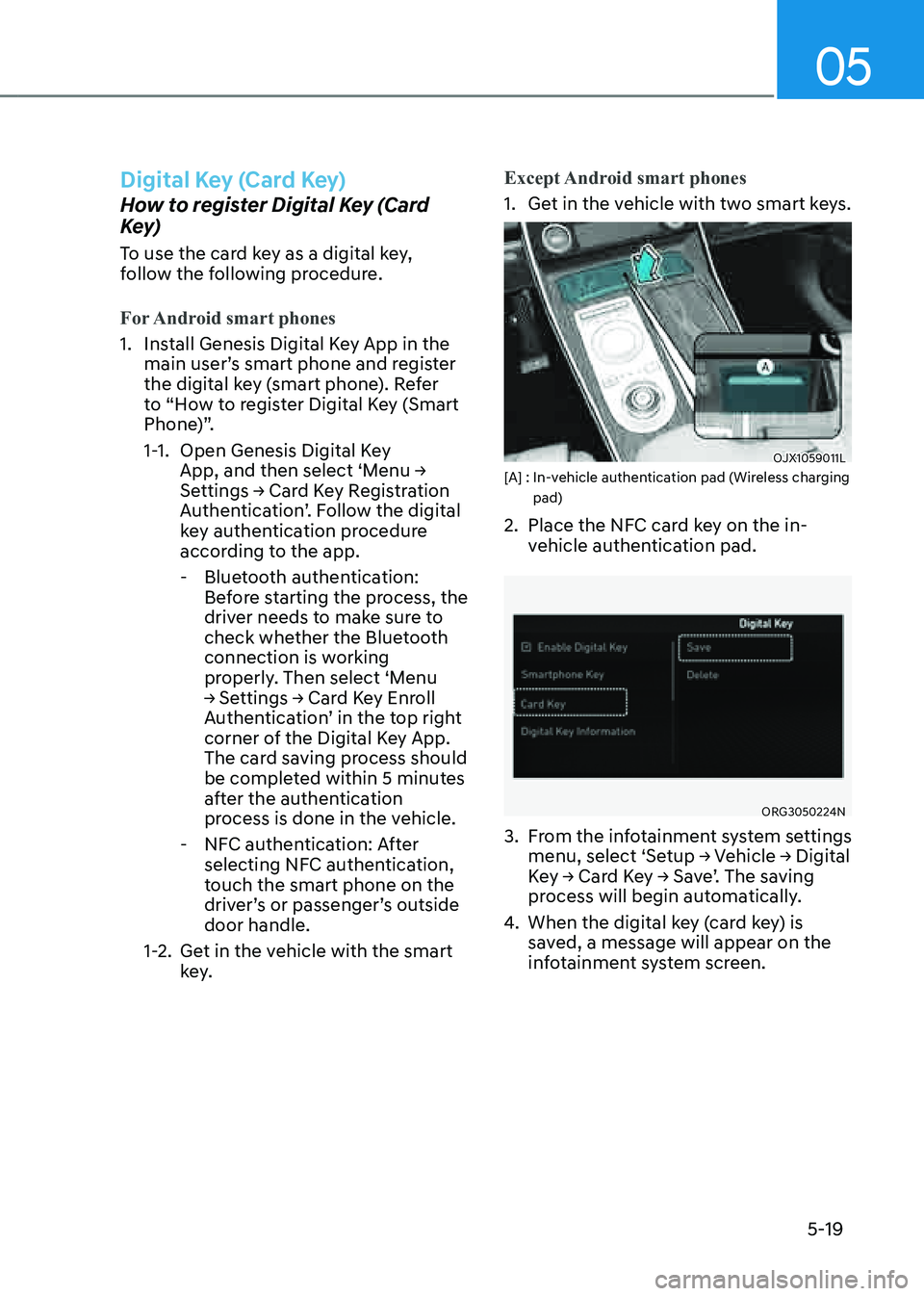
05
5-19
Digital Key (Card Key)
How to register Digital Key (Card
Key)
To use the card key as a digital key,
follow the following procedure.
For Android smart phones
1. Install Genesis Digital Key App in the
main user’s smart phone and register
the digital key (smart phone). Refer
to “How to register Digital Key (Smart
Phone)”.
1-1. Open Genesis Digital Key
App, and then select ‘Menu →
Settings → Card Key Registration
Authentication’. Follow the digital
key authentication procedure
according to the app.
-Bluetooth authentication:
Before starting the process, the
driver needs to make sure to
check whether the Bluetooth
connection is working
properly. Then select ‘Menu
→ Settings → Card Key Enroll
Authentication’ in the top right
corner of the Digital Key App.
The card saving process should
be completed within 5 minutes
after the authentication
process is done in the vehicle.
-NFC authentication: After
selecting NFC authentication,
touch the smart phone on the
driver’s or passenger’s outside
door handle.
1-2. Get in the vehicle with the smart
key. Except Android smart phones
1. Get in the vehicle with two smart keys.
OJX1059011L OJX1059011L [A] : In-vehicle authentication pad (Wireless charging pad)
2. Place the NFC card key on the in-
vehicle authentication pad.
ORG3050224NORG3050224N
3. From the infotainment system settings
menu, select ‘Setup → Vehicle → Digital
Key → Card Key → Save’. The saving
process will begin automatically.
4. When the digital key (card key) is
saved, a message will appear on the
infotainment system screen.
Page 164 of 632
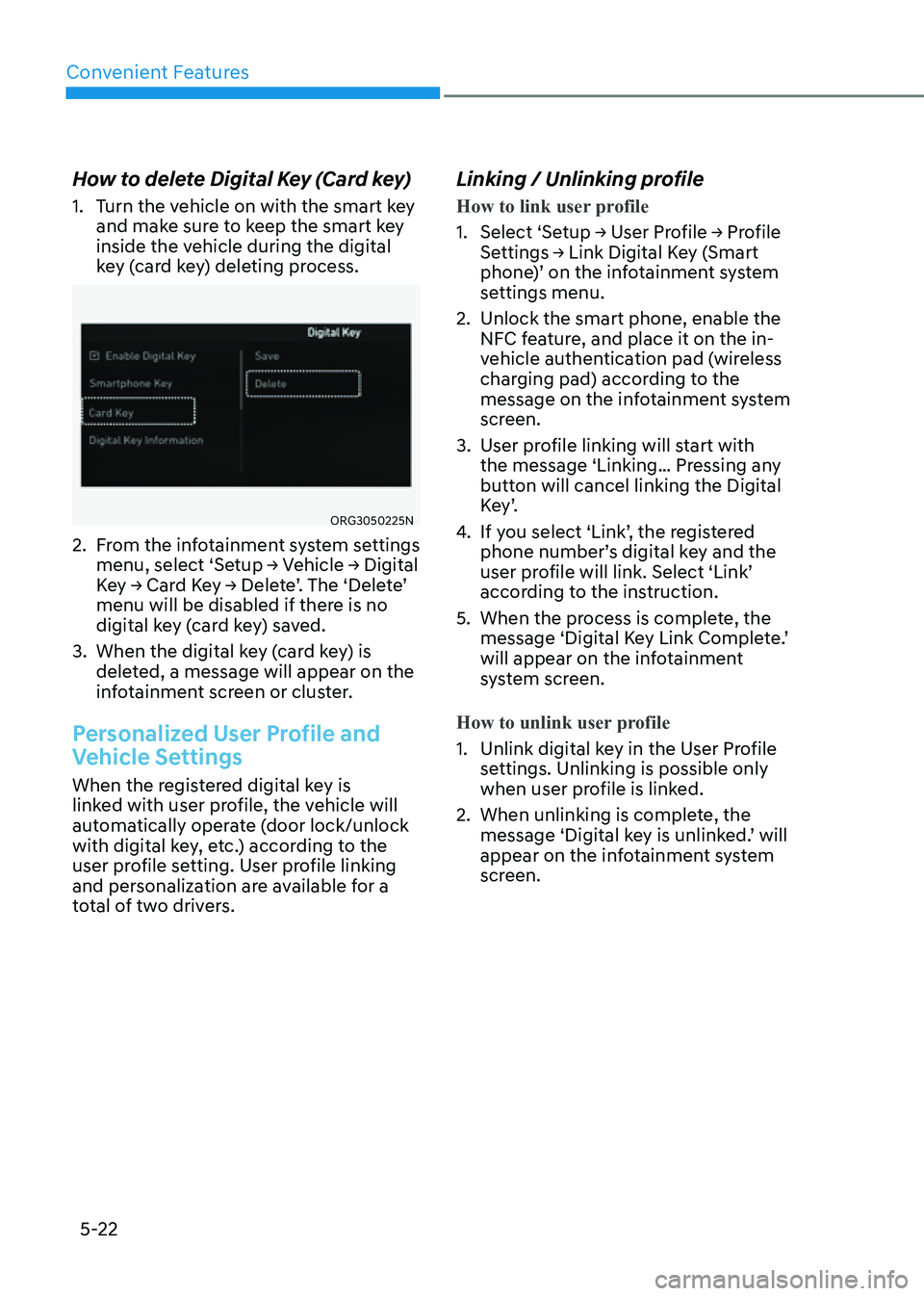
Convenient Features
5-22
How to delete Digital Key (Card key)
1. Turn the vehicle on with the smart key
and make sure to keep the smart key
inside the vehicle during the digital
key (card key) deleting process.
ORG3050225NORG3050225N
2. From the infotainment system settings
menu, select ‘Setup → Vehicle → Digital
Key → Card Key → Delete’. The ‘Delete’
menu will be disabled if there is no
digital key (card key) saved.
3. When the digital key (card key) is
deleted, a message will appear on the
infotainment screen or cluster.
Personalized User Profile and
Vehicle Settings
When the registered digital key is
linked with user profile, the vehicle will
automatically operate (door lock/unlock
with digital key, etc.) according to the
user profile setting. User profile linking
and personalization are available for a
total of two drivers.
Linking / Unlinking profile
How to link user profile
1. Select ‘Setup → User Profile → Profile
Settings → Link Digital Key (Smart
phone)’ on the infotainment system
settings menu.
2. Unlock the smart phone, enable the
NFC feature, and place it on the in-
vehicle authentication pad (wireless
charging pad) according to the
message on the infotainment system
screen.
3. User profile linking will start with
the message ‘Linking… Pressing any
button will cancel linking the Digital
K e y ’.
4. If you select ‘Link’, the registered
phone number’s digital key and the
user profile will link. Select ‘Link’
according to the instruction.
5. When the process is complete, the
message ‘Digital Key Link Complete.’
will appear on the infotainment
system screen.
How to unlink user profile
1. Unlink digital key in the User Profile
settings. Unlinking is possible only
when user profile is linked.
2. When unlinking is complete, the
message ‘Digital key is unlinked.’ will
appear on the infotainment system
screen.
Page 165 of 632
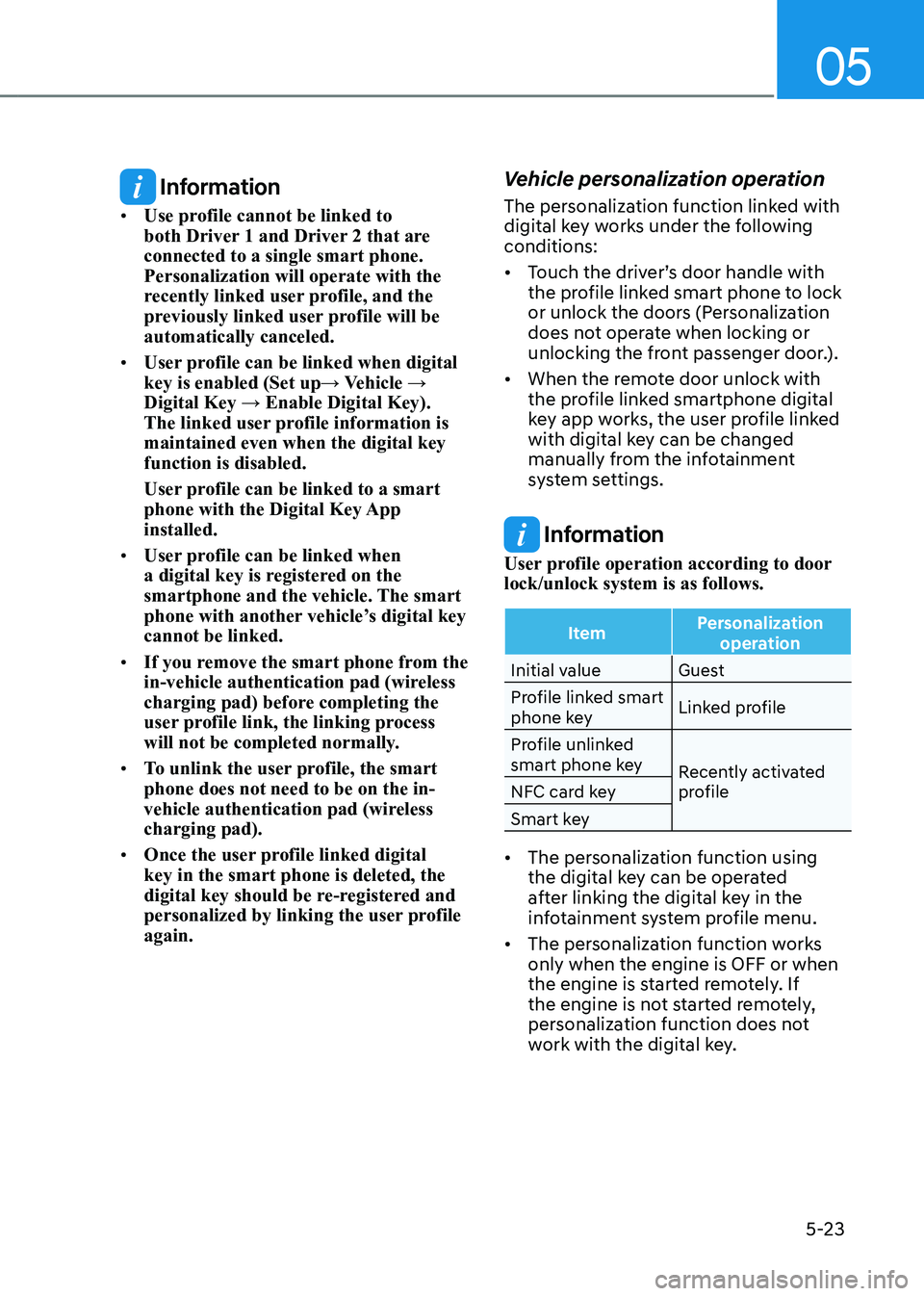
05
5-23
Information
• Use profile cannot be linked to
both Driver 1 and Driver 2 that are
connected to a single smart phone.
Personalization will operate with the
recently linked user profile, and the
previously linked user profile will be
automatically canceled.
• User profile can be linked when digital
key is enabled (Set up→ Vehicle →
Digital Key → Enable Digital Key).
The linked user profile information is
maintained even when the digital key
function is disabled.
User profile can be linked to a smart
phone with the Digital Key App
installed.
• User profile can be linked when
a digital key is registered on the
smartphone and the vehicle. The smart
phone with another vehicle’s digital key
cannot be linked.
• If you remove the smart phone from the
in-vehicle authentication pad (wireless
charging pad) before completing the
user profile link, the linking process
will not be completed normally.
• To unlink the user profile, the smart
phone does not need to be on the in-
vehicle authentication pad (wireless
charging pad).
• Once the user profile linked digital
key in the smart phone is deleted, the
digital key should be re-registered and
personalized by linking the user profile
again.
Vehicle personalization operation
The personalization function linked with
digital key works under the following
conditions:
• Touch the driver’s door handle with
the profile linked smart phone to lock
or unlock the doors (Personalization
does not operate when locking or
unlocking the front passenger door.).
• When the remote door unlock with
the profile linked smartphone digital
key app works, the user profile linked
with digital key can be changed
manually from the infotainment
system settings.
Information
User profile operation according to door
lock/unlock system is as follows.
ItemPersonalization
operation
Initial value Guest
Profile linked smart
phone key Linked profile
Profile unlinked
smart phone key Recently activated
profile
NFC card key
Smart key
• The personalization function using
the digital key can be operated
after linking the digital key in the
infotainment system profile menu.
• The personalization function works
only when the engine is OFF or when
the engine is started remotely. If
the engine is not started remotely,
personalization function does not
work with the digital key.
Page 166 of 632
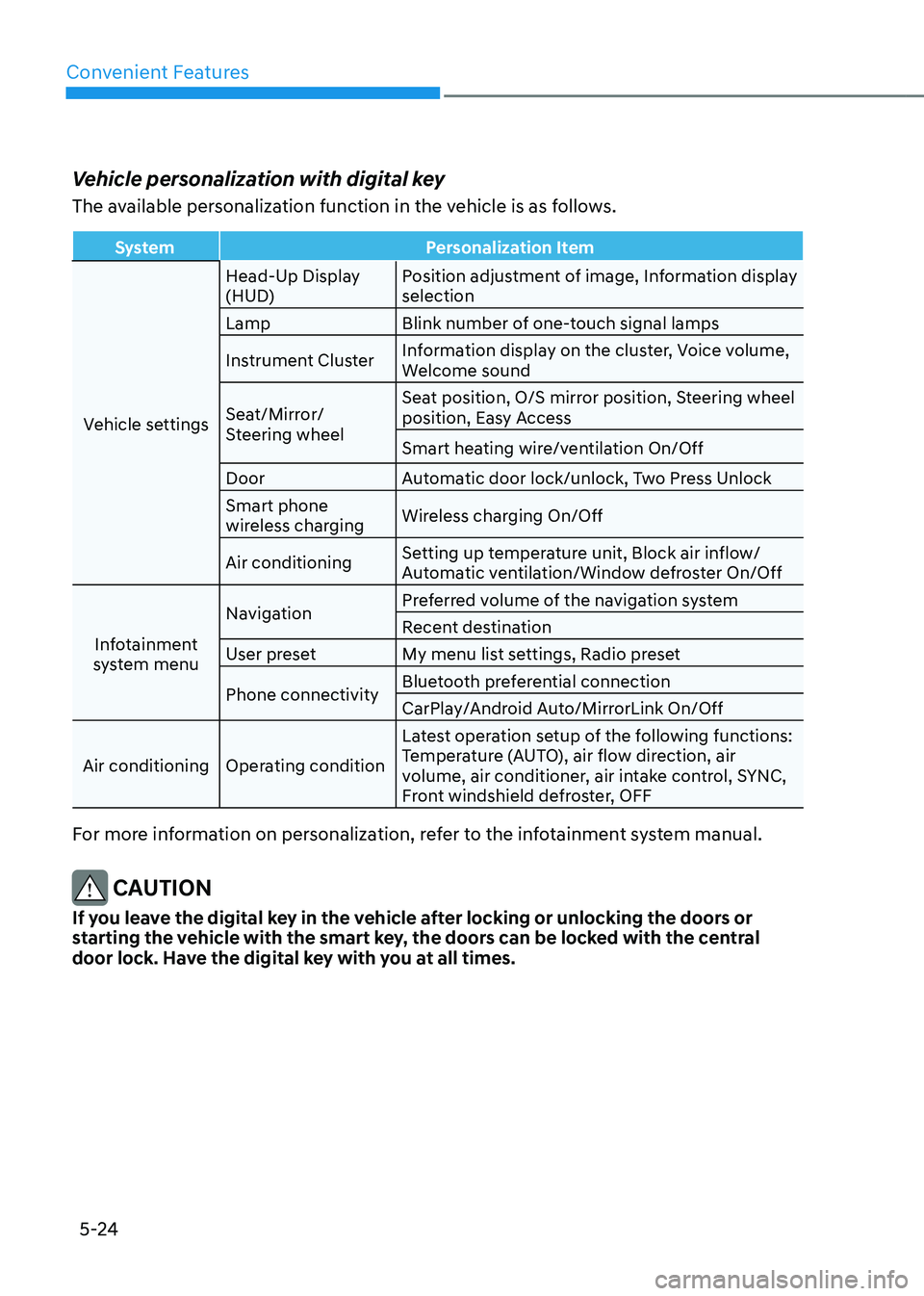
Convenient Features
5-24
Vehicle personalization with digital key
The available personalization function in the vehicle is as follows.
SystemPersonalization Item
Vehicle settings Head-Up Display
(HUD)
Position adjustment of image, Information display
selection
Lamp Blink number of one-touch signal lamps
Instrument Cluster Information display on the cluster, Voice volume,
Welcome sound
Seat/Mirror/
Steering wheel Seat position, O/S mirror position, Steering wheel
position, Easy Access
Smart heating wire/ventilation On/Off
Door Automatic door lock/unlock, Two Press Unlock
Smart phone
wireless charging Wireless charging On/Off
Air conditioning Setting up temperature unit, Block air inflow/
Automatic ventilation/Window defroster On/Off
Infotainment
system menu Navigation
Preferred volume of the navigation system
Recent destination
User preset My menu list settings, Radio preset
Phone connectivity Bluetooth preferential connection
CarPlay/Android Auto/MirrorLink On/Off
Air conditioning Operating condition Latest operation setup of the following functions:
Temperature (AUTO), air flow direction, air
volume, air conditioner, air intake control, SYNC,
Front windshield defroster, OFF
For more information on personalization, refer to the infotainment system manual.
CAUTION
If you leave the digital key in the vehicle after locking or unlocking the doors or
starting the vehicle with the smart key, the doors can be locked with the central
door lock. Have the digital key with you at all times.
Page 173 of 632

05
5-31
Automatic Door Lock and Unlock
Features
Your vehicle is equipped with features
that will automatically lock or unlock
your vehicle based on settings you select
in the infotainment system screen.
Auto LOCK Enable on speed
When this feature is set in the
infotainment system screen, all the doors
will be locked automatically when the
vehicle exceeds 9 mph (15 km/h).
Auto LOCK Enable on shift
When this feature is set in the
infotainment system screen, all the doors
will be locked automatically when the
vehicle is shifted out of P (Park) while the
engine is running.
Auto UNLOCK On Shift to P
When this feature is set in the
infotainment system screen, all the doors
will be unlocked automatically when the
vehicle is shifted back into P (Park) while
the engine is running.
Auto UNLOCK Vehicle off
When this feature is set in the
infotainment system screen, all the doors
will be unlocked automatically when the
vehicle is turned off.
See additional information in supplied
Infotainment Manual.
Additional unlock safety feature air
bag deployment
As an additional safety feature, all doors
will be automatically unlocked when an
impact causes the air bags to deploy.
Child-Protector Rear Door Locks
(if equipped)
OJX1059274LOJX1059274L
The child safety lock is provided to help
prevent children seated in the rear from
accidentally opening the rear doors. The
rear door safety locks should be used
whenever children are in the vehicle.
The child safety lock is located on the
edge of each rear door. When the child
safety lock is in the lock position, the
rear door will not open if the inner door
handle is pulled.
To lock the child safety lock, insert a
small flat blade tool (like a screwdriver or
similar) (1) into the slot and turn it to the
lock position as shown.
To allow a rear door to be opened from
inside the vehicle, unlock the child safety
lock.
WARNING
If children accidently open the rear
doors while the vehicle is in motion,
they could fall out of the vehicle. The
rear door safety locks should always
be used whenever children are in the
vehicle.
Page 175 of 632
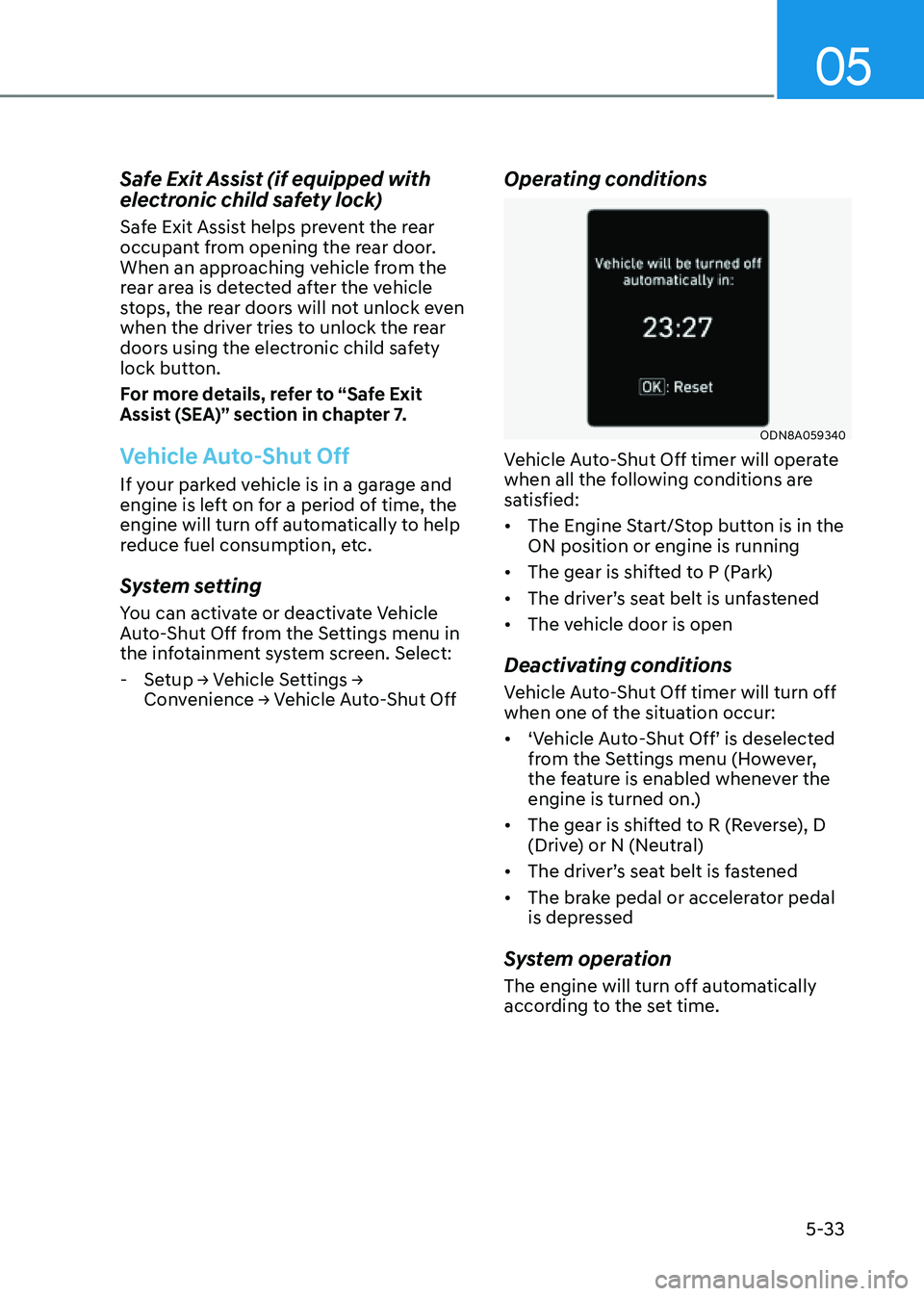
05
5-33
Safe Exit Assist (if equipped with
electronic child safety lock)
Safe Exit Assist helps prevent the rear
occupant from opening the rear door.
When an approaching vehicle from the
rear area is detected after the vehicle
stops, the rear doors will not unlock even
when the driver tries to unlock the rear
doors using the electronic child safety
lock button.
For more details, refer to “Safe Exit
Assist (SEA)” section in chapter 7.
Vehicle Auto-Shut Off
If your parked vehicle is in a garage and
engine is left on for a period of time, the
engine will turn off automatically to help
reduce fuel consumption, etc.
System setting
You can activate or deactivate Vehicle
Auto-Shut Off from the Settings menu in
the infotainment system screen. Select:
-Setup → Vehicle Settings →
Convenience → Vehicle Auto-Shut Off
Operating conditions
ODN8A059340ODN8A059340
Vehicle Auto-Shut Off timer will operate
when all the following conditions are
satisfied:
• The Engine Start/Stop button is in the
ON position or engine is running
• The gear is shifted to P (Park)
• The driver’s seat belt is unfastened
• The vehicle door is open
Deactivating conditions
Vehicle Auto-Shut Off timer will turn off
when one of the situation occur:
• ‘Vehicle Auto-Shut Off’ is deselected
from the Settings menu (However,
the feature is enabled whenever the
engine is turned on.)
• The gear is shifted to R (Reverse), D
(Drive) or N (Neutral)
• The driver’s seat belt is fastened
• The brake pedal or accelerator pedal
is depressed
System operation
The engine will turn off automatically
according to the set time.
Page 179 of 632
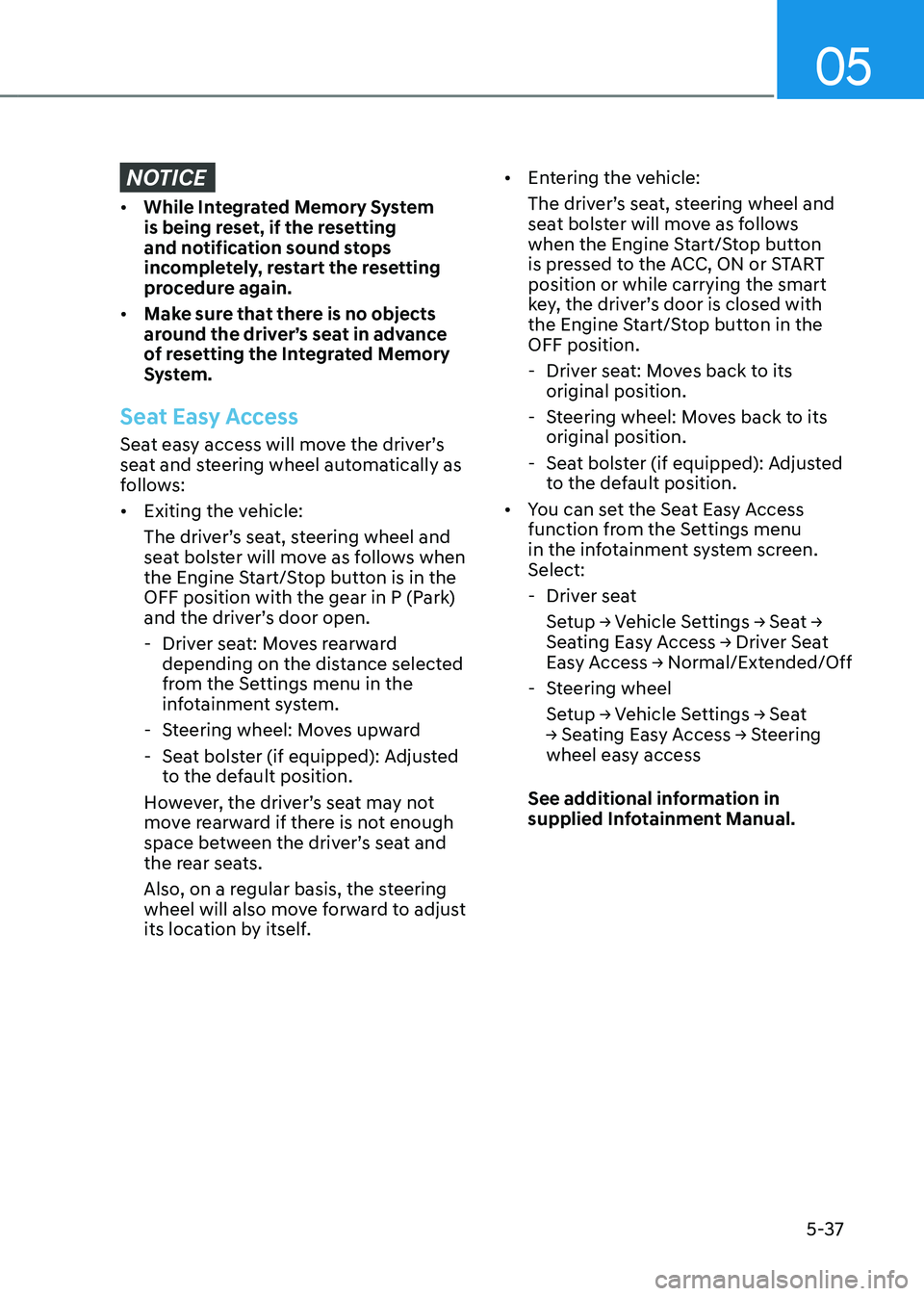
05
5-37
NOTICE
• While Integrated Memory System
is being reset, if the resetting
and notification sound stops
incompletely, restart the resetting
procedure again.
• Make sure that there is no objects
around the driver’s seat in advance
of resetting the Integrated Memory
System.
Seat Easy Access
Seat easy access will move the driver’s
seat and steering wheel automatically as
follows:
• Exiting the vehicle:
The driver’s seat, steering wheel and
seat bolster will move as follows when
the Engine Start/Stop button is in the
OFF position with the gear in P (Park)
and the driver’s door open.
-Driver seat: Moves rearward
depending on the distance selected
from the Settings menu in the
infotainment system.
-Steering wheel: Moves upward
-Seat bolster (if equipped): Adjusted
to the default position.
However, the driver’s seat may not
move rearward if there is not enough
space between the driver’s seat and
the rear seats.
Also, on a regular basis, the steering
wheel will also move forward to adjust
its location by itself.
• Entering the vehicle:
The driver’s seat, steering wheel and
seat bolster will move as follows
when the Engine Start/Stop button
is pressed to the ACC, ON or START
position or while carrying the smart
key, the driver’s door is closed with
the Engine Start/Stop button in the
OFF position.
- Driver seat: Moves back to its
original position.
-Steering wheel: Moves back to its
original position.
-Seat bolster (if equipped): Adjusted
to the default position.
• You can set the Seat Easy Access
function from the Settings menu
in the infotainment system screen.
Select:
-Driver seat
Setup → Vehicle Settings → Seat →
Seating Easy Access → Driver Seat
Easy Access → Normal/Extended/Off
-Steering wheel
Setup → Vehicle Settings → Seat
→ Seating Easy Access → Steering
wheel easy access
See additional information in
supplied Infotainment Manual.
Page 180 of 632

Convenient Features
5-38
The Smart Posture Care system
automatically provides a healthy posture
(position) for the driver’s back, and sets
the steering wheel, side view mirrors,
head-up display positions according to
the driver’s body measurements.
Information
If the Seat Posture Care system does
not operate normally, have the system
checked by an authorized retailer of
Genesis Branded products.
OJX1079170LOJX1079170L
1. Check that the gear is in P (Park) while
the Engine Start/Stop button is in the
ON position.
2. Select ‘Setup → Vehicle Settings → Seat
→ Smart Posture Care → Enter Driver’s
Information’ from the Settings menu
in the infotainment system screen.
3. Enter information (Height, Sitting
height, Weight) in the infotainment
system screen.
4. After entering the driver’s information,
press ‘Posture Analysis → Adjust
Posture → Save Current Posture’. The
driver’s seat, steering wheel, side view
mirror and head-up display will be
adjusted.
5. Save the adjusted seat position in
‘Settings 1’ or ‘Settings 2’.
See additional information in
supplied Infotainment Manual.
SMART POSTURE CARE SYSTEM (IF EQUIPPED)