light GENESIS GV80 2021 Service Manual
[x] Cancel search | Manufacturer: GENESIS, Model Year: 2021, Model line: GV80, Model: GENESIS GV80 2021Pages: 632, PDF Size: 9.37 MB
Page 141 of 632
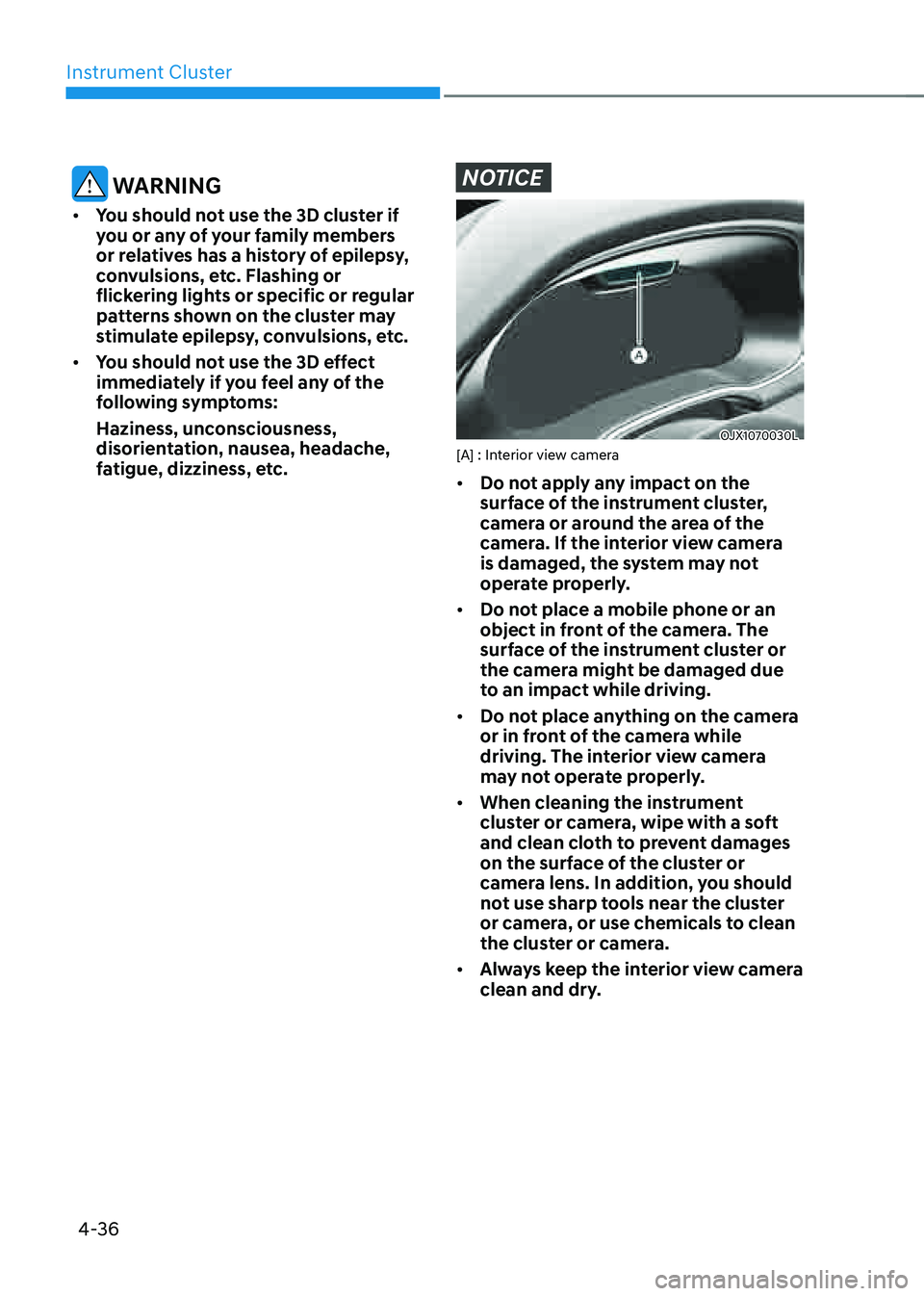
Instrument Cluster
4-36
WARNING
• You should not use the 3D cluster if
you or any of your family members
or relatives has a history of epilepsy,
convulsions, etc. Flashing or
flickering lights or specific or regular
patterns shown on the cluster may
stimulate epilepsy, convulsions, etc.
• You should not use the 3D effect
immediately if you feel any of the
following symptoms:
Haziness, unconsciousness,
disorientation, nausea, headache,
fatigue, dizziness, etc.
NOTICE
OJX1070030LOJX1070030L[A] : Interior view camera
• Do not apply any impact on the
surface of the instrument cluster,
camera or around the area of the
camera. If the interior view camera
is damaged, the system may not
operate properly.
• Do not place a mobile phone or an
object in front of the camera. The
surface of the instrument cluster or
the camera might be damaged due
to an impact while driving.
• Do not place anything on the camera
or in front of the camera while
driving. The interior view camera
may not operate properly.
• When cleaning the instrument
cluster or camera, wipe with a soft
and clean cloth to prevent damages
on the surface of the cluster or
camera lens. In addition, you should
not use sharp tools near the cluster
or camera, or use chemicals to clean
the cluster or camera.
• Always keep the interior view camera
clean and dry.
Page 142 of 632
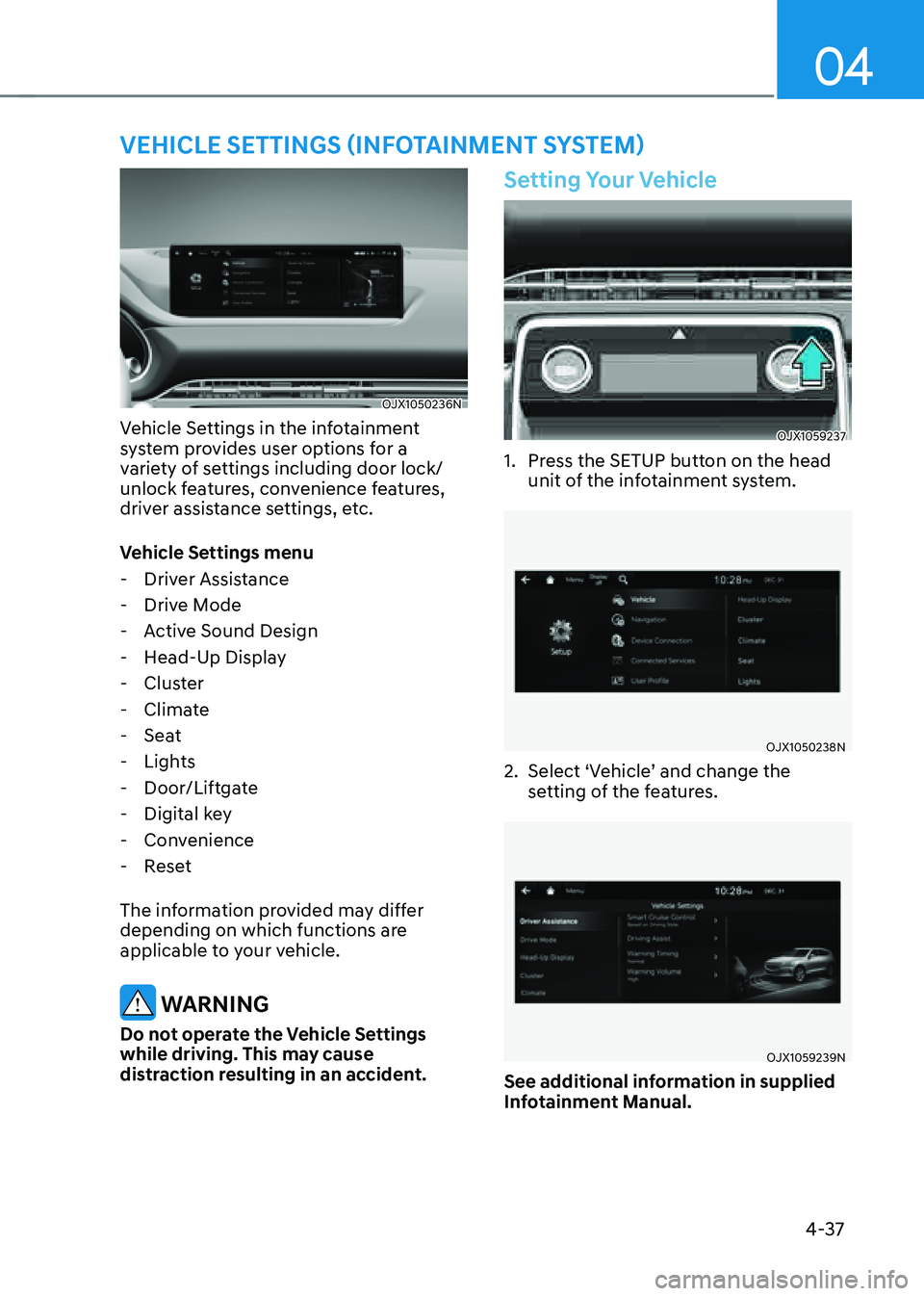
04
4-37
VEHICLE SETTINGS (INFOTAINMENT SYSTEM)
OJX1050236NOJX1050236N
Vehicle Settings in the infotainment
system provides user options for a
variety of settings including door lock/
unlock features, convenience features,
driver assistance settings, etc.
Vehicle Settings menu
-Driver Assistance
-Drive Mode
-Active Sound Design
-Head-Up Display
-Cluster
-Climate
-Seat
-Lights
-Door/Liftgate
-Digital key
-Convenience
-Reset
The information provided may differ
depending on which functions are
applicable to your vehicle.
WARNING
Do not operate the Vehicle Settings
while driving. This may cause
distraction resulting in an accident.
Setting Your Vehicle
OJX1059237OJX1059237
1. Press the SETUP button on the head
unit of the infotainment system.
OJX1050238NOJX1050238N
2. Select ‘Vehicle’ and change the
setting of the features.
OJX1059239NOJX1059239N
See additional information in supplied
Infotainment Manual.
Page 144 of 632
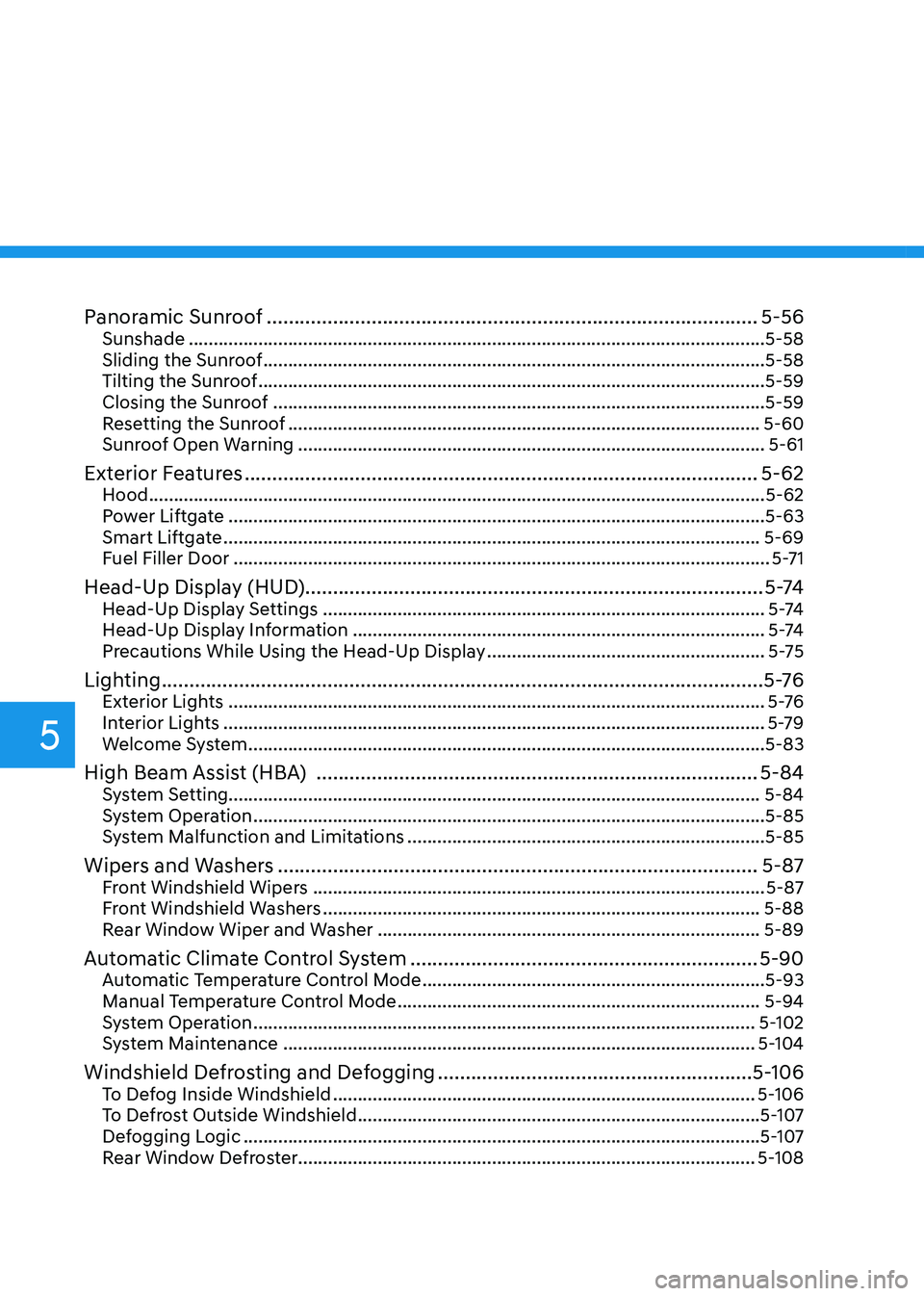
Panoramic Sunroof ........................................................................\
.................5-56Sunshade ........................................................................\
............................................5-58
Sliding the Sunroof ........................................................................\
.............................5-58
Tilting the Sunroof ........................................................................\
..............................5-59
Closing the Sunroof ........................................................................\
...........................5-59
Resetting the Sunroof ........................................................................\
.......................5-60
Sunroof Open Warning ........................................................................\
......................5-61
Exterior Features ........................................................................\
.....................5-62Hood ........................................................................\
....................................................5-62
Power Liftgate ........................................................................\
....................................5-63
Smart Liftgate ........................................................................\
....................................5-69
Fuel Filler Door ........................................................................\
....................................5-71
Head-Up Display (HUD) ........................................................................\
........... 5 -74Head-Up Display Settings ........................................................................\
.................5 -74
Head-Up Display Information ........................................................................\
...........5 -74
Precautions While Using the Head-Up Display ........................................................5-75
Lighting ........................................................................\
.....................................5 -76Exterior Lights ........................................................................\
....................................5 -76
Interior Lights ........................................................................\
.....................................5-79
Welcome System ........................................................................\
................................5-83
High Beam Assist (HBA) ........................................................................\
........5-84System Setting ........................................................................\
................................... 5-84
System Operation ........................................................................\
...............................5-85
System Malfunction and Limitations ........................................................................\
5-85
Wipers and Washers ........................................................................\
...............5-87Front Windshield Wipers ........................................................................\
...................5-87
Front Windshield Washers ........................................................................\
................5-88
Rear Window Wiper and Washer ........................................................................\
.....5-89
Automatic Climate Control System ...............................................................5-90Automatic Temperature Control Mode .....................................................................5-93
Manual Temperature Control Mode ........................................................................\
.5-94
System Operation ........................................................................\
.............................5-102
System Maintenance ........................................................................\
.......................5-104
Windshield Defrosting and Defogging .........................................................5-106To Defog Inside Windshield ........................................................................\
.............5-106
To Defrost Outside Windshield ........................................................................\
.........5-107
Defogging Logic ........................................................................\
................................5-107
Rear Window Defroster ........................................................................\
.................... 5-108
5
Page 147 of 632
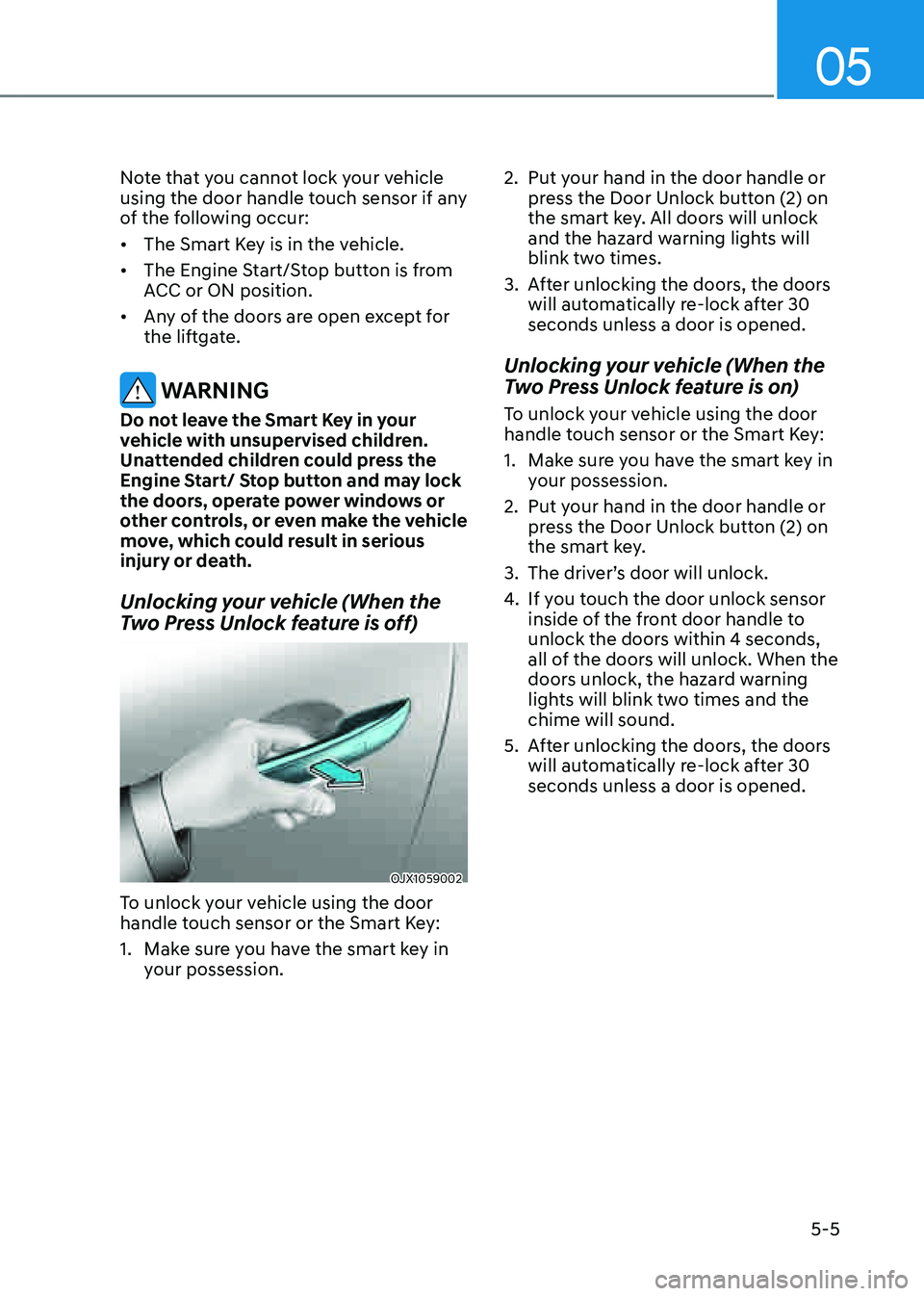
05
5-5
Note that you cannot lock your vehicle
using the door handle touch sensor if any
of the following occur:
• The Smart Key is in the vehicle.
• The Engine Start/Stop button is from
ACC or ON position.
• Any of the doors are open except for
the liftgate.
WARNING
Do not leave the Smart Key in your
vehicle with unsupervised children.
Unattended children could press the
Engine Start/ Stop button and may lock
the doors, operate power windows or
other controls, or even make the vehicle
move, which could result in serious
injury or death.
Unlocking your vehicle (When the
Two Press Unlock feature is off)
OJX1059002OJX1059002
To unlock your vehicle using the door
handle touch sensor or the Smart Key:
1. Make sure you have the smart key in
your possession.
2. Put your hand in the door handle or
press the Door Unlock button (2) on
the smart key. All doors will unlock
and the hazard warning lights will
blink two times.
3. After unlocking the doors, the doors
will automatically re-lock after 30
seconds unless a door is opened.
Unlocking your vehicle (When the
Two Press Unlock feature is on)
To unlock your vehicle using the door
handle touch sensor or the Smart Key:
1. Make sure you have the smart key in
your possession.
2. Put your hand in the door handle or
press the Door Unlock button (2) on
the smart key.
3. The driver’s door will unlock.
4. If you touch the door unlock sensor
inside of the front door handle to
unlock the doors within 4 seconds,
all of the doors will unlock. When the
doors unlock, the hazard warning
lights will blink two times and the
chime will sound.
5. After unlocking the doors, the doors
will automatically re-lock after 30
seconds unless a door is opened.
Page 148 of 632
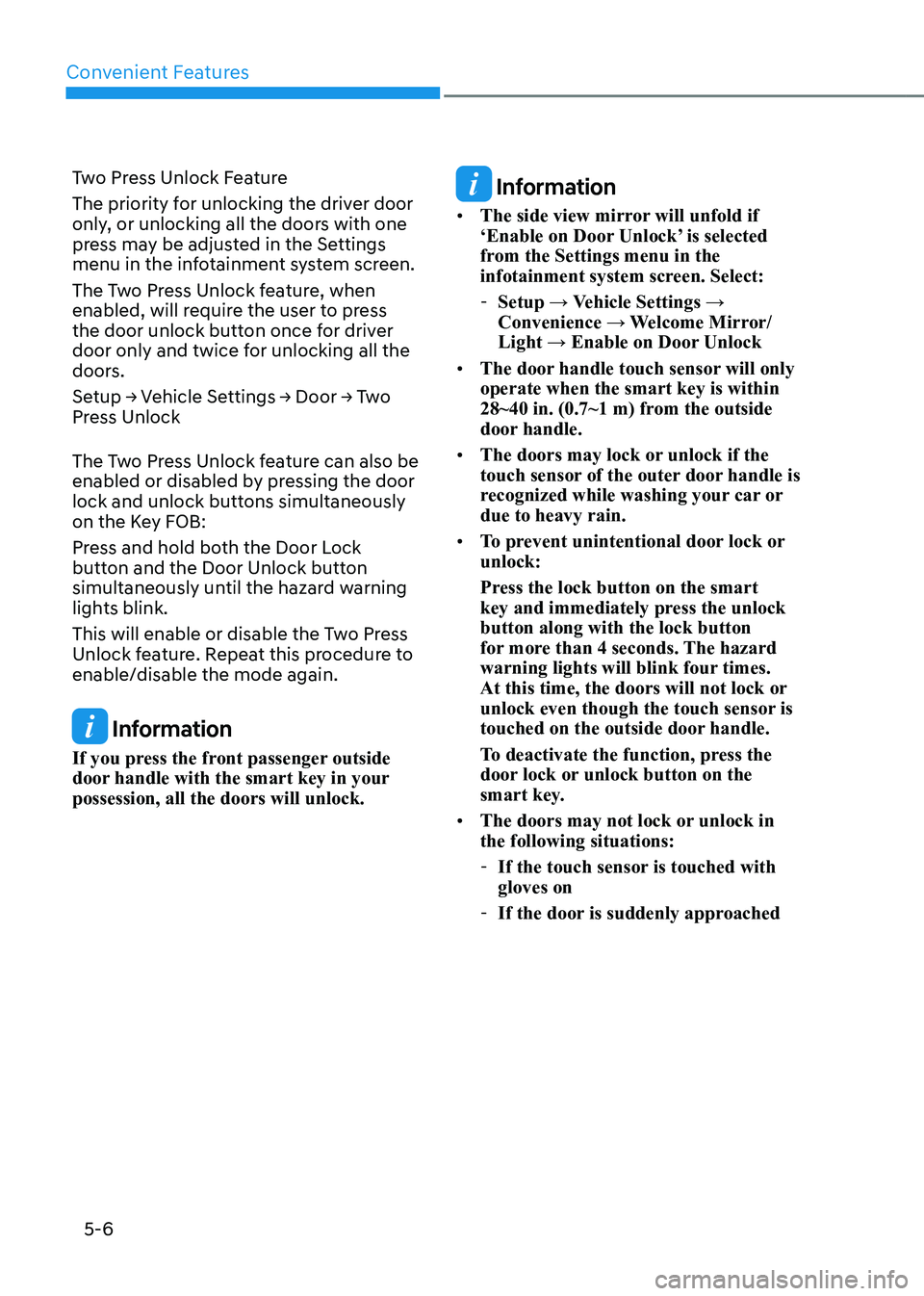
Convenient Features
5-6
Two Press Unlock Feature
The priority for unlocking the driver door
only, or unlocking all the doors with one
press may be adjusted in the Settings
menu in the infotainment system screen.
The Two Press Unlock feature, when
enabled, will require the user to press
the door unlock button once for driver
door only and twice for unlocking all the
doors.
Setup → Vehicle Settings → Door → Two
Press Unlock
The Two Press Unlock feature can also be
enabled or disabled by pressing the door
lock and unlock buttons simultaneously
on the Key FOB:
Press and hold both the Door Lock
button and the Door Unlock button
simultaneously until the hazard warning
lights blink.
This will enable or disable the Two Press
Unlock feature. Repeat this procedure to
enable/disable the mode again.
Information
If you press the front passenger outside
door handle with the smart key in your
possession, all the doors will unlock.
Information
• The side view mirror will unfold if
‘Enable on Door Unlock’ is selected
from the Settings menu in the
infotainment system screen. Select:
-Setup → Vehicle Settings →
Convenience → Welcome Mirror/
Light → Enable on Door Unlock
• The door handle touch sensor will only
operate when the smart key is within
28~40 in. (0.7~1 m) from the outside
door handle.
• The doors may lock or unlock if the
touch sensor of the outer door handle is
recognized while washing your car or
due to heavy rain.
• To prevent unintentional door lock or
unlock:
Press the lock button on the smart
key and immediately press the unlock
button along with the lock button
for more than 4 seconds. The hazard
warning lights will blink four times.
At this time, the doors will not lock or
unlock even though the touch sensor is
touched on the outside door handle.
To deactivate the function, press the
door lock or unlock button on the
smart key.
• The doors may not lock or unlock in
the following situations:
-If the touch sensor is touched with
gloves on
-If the door is suddenly approached
Page 149 of 632
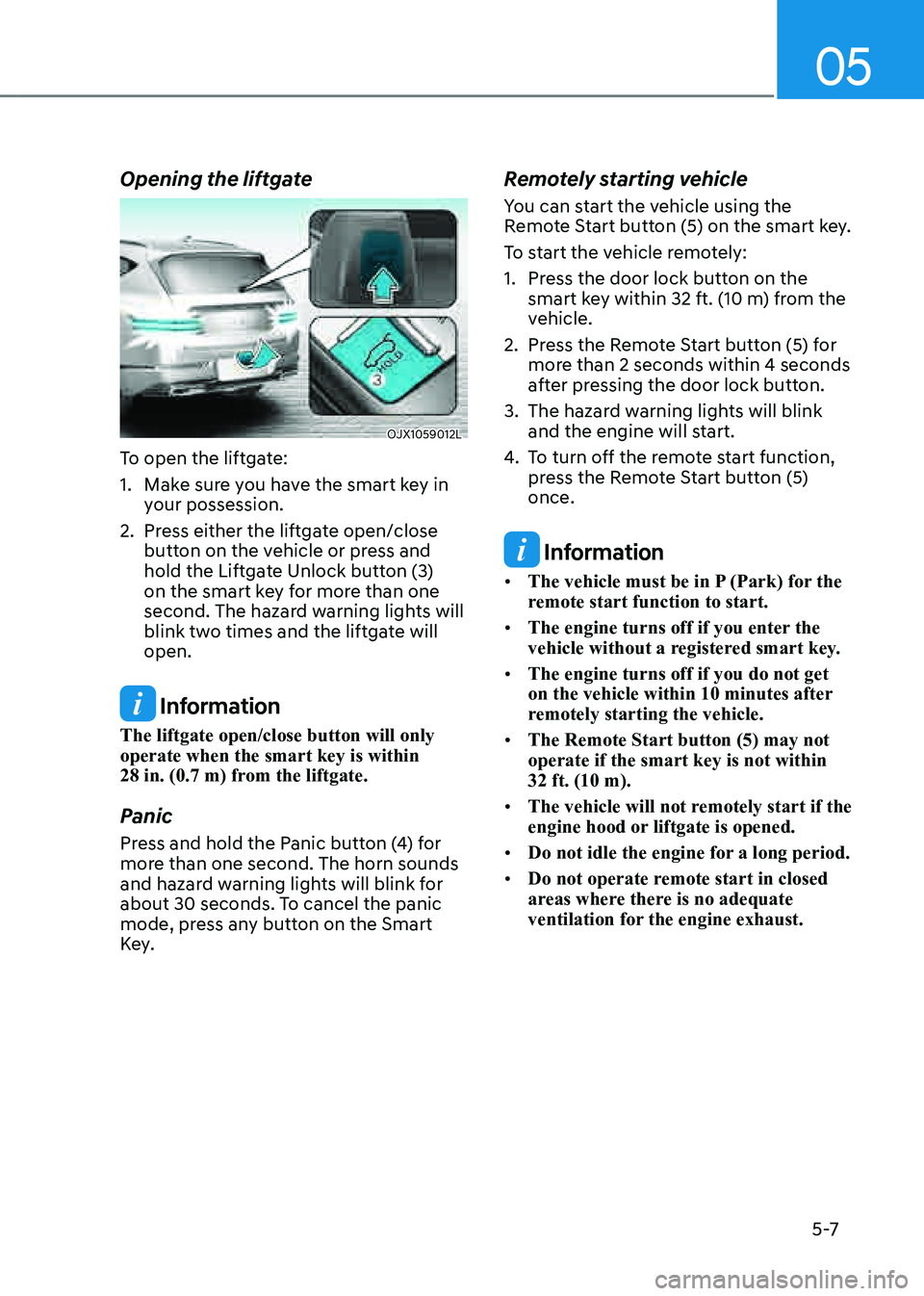
05
5 -7
Opening the liftgate
OJX1059012LOJX1059012L
To open the liftgate:
1. Make sure you have the smart key in
your possession.
2. Press either the liftgate open/close
button on the vehicle or press and
hold the Liftgate Unlock button (3)
on the smart key for more than one
second. The hazard warning lights will
blink two times and the liftgate will
open.
Information
The liftgate open/close button will only
operate when the smart key is within
28 in. (0.7 m) from the liftgate.
Panic
Press and hold the Panic button (4) for
more than one second. The horn sounds
and hazard warning lights will blink for
about 30 seconds. To cancel the panic
mode, press any button on the Smart
Key.
Remotely starting vehicle
You can start the vehicle using the
Remote Start button (5) on the smart key.
To start the vehicle remotely:
1. Press the door lock button on the
smart key within 32 ft. (10 m) from the
vehicle.
2. Press the Remote Start button (5) for
more than 2 seconds within 4 seconds
after pressing the door lock button.
3. The hazard warning lights will blink
and the engine will start.
4. To turn off the remote start function,
press the Remote Start button (5)
once.
Information
• The vehicle must be in P (Park) for the
remote start function to start.
• The engine turns off if you enter the
vehicle without a registered smart key.
• The engine turns off if you do not get
on the vehicle within 10 minutes after
remotely starting the vehicle.
• The Remote Start button (5) may not
operate if the smart key is not within
32 ft. (10 m).
• The vehicle will not remotely start if the
engine hood or liftgate is opened.
• Do not idle the engine for a long period.
• Do not operate remote start in closed
areas where there is no adequate
ventilation for the engine exhaust.
Page 150 of 632
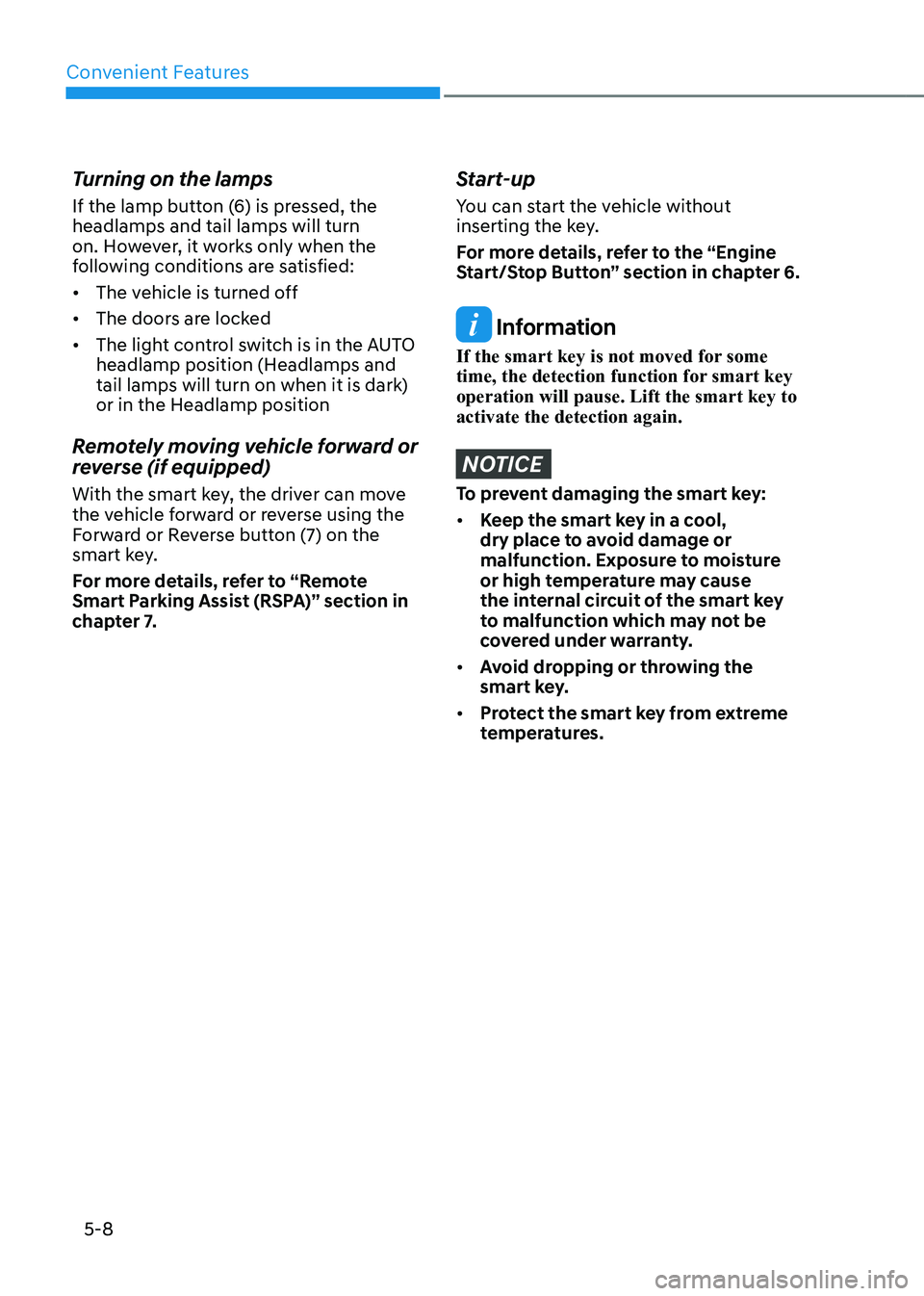
Convenient Features
5-8
Turning on the lamps
If the lamp button (6) is pressed, the
headlamps and tail lamps will turn
on. However, it works only when the
following conditions are satisfied:
• The vehicle is turned off
• The doors are locked
• The light control switch is in the AUTO
headlamp position (Headlamps and
tail lamps will turn on when it is dark)
or in the Headlamp position
Remotely moving vehicle forward or
reverse (if equipped)
With the smart key, the driver can move
the vehicle forward or reverse using the
Forward or Reverse button (7) on the
smart key.
For more details, refer to “Remote
Smart Parking Assist (RSPA)” section in
chapter 7.
Start-up
You can start the vehicle without
inserting the key.
For more details, refer to the “Engine
Start/Stop Button” section in chapter 6.
Information
If the smart key is not moved for some
time, the detection function for smart key
operation will pause. Lift the smart key to
activate the detection again.
NOTICE
To prevent damaging the smart key:
• Keep the smart key in a cool,
dry place to avoid damage or
malfunction. Exposure to moisture
or high temperature may cause
the internal circuit of the smart key
to malfunction which may not be
covered under warranty.
• Avoid dropping or throwing the
smart key.
• Protect the smart key from extreme
temperatures.
Page 159 of 632
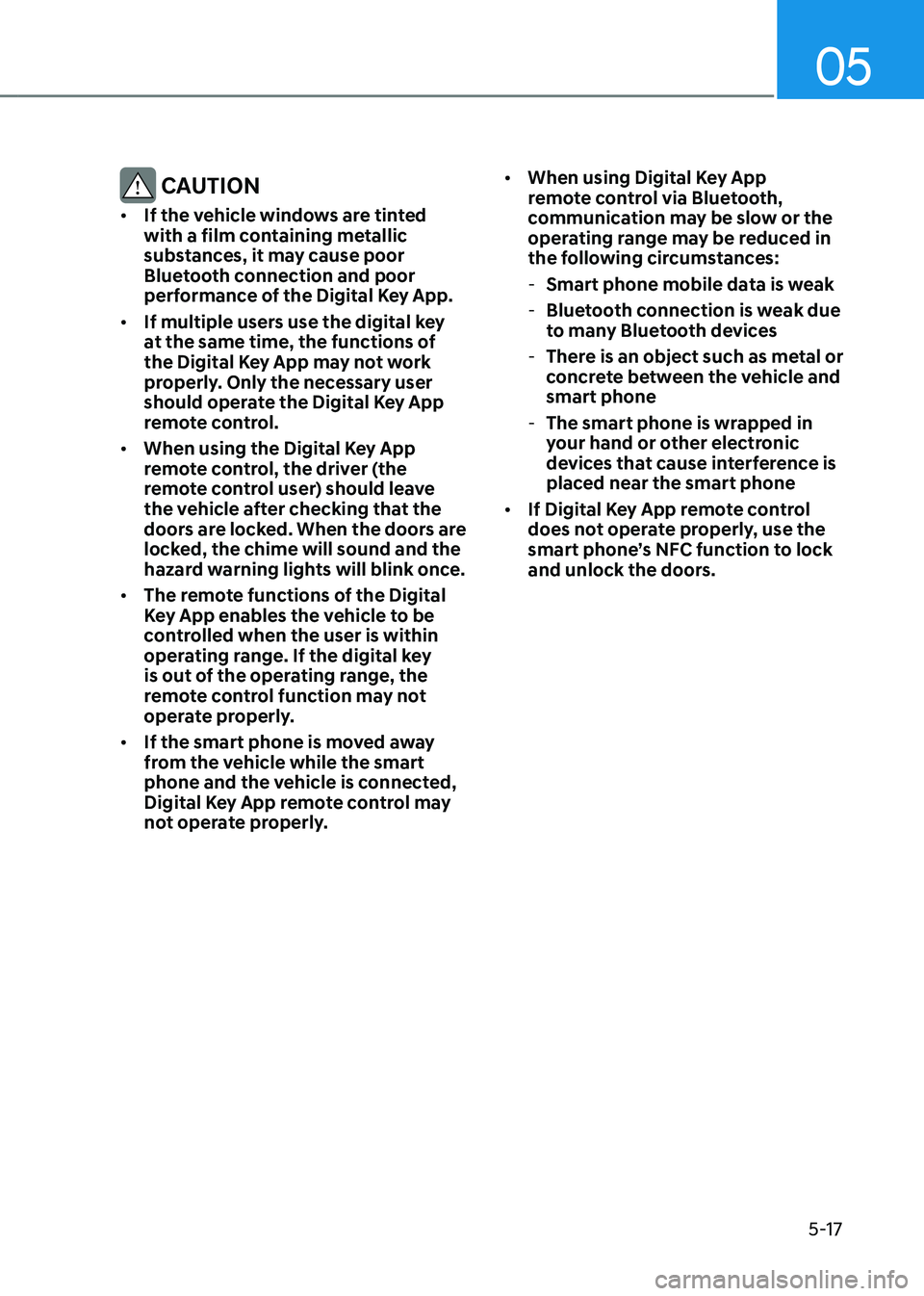
05
5-17
CAUTION
• If the vehicle windows are tinted
with a film containing metallic
substances, it may cause poor
Bluetooth connection and poor
performance of the Digital Key App.
• If multiple users use the digital key
at the same time, the functions of
the Digital Key App may not work
properly. Only the necessary user
should operate the Digital Key App
remote control.
• When using the Digital Key App
remote control, the driver (the
remote control user) should leave
the vehicle after checking that the
doors are locked. When the doors are
locked, the chime will sound and the
hazard warning lights will blink once.
• The remote functions of the Digital
Key App enables the vehicle to be
controlled when the user is within
operating range. If the digital key
is out of the operating range, the
remote control function may not
operate properly.
• If the smart phone is moved away
from the vehicle while the smart
phone and the vehicle is connected,
Digital Key App remote control may
not operate properly.
• When using Digital Key App
remote control via Bluetooth,
communication may be slow or the
operating range may be reduced in
the following circumstances:
-Smart phone mobile data is weak
-Bluetooth connection is weak due
to many Bluetooth devices
-There is an object such as metal or
concrete between the vehicle and
smart phone
-The smart phone is wrapped in
your hand or other electronic
devices that cause interference is
placed near the smart phone
• If Digital Key App remote control
does not operate properly, use the
smart phone’s NFC function to lock
and unlock the doors.
Page 163 of 632
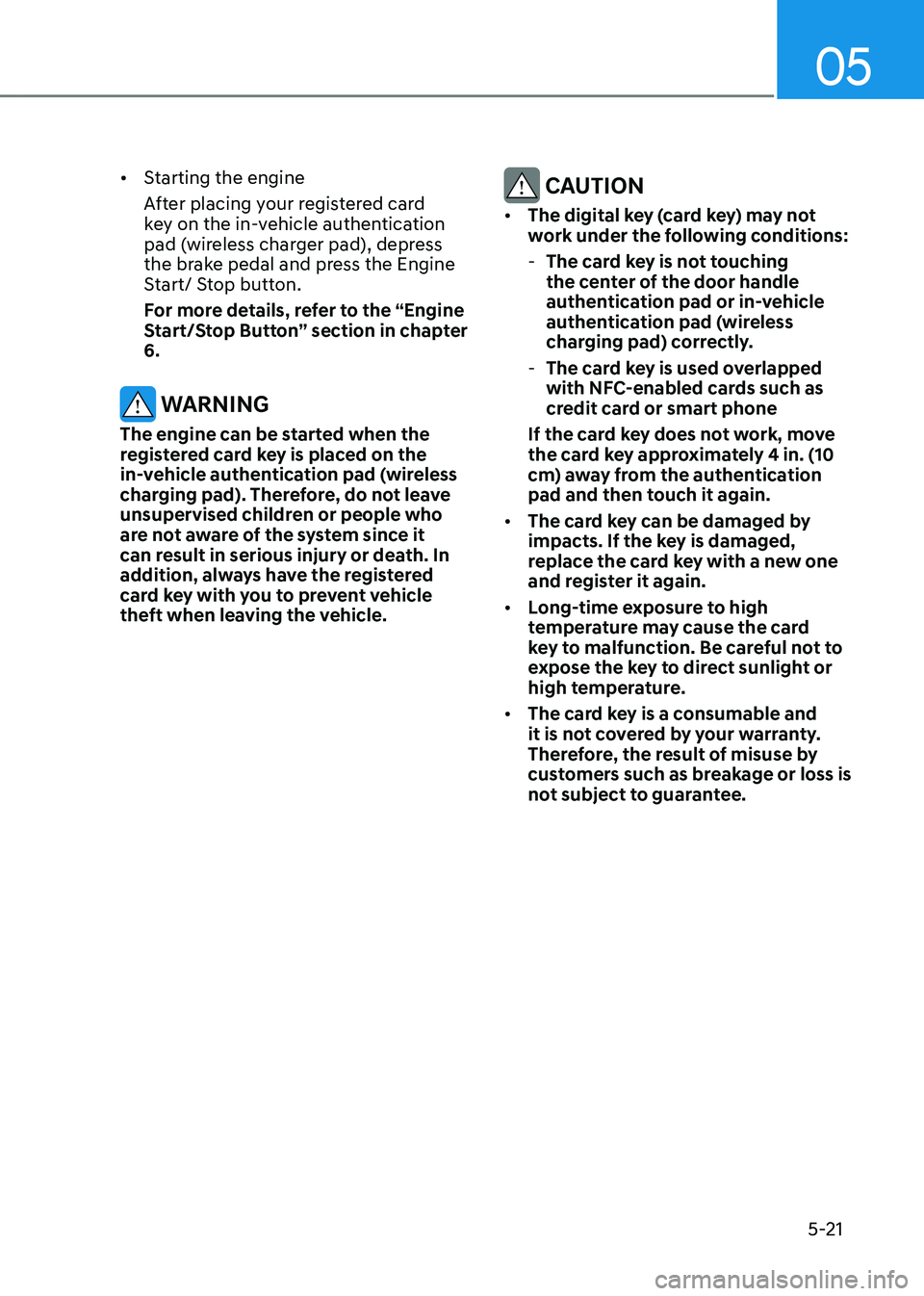
05
5-21
• Starting the engine
After placing your registered card
key on the in-vehicle authentication
pad (wireless charger pad), depress
the brake pedal and press the Engine
Start/ Stop button.
For more details, refer to the “Engine
Start/Stop Button” section in chapter
6.
WARNING
The engine can be started when the
registered card key is placed on the
in-vehicle authentication pad (wireless
charging pad). Therefore, do not leave
unsupervised children or people who
are not aware of the system since it
can result in serious injury or death. In
addition, always have the registered
card key with you to prevent vehicle
theft when leaving the vehicle.
CAUTION
• The digital key (card key) may not
work under the following conditions:
-The card key is not touching
the center of the door handle
authentication pad or in-vehicle
authentication pad (wireless
charging pad) correctly.
-The card key is used overlapped
with NFC-enabled cards such as
credit card or smart phone
If the card key does not work, move
the card key approximately 4 in. (10
cm) away from the authentication
pad and then touch it again.
• The card key can be damaged by
impacts. If the key is damaged,
replace the card key with a new one
and register it again.
• Long-time exposure to high
temperature may cause the card
key to malfunction. Be careful not to
expose the key to direct sunlight or
high temperature.
• The card key is a consumable and
it is not covered by your warranty.
Therefore, the result of misuse by
customers such as breakage or loss is
not subject to guarantee.
Page 168 of 632
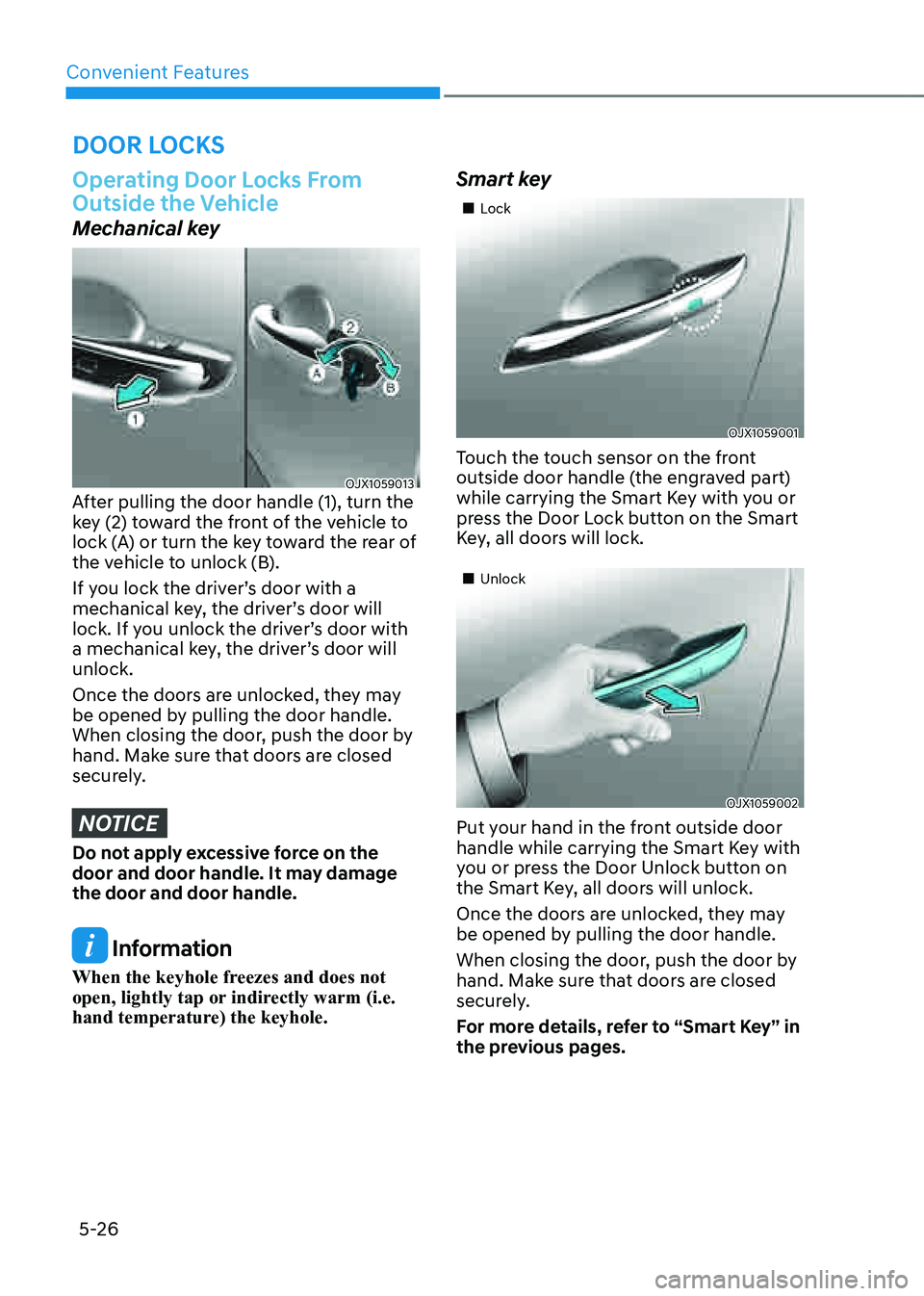
Convenient Features
5-26
Operating Door Locks From
Outside the Vehicle
Mechanical key
OJX1059013OJX1059013After pulling the door handle (1), turn the
key (2) toward the front of the vehicle to
lock (A) or turn the key toward the rear of
the vehicle to unlock (B).
If you lock the driver’s door with a
mechanical key, the driver’s door will
lock. If you unlock the driver’s door with
a mechanical key, the driver’s door will
unlock.
Once the doors are unlocked, they may
be opened by pulling the door handle.
When closing the door, push the door by
hand. Make sure that doors are closed
securely.
NOTICE
Do not apply excessive force on the
door and door handle. It may damage
the door and door handle.
Information
When the keyhole freezes and does not
open, lightly tap or indirectly warm (i.e.
hand temperature) the keyhole.
Smart key
�