display GENESIS GV80 2021 Premium Navigation Manual
[x] Cancel search | Manufacturer: GENESIS, Model Year: 2021, Model line: GV80, Model: GENESIS GV80 2021Pages: 14, PDF Size: 2.7 MB
Page 7 of 14
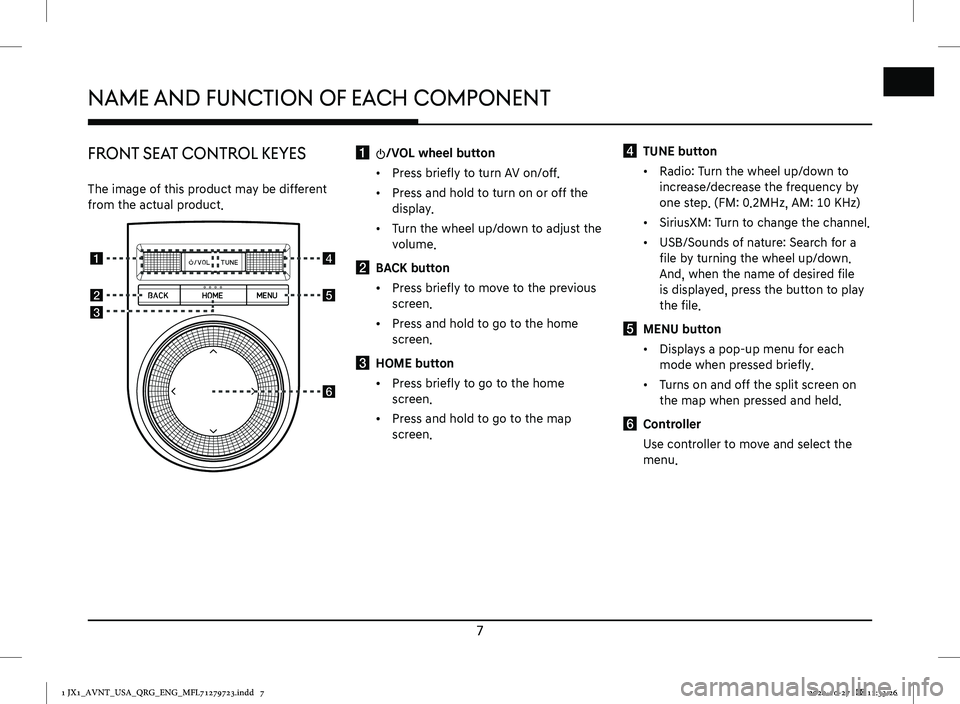
7
NAME ANd fUNCTION Of EACh C OMPONENT
fRONT SEAT CONTROL kEyES
The image of this product may be different
from the actual product.
a :/VOL wheel button
↟Press briefly to turn AV on/off.
↟Press and hold to turn on or off the
display.
↟Turn the wheel up/down to adjust the
volume.
b BACK button
↟Press briefly to move to the previous
screen.
↟Press and hold to go to the home
screen.
c HOME button
↟Press briefly to go to the home
screen.
↟Press and hold to go to the map
screen.
d TUNE button
↟Radio: Turn the wheel up/down to
increase/decrease the frequency by
one step. (FM: 0.2MHz, AM: 10 KHz)
↟SiriusXM: Turn to change the channel.
↟USB/Sounds of nature: Search for a
file by turning the wheel up/down.
And, when the name of desired file
is displayed, press the button to play
the file.
e MENU button
↟Displays a pop-up menu for each
mode when pressed briefly.
↟Turns on and off the split screen on
the map when pressed and held.
f Controller
Use controller to move and select the
menu.
1 JX1_AVNT_USA_QRG_ENG_MFL71279723.indd 72020-10-27 �� 11:33:26
ENG
Page 8 of 14
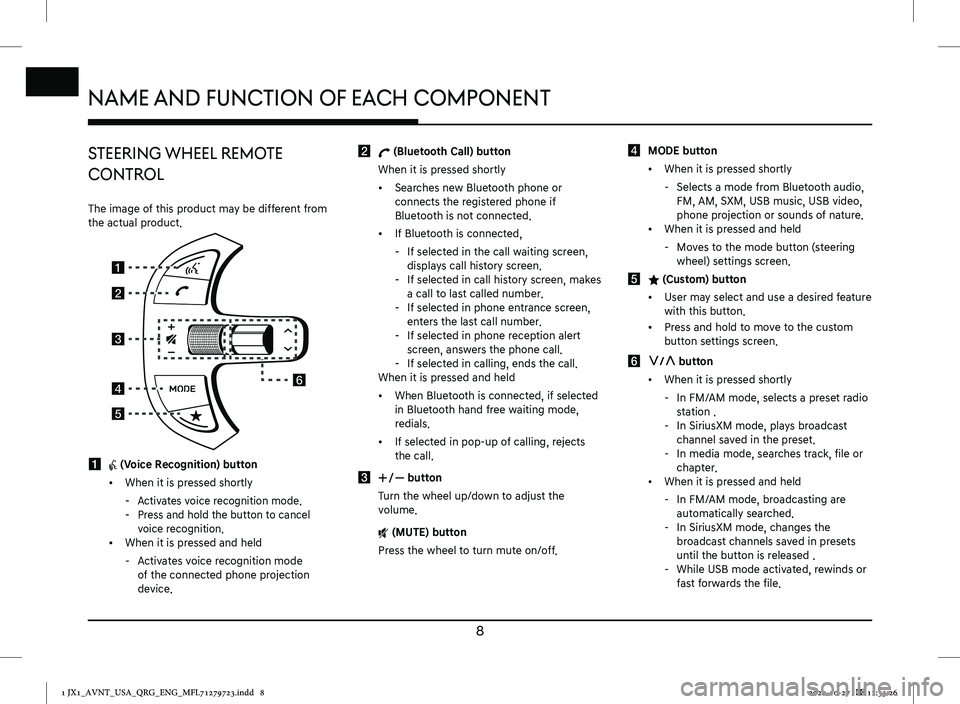
8
NAME ANd fUNCTION Of EACh C OMPONENT
STEERING whEEL REMOTE
CONTROL
The image of this product may be different from the actual product.
a i (Voice Recognition) button
↟When it is pressed shortly
-Activates voice recognition mode. -Press and hold the button to cancel voice recognition. ↟When it is pressed and held
-Activates voice recognition mode of the connected phone projection device.
b W (Bluetooth Call) button
When it is pressed shortly
↟Searches new Bluetooth phone or connects the registered phone if Bluetooth is not connected.
↟If Bluetooth is connected,
-If selected in the call waiting screen, displays call history screen. -If selected in call history screen, makes a call to last called number. -If selected in phone entrance screen, enters the last call number. -If selected in phone reception alert screen, answers the phone call. -If selected in calling, ends the call.When it is pressed and held
↟When Bluetooth is connected, if selected in Bluetooth hand free waiting mode, redials.
↟If selected in pop-up of calling, rejects the call.
c J/I button
Turn the wheel up/down to adjust the volume.
f (MUTE) button
Press the wheel to turn mute on/off.
d MODE button
↟When it is pressed shortly
-Selects a mode from Bluetooth audio, FM, AM, SXM, USB music, USB video, phone projection or sounds of nature. ↟When it is pressed and held
-Moves to the mode button (steering wheel) settings screen.
e L (Custom) button
↟User may select and use a desired feature with this button.
↟Press and hold to move to the custom button settings screen.
f S/W button
↟When it is pressed shortly
-In FM/AM mode, selects a preset radio station . -In SiriusXM mode, plays broadcast channel saved in the preset. -In media mode, searches track, file or chapter. ↟When it is pressed and held
-In FM/AM mode, broadcasting are automatically searched. -In SiriusXM mode, changes the broadcast channels saved in presets until the button is released . -While USB mode activated, rewinds or fast forwards the file.
1 JX1_AVNT_USA_QRG_ENG_MFL71279723.indd 82020-10-27 �� 11:33:26
ENG
Page 9 of 14
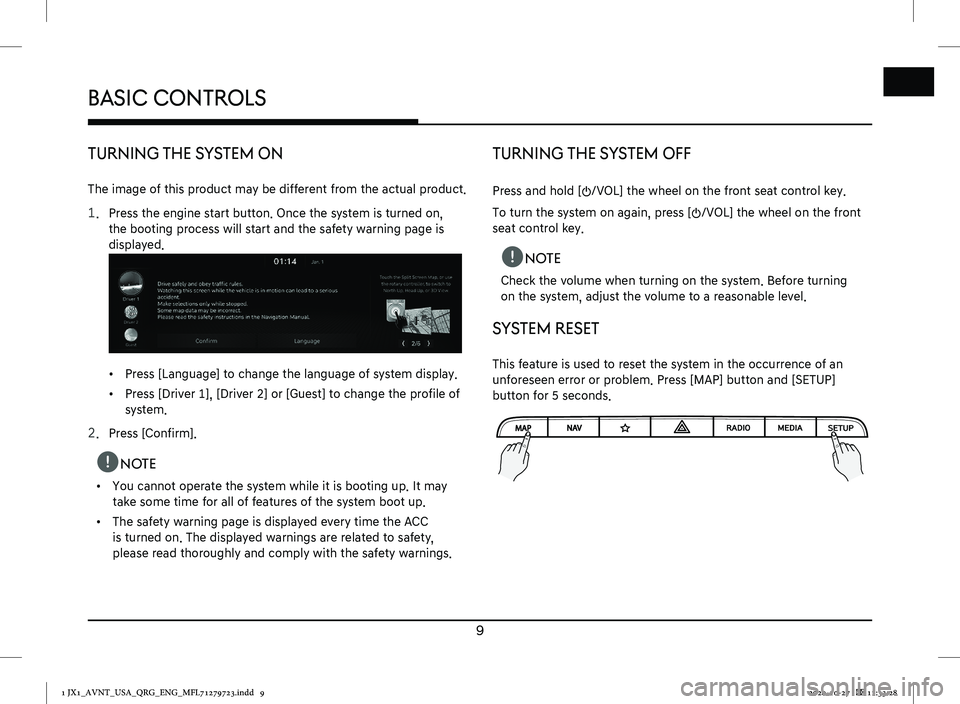
9
bASIC CONTROLS
TURNING ThE SySTEM ON
The image of this product may be different from the actual product.
1. Press the engine start button. Once the system is turned on,
the booting process will start and the safety warning page is
displayed.
↟Press [Language] to change the language of system display.
↟Press [Driver 1], [Driver 2] or [Guest] to change the profile of
system.
2. Press [Confirm].
,NOTE
↟You cannot operate the system while it is booting up. It may
take some time for all of features of the system boot up.
↟The safety warning page is displayed every time the ACC
is turned on. The displayed warnings are related to safety,
please read thoroughly and comply with the safety warnings.
TURNING ThE SySTEM Off
Press and hold [:/VOL] the wheel on the front seat control key.
To turn the system on again, press [:/VOL] the wheel on the front
seat control key.
,NOTE
Check the volume when turning on the system. Before turning
on the system, adjust the volume to a reasonable level.
Sy STEM RESET
This feature is used to reset the system in the occurrence of an
unforeseen error or problem. Press [MAP] button and [SETUP]
button for 5 seconds.
bASIC C ONTROLS
1 JX1_AVNT_USA_QRG_ENG_MFL71279723.indd 92020-10-27 �� 11:33:28
ENG
Page 11 of 14
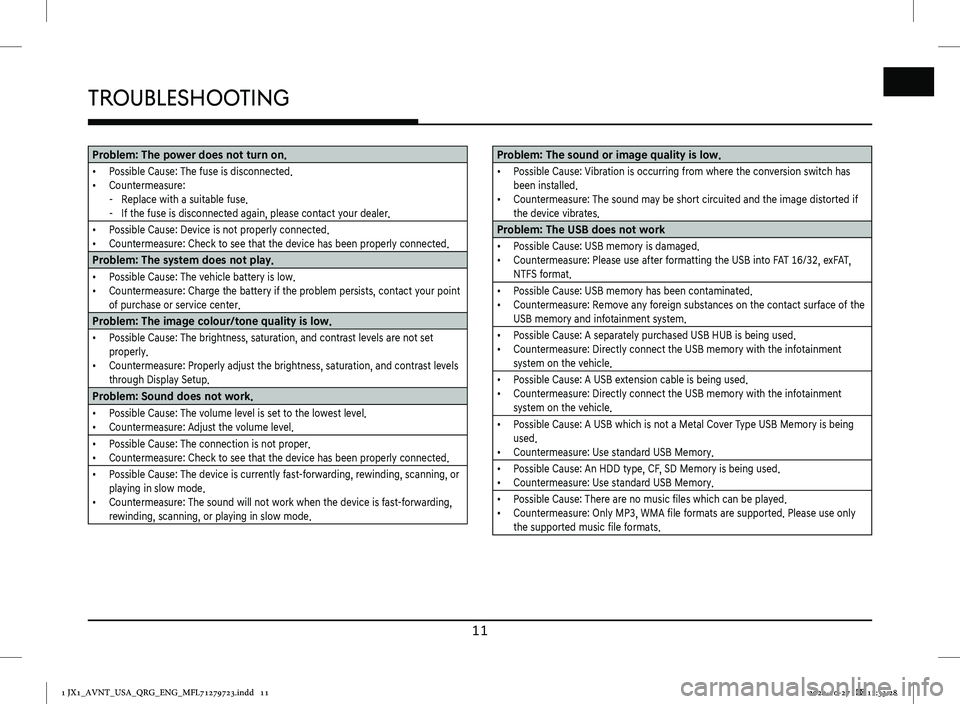
11
TROUbLEShOOTING
Problem: The power does not turn on.
↟Possible Cause: The fuse is disconnected. ↟Countermeasure: -Replace with a suitable fuse. -If the fuse is disconnected again, please contact your dealer.
↟Possible Cause: Device is not properly connected. ↟Countermeasure: Check to see that the device has been properly connected.
Problem: The system does not play.
↟Possible Cause: The vehicle battery is low. ↟Countermeasure: Charge the battery if the problem persists, contact your point of purchase or service center.
Problem: The image colour/tone quality is low.
↟Possible Cause: The brightness, saturation, and contrast levels are not set properly. ↟Countermeasure: Properly adjust the brightness, saturation, and contrast levels through Display Setup.
Problem: Sound does not work.
↟Possible Cause: The volume level is set to the lowest level. ↟Countermeasure: Adjust the volume level.
↟Possible Cause: The connection is not proper. ↟Countermeasure: Check to see that the device has been properly connected.
↟Possible Cause: The device is currently fast-forwarding, rewinding, scanning, or playing in slow mode. ↟Countermeasure: The sound will not work when the device is fast-forwarding, rewinding, scanning, or playing in slow mode.
Problem: The sound or image quality is low.
↟Possible Cause: Vibration is occurring from where the conversion switch has been installed. ↟Countermeasure: The sound may be short circuited and the image distorted if the device vibrates.
Problem: The USB does not work
↟Possible Cause: USB memory is damaged. ↟Countermeasure: Please use after formatting the USB into FAT 16/32, exFAT, NTFS format.
↟Possible Cause: USB memory has been contaminated. ↟Countermeasure: Remove any foreign substances on the contact surface of the USB memory and infotainment system.
↟Possible Cause: A separately purchased USB HUB is being used. ↟Countermeasure: Directly connect the USB memory with the infotainment system on the vehicle.
↟Possible Cause: A USB extension cable is being used. ↟Countermeasure: Directly connect the USB memory with the infotainment system on the vehicle.
↟Possible Cause: A USB which is not a Metal Cover Type USB Memory is being used. ↟Countermeasure: Use standard USB Memory.
↟Possible Cause: An HDD type, CF, SD Memory is being used. ↟Countermeasure: Use standard USB Memory.
↟Possible Cause: There are no music files which can be played. ↟Countermeasure: Only MP3, WMA file formats are supported. Please use only the supported music file formats.
TROUbLEShOOTING
1 JX1_AVNT_USA_QRG_ENG_MFL71279723.indd 112020-10-27 �� 11:33:28
ENG