radio GENESIS GV80 2021 Premium Navigation Manual
[x] Cancel search | Manufacturer: GENESIS, Model Year: 2021, Model line: GV80, Model: GENESIS GV80 2021Pages: 14, PDF Size: 2.7 MB
Page 4 of 14
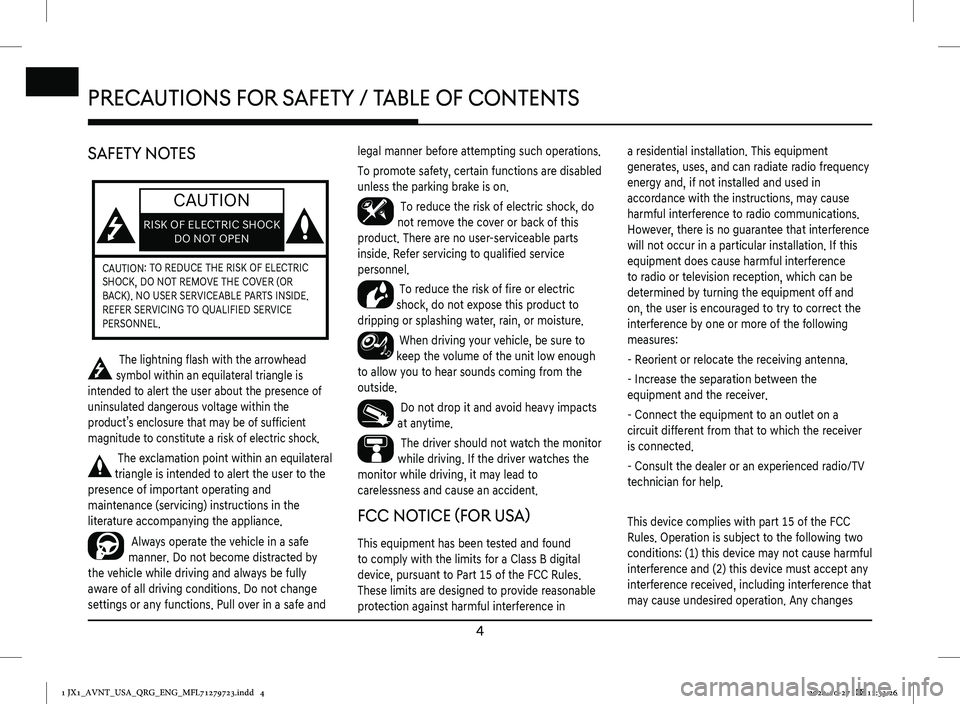
4
PRECAUTIONS fOR SAfETy / T AbLE Of CONTENTS
SAfETy NOTES
CAUTION
RISK OF ELECTRIC SHOCK
DO NOT OPEN
CAUTION : TO REDUCE THE RISK OF ELECTRIC
SHOCK, DO NOT REMOVE THE COVER (OR
BACK). NO USER SERVICEABLE PARTS INSIDE.
REFER SERVICING TO QUALIFIED SERVICE
PERSONNEL.
The lightning flash with the arrowhead
symbol within an equilateral triangle is
intended to alert the user about the presence of
uninsulated dangerous voltage within the
product’s enclosure that may be of sufficient
magnitude to constitute a risk of electric shock.
The exclamation point within an equilateral
triangle is intended to alert the user to the
presence of important operating and
maintenance (servicing) instructions in the
literature accompanying the appliance.
Always operate the vehicle in a safe
manner. Do not become distracted by
the vehicle while driving and always be fully
aware of all driving conditions. Do not change
settings or any functions. Pull over in a safe and
legal manner before attempting such operations.
To promote safety, certain functions are disabled
unless the parking brake is on.
To reduce the risk of electric shock, do
not remove the cover or back of this
product. There are no user-serviceable parts
inside. Refer servicing to qualified service
personnel.
To reduce the risk of fire or electric
shock, do not expose this product to
dripping or splashing water, rain, or moisture.
When driving your vehicle, be sure to
keep the volume of the unit low enough
to allow you to hear sounds coming from the
outside.
Do not drop it and avoid heavy impacts
at anytime.
The driver should not watch the monitor
while driving. If the driver watches the
monitor while driving, it may lead to
carelessness and cause an accident.
f CC NOTICE (f OR USA)
This equipment has been tested and found
to comply with the limits for a Class B digital
device, pursuant to Part 15 of the FCC Rules.
These limits are designed to provide reasonable
protection against harmful interference in
a residential installation. This equipment
generates, uses, and can radiate radio frequency
energy and, if not installed and used in
accordance with the instructions, may cause
harmful interference to radio communications.
However, there is no guarantee that interference
will not occur in a particular installation. If this
equipment does cause harmful interference
to radio or television reception, which can be
determined by turning the equipment off and
on, the user is encouraged to try to correct the
interference by one or more of the following
measures:
- Reorient or relocate the receiving antenna.
- Increase the separation between the
equipment and the receiver.
- Connect the equipment to an outlet on a
circuit different from that to which the receiver
is connected.
- Consult the dealer or an experienced radio/TV
technician for help.
This device complies with part 15 of the FCC
Rules. Operation is subject to the following two
conditions: (1) this device may not cause harmful
interference and (2) this device must accept any
interference received, including interference that
may cause undesired operation. Any changes
PRECAUTIONS f OR SAfETy / T AbLE Of CONTENTS
1 JX1_AVNT_USA_QRG_ENG_MFL71279723.indd 42020-10-27 �� 11:33:26
ENG
Page 5 of 14
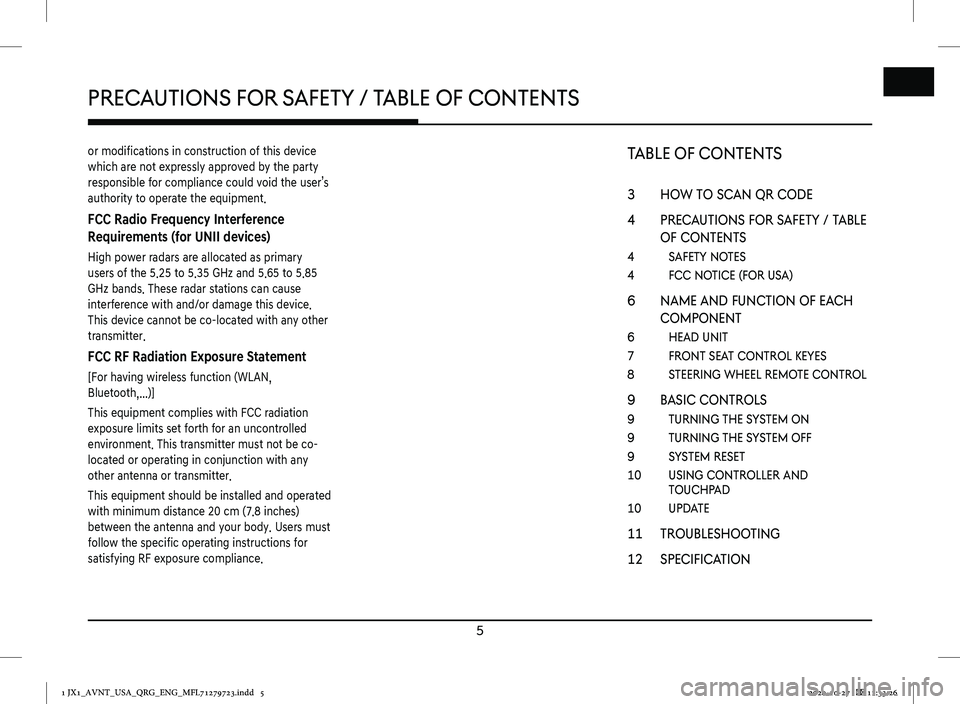
5
PRECAUTIONS fOR SAfETy / T AbLE Of CONTENTS
or modifications in construction of this device
which are not expressly approved by the party
responsible for compliance could void the user’s
authority to operate the equipment.
FCC Radio Frequency Interference
Requirements (for UNII devices)
High power radars are allocated as primary
users of the 5.25 to 5.35 GHz and 5.65 to 5.85
GHz bands. These radar stations can cause
interference with and/or damage this device.
This device cannot be co-located with any other
transmitter.
FCC RF Radiation Exposure Statement
[For having wireless function (WLAN,
Bluetooth,...)]
This equipment complies with FCC radiation
exposure limits set forth for an uncontrolled
environment. This transmitter must not be co-
located or operating in conjunction with any
other antenna or transmitter.
This equipment should be installed and operated
with minimum distance 20 cm (7.8 inches)
between the antenna and your body. Users must
follow the specific operating instructions for
satisfying RF exposure compliance.
TAbLE Of C ONTENTS
3 How to scan QR code
4 PRecautions foR s afety / table
of contents
4 safety notes
4 fcc notice (foR usa)
6 name and function of eacH
comPonent
6 Head unit
7 fRont seat contRol keyes
8 s teeRing wHeel Remote contRol
9 basic contRols
9 tuRning tHe system on
9 tuRning tHe system off
9 s ystem Reset
10 using contRolleR and toucHPad
10 uPdate
11 tRoublesHooting
12 Specification
1 JX1_AVNT_USA_QRG_ENG_MFL71279723.indd 52020-10-27 �� 11:33:26
ENG
Page 6 of 14
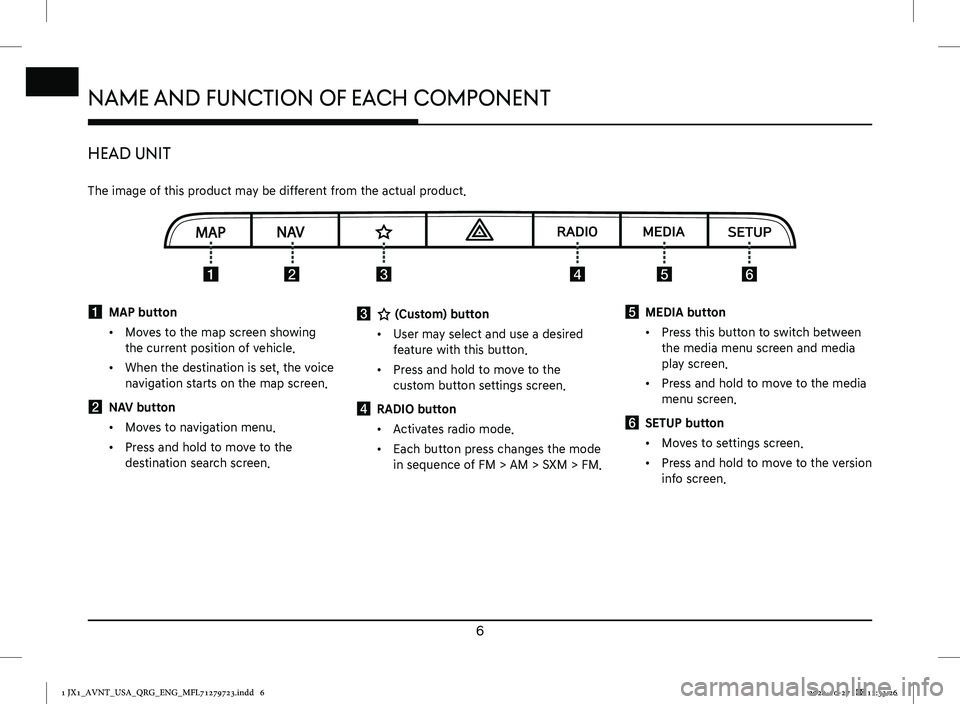
6
NAME ANd fUNCTION Of EACh C OMPONENT
hEAd UNIT
The image of this product may be different from the actual product.
NAME ANd fUNCTION Of EACh C OMPONENT
a MAP button
↟Moves to the map screen showing
the current position of vehicle.
↟When the destination is set, the voice
navigation starts on the map screen.
b NAV button
↟Moves to navigation menu.
↟Press and hold to move to the
destination search screen.
c K (Custom) button
↟User may select and use a desired
feature with this button.
↟Press and hold to move to the
custom button settings screen.
d RADIO button
↟Activates radio mode.
↟Each button press changes the mode
in sequence of FM > AM > SXM > FM.
e MEDIA button
↟Press this button to switch between
the media menu screen and media
play screen.
↟Press and hold to move to the media
menu screen.
f SETUP button
↟Moves to settings screen.
↟Press and hold to move to the version
info screen.
1 JX1_AVNT_USA_QRG_ENG_MFL71279723.indd 62020-10-27 �� 11:33:26
ENG
Page 7 of 14
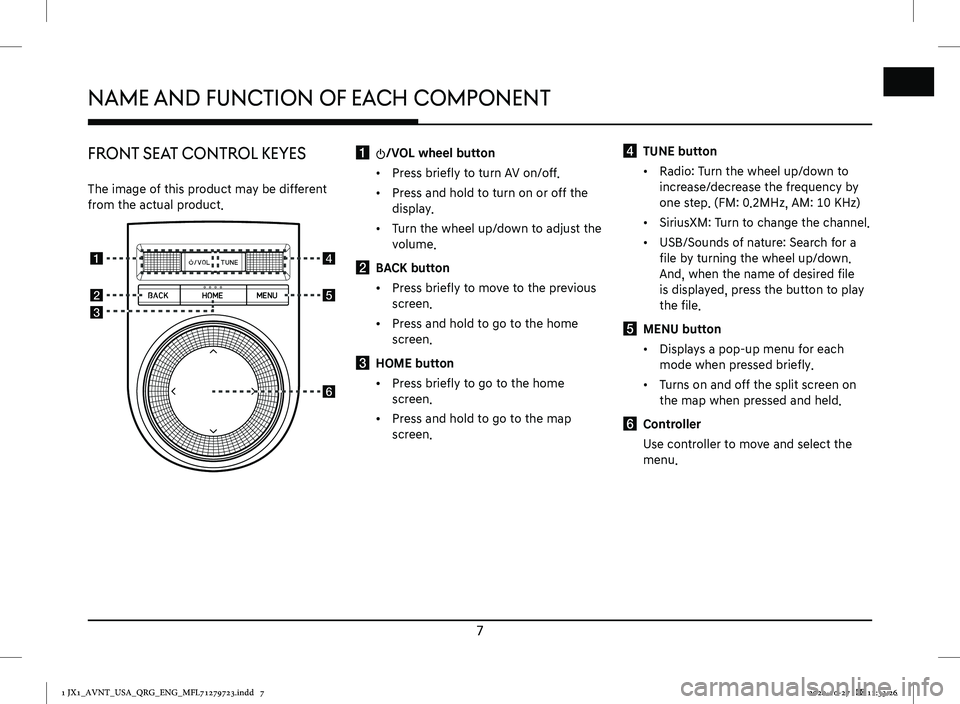
7
NAME ANd fUNCTION Of EACh C OMPONENT
fRONT SEAT CONTROL kEyES
The image of this product may be different
from the actual product.
a :/VOL wheel button
↟Press briefly to turn AV on/off.
↟Press and hold to turn on or off the
display.
↟Turn the wheel up/down to adjust the
volume.
b BACK button
↟Press briefly to move to the previous
screen.
↟Press and hold to go to the home
screen.
c HOME button
↟Press briefly to go to the home
screen.
↟Press and hold to go to the map
screen.
d TUNE button
↟Radio: Turn the wheel up/down to
increase/decrease the frequency by
one step. (FM: 0.2MHz, AM: 10 KHz)
↟SiriusXM: Turn to change the channel.
↟USB/Sounds of nature: Search for a
file by turning the wheel up/down.
And, when the name of desired file
is displayed, press the button to play
the file.
e MENU button
↟Displays a pop-up menu for each
mode when pressed briefly.
↟Turns on and off the split screen on
the map when pressed and held.
f Controller
Use controller to move and select the
menu.
1 JX1_AVNT_USA_QRG_ENG_MFL71279723.indd 72020-10-27 �� 11:33:26
ENG
Page 8 of 14
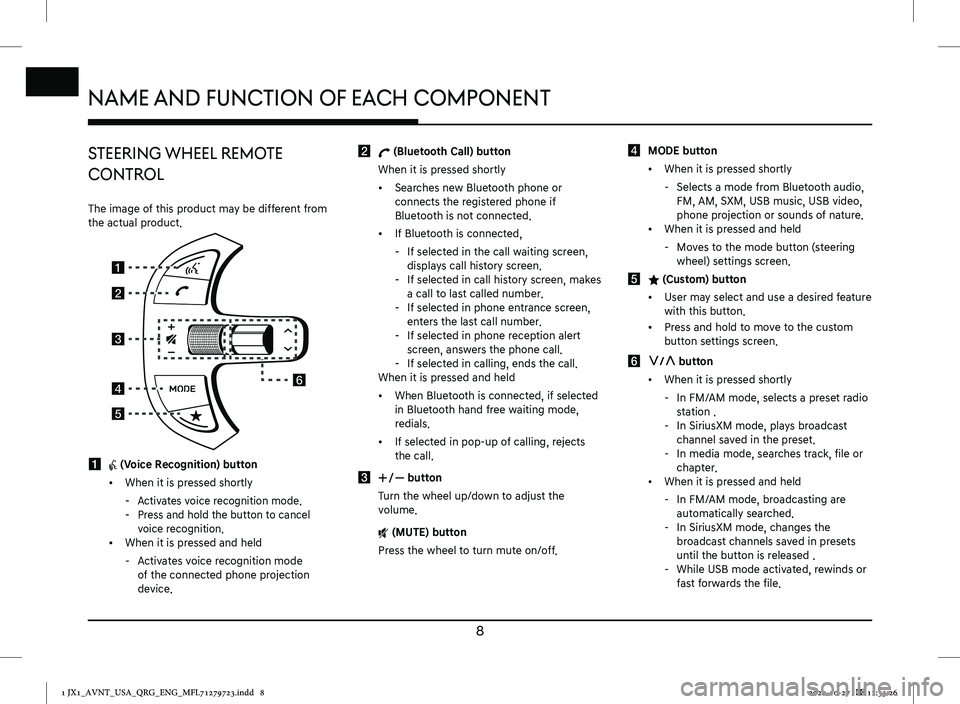
8
NAME ANd fUNCTION Of EACh C OMPONENT
STEERING whEEL REMOTE
CONTROL
The image of this product may be different from the actual product.
a i (Voice Recognition) button
↟When it is pressed shortly
-Activates voice recognition mode. -Press and hold the button to cancel voice recognition. ↟When it is pressed and held
-Activates voice recognition mode of the connected phone projection device.
b W (Bluetooth Call) button
When it is pressed shortly
↟Searches new Bluetooth phone or connects the registered phone if Bluetooth is not connected.
↟If Bluetooth is connected,
-If selected in the call waiting screen, displays call history screen. -If selected in call history screen, makes a call to last called number. -If selected in phone entrance screen, enters the last call number. -If selected in phone reception alert screen, answers the phone call. -If selected in calling, ends the call.When it is pressed and held
↟When Bluetooth is connected, if selected in Bluetooth hand free waiting mode, redials.
↟If selected in pop-up of calling, rejects the call.
c J/I button
Turn the wheel up/down to adjust the volume.
f (MUTE) button
Press the wheel to turn mute on/off.
d MODE button
↟When it is pressed shortly
-Selects a mode from Bluetooth audio, FM, AM, SXM, USB music, USB video, phone projection or sounds of nature. ↟When it is pressed and held
-Moves to the mode button (steering wheel) settings screen.
e L (Custom) button
↟User may select and use a desired feature with this button.
↟Press and hold to move to the custom button settings screen.
f S/W button
↟When it is pressed shortly
-In FM/AM mode, selects a preset radio station . -In SiriusXM mode, plays broadcast channel saved in the preset. -In media mode, searches track, file or chapter. ↟When it is pressed and held
-In FM/AM mode, broadcasting are automatically searched. -In SiriusXM mode, changes the broadcast channels saved in presets until the button is released . -While USB mode activated, rewinds or fast forwards the file.
1 JX1_AVNT_USA_QRG_ENG_MFL71279723.indd 82020-10-27 �� 11:33:26
ENG
Page 12 of 14
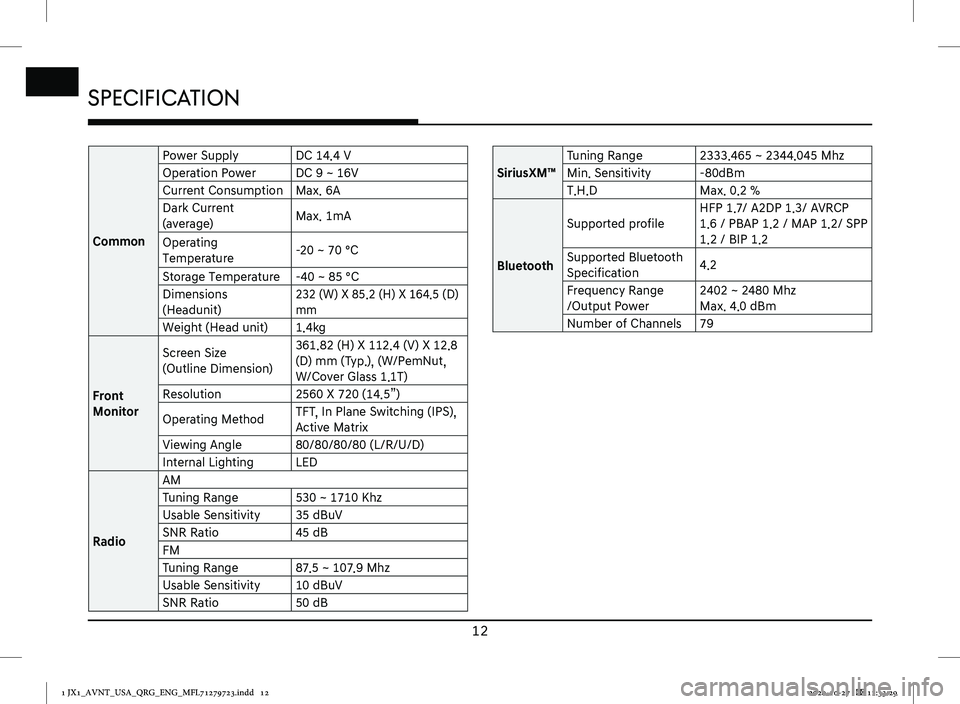
12
Specification
Specification
Common
Power SupplyDC 14.4 V
Operation PowerDC 9 ~ 16V
Current ConsumptionMax. 6A
Dark Current
(average) Max. 1mA
Operating
Temperature-20 ~ 70 °C
Storage Temperature-40 ~ 85 °C
Dimensions
(Headunit)
232 (W) X 85.2 (H) X 164.5 (D)
mm
Weight (Head unit)1.4kg
Front
Monitor
Screen Size
(Outline Dimension)
361.82 (H) X 112.4 (V) X 12.8
(D) mm (Typ.), (W/PemNut,
W/Cover Glass 1.1T)
Resolution2560 X 720 (14.5”)
Operating MethodTFT, In Plane Switching (IPS),
Active Matrix
Viewing Angle80/80/80/80 (L/R/U/D)
Internal LightingLED
Radio
AM
Tuning Range530 ~ 1710 Khz
Usable Sensitivity35 dBuV
SNR Ratio45 dB
FM
Tuning Range87.5 ~ 107.9 Mhz
Usable Sensitivity10 dBuV
SNR Ratio50 dB
SiriusXM™
Tuning Range2333.465 ~ 2344.045 Mhz
Min. Sensitivity-80dBm
T.H.DMax. 0.2 %
Bluetooth
Supported profile
HFP 1.7/ A2DP 1.3/ AVRCP
1.6 / PBAP 1.2 / MAP 1.2/ SPP
1.2 / BIP 1.2
Supported Bluetooth
Specification4.2
Frequency Range
/Output Power
2402 ~ 2480 Mhz
Max. 4.0 dBm
Number of Channels79
1 JX1_AVNT_USA_QRG_ENG_MFL71279723.indd 122020-10-27 �� 11:33:29
ENG