GENESIS GV80 2021 Quick Reference Guide
Manufacturer: GENESIS, Model Year: 2021, Model line: GV80, Model: GENESIS GV80 2021Pages: 25, PDF Size: 8.8 MB
Page 11 of 25
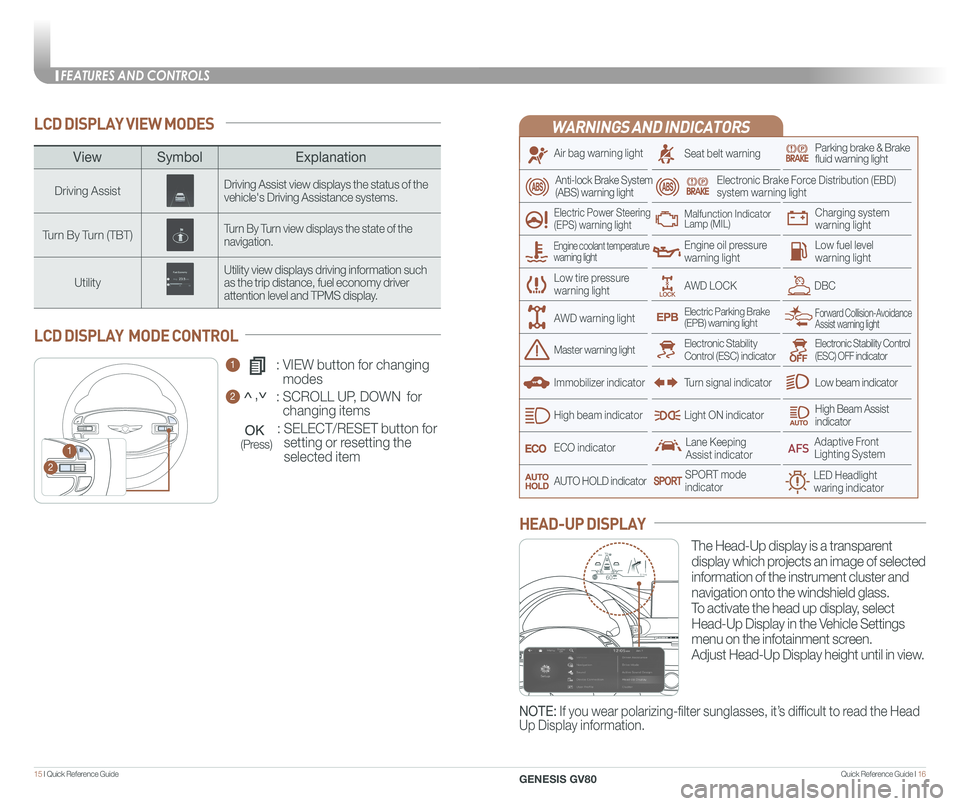
Quick Reference Guide I 1615 I Quick Reference Guide
LCD DISPLAY VIEW MODES
1 : VIEW button for changing
modes
2 : SCROLL UP, DOWN for
changing items
: SELECT/RESET button for
setting or resetting the
selected item
LCD DISPLAY MODE CONTROL
1
2
(Press)
WARNINGS AND INDICATORS
Air bag warning light
Electric Power Steering (EPS) warning light
Seat belt warningParking brake & Brake fluid warning light
Electronic Brake Force Distribution (EBD) system warning light
Low tire pressurewarning light
Low fuel level warning light
Low beam indicator
High Beam Assist indicatorLight ON indicator
ECO indicator
SPORT modeindicator
Anti-lock Brake System(ABS) warning light
High beam indicator
Electronic Stability Control (ESC) indicatorMaster warning light
Forward Collision-Avoidance Assist warning lightElectric Parking Brake(EPB) warning light
Engine oil pressure warning light
AWD LOCKDBC
Charging system warning light
Immobilizer indicator
Malfunction IndicatorLamp (MIL)
Electronic Stability Control (ESC) OFF indicator
Lane Keeping Assist indicator
LED Headlight waring indicator
Adaptive Front Lighting System
AUTO HOLD indicator
Turn signal indicator
The Head-Up display is a transparent
display which projects an image of selected
information of the instrument cluster and
navigation onto the windshield glass.
To activate the head up display, select
Head-Up Display in the Vehicle Settings
menu on the infotainment screen.
Adjust Head-Up Display height until in view.
HEAD-UP DISPLAY
Engine coolant temperature warning light
AWD warning light
NOTE: If you wear polarizing-filter sunglasses, it’s difficult to read the Head
Up Display information.
HDA
MPH60
600.1mi60
ViewSymbol Explanation
Driving AssistDriving Assist view displays the status of the vehicle's Driving Assistance systems.
Turn By Turn (TBT)Turn By Turn view displays the state of the navigation.
UtilityUtility view displays driving information such as the trip distance, fuel economy driver attention level and TPMS display.
<,<
FEATURES AND CONTROLS
GENESIS GV80
Page 12 of 25

Quick Reference Guide I 1817 I Quick Reference Guide
3rd ON
-+
DEFOGGING / DEFROSTINGSYSTEM OFF
Pressing the OFF button will
place the system in below settings.
• Front blower will turn off.
• Outside (fresh) air position
will be selected.
• Vented air will be at last set
temperature.
Front seat control
MODE SELECTION
NOTE: To reduce window fogging and improve visibility, keep the interior
surface of the windshield clean by wiping it with a clean cloth and glas\
s
cleaner. In addition, position the air intake control to circulate fresh air
whenever possible while operating the vehicle.
NOTE: Use a microfiber towel to
prevent scratches on the climate
controls while removing
fingerprints, dust, or stains.
Immediately wipe off any interior
cleaning products to prevent
damage to the climate controls.
AIR INTAKE CONTROL
Automatically controls the
modes, fan speeds, air intake
and air-conditioning functions.
AUTOMATIC HEATING /
AIR CONDITIONING
Rear seat control (if equipped)
If cabin humidity increase while
Climate Control is off, fresh air will
be circulated into the cabin.
Please refer to the Owner's Manual
for further details.
SMART VENT
When Fresh mode is
selected, air enters the
vehicle from outside and is
heated or cooled
according to the function
selected.
When Recirculation mode
is selected, air from the
passenger compartment
will be recirculated
through the system and
heated or cooled
according to the function
selected.
CLIMATE CONTROL SYSTEM
3. Set the fan speed to
the highest speed
setting.
2. Select warmest
temperature.
1. Press the front defrost
button.
NOTE: Outside (fresh) air position will
be selected when front defrost button
is selected.
FaceLevelFloorLevelFloor &Defrost
Passenger/Rear
Recirculation mode
Fresh mode
Front
Bi-Level
1 Driver’s temperature control
2 Passenger’s temperature control
3 Fan speed control
4 Driver’s mode selection
5 Passenger’s mode selection
6 AUTO (automatic control)
7 OFF (system off)
8 Front windshield defroster
9 Air intake control
10 SYNC
11 Rear window defroster
12 A/C (air conditioning)
13 Rear temperature control
1 Fan speed control
2 Temperature control
3 OFF (system off)
4 AUTO (automatic control)
5 Mode selection
10
9
8
12
7
11
4
4
63
2
5
55
13
13
12
Touch the arrows on the
climate control
information screen to
select air flow direction.
FEATURES AND CONTROLS
GENESIS GV80
Page 13 of 25
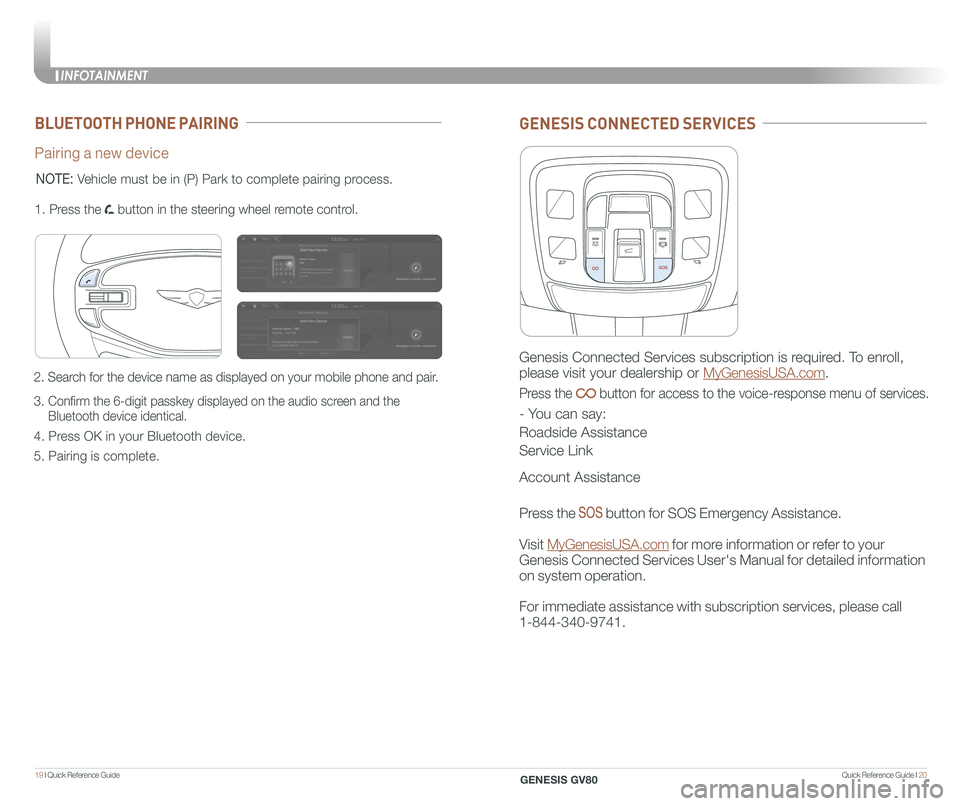
Quick Reference Guide I 2019 I Quick Reference Guide
BLUETOOTH PHONE PAIRING
Pairing a new device
2. Search for the device name as displayed on your mobile phone and pair.
3. Confirm the 6-digit passkey displayed on the audio screen and the
Bluetooth device identical.
4. Press OK in your Bluetooth device.
5. Pairing is complete.
1. Press the button in the steering wheel remote control.
MODE
NOTE: Vehicle must be in (P) Park to complete pairing process.
GENESIS CONNECTED SERVICES
Genesis Connected Services subscription is required. To enroll,
please visit your dealership or MyGenesisUSA.com.
Press the button for access to the voice-response menu of services.
- You can say:
Roadside Assistance
Service Link
Account Assistance
Press the button for SOS Emergency Assistance.
Visit MyGenesisUSA.com for more information or refer to your
Genesis Connected Services User's Manual for detailed information
on system operation.
For immediate assistance with subscription services, please call
1-844-340-9741.
INFOTAINMENT
GENESIS GV80
Page 14 of 25
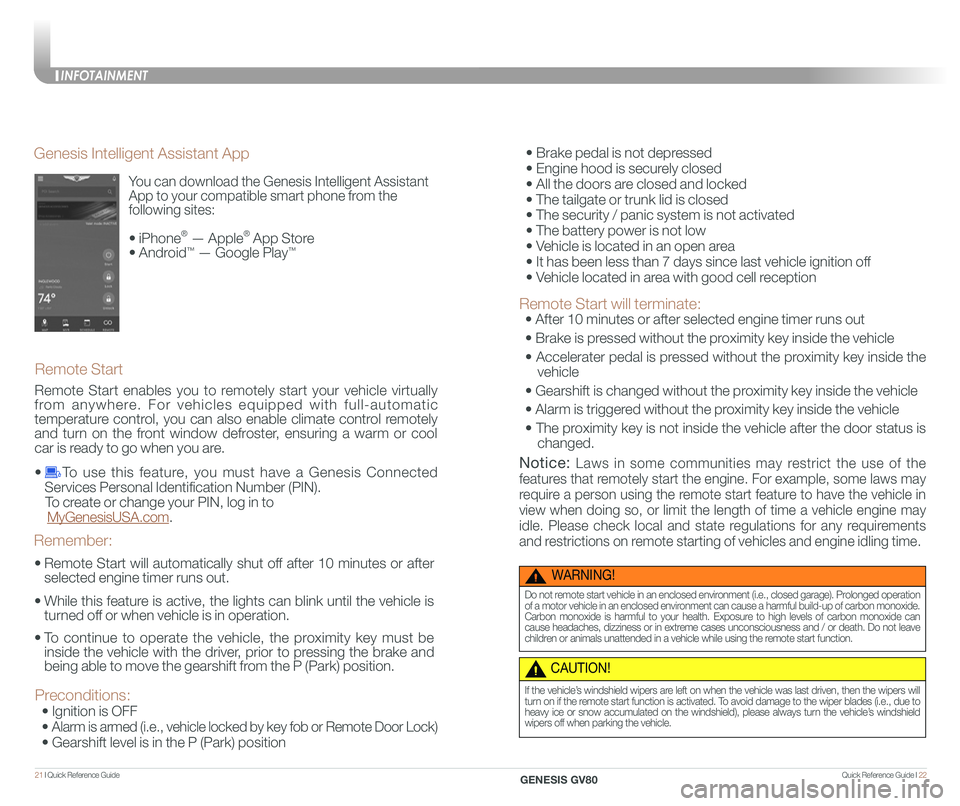
Quick Reference Guide I 2221 I Quick Reference Guide
You can download the Genesis Intelligent Assistant
App to your compatible smart phone from the
following sites:
• iPhone® — Apple® App Store
• Android™ — Google Play™
Remote Start
Genesis Intelligent Assistant App
•
Remote Start will automatically shut off after 10 minutes or after
selected engine timer runs out.
•
While this feature is active, the lights can blink until the vehicle is
turned off or when vehicle is in operation.
•
To continue to operate the vehicle, the proximity key must be
inside the vehicle with the driver, prior to pressing the brake and
being able to move the gearshift from the P (Park) position.
Remember:
Remote Start enables you to remotely start your vehicle virtually
from anywhere. For vehicles equipped with full-automatic
temperature control, you can also enable climate control remotely
and turn on the front window defroster, ensuring a warm or cool
car is ready to go when you are.
• To use this feature, you must have a Genesis Connected
Services Personal Identification Number (PIN).
To create or change your PIN, log in to
MyGenesisUSA.com.
Preconditions:
• Ignition is OFF
•
Alarm is armed (i.e., vehicle locked by key fob or Remote Door Lock)
• Gearshift level is in the P (Park) position
WARNING!
Do not remote start vehicle in an enclosed environment (i.e., closed garage). Prolonged operation of a motor vehicle in an enclosed environment can cause a harmful build-up of carbon monoxide. Carbon monoxide is harmful to your health. Exposure to high levels of carbon monoxide can cause headaches, dizziness or in extreme cases unconsciousness and / or death. Do not leave children or animals unattended in a vehicle while using the remote start function.
CAUTION!
If the vehicle’s windshield wipers are left on when the vehicle was last driven, then the wipers will turn on if the remote start function is activated. To avoid damage to the wiper blades (i.e., due to heavy ice or snow accumulated on the windshield), please always turn the vehicle’s windshield wipers off when parking the vehicle.
• Brake pedal is not depressed
• Engine hood is securely closed
• All the doors are closed and locked
• The tailgate or trunk lid is closed
• The security / panic system is not activated
• The battery power is not low
• Vehicle is located in an open area
• It has been less than 7 days since last vehicle ignition off
• Vehicle located in area with good cell reception
Remote Start will terminate:
• After 10 minutes or after selected engine timer runs out
• Brake is pressed without the proximity key inside the vehicle
• Accelerater pedal is pressed without the proximity key inside the
vehicle
• Gearshift is changed without the proximity key inside the vehicle
• Alarm is triggered without the proximity key inside the vehicle
• The proximity key is not inside the vehicle after the door status is
changed.
Notice: Laws in some communities may restrict the use of the
features that remotely start the engine. For example, some laws may
require a person using the remote start feature to have the vehicle in
view when doing so, or limit the length of time a vehicle engine may
idle. Please check local and state regulations for any requirements
and restrictions on remote starting of vehicles and engine idling time.
INFOTAINMENT
GENESIS GV80
Page 15 of 25
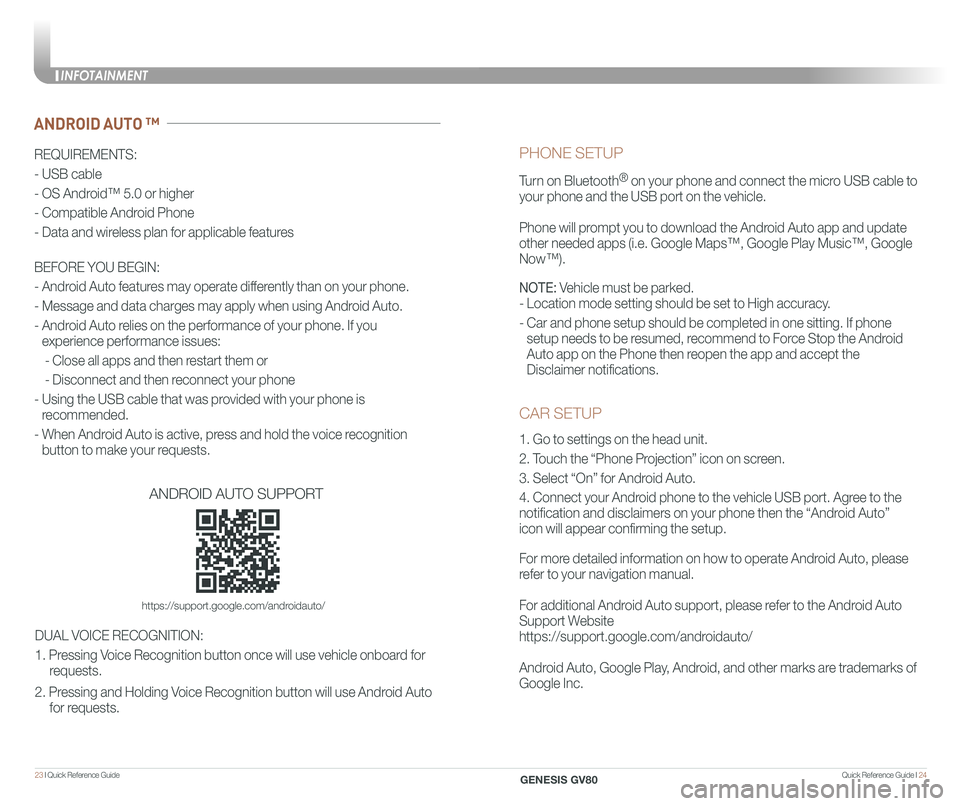
Quick Reference Guide I 2423 I Quick Reference Guide
CAR SETUP
1. Go to settings on the head unit.
2. Touch the “Phone Projection” icon on screen.
3. Select “On” for Android Auto.
4. Connect your Android phone to the vehicle USB port. Agree to the
notification and disclaimers on your phone then the “Android Auto”
icon will appear confirming the setup.
For more detailed information on how to operate Android Auto, please
refer to your navigation manual.
For additional Android Auto support, please refer to the Android Auto
Support Website
https://support.google.com/androidauto/
Android Auto, Google Play, Android, and other marks are trademarks of
Google Inc.
PHONE SETUP
Turn on Bluetooth® on your phone and connect the micro USB cable to
your phone and the USB port on the vehicle.
Phone will prompt you to download the Android Auto app and update
other needed apps (i.e. Google Maps™, Google Play Music™, Google \
Now™).
NOTE: Vehicle must be parked.
- Location mode setting should be set to High accuracy.
- Car and phone setup should be completed in one sitting. If phone
setup needs to be resumed, recommend to Force Stop the Android
Auto app on the Phone then reopen the app and accept the
Disclaimer notifications.
ANDROID AUTO ™
REQUIREMENTS:
- USB cable
- OS Android™ 5.0 or higher
- Compatible Android Phone
- Data and wireless plan for applicable features
BEFORE YOU BEGIN:
- Android Auto features may operate differently than on your phone.
- Message and data charges may apply when using Android Auto.
- Android Auto relies on the performance of your phone. If you
experience performance issues:
- Close all apps and then restart them or
- Disconnect and then reconnect your phone
- Using the USB cable that was provided with your phone is
recommended.
- When Android Auto is active, press and hold the voice recognition
button to make your requests.
ANDROID AUTO SUPPORT
https://support.google.com/androidauto/
DUAL VOICE RECOGNITION:
1. Pressing Voice Recognition button once will use vehicle onboard for
requests.
2. Pressing and Holding Voice Recognition button will use Android Auto
for requests.
INFOTAINMENT
GENESIS GV80
Page 16 of 25
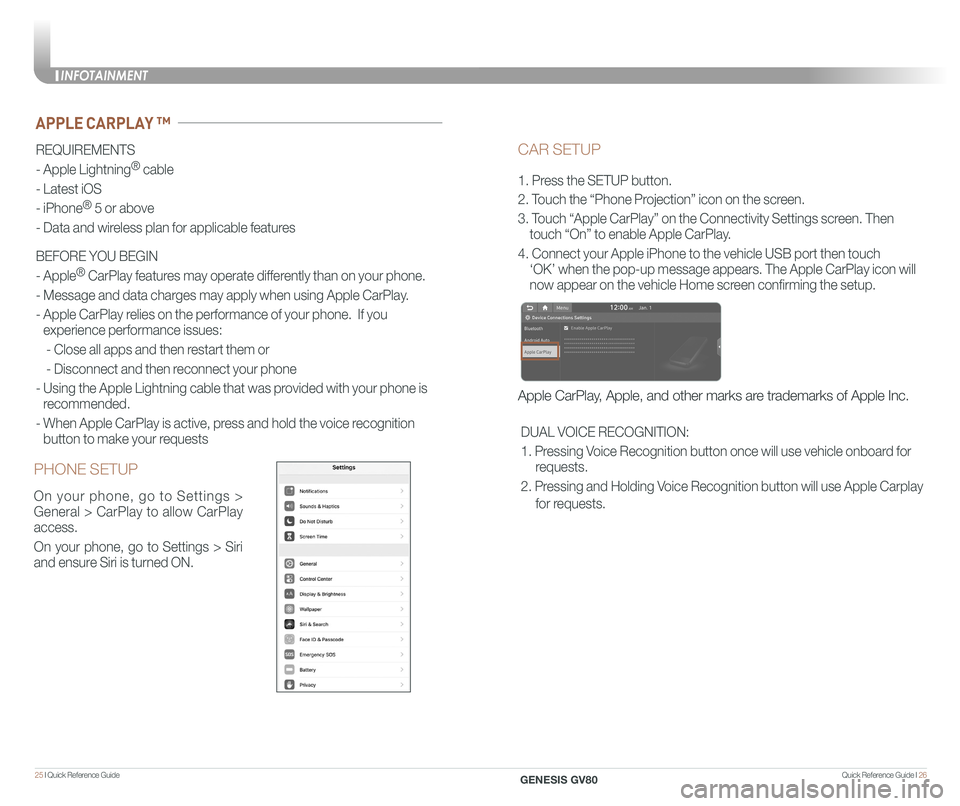
Quick Reference Guide I 2625 I Quick Reference Guide
CAR SETUP
1. Press the SETUP button.
2. Touch the “Phone Projection” icon on the screen.
3. Touch “Apple CarPlay” on the Connectivity Settings screen. Then
touch “On” to enable Apple CarPlay.
4. Connect your Apple iPhone to the vehicle USB port then touch
‘OK’ when the pop-up message appears. The Apple CarPlay icon will \
now appear on the vehicle Home screen confirming the setup.
Apple CarPlay, Apple, and other marks are trademarks of Apple Inc.
REQUIREMENTS
- Apple Lightning® cable
- Latest iOS
- iPhone® 5 or above
- Data and wireless plan for applicable features
BEFORE YOU BEGIN
- Apple® CarPlay features may operate differently than on your phone.
- Message and data charges may apply when using Apple CarPlay.
- Apple CarPlay relies on the performance of your phone. If you
experience performance issues:
- Close all apps and then restart them or
- Disconnect and then reconnect your phone
- Using the Apple Lightning cable that was provided with your phone is
recommended.
- When Apple CarPlay is active, press and hold the voice recognition
button to make your requests
APPLE CARPLAY ™
PHONE SETUP
On your phone, go to Settings >
General > CarPlay to allow CarPlay
access.
On your phone, go to Settings > Siri
and ensure Siri is turned ON.
DUAL VOICE RECOGNITION:
1. Pressing Voice Recognition button once will use vehicle onboard for
requests.
2. Pressing and Holding Voice Recognition button will use Apple Carplay
for requests.
INFOTAINMENT
GENESIS GV80
Page 17 of 25
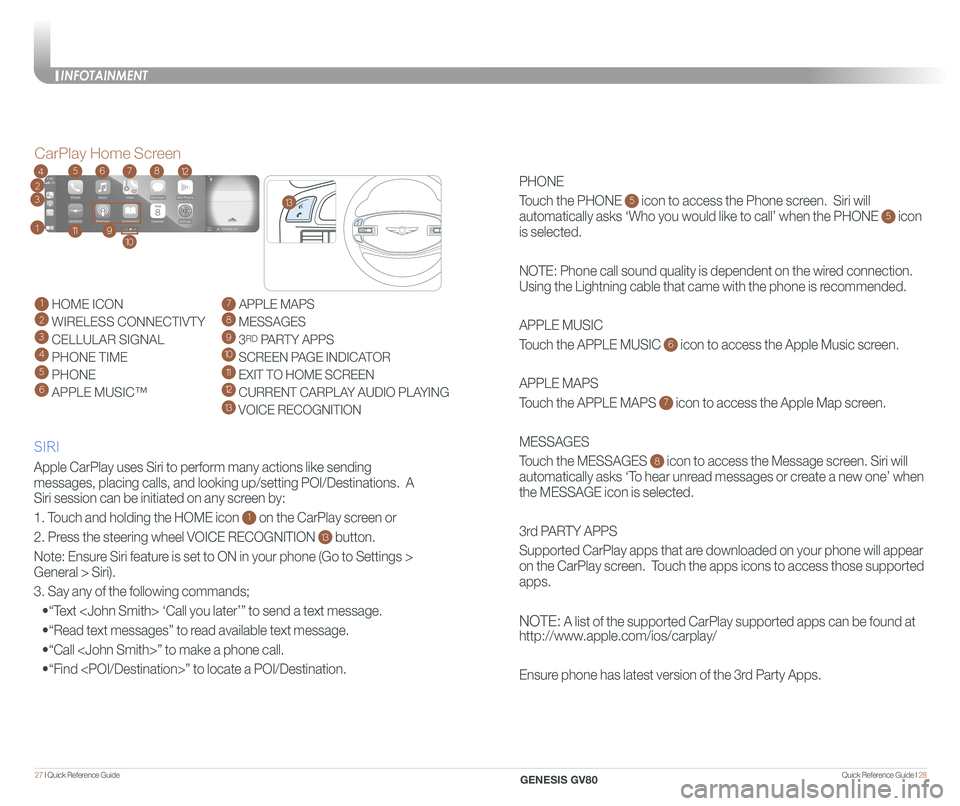
Quick Reference Guide I 2827 I Quick Reference Guide
PHONE
Touch the PHONE 5 icon to access the Phone screen. Siri will
automatically asks ‘Who you would like to call’ when the PHONE 5 icon
is selected.
NOTE: Phone call sound quality is dependent on the wired connection.
Using the Lightning cable that came with the phone is recommended.
APPLE MUSIC
Touch the APPLE MUSIC 6 icon to access the Apple Music screen.
APPLE MAPS
Touch the APPLE MAPS 7 icon to access the Apple Map screen.
MESSAGES
Touch the MESSAGES 8 icon to access the Message screen. Siri will
automatically asks ‘To hear unread messages or create a new one’ when
the MESSAGE icon is selected.
3rd PARTY APPS
Supported CarPlay apps that are downloaded on your phone will appear
on the CarPlay screen. Touch the apps icons to access those supported
apps.
NOTE: A list of the supported CarPlay supported apps can be found at
http://www.apple.com/ios/carplay/
Ensure phone has latest version of the 3rd Party Apps.
Apple CarPlay uses Siri to perform many actions like sending
messages, placing calls, and looking up/setting POI/Destinations. A
Siri session can be initiated on any screen by:
1. Touch and holding the HOME icon 1 on the CarPlay screen or
2. Press the steering wheel VOICE RECOGNITION 13 button.
Note: Ensure Siri feature is set to ON in your phone (Go to Settings >
General > Siri).
3. Say any of the following commands;
•“Text
•“Read text messages” to read available text message.
•“Call
•“Find
CarPlay Home Screen
SIRI
1 HOME ICON
2 WIRELESS CONNECTIVTY
3 CELLULAR SIGNAL
4 PHONE TIME5 PHONE
6 APPLE MUSIC™
7 APPLE MAPS
8 MESSAGES
9 3RD PARTY APPS
10 SCREEN PAGE INDICATOR
11 EXIT TO HOME SCREEN12 CURRENT CARPLAY AUDIO PLAYING
13 VOICE RECOGNITION
2
3
4
1
6578
911
12
13
10
INFOTAINMENT
GENESIS GV80
Page 18 of 25
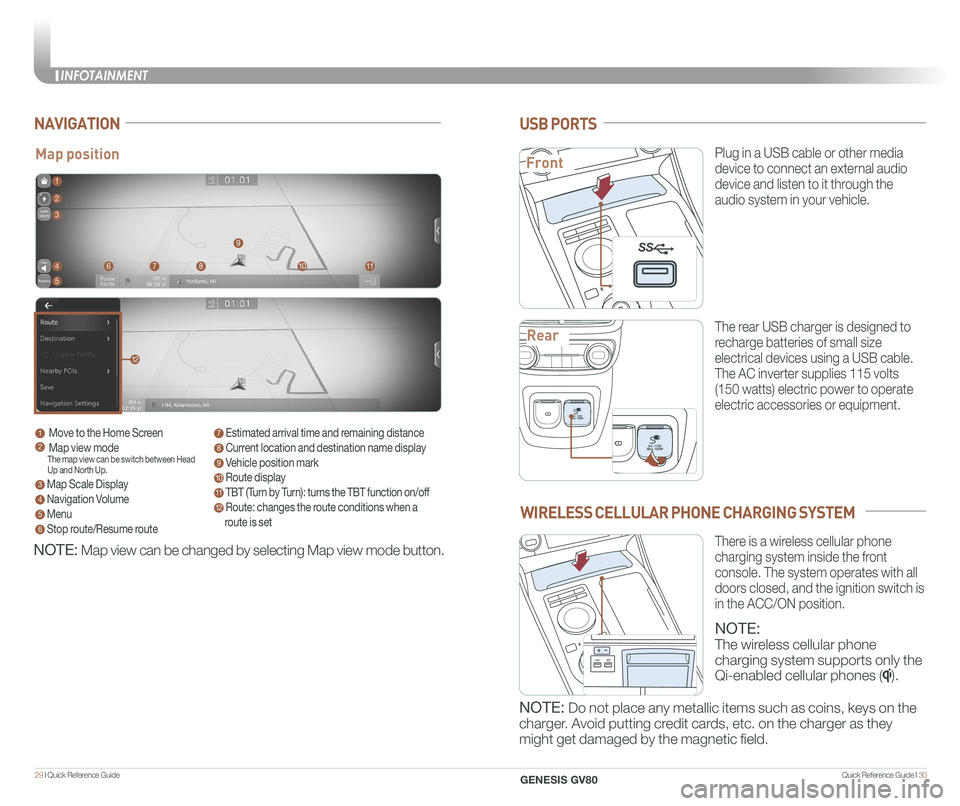
Quick Reference Guide I 3029 I Quick Reference Guide
USB PORTS
Plug in a USB cable or other media
device to connect an external audio
device and listen to it through the
audio system in your vehicle.
The rear USB charger is designed to
recharge batteries of small size
electrical devices using a USB cable.
The AC inverter supplies 115 volts
(150 watts) electric power to operate
electric accessories or equipment.
PAC 115V
Max 150WAC 115V
Max 150W
SS
PAC 115V
Max 150WAC 115V
Max 150W
SS
PAC 115V
Max 150WAC 115V
Max 150W
SS
NAVIGATION
WIRELESS CELLULAR PHONE CHARGING SYSTEM
NOTE:
The wireless cellular phone
charging system supports only the
Qi-enabled cellular phones ().
NOTE: Do not place any metallic items such as coins, keys on the
charger. Avoid putting credit cards, etc. on the charger as they
might get damaged by the magnetic field.
NOTE: Map view can be changed by selecting Map view mode button. There is a wireless cellular phone
charging system inside the front
console. The system operates with all
doors closed, and the ignition switch is
in the ACC/ON position.
Map positionFront
Rear
1 Move to the Home Screen2 Map view modeThe map view can be switch between Head Up and North Up.
3 Map Scale Display
4 Navigation Volume
5 Menu
6 Stop route/Resume route
7 Estimated arrival time and remaining distance
8 Current location and destination name display
9 Vehicle position mark
10 Route display
11 TBT (Turn by Turn): turns the TBT function on/off
12 Route: changes the route conditions when a
route is set
1
8
9
1011
2
3
4
5
67
12
P
AC 115V
Max 150WAC 115V
Max 150W
SS
PAC 115V
Max 150WAC 115V
Max 150W
SS
SS
INFOTAINMENT
GENESIS GV80
Page 19 of 25

Quick Reference Guide I 3231 I Quick Reference Guide
AUDIO CONTROL
RADIO
1. Users can set the volume level of each source (FM, AM, SXM, USB, BT
and so on) individually by adjusting volume knob.
2. Then AVN (Headunit) will save the last volume levels of each source in the
system sound settings.
3. If users change the source, the volume will revert to the previously set
volume for that source.
HOMELINK WIRELESS GARAGE CONTROL SYSTEM
1
4
2
5
3
6
7
1. Press and release 1, 2 or 3 button.
• If the indicator 7 is turned ON in Orange, go to Step 3
(programming mode)
• If the indicator 7 is continuously turned ON or flashes in Green
rapidly several times, go to Step 2 (erasing mode)
2. Press and hold the button you wish to program for approximately
15- 25 seconds until the LED flashes in Orange for several times.
3. Hold the Garage Door Opener Original Transmitter near the
HomeLink Mirror.
4. Press the Original Transmitter button until the indicator 7 is turned
continuously ON or flashes in Green for approximately 10 seconds
and it indicates the programing is completed.
NOTE: If the indicator 7 flashes in Green continuously, but if the
garage door opener does not operate, please continue to follow
Rolling Code Programming steps below.
Two Way Communication
Some new garage door openers come equipped with a two-way
communication feature. If your garage door opener has this feature,
please also continue to follow the Rolling Code Programming steps
below. For more information and programming tips on two-way
communication please visit www. homelink.com/compatible/two-
waycommunication or call (800)-355-3515.
12345
6
7
1 Moves to home screen or the previous screen. 2 Moves to home screen. 3 Menu – Displays pop-up menu of each mode 4 Band - Selects the desired radio band by pressing [FM], [AM] or [SiriusXM].5 Voice Recognition - Moves to voice recognition screen. 6 Mode display - Shows the mode currently in play.7 Frequency Dial – Touch or drag to tune to the desired station.
Press to add current station to the preset.
INFOTAINMENT
GENESIS GV80
Page 20 of 25

Quick Reference Guide I 3433 I Quick Reference Guide
DRIVER ATTENTION WARNING (DAW)
SHIFT BY WIRE (Electronic type shifter)
P
To shift the gear to P (Park), press
the P button while depressing the
brake pedal.
To shift the gear to N (Neutral), rotate
the shift dial clockwise from R
(Reverse) or counterclockwise from
D (Drive) while depressing the brake
pedal.
To shift the gear to R (Rear), rotate
the shift dial counterclockwise while
depressing the brake pedal.
Driver Attention Warning is designed as a safety feature warns
inattentive driving.
• To set Driver Attention Warning, go to: User settings > Vehicle > Driver
Assistance > Driver Attention Warning.
Driver Attention Warning is operable, when driving speed is above 40 mph.
A
B
C
DRIVING
Rolling Code Programming
•You may need a ladder to access your garage door opener.
•You may need help from a second person.
•Be prepared some of the steps are time sensitive.
1. Firmly press and release the “Learn”, Smart”, or “ Program” button
of garage door opener on the ceiling while the indicator 7 flashes
in Green. Once the button is pressed, you have approximately 30
seconds to initiate the next step.
2. Return to the vehicle and firmly press the HomeLink button, hold for
two seconds and release the button up to three times. Do not press
the HomeLink button rapidly. At this point programming is complete
and your device should operate.
For more detailed information, please refer to your Owner’s manual or
visit www.homelink.com or call (800) 355-3515
Indicator 4 & 6:
Flashes in orange → “Closing” & “Opening”
Solid Green → “Closed” & “Opened”46
NOTE: If your garage door opener has Two-Way Communication
functionality, it is possible for HomeLink to stop functioning the garage
door shortly after initial programming, if the Two-Way Communication
Programming wasn’t properly completed. If you experience this,
completing the “Programming a New HomeLink Button” and “Two-
Way Communication Programming” will restore door operation.
A Rotary shifter (Rotary gear
shift dial), B Park button, C P
Release Cap
INFOTAINMENT
GENESIS GV80