light GENESIS GV80 2021 Quick Reference Guide
[x] Cancel search | Manufacturer: GENESIS, Model Year: 2021, Model line: GV80, Model: GENESIS GV80 2021Pages: 25, PDF Size: 8.8 MB
Page 3 of 25
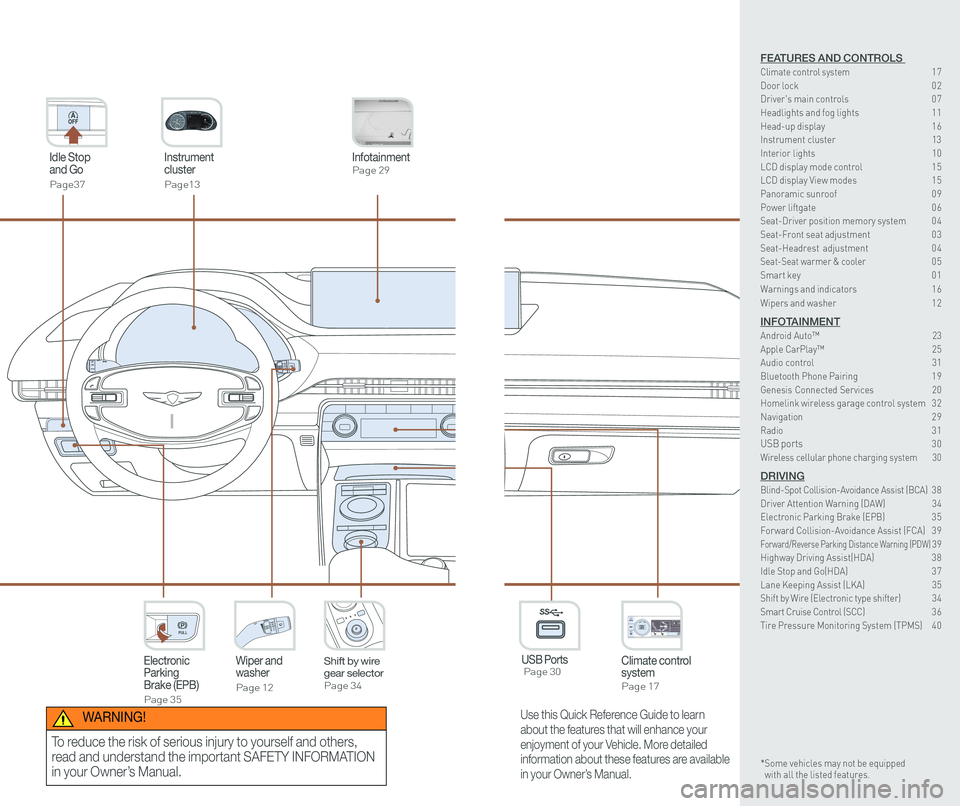
Instrument cluster
Page13
Idle Stop and Go
Page37
InfotainmentPage 29
Climate control systemPage 17
3rd ONWiper and washer
Page 12
Electronic Parking Brake (EPB)
Page 35
PULL
PULL
Shift by wire gear selectorPage 34
P
USB Ports Page 30
P
AC 115V
Max 150WAC 115V
Max 150W
SS
Use this Quick Reference Guide to learn
about the features that will enhance your
enjoyment of your Vehicle. More detailed
information about these features are available
in your Owner’s Manual.
WARNING!
To reduce the risk of serious injury to yourself and others,
read and understand the important SAFETY INFORMATION
in your Owner’s Manual.
FEATURES AND CONTROLS Climate control system 17Door lock 0 2Driver's main controls 0 7
Headlights and fog lights 1 1Head-up display 1 6Instrument cluster 13Interior lights 10LCD display mode control 1 5 LCD display View modes 1 5 Panoramic sunroof 0 9 Power liftgate 0 6Seat-Driver position memory system 0 4Seat-Front seat adjustment 0 3Seat-Headrest adjustment 0 4 Seat-Seat warmer & cooler 05Smart key 0 1
Warnings and indicators 1 6
Wipers and washer 1 2
INFOTAINMENTAndroid Auto™ \
23Apple CarPlay™ 25Audio control 31Bluetooth Phone Pairing 1 9Genesis Connected Services 20Homelink wireless garage control system 3 2 Navigation 2 9Radio 3 1USB ports 30Wireless cellular phone charging system 30
DRIVINGBlind-Spot Collision-Avoidance Assist (BCA) 3 8Driver Attention Warning (DAW) 34Electronic Parking Brake (EPB) 3 5Forward Collision-Avoidance Assist (FCA) 3 9Forward/Reverse Parking Distance Warning (PDW) 39Highway Driving Assist(HDA) 3 8Idle Stop and Go(HDA) 3 7Lane Keeping Assist (LKA) 35Shift by Wire (Electronic type shifter) 34Smart Cruise Control (SCC) 3 6Tire Pressure Monitoring System (TPMS) 4 0
* Some vehicles may not be equipped with all the listed features.
Page 4 of 25
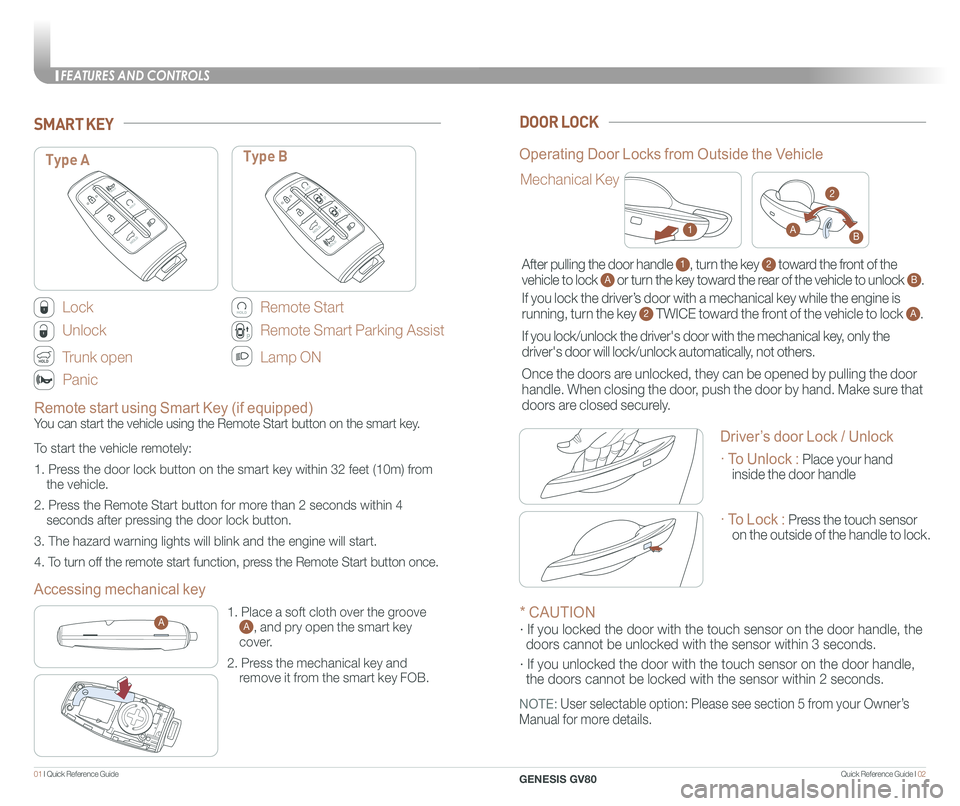
Quick Reference Guide I 0201 I Quick Reference Guide
Remote start using Smart Key (if equipped)
You can start the vehicle using the Remote Start button on the smart key.
To start the vehicle remotely:
1. Press the door lock button on the smart key within 32 feet (10m) from
the vehicle.
2. Press the Remote Start button for more than 2 seconds within 4
seconds after pressing the door lock button.
3. The hazard warning lights will blink and the engine will start.
4. To turn off the remote start function, press the Remote Start button once.
Lock
Unlock
Trunk open
Panic
SMART KEYDOOR LOCK
PP
PP
Type AType B
Remote Start
PPPP
PP
Remote Smart Parking Assist
Lamp ON
Accessing mechanical key
Operating Door Locks from Outside the Vehicle
Mechanical Key
1. Place a soft cloth over the groove A, and pry open the smart key
cover.
2. Press the mechanical key and
remove it from the smart key FOB.
A
After pulling the door handle 1, turn the key 2 toward the front of the
vehicle to lock A or turn the key toward the rear of the vehicle to unlock B.
If you lock the driver’s door with a mechanical key while the engine is
running, turn the key 2 TWICE toward the front of the vehicle to lock A.
If you lock/unlock the driver's door with the mechanical key, only the
driver's door will lock/unlock automatically, not others.
Once the doors are unlocked, they can be opened by pulling the door
handle. When closing the door, push the door by hand. Make sure that
doors are closed securely.
* CAUTION
· If you locked the door with the touch sensor on the door handle, th\
e
doors cannot be unlocked with the sensor within 3 seconds.
· If you unlocked the door with the touch sensor on the door handle, \
the doors cannot be locked with the sensor within 2 seconds.
NOTE: User selectable option: Please see section 5 from your Owner’s
Manual for more details.
1
2
AB
Driver’s door Lock / Unlock
· To Unlock : Place your hand
inside the door handle
· To Lock : Press the touch sensor
on the outside of the handle to lock.
FEATURES AND CONTROLS
GENESIS GV80
Page 8 of 25
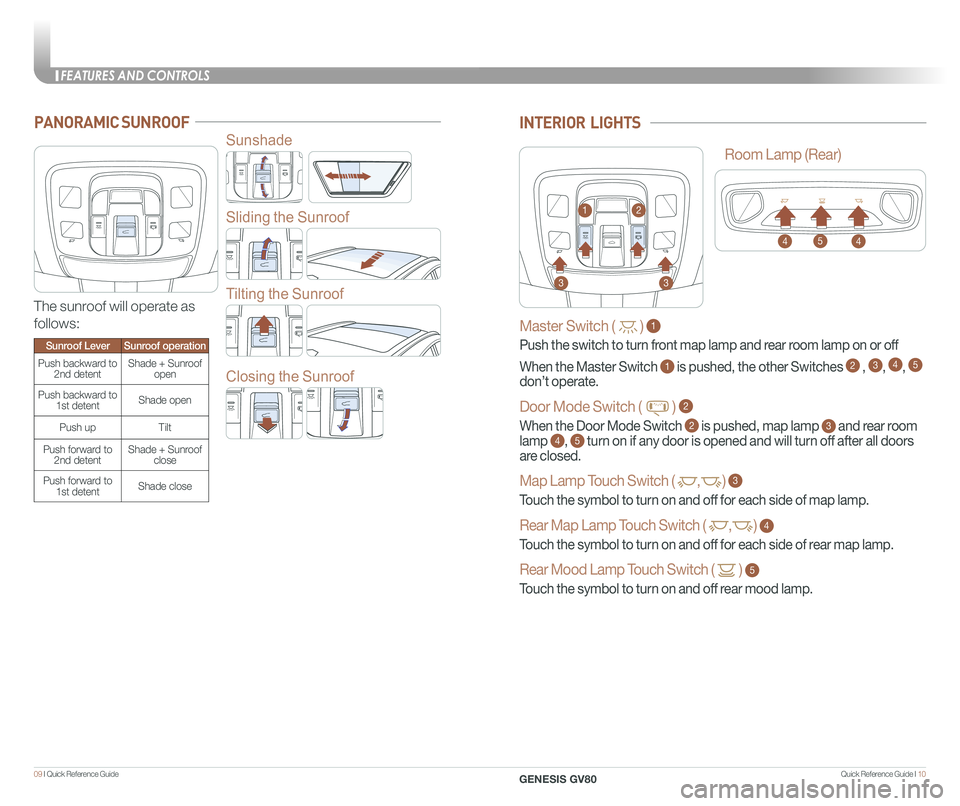
Quick Reference Guide I 1009 I Quick Reference Guide
PANORAMIC SUNROOF
Sunshade
Sliding the Sunroof
Tilting the Sunroof
Closing the Sunroof
The sunroof will operate as
follows:
Sunroof LeverSunroof operation
Push backward to 2nd detentShade + Sunroofopen
Push backward to 1st detentShade open
Push upTilt
Push forward to 2nd detentShade + Sunroof close
Push forward to 1st detentShade close
Master Switch ( ) 1
Push the switch to turn front map lamp and rear room lamp on or off
When the Master Switch 1 is pushed, the other Switches 2 , 3, 4, 5
don’t operate.
Door Mode Switch ( ) 2
When the Door Mode Switch 2 is pushed, map lamp 3 and rear room
lamp 4, 5 turn on if any door is opened and will turn off after all doors
are closed.
Map Lamp Touch Switch ( ,) 3
Touch the symbol to turn on and off for each side of map lamp.
Rear Map Lamp Touch Switch ( ,) 4
Touch the symbol to turn on and off for each side of rear map lamp.
Rear Mood Lamp Touch Switch ( ) 5
Touch the symbol to turn on and off rear mood lamp.
INTERIOR LIGHTS
12
33
Room Lamp (Rear)
445
FEATURES AND CONTROLS
GENESIS GV80
Page 9 of 25
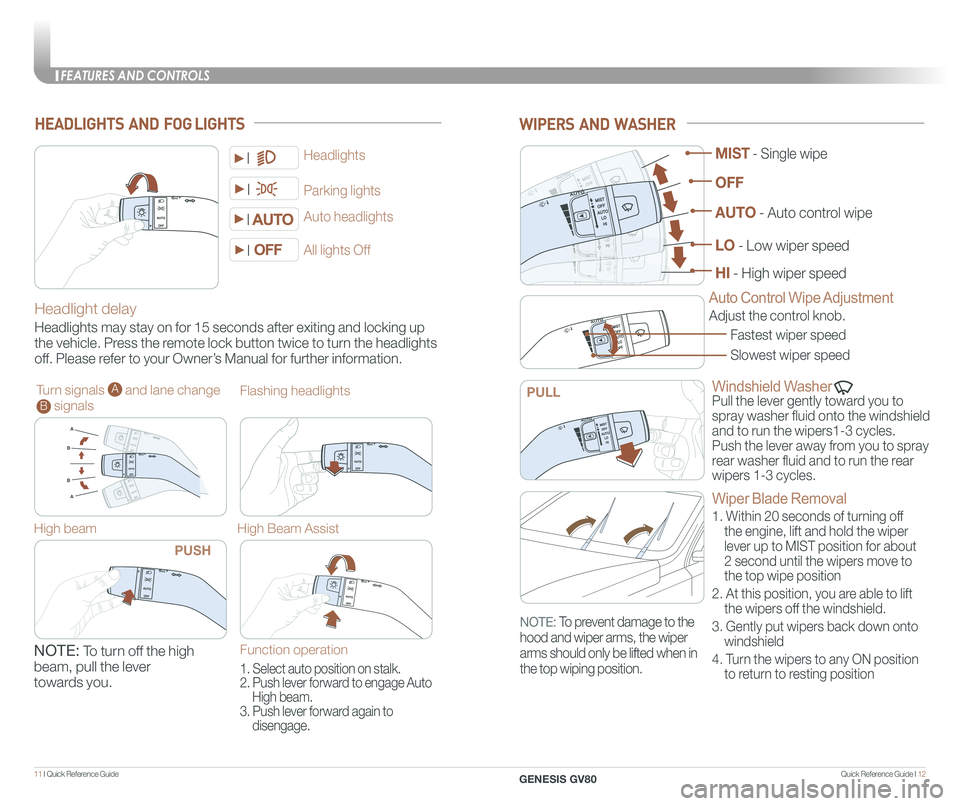
Quick Reference Guide I 1211 I Quick Reference Guide
WIPERS AND WASHER
Windshield Washer
Pull the lever gently toward you to
spray washer fluid onto the windshield
and to run the wipers1-3 cycles.
Push the lever away from you to spray
rear washer fluid and to run the rear
wipers 1-3 cycles.
Fastest wiper speed
Adjust the control knob.
Slowest wiper speed
MIST - Single wipe
AUTO - Auto control wipe
LO - Low wiper speed
HI - High wiper speed
OFF
PULL
Auto Control Wipe AdjustmentHeadlight delay
Headlights may stay on for 15 seconds after exiting and locking up
the vehicle. Press the remote lock button twice to turn the headlights
off. Please refer to your Owner’s Manual for further information.
Auto headlights
Headlights
Parking lights
All lights Off
Turn signals A and lane change B signals
High beam
NOTE: To turn off the high
beam, pull the lever
towards you.
Flashing headlights
High Beam Assist
HEADLIGHTS AND FOG LIGHTS
PUSH
Function operation
1. Select auto position on stalk.
2. Push lever forward to engage Auto
High beam.
3. Push lever forward again to
disengage.
Wiper Blade Removal
1. Within 20 seconds of turning off
the engine, lift and hold the wiper
lever up to MIST position for about
2 second until the wipers move to
the top wipe position
2. At this position, you are able to lift
the wipers off the windshield.
3. Gently put wipers back down onto
windshield
4. Turn the wipers to any ON position
to return to resting position
NOTE: To prevent damage to the
hood and wiper arms, the wiper
arms should only be lifted when in
the top wiping position.
FEATURES AND CONTROLS
GENESIS GV80
Page 10 of 25
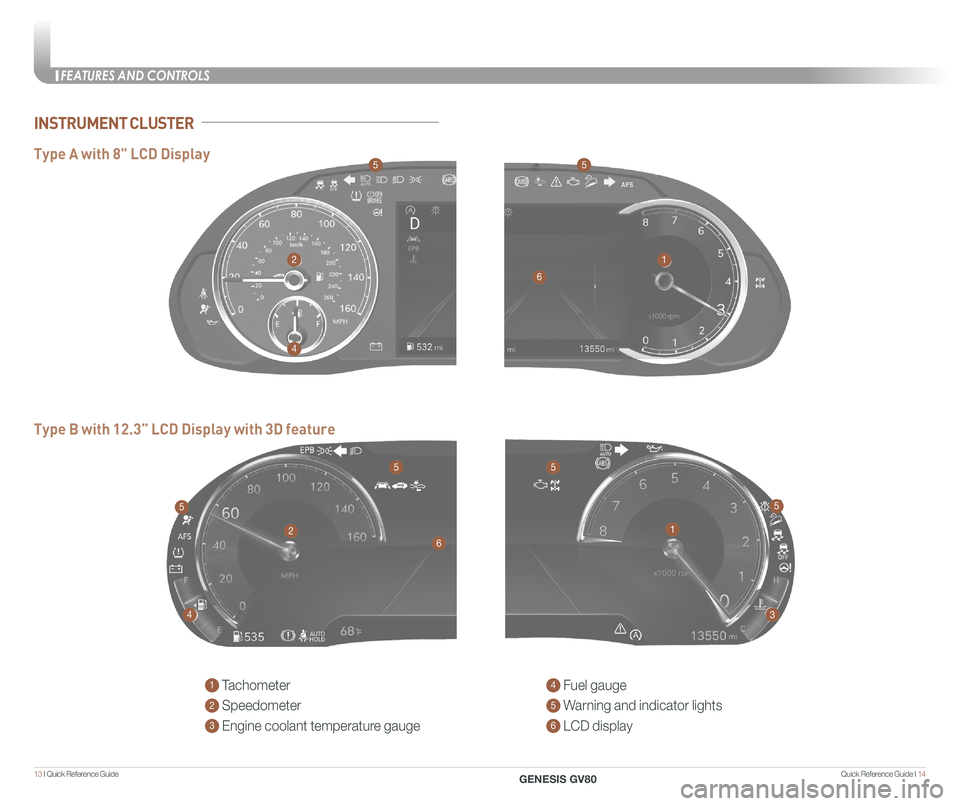
Quick Reference Guide I 1413 I Quick Reference Guide
INSTRUMENT CLUSTER
1 Tachometer
2 Speedometer
3 Engine coolant temperature gauge
4 Fuel gauge
5 Warning and indicator lights
6 LCD display
1
1
2
2
4
4
5
55
3
6
6
5
55
Type B with 12.3” LCD Display with 3D feature
Type A with 8" LCD Display
FEATURES AND CONTROLS
GENESIS GV80
Page 11 of 25
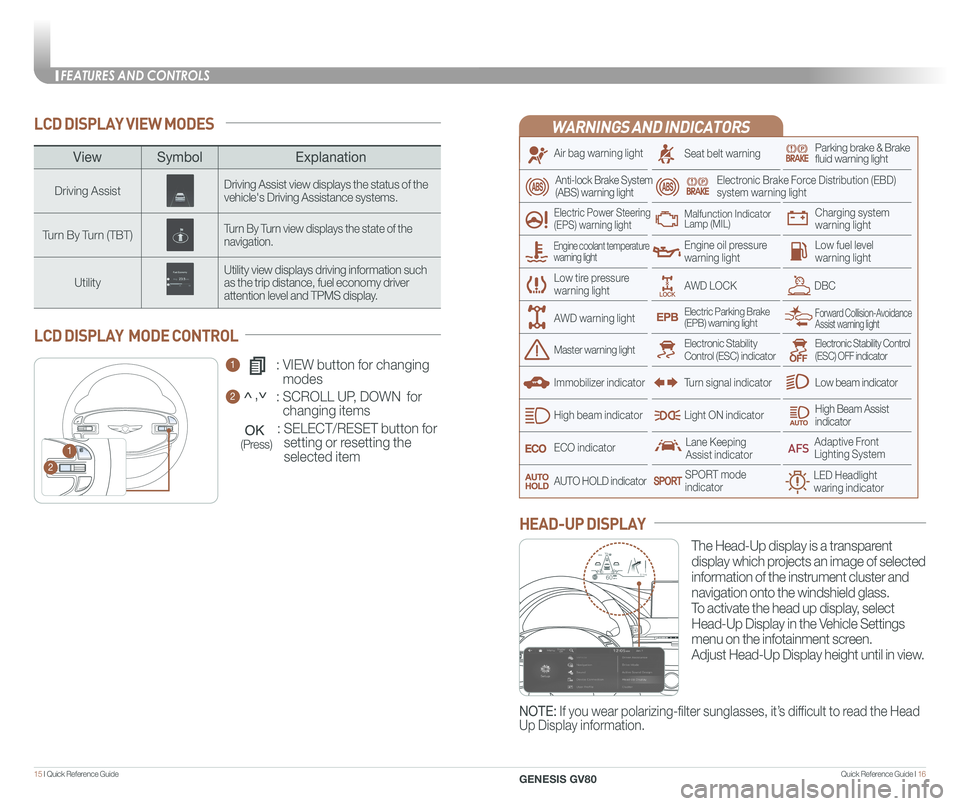
Quick Reference Guide I 1615 I Quick Reference Guide
LCD DISPLAY VIEW MODES
1 : VIEW button for changing
modes
2 : SCROLL UP, DOWN for
changing items
: SELECT/RESET button for
setting or resetting the
selected item
LCD DISPLAY MODE CONTROL
1
2
(Press)
WARNINGS AND INDICATORS
Air bag warning light
Electric Power Steering (EPS) warning light
Seat belt warningParking brake & Brake fluid warning light
Electronic Brake Force Distribution (EBD) system warning light
Low tire pressurewarning light
Low fuel level warning light
Low beam indicator
High Beam Assist indicatorLight ON indicator
ECO indicator
SPORT modeindicator
Anti-lock Brake System(ABS) warning light
High beam indicator
Electronic Stability Control (ESC) indicatorMaster warning light
Forward Collision-Avoidance Assist warning lightElectric Parking Brake(EPB) warning light
Engine oil pressure warning light
AWD LOCKDBC
Charging system warning light
Immobilizer indicator
Malfunction IndicatorLamp (MIL)
Electronic Stability Control (ESC) OFF indicator
Lane Keeping Assist indicator
LED Headlight waring indicator
Adaptive Front Lighting System
AUTO HOLD indicator
Turn signal indicator
The Head-Up display is a transparent
display which projects an image of selected
information of the instrument cluster and
navigation onto the windshield glass.
To activate the head up display, select
Head-Up Display in the Vehicle Settings
menu on the infotainment screen.
Adjust Head-Up Display height until in view.
HEAD-UP DISPLAY
Engine coolant temperature warning light
AWD warning light
NOTE: If you wear polarizing-filter sunglasses, it’s difficult to read the Head
Up Display information.
HDA
MPH60
600.1mi60
ViewSymbol Explanation
Driving AssistDriving Assist view displays the status of the vehicle's Driving Assistance systems.
Turn By Turn (TBT)Turn By Turn view displays the state of the navigation.
UtilityUtility view displays driving information such as the trip distance, fuel economy driver attention level and TPMS display.
<,<
FEATURES AND CONTROLS
GENESIS GV80
Page 14 of 25
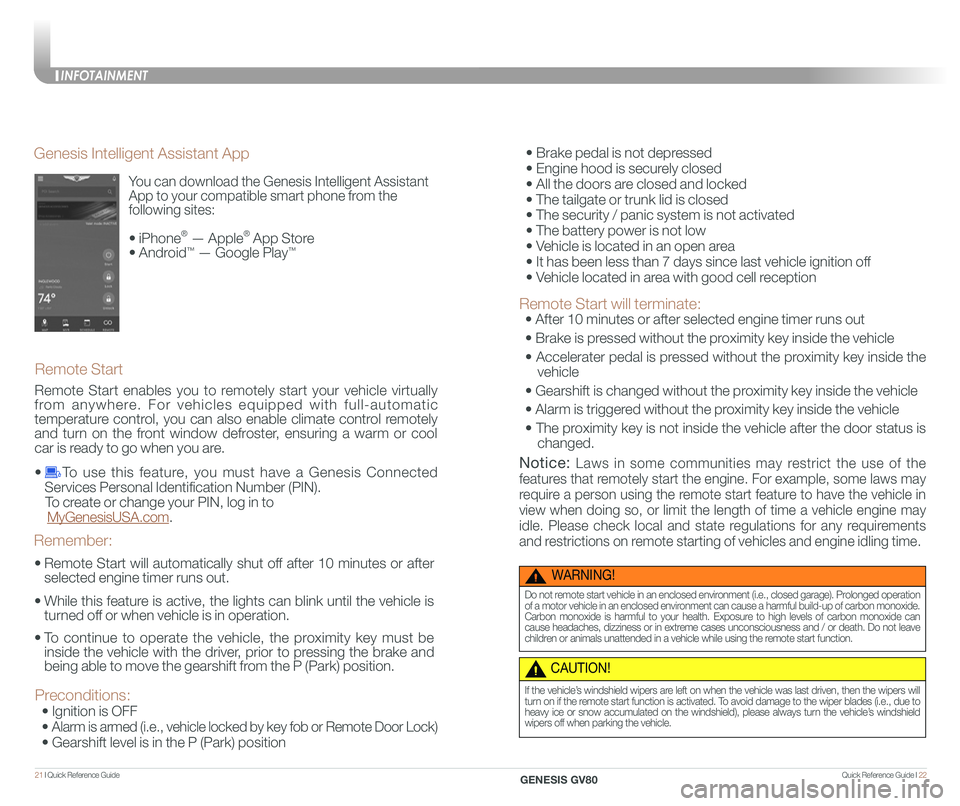
Quick Reference Guide I 2221 I Quick Reference Guide
You can download the Genesis Intelligent Assistant
App to your compatible smart phone from the
following sites:
• iPhone® — Apple® App Store
• Android™ — Google Play™
Remote Start
Genesis Intelligent Assistant App
•
Remote Start will automatically shut off after 10 minutes or after
selected engine timer runs out.
•
While this feature is active, the lights can blink until the vehicle is
turned off or when vehicle is in operation.
•
To continue to operate the vehicle, the proximity key must be
inside the vehicle with the driver, prior to pressing the brake and
being able to move the gearshift from the P (Park) position.
Remember:
Remote Start enables you to remotely start your vehicle virtually
from anywhere. For vehicles equipped with full-automatic
temperature control, you can also enable climate control remotely
and turn on the front window defroster, ensuring a warm or cool
car is ready to go when you are.
• To use this feature, you must have a Genesis Connected
Services Personal Identification Number (PIN).
To create or change your PIN, log in to
MyGenesisUSA.com.
Preconditions:
• Ignition is OFF
•
Alarm is armed (i.e., vehicle locked by key fob or Remote Door Lock)
• Gearshift level is in the P (Park) position
WARNING!
Do not remote start vehicle in an enclosed environment (i.e., closed garage). Prolonged operation of a motor vehicle in an enclosed environment can cause a harmful build-up of carbon monoxide. Carbon monoxide is harmful to your health. Exposure to high levels of carbon monoxide can cause headaches, dizziness or in extreme cases unconsciousness and / or death. Do not leave children or animals unattended in a vehicle while using the remote start function.
CAUTION!
If the vehicle’s windshield wipers are left on when the vehicle was last driven, then the wipers will turn on if the remote start function is activated. To avoid damage to the wiper blades (i.e., due to heavy ice or snow accumulated on the windshield), please always turn the vehicle’s windshield wipers off when parking the vehicle.
• Brake pedal is not depressed
• Engine hood is securely closed
• All the doors are closed and locked
• The tailgate or trunk lid is closed
• The security / panic system is not activated
• The battery power is not low
• Vehicle is located in an open area
• It has been less than 7 days since last vehicle ignition off
• Vehicle located in area with good cell reception
Remote Start will terminate:
• After 10 minutes or after selected engine timer runs out
• Brake is pressed without the proximity key inside the vehicle
• Accelerater pedal is pressed without the proximity key inside the
vehicle
• Gearshift is changed without the proximity key inside the vehicle
• Alarm is triggered without the proximity key inside the vehicle
• The proximity key is not inside the vehicle after the door status is
changed.
Notice: Laws in some communities may restrict the use of the
features that remotely start the engine. For example, some laws may
require a person using the remote start feature to have the vehicle in
view when doing so, or limit the length of time a vehicle engine may
idle. Please check local and state regulations for any requirements
and restrictions on remote starting of vehicles and engine idling time.
INFOTAINMENT
GENESIS GV80
Page 16 of 25
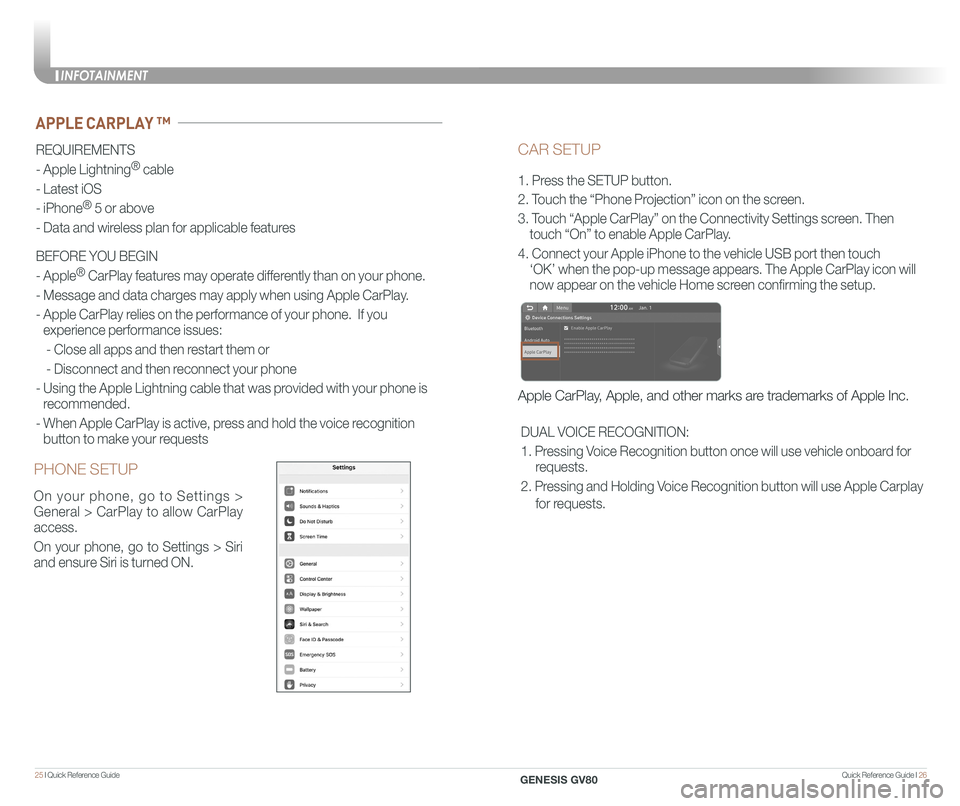
Quick Reference Guide I 2625 I Quick Reference Guide
CAR SETUP
1. Press the SETUP button.
2. Touch the “Phone Projection” icon on the screen.
3. Touch “Apple CarPlay” on the Connectivity Settings screen. Then
touch “On” to enable Apple CarPlay.
4. Connect your Apple iPhone to the vehicle USB port then touch
‘OK’ when the pop-up message appears. The Apple CarPlay icon will \
now appear on the vehicle Home screen confirming the setup.
Apple CarPlay, Apple, and other marks are trademarks of Apple Inc.
REQUIREMENTS
- Apple Lightning® cable
- Latest iOS
- iPhone® 5 or above
- Data and wireless plan for applicable features
BEFORE YOU BEGIN
- Apple® CarPlay features may operate differently than on your phone.
- Message and data charges may apply when using Apple CarPlay.
- Apple CarPlay relies on the performance of your phone. If you
experience performance issues:
- Close all apps and then restart them or
- Disconnect and then reconnect your phone
- Using the Apple Lightning cable that was provided with your phone is
recommended.
- When Apple CarPlay is active, press and hold the voice recognition
button to make your requests
APPLE CARPLAY ™
PHONE SETUP
On your phone, go to Settings >
General > CarPlay to allow CarPlay
access.
On your phone, go to Settings > Siri
and ensure Siri is turned ON.
DUAL VOICE RECOGNITION:
1. Pressing Voice Recognition button once will use vehicle onboard for
requests.
2. Pressing and Holding Voice Recognition button will use Apple Carplay
for requests.
INFOTAINMENT
GENESIS GV80
Page 17 of 25
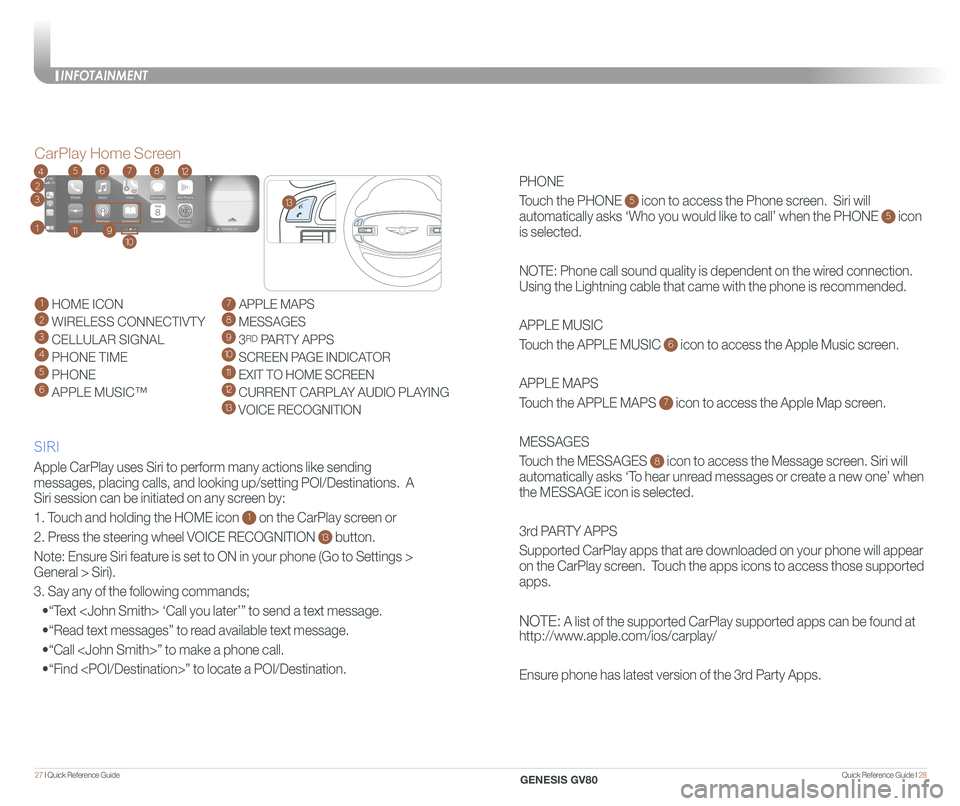
Quick Reference Guide I 2827 I Quick Reference Guide
PHONE
Touch the PHONE 5 icon to access the Phone screen. Siri will
automatically asks ‘Who you would like to call’ when the PHONE 5 icon
is selected.
NOTE: Phone call sound quality is dependent on the wired connection.
Using the Lightning cable that came with the phone is recommended.
APPLE MUSIC
Touch the APPLE MUSIC 6 icon to access the Apple Music screen.
APPLE MAPS
Touch the APPLE MAPS 7 icon to access the Apple Map screen.
MESSAGES
Touch the MESSAGES 8 icon to access the Message screen. Siri will
automatically asks ‘To hear unread messages or create a new one’ when
the MESSAGE icon is selected.
3rd PARTY APPS
Supported CarPlay apps that are downloaded on your phone will appear
on the CarPlay screen. Touch the apps icons to access those supported
apps.
NOTE: A list of the supported CarPlay supported apps can be found at
http://www.apple.com/ios/carplay/
Ensure phone has latest version of the 3rd Party Apps.
Apple CarPlay uses Siri to perform many actions like sending
messages, placing calls, and looking up/setting POI/Destinations. A
Siri session can be initiated on any screen by:
1. Touch and holding the HOME icon 1 on the CarPlay screen or
2. Press the steering wheel VOICE RECOGNITION 13 button.
Note: Ensure Siri feature is set to ON in your phone (Go to Settings >
General > Siri).
3. Say any of the following commands;
•“Text
•“Read text messages” to read available text message.
•“Call
•“Find
CarPlay Home Screen
SIRI
1 HOME ICON
2 WIRELESS CONNECTIVTY
3 CELLULAR SIGNAL
4 PHONE TIME5 PHONE
6 APPLE MUSIC™
7 APPLE MAPS
8 MESSAGES
9 3RD PARTY APPS
10 SCREEN PAGE INDICATOR
11 EXIT TO HOME SCREEN12 CURRENT CARPLAY AUDIO PLAYING
13 VOICE RECOGNITION
2
3
4
1
6578
911
12
13
10
INFOTAINMENT
GENESIS GV80
Page 22 of 25
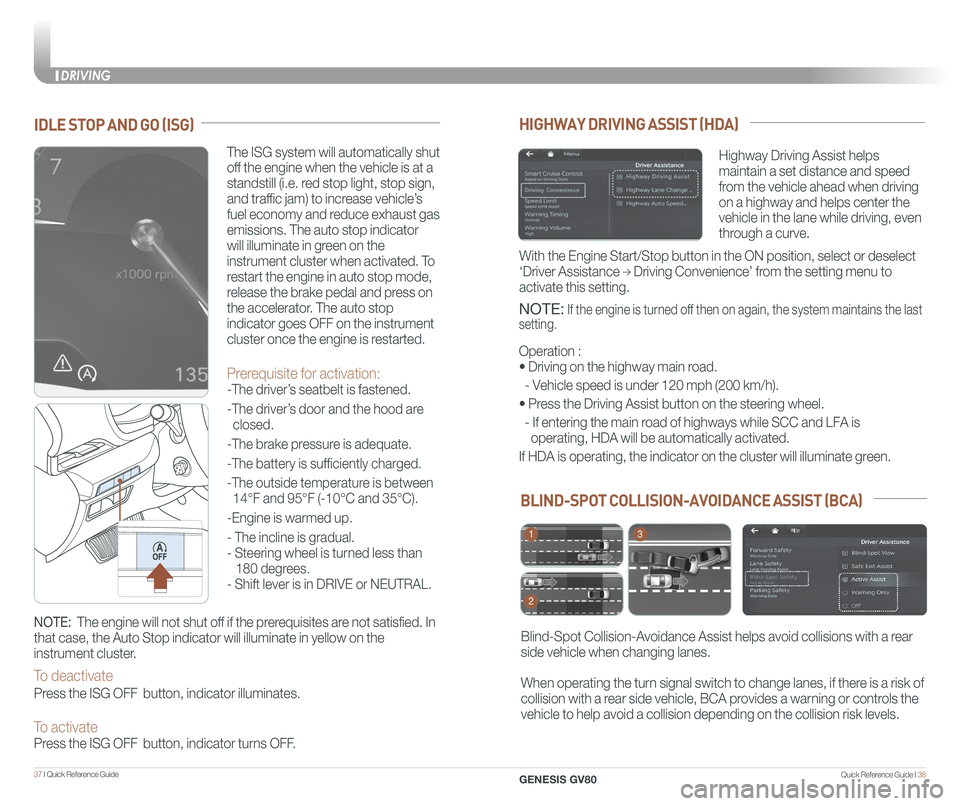
Quick Reference Guide I 3837 I Quick Reference Guide
BLIND-SPOT COLLISION-AVOIDANCE ASSIST (BCA)
Blind-Spot Collision-Avoidance Assist helps avoid collisions with a rear
side vehicle when changing lanes.
When operating the turn signal switch to change lanes, if there is a risk of
collision with a rear side vehicle, BCA provides a warning or controls the
vehicle to help avoid a collision depending on the collision risk levels\
.
1
2
3
HIGHWAY DRIVING ASSIST (HDA)
Highway Driving Assist helps
maintain a set distance and speed
from the vehicle ahead when driving
on a highway and helps center the
vehicle in the lane while driving, even
through a curve.
NOTE: If the engine is turned off then on again, the system maintains the last
setting.
Operation :
• Driving on the highway main road.
- Vehicle speed is under 120 mph (200 km/h).
• Press the Driving Assist button on the steering wheel.
- If entering the main road of highways while SCC and LFA is
operating, HDA will be automatically activated.
If HDA is operating, the indicator on the cluster will illuminate green.\
With the Engine Start/Stop button in the ON position, select or deselect \
‘Driver Assistance → Driving Convenience’ from the setting menu to
activate this setting.
IDLE STOP AND GO (ISG)
The ISG system will automatically shut
off the engine when the vehicle is at a
standstill (i.e. red stop light, stop sign,
and traffic jam) to increase vehicle’s
fuel economy and reduce exhaust gas
emissions. The auto stop indicator
will illuminate in green on the
instrument cluster when activated. To
restart the engine in auto stop mode,
release the brake pedal and press on
the accelerator. The auto stop
indicator goes OFF on the instrument
cluster once the engine is restarted.
Prerequisite for activation:
-The driver’s seatbelt is fastened.
-The driver’s door and the hood are
closed.
-The brake pressure is adequate.
-The battery is sufficiently charged.
-The outside temperature is between
14°F and 95°F (-10°C and 35°C).
-Engine is warmed up.
- The incline is gradual.
- Steering wheel is turned less than
180 degrees.
- Shift lever is in DRIVE or NEUTRAL.
NOTE: The engine will not shut off if the prerequisites are not satisfied. In
that case, the Auto Stop indicator will illuminate in yellow on the
instrument cluster.
To deactivate
Press the ISG OFF button, indicator illuminates.
To activate Press the ISG OFF button, indicator turns OFF.
DRIVING
GENESIS GV80