key GENESIS GV80 2022 User's Manual
[x] Cancel search | Manufacturer: GENESIS, Model Year: 2022, Model line: GV80, Model: GENESIS GV80 2022Pages: 18, PDF Size: 1.53 MB
Page 14 of 18
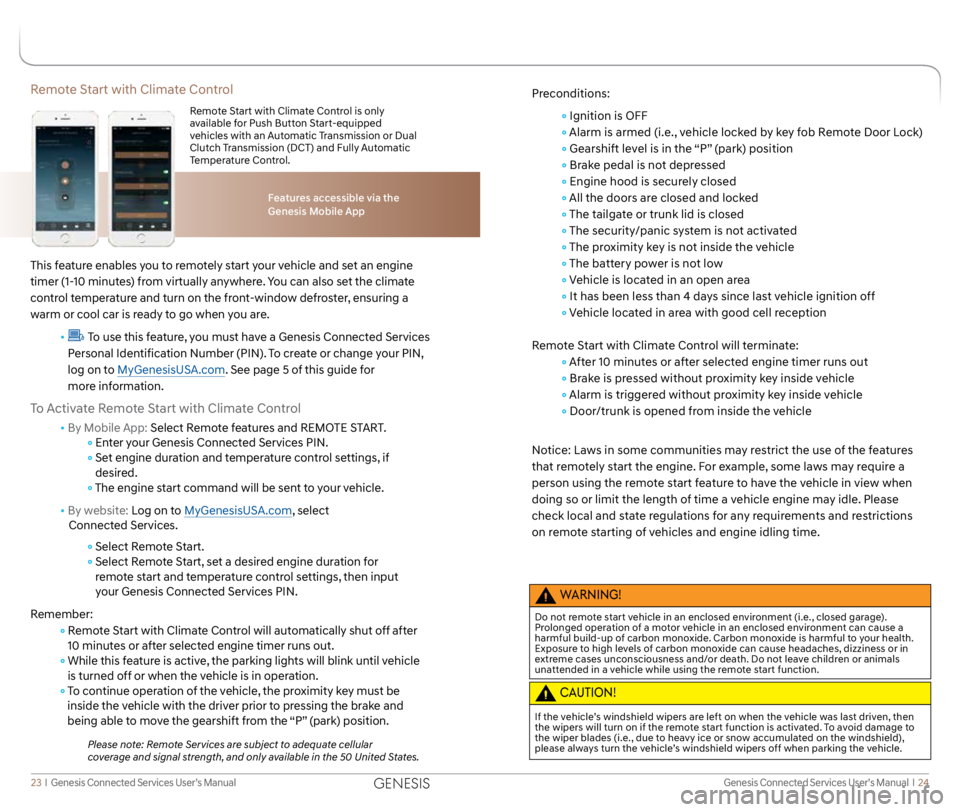
Genesis Connected Services User’s Manual I 24
23 I Genesis Connected Services User’s Manual
Remote Start with Climate Control
This feature enables you to remotely start your vehicle and set an engine
timer (1-10 minutes) from virtually anywhere. You can also set the climate
control temperature and turn on the front-window defroster, ensuring a
warm or cool car is ready to go when you are.
•
To use this feature, you must have a Genesis Connected Services
Personal Identification Number (PIN). To create or change your PIN,
log on to MyGenesisUSA.com. See page 5 of this guide for
more information.
To Activate Remote Start with Climate Control
• By Mobile App: Select Remote features and REMOTE START.
Enter your Genesis Connected Services PIN.
Set engine duration and temperature control settings, if
desired.
The engine start command will be sent to your vehicle.
• By website: Log on to MyGenesisUSA.com, select
Connected Services.
Select Remote Start.
Select Remote Start, set a desired engine duration for
remote start and temperature control settings, then input
your Genesis Connected Services PIN.
Remember:
Remote Start with Climate Control will automatically shut off after
10 minutes or after selected engine timer runs out.
While this feature is active, the parking lights will blink until vehicle
is turned off or when the vehicle is in operation.
To continue operation of the vehicle, the proximity key must be
inside the vehicle with the driver prior to pressing the brake and
being able to move the gearshift from the “P” (park) position.
Please note: Remote Services are subject to adequate cellular
coverage and signal strength, and only available in the 50 United States.
Features accessible via the
Genesis Mobile App
Remote Start with Climate Control is only
available for Push Button Start-equipped
vehicles with an Automatic Transmission or Dual
Clutch Transmission (DCT) and Fully Automatic
Temperature Control.
Preconditions:
Ignition is OFF
Alarm is armed (i.e., vehicle locked by key fob Remote Door Lock)
Gearshift level is in the “P” (park) position
Brake pedal is not depressed
Engine hood is securely closed
All the doors are closed and locked
The tailgate or trunk lid is closed
The security/panic system is not activated
The proximity key is not inside the vehicle
The battery power is not low
Vehicle is located in an open area
It has been less than 4 days since last vehicle ignition off
Vehicle located in area with good cell reception
Remote Start with Climate Control will terminate:
After 10 minutes or after selected engine timer runs out
Brake is pressed without proximity key inside vehicle
Alarm is triggered without proximity key inside vehicle
Door/trunk is opened from inside the vehicle
Notice: Laws in some communities may restrict the use of the features
that remotely start the engine. For example, some laws may require a
person using the remote start feature to have the vehicle in view when
doing so or limit the length of time a vehicle engine may idle. Please
check local and state regulations for any requirements and restrictions
on remote starting of vehicles and engine idling time.
WARNING!
Do not remote start vehicle in an enclosed environment (i.e., closed garage).
Prolonged operation of a motor vehicle in an enclosed environment can cause a
harmful build-up of carbon monoxide. Carbon monoxide is harmful to your health.
Exposure to high levels of carbon monoxide can cause headaches, dizziness or in
extreme cases unconsciousness and/or death. Do not leave children or animals
unattended in a vehicle while using the remote start function.
CAUTION!
If the vehicle’s windshield wipers are left on when the vehicle was last driven, then
the wipers will turn on if the remote start function is activated. To avoid damage to
the wiper blades (i.e., due to heavy ice or snow accumulated on the windshield),
please always turn the vehicle’s windshield wipers off when parking the vehicle.
GENESIS
Page 17 of 18
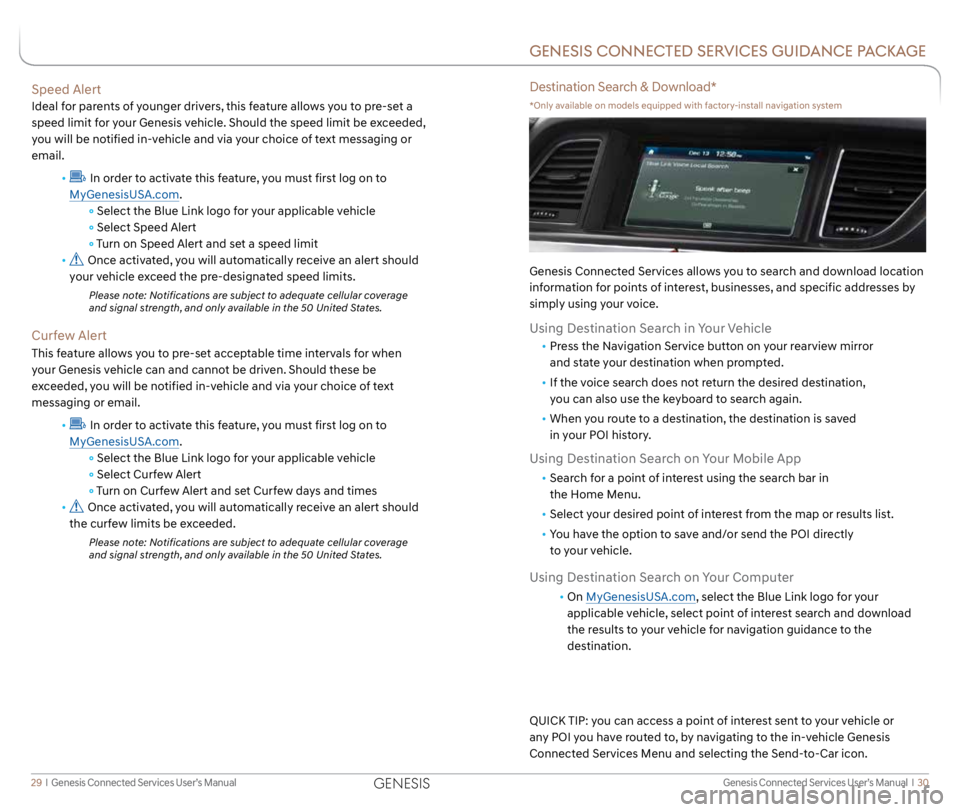
Genesis Connected Services User’s Manual I 30
29 I Genesis Connected Services User’s Manual
Speed Alert
Ideal for parents of younger drivers, this feature allows you to pre-set a
speed limit for your Genesis vehicle. Should the speed limit be exceeded,
you will be notified in-vehicle and via your choice of text messaging or
email.
•
In order to activate this feature, you must first log on to
MyGenesisUSA.com.
Select the Blue Link logo for your applicable vehicle
Select Speed Alert
Turn on Speed Alert and set a speed limit
•
Once activated, you will automatically receive an alert should
your vehicle exceed the pre-designated speed limits.
Please note: Notifications are subject to adequate cellular coverage
and signal strength, and only available in the 50 United States.
Curfew Alert
This feature allows you to pre-set acceptable time intervals for when
your Genesis vehicle can and cannot be driven. Should these be
exceeded, you will be notified in-vehicle and via your choice of text
messaging or email.
•
In order to activate this feature, you must first log on to
MyGenesisUSA.com.
Select the Blue Link logo for your applicable vehicle
Select Curfew Alert
Turn on Curfew Alert and set Curfew days and times
•
Once activated, you will automatically receive an alert should
the curfew limits be exceeded.
Please note: Notifications are subject to adequate cellular coverage
and signal strength, and only available in the 50 United States.
GENESIS CONNECTED SERVICES GUIDANCE PACKAGE
Destination Search & Download*
*Only available on models equipped with factory-install navigation system
Genesis Connected Services allows you to search and download location
information for points of interest, businesses, and specific addresses by
simply using your voice.
Using Destination Search in Your Vehicle
• Press the Navigation Service button on your rearview mirror
and state your destination when prompted.
• If the voice search does not return the desired destination,
you can also use the keyboard to search again.
• When you route to a destination, the destination is saved
in your POI history.
Using Destination Search on Your Mobile App
• Search for a point of interest using the search bar in
the Home Menu.
• Select your desired point of interest from the map or results list.
• You have the option to save and/or send the POI directly
to your vehicle.
Using Destination Search on Your Computer
• On MyGenesisUSA.com, select the Blue Link logo for your
applicable vehicle, select point of interest search and download
the results to your vehicle for navigation guidance to the
destination.
QUICK TIP: you can access a point of interest sent to your vehicle or
any POI you have routed to, by navigating to the in-vehicle Genesis
Connected Services Menu and selecting the Send-to-Car icon.
GENESIS