CD player GMC ACADIA 2007 Get To Know Guide
[x] Cancel search | Manufacturer: GMC, Model Year: 2007, Model line: ACADIA, Model: GMC ACADIA 2007Pages: 24, PDF Size: 0.6 MB
Page 13 of 24
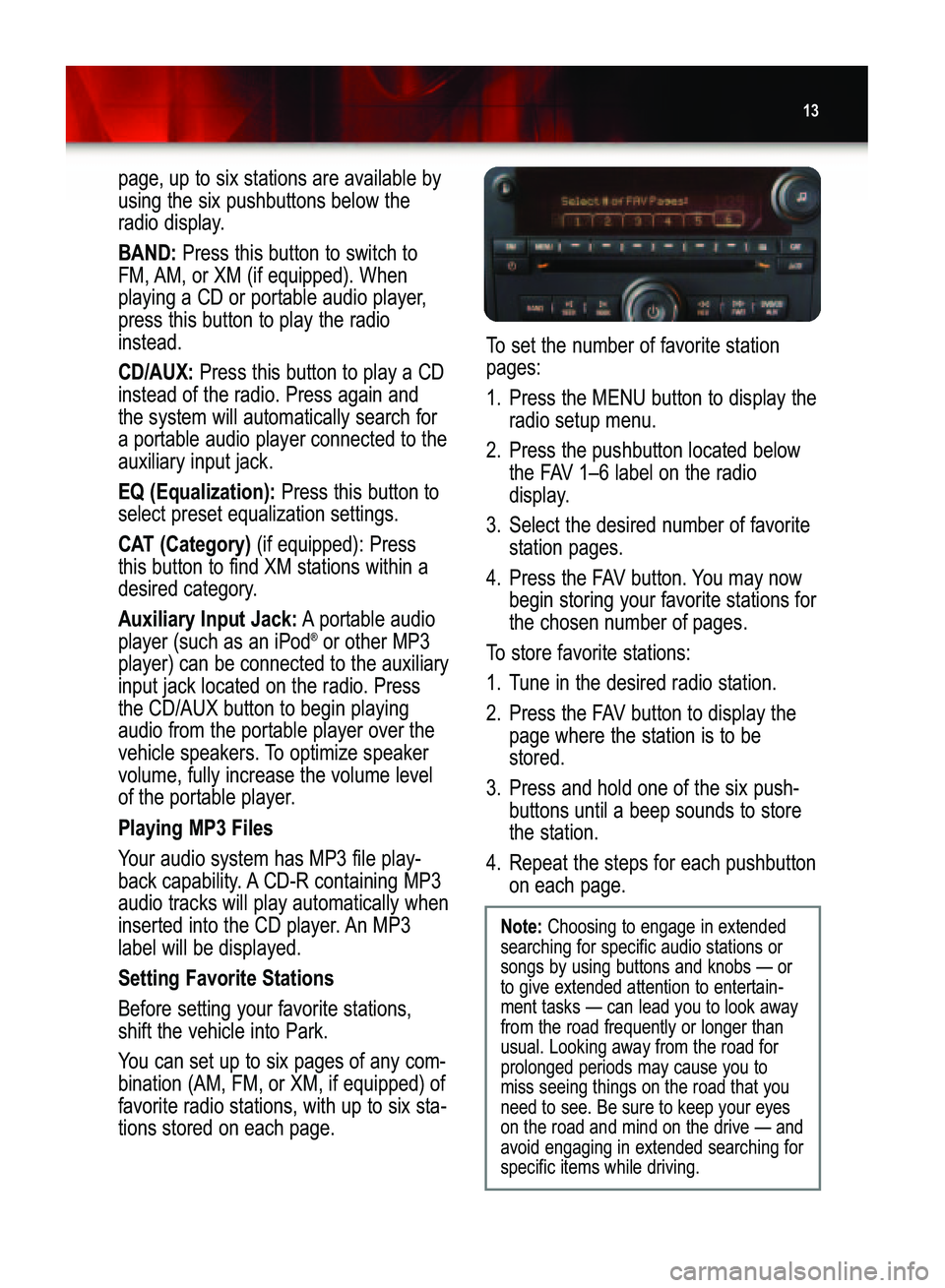
13
page, up to six stations are available by
using the six pushbuttons below the
radio display.
BAND: Press this button to switch to
FM, AM, or XM (if equipped). When
playing a CD or portable audio player,
press this button to play the radio
instead.
CD/AUX:Press this button to play a CD
instead of the radio. Press again andthe system will automatically search fora portable audio player connected to theauxiliary input jack.
EQ (Equalization):Press this button to
select preset equalization settings.
CAT (Category) (if equipped): Press
this button to find XM stations within adesired category.
Auxiliary Input Jack:A portable audio
player (such as an iPod®or other MP3
player) can be connected to the auxiliaryinput jack located on the radio. Pressthe CD/AUX button to begin playingaudio from the portable player over the
vehicle speakers. To optimize speakervolume, fully increase the volume level
of the portable player.
Playing MP3 Files
Your audio system has MP3 file play�
back capability. A CD�R containing MP3audio tracks will play automatically when
inserted into the CD player. An MP3label will be displayed.
Setting Favorite Stations
Before setting your favorite stations,
shift the vehicle into Park.
You can set up to six pages of any com�
bination (AM, FM, or XM, if equipped) of
favorite radio stations, with up to six sta�tions stored on each page.
Note: Choosing to engage in extended
searching for specific audio stations orsongs by using buttons and knobs — or
to give extended attention to entertain�ment tasks — can lead you to look awayfrom the road frequently or longer thanusual. Looking away from the road forprolonged periods may cause you tomiss seeing things on the road that youneed to see. Be sure to keep your eyeson the road and mind on the drive — andavoid engaging in extended searching forspecific items while driving.
To set the number of favorite station
pages:
1. Press the MENU button to display the
radio setup menu.
2. Press the pushbutton located below
the FAV 1–6 label on the radio
display.
3. Select the desired number of favorite
station pages.
4. Press the FAV button. You may now
begin storing your favorite stations for
the chosen number of pages.
To store favorite stations:
1. Tune in the desired radio station.
2. Press the FAV button to display the
page where the station is to bestored.
3. Press and hold one of the six push�
buttons until a beep sounds to storethe station.
4.Repeat the steps for each pushbutton
on each page.
Acadia 2007 A 10/3/06 3:07 PM Page 13
Page 15 of 24

15
Rear Seat Audio and DVD
Rear Seat EntertainmentSystems (if equipped)
Rear Seat Audio
The Rear Seat Audio (RSA) system
allows front seat and rear seat passen�
gers to listen to different entertainmentsources at the same time using the rearseat controls and wired (not supplied) orwireless (if equipped) headphones.
To select an entertainment source
(radio, CD, or DVD, if equipped):
•Press the SRCE (Source) button.
To adjust the volume:
•Turn the left volume knob to adjust
the left wired headphones and the
right volume knob to adjust the rightwired headphones. On wireless head�
phones, adjust volume using theheadphone volume control.
DVD Rear Seat Entertainment
The Rear Seat Entertainment (RSE)
system includes a CD/DVD player aspart of the front radio, a video display
you locate a variety of points of interest,
such as banks, airports and restaurants.
Refer to your Navigation Entertainment
System Owner Manual for operatinginstructions.
See Section 3 of your Owner Manual.
screen, audio/video jacks, two wireless
headphones, and a remote control.
To play a DVD:
1. Turn the ignition to the Accessory or
On position.
2. Push the release button on the DVD
display console to fold down thevideo screen.
3. Insert a DVD into the DVD slot in the
radio. It will turn on the video screenand begin playing automatically. It
may be necessary to press the Playpushbutton on the radio or the remotecontrol to start playing the movie ifthe DVD stops at a menu screen.
4. To listen to the DVD through the vehi�
cle speakers, press the DVD/CD AUX
button. Adjust volume using the radio
volume control.
To listen to the DVD through the
headphones, press the On/Off buttonon the headphones. Adjust volume
using the headphone volume control.
5. To control DVD playback, use the
remote control or the front radiopushbuttons.
Parental Control
The Parental Control feature turns off
the video screen and Rear Seat Audio to
help gain the attention of rear passen�
gers, such as when using headphones.
To enable the Parental Control feature,
press and hold the radio power button
for two seconds. To turn off ParentalControl, press and hold the radio buttonagain for two seconds.
See Section 3 of your Owner Manual.
Note: Aim the remote control at the video
screen, not the DVD player, for proper
operation.
Acadia 2007 A 10/3/06 3:07 PM Page 15
Page 16 of 24
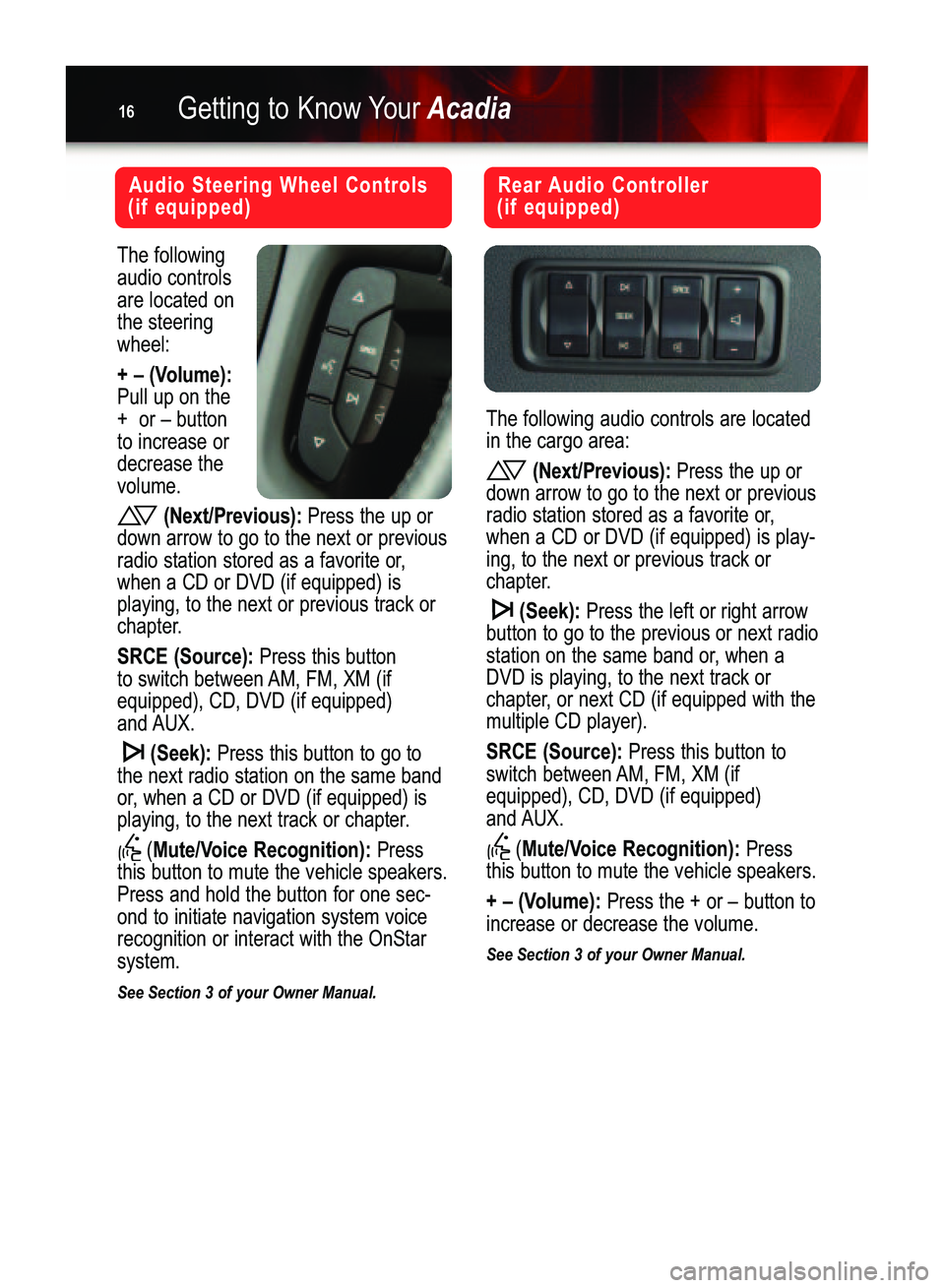
Getting to Know YourAcadia16
The following
audio controlsare located onthe steeringwheel:
+ – (Volume):Pull up on the
+ or – buttonto increase ordecrease the volume.
(Next/Previous):Press the up or
down arrow to go to the next or previous
radio station stored as a favorite or,when a CD or DVD (if equipped) isplaying, to the next or previous track or
chapter.
SRCE (Source):Press this button
to switch between AM, FM, XM (ifequipped), CD, DVD (if equipped)
and AUX.
(Seek):Press this button to go to
the next radio station on the same band
or, when a CD or DVD (if equipped) is
playing, to the next track or chapter.
(
Mute/Voice Recognition): Press
this button to mute the vehicle speakers.Press and hold the button for one sec�
ond to initiate navigation system voicerecognition or interact with the OnStarsystem.
See Section 3 of your Owner Manual.
Audio Steering Wheel Controls
(if equipped)Rear Audio Controller
(if equipped)
The following audio controls are located
in the cargo area:
(Next/Previous):Press the up or
down arrow to go to the next or previous
radio station stored as a favorite or,
when a CD or DVD (if equipped) is play�ing, to the next or previous track or
chapter.
(Seek):Press the left or right arrow
button to go to the previous or next radiostation on the same band or, when a
DVD is playing, to the next track or
chapter, or next CD (if equipped with themultiple CD player).
SRCE (Source): Press this button to
switch between AM, FM, XM (ifequipped), CD, DVD (if equipped)
and AUX.
(
Mute/Voice Recognition):Press
this button to mute the vehicle speakers.
+ – (Volume):Press the + or – button to
increase or decrease the volume.
See Section 3 of your Owner Manual.
Acadia 2007 A 10/3/06 3:07 PM Page 16