USB GMC ACADIA 2013 Get To Know Guide
[x] Cancel search | Manufacturer: GMC, Model Year: 2013, Model line: ACADIA, Model: GMC ACADIA 2013Pages: 16, PDF Size: 3.52 MB
Page 3 of 16
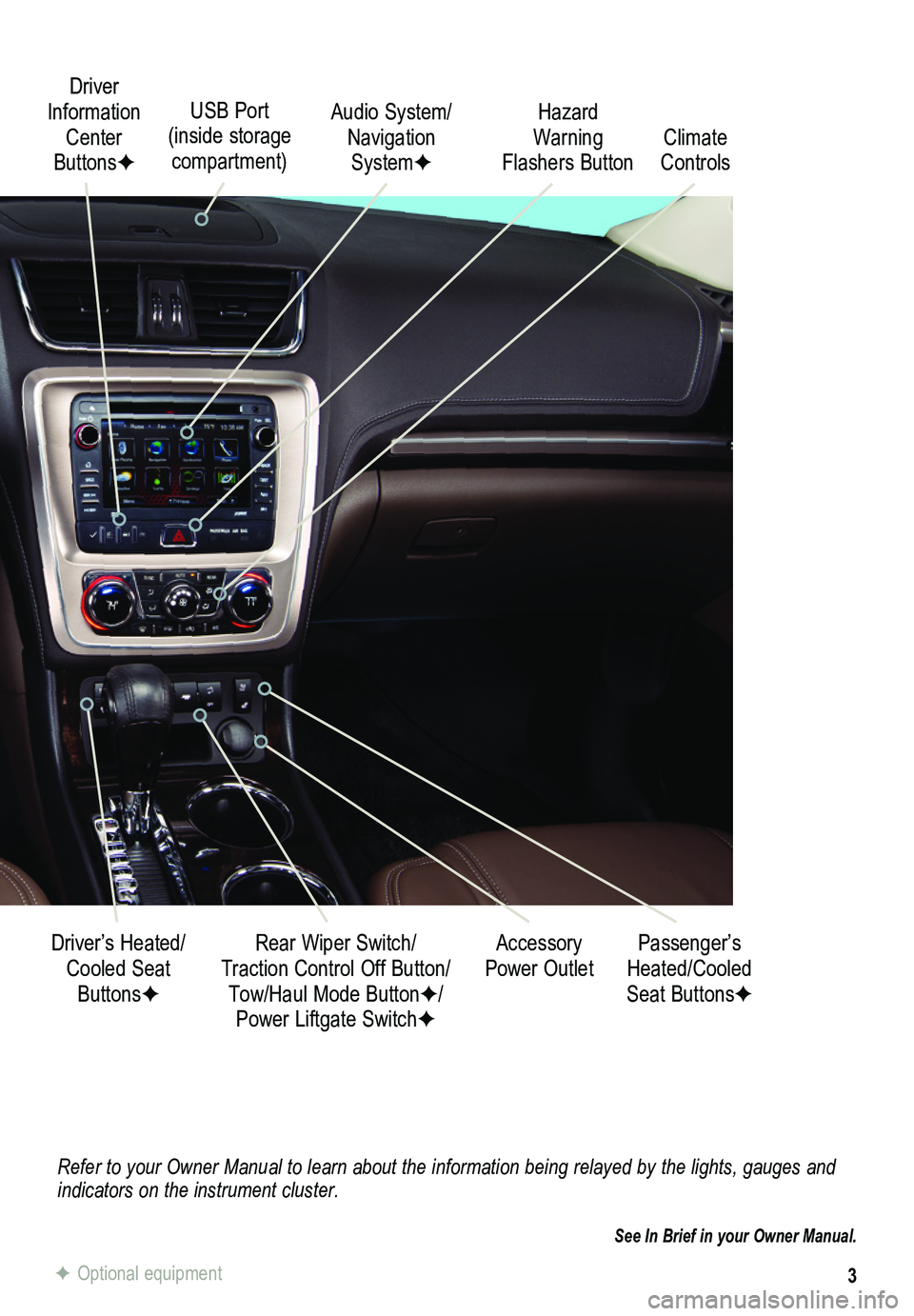
3
Refer to your Owner Manual to learn about the information being relayed \
by the lights, gauges and indicators on the instrument cluster.
See In Brief in your Owner Manual.
Driver Information Center ButtonsF
Audio System/ Navigation SystemF
Accessory Power Outlet
Driver’s Heated/Cooled Seat ButtonsF
Rear Wiper Switch/ Traction Control Off Button/
Tow/Haul Mode ButtonF/ Power Liftgate SwitchF
Climate Controls
Hazard Warning Flashers Button
Passenger’s Heated/Cooled Seat ButtonsF
USB Port (inside storage compartment)
F Optional equipment
Page 9 of 16
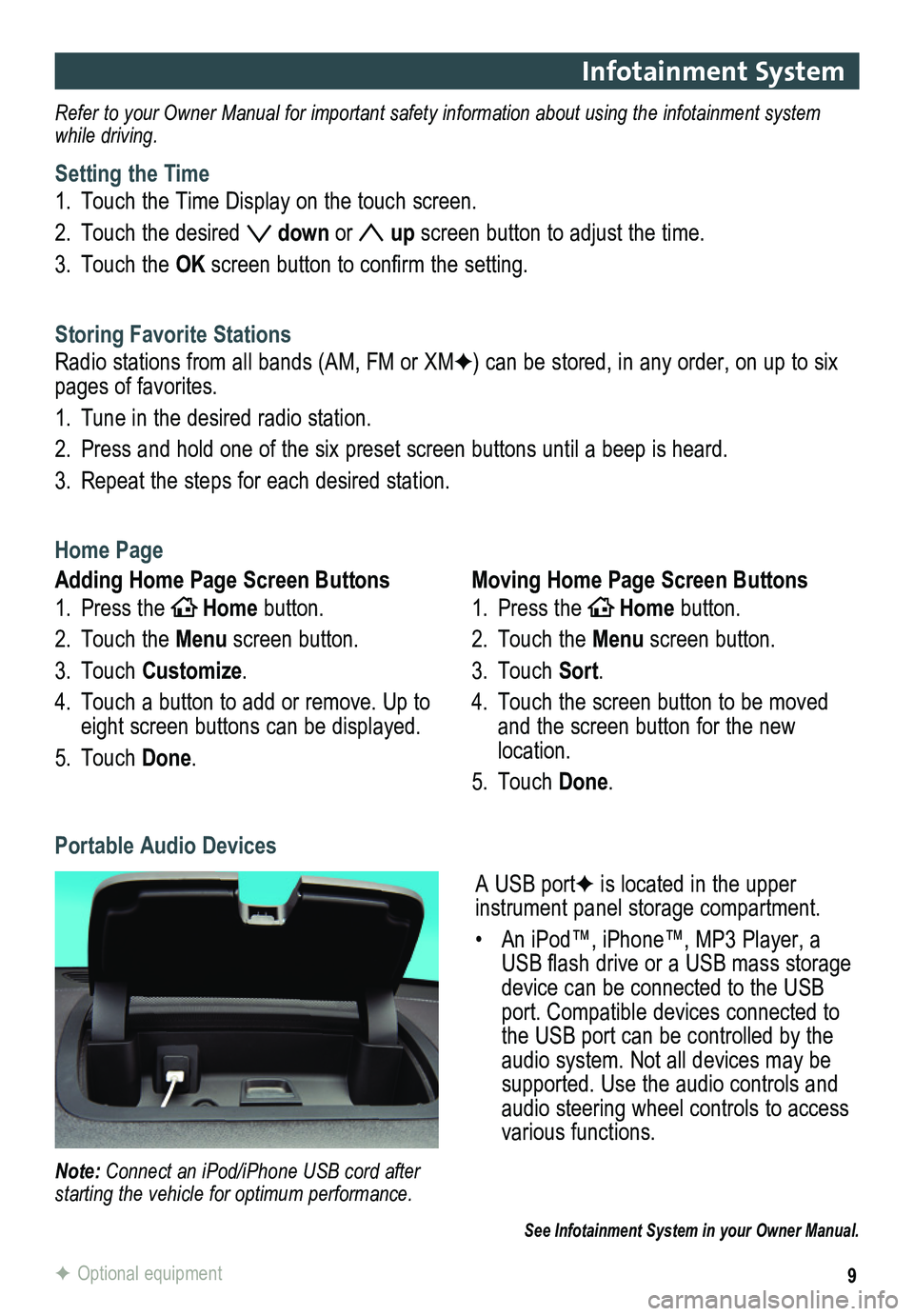
9
Infotainment System
See Infotainment System in your Owner Manual.
Refer to your Owner Manual for important safety information about using \
the infotainment system while driving.
Setting the Time
1. Touch the Time Display on the touch screen.
2. Touch the desired down or up screen button to adjust the time.
3. Touch the OK screen button to confirm the setting.
Storing Favorite Stations
Radio stations from all bands (AM, FM or XMF) can be stored, in any order, on up to six pages of favorites.
1. Tune in the desired radio station.
2. Press and hold one of the six preset screen buttons until a beep is hear\
d.
3. Repeat the steps for each desired station.
Home Page
Adding Home Page Screen Buttons
1. Press theHOMEHome button.
2. Touch the Menu screen button.
3. Touch Customize.
4. Touch a button to add or remove. Up to eight screen buttons can be displayed.
5. Touch Done.
Moving Home Page Screen Buttons
1. Press theHOMEHome button.
2. Touch the Menu screen button.
3. Touch Sort.
4. Touch the screen button to be moved and the screen button for the new location.
5. Touch Done.
A USB portF is located in the upper
instrument panel storage compartment.
• An iPod™, iPhone™, MP3 Player, a USB flash drive or a USB mass storage device can be connected to the USB port. Compatible devices connected to the USB port can be controlled by the audio system. Not all devices may be supported. Use the audio controls and audio steering wheel controls to access various functions.
Portable Audio Devices
Note: Connect an iPod/iPhone USB cord after starting the vehicle for optimum performance.
F Optional equipment
Page 10 of 16
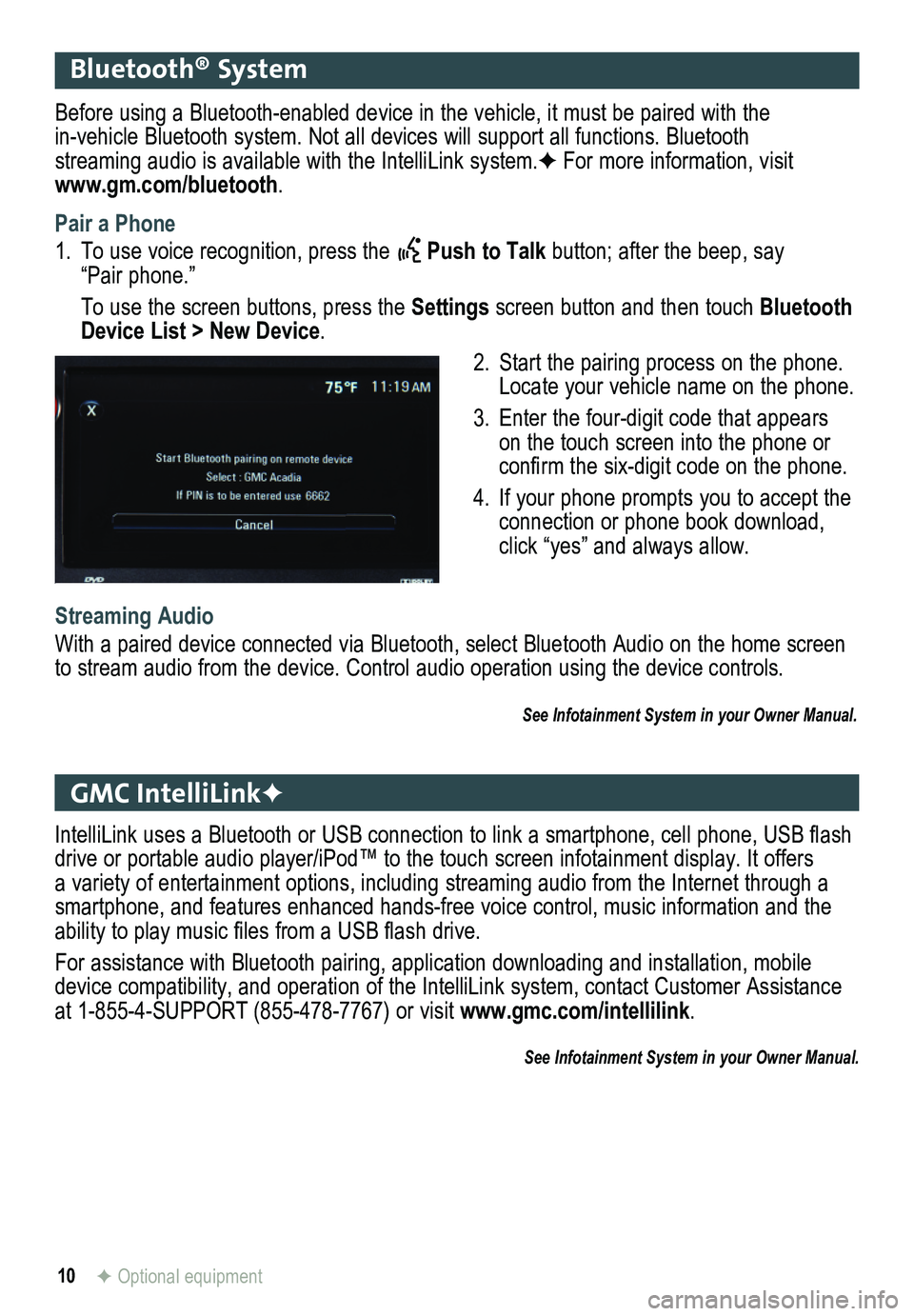
10
Bluetooth® System
GMC IntelliLinkF
Before using a Bluetooth-enabled device in the vehicle, it must be paired with the
in-vehicle Bluetooth system. Not all devices will support all functions. Bluetooth streaming audio is available with the IntelliLink system.F For more information, visit www.gm.com/bluetooth.
Pair a Phone
1. To use voice recognition, press the Push to Talk button; after the beep, say “Pair phone.”
To use the screen buttons, press the Settings screen button and then touch Bluetooth Device List > New Device.
2. Start the pairing process on the phone. Locate your vehicle name on the phone.
3. Enter the four-digit code that appears on the touch screen into the phone or confirm the six-digit code on the phone.
4. If your phone prompts you to accept the connection or phone book download, click “yes” and always allow.
Streaming Audio
With a paired device connected via Bluetooth, select Bluetooth Audio on \
the home screen to stream audio from the device. Control audio operation using the devic\
e controls.
See Infotainment System in your Owner Manual.
IntelliLink uses a Bluetooth or USB connection to link a smartphone, cell phone, USB flash drive or portable audio player/iPod™ to the touch screen infotainment display. It offers a variety of entertainment options, including streaming audio from the Internet through a smartphone, and features enhanced hands-free voice control, music inform\
ation and the ability to play music files from a USB flash drive.
For assistance with Bluetooth pairing, application downloading and installation, mobile device compatibility, and operation of the IntelliLink system, contact Customer Assistance at 1-855-4-SUPPORT (855-478-7767) or visit www.gmc.com/intellilink.
See Infotainment System in your Owner Manual.
F Optional equipment
Page 11 of 16
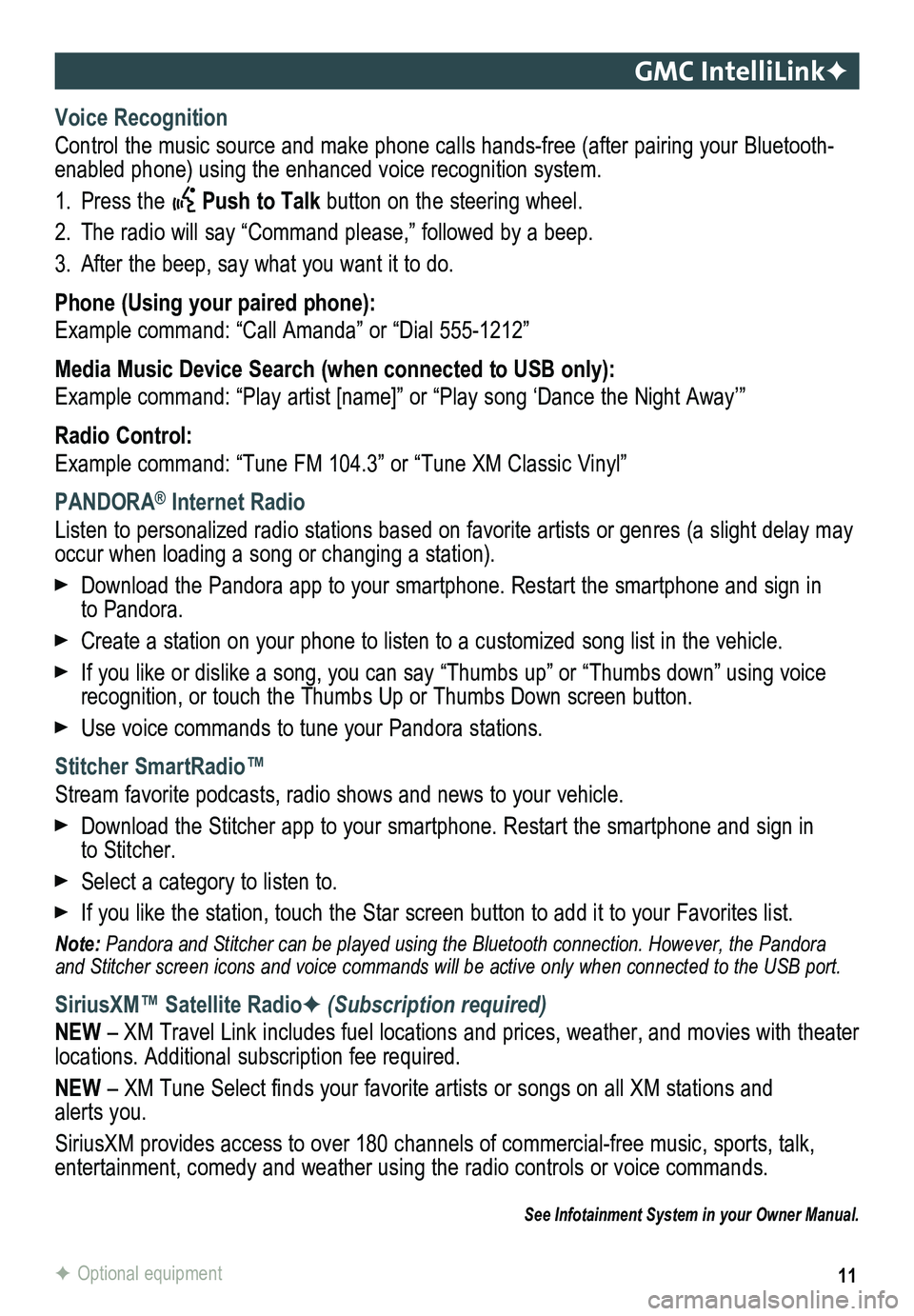
11
GMC IntelliLinkF
Voice Recognition
Control the music source and make phone calls hands-free (after pairing\
your Bluetooth-enabled phone) using the enhanced voice recognition system.
1. Press the Push to Talk button on the steering wheel.
2. The radio will say “Command please,” followed by a beep.
3. After the beep, say what you want it to do.
Phone (Using your paired phone):
Example command: “Call Amanda” or “Dial 555-1212”
Media Music Device Search (when connected to USB only):
Example command: “Play artist [name]” or “Play song ‘Dance the Night Away’\
”
Radio Control:
Example command: “Tune FM 104.3” or “Tune XM Classic Vinyl”
PANDORA® Internet Radio
Listen to personalized radio stations based on favorite artists or genres (a slight delay may \
occur when loading a song or changing a station).
Download the Pandora app to your smartphone. Restart the smartphone and \
sign in to Pandora.
Create a station on your phone to listen to a customized song list in the vehicle.
If you like or dislike a song, you can say “Thumbs up” or “Thum\
bs down” using voice recognition, or touch the Thumbs Up or Thumbs Down screen button.
Use voice commands to tune your Pandora stations.
Stitcher SmartRadio™
Stream favorite podcasts, radio shows and news to your vehicle.
Download the Stitcher app to your smartphone. Restart the smartphone and sign in to Stitcher.
Select a category to listen to.
If you like the station, touch the Star screen button to add it to your \
Favorites list.
Note: Pandora and Stitcher can be played using the Bluetooth connection. However, the Pandora and Stitcher screen icons and voice commands will be active only when co\
nnected to the USB port.
SiriusXM™ Satellite RadioF (Subscription required)
NEW – XM Travel Link includes fuel locations and prices, weather, and movies with theater locations. Additional subscription fee required.
NEW – XM Tune Select finds your favorite artists or songs on all XM stations and alerts you.
SiriusXM provides access to over 180 channels of commercial-free music, sports, talk, entertainment, comedy and weather using the radio controls or voice comm\
ands.
See Infotainment System in your Owner Manual.
F Optional equipment