bluetooth GMC ACADIA 2013 Get To Know Guide
[x] Cancel search | Manufacturer: GMC, Model Year: 2013, Model line: ACADIA, Model: GMC ACADIA 2013Pages: 16, PDF Size: 3.52 MB
Page 7 of 16
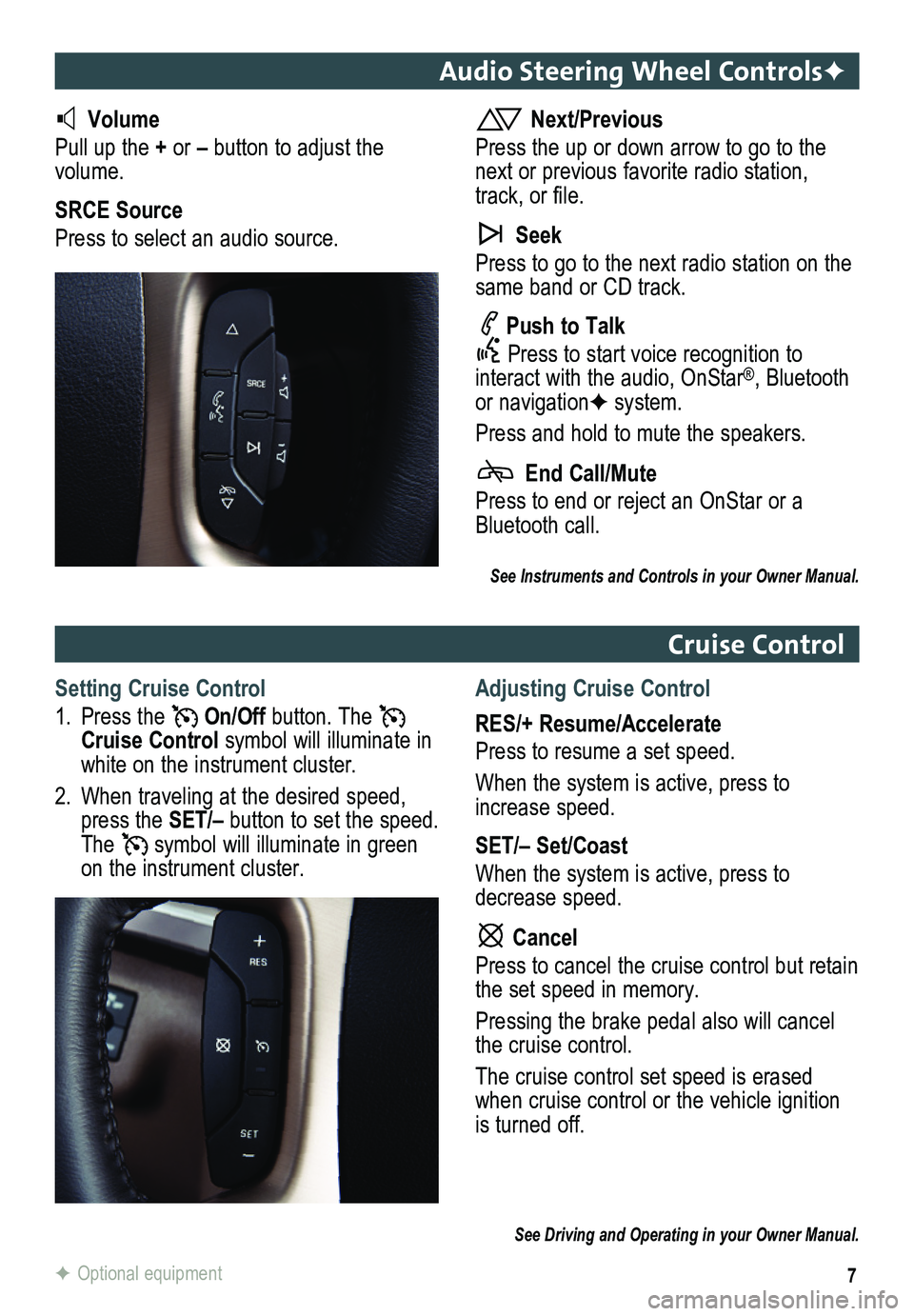
7
Audio Steering Wheel ControlsF
Volume
Pull up the + or – button to adjust the volume.
SRCE Source
Press to select an audio source.
Next/Previous
Press the up or down arrow to go to the next or previous favorite radio station, track, or file.
Seek
Press to go to the next radio station on the same band or CD track.
Push to Talk
Press to start voice recognition to interact with the audio, OnStar®, Bluetooth or navigationF system.
Press and hold to mute the speakers.
End Call/Mute
Press to end or reject an OnStar or a Bluetooth call.
Cruise Control
Setting Cruise Control
1. Press the On/Off button. The Cruise Control symbol will illuminate in white on the instrument cluster.
2. When traveling at the desired speed, press the SET/– button to set the speed. The symbol will illuminate in green on the instrument cluster.
Adjusting Cruise Control
RES/+ Resume/Accelerate
Press to resume a set speed.
When the system is active, press to increase speed.
SET/– Set/Coast
When the system is active, press to decrease speed.
Cancel
Press to cancel the cruise control but retain the set speed in memory.
Pressing the brake pedal also will cancel the cruise control.
The cruise control set speed is erased when cruise control or the vehicle ignition is turned off.
See Driving and Operating in your Owner Manual.
F Optional equipment
See Instruments and Controls in your Owner Manual.
Page 10 of 16
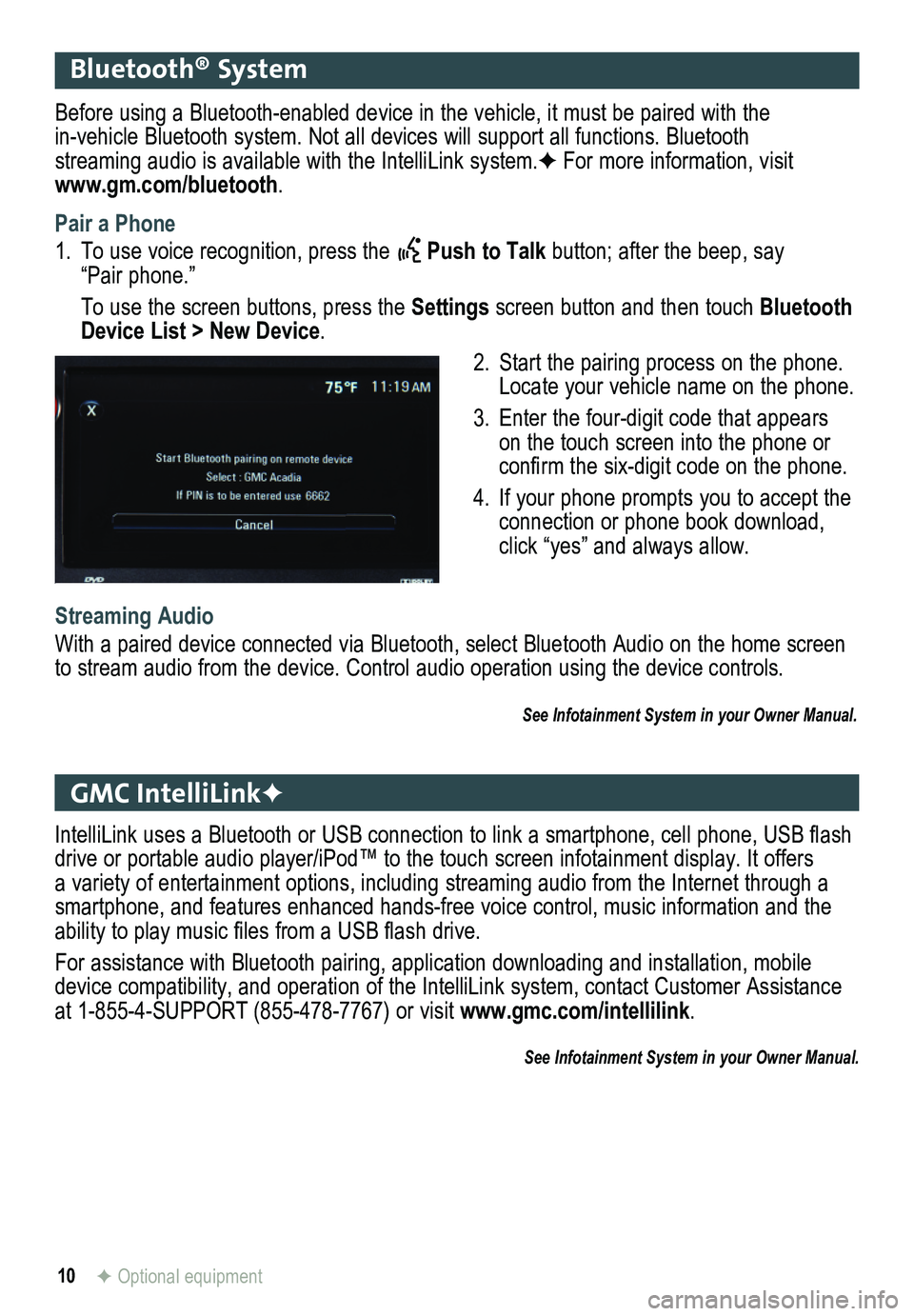
10
Bluetooth® System
GMC IntelliLinkF
Before using a Bluetooth-enabled device in the vehicle, it must be paired with the
in-vehicle Bluetooth system. Not all devices will support all functions. Bluetooth streaming audio is available with the IntelliLink system.F For more information, visit www.gm.com/bluetooth.
Pair a Phone
1. To use voice recognition, press the Push to Talk button; after the beep, say “Pair phone.”
To use the screen buttons, press the Settings screen button and then touch Bluetooth Device List > New Device.
2. Start the pairing process on the phone. Locate your vehicle name on the phone.
3. Enter the four-digit code that appears on the touch screen into the phone or confirm the six-digit code on the phone.
4. If your phone prompts you to accept the connection or phone book download, click “yes” and always allow.
Streaming Audio
With a paired device connected via Bluetooth, select Bluetooth Audio on \
the home screen to stream audio from the device. Control audio operation using the devic\
e controls.
See Infotainment System in your Owner Manual.
IntelliLink uses a Bluetooth or USB connection to link a smartphone, cell phone, USB flash drive or portable audio player/iPod™ to the touch screen infotainment display. It offers a variety of entertainment options, including streaming audio from the Internet through a smartphone, and features enhanced hands-free voice control, music inform\
ation and the ability to play music files from a USB flash drive.
For assistance with Bluetooth pairing, application downloading and installation, mobile device compatibility, and operation of the IntelliLink system, contact Customer Assistance at 1-855-4-SUPPORT (855-478-7767) or visit www.gmc.com/intellilink.
See Infotainment System in your Owner Manual.
F Optional equipment
Page 11 of 16
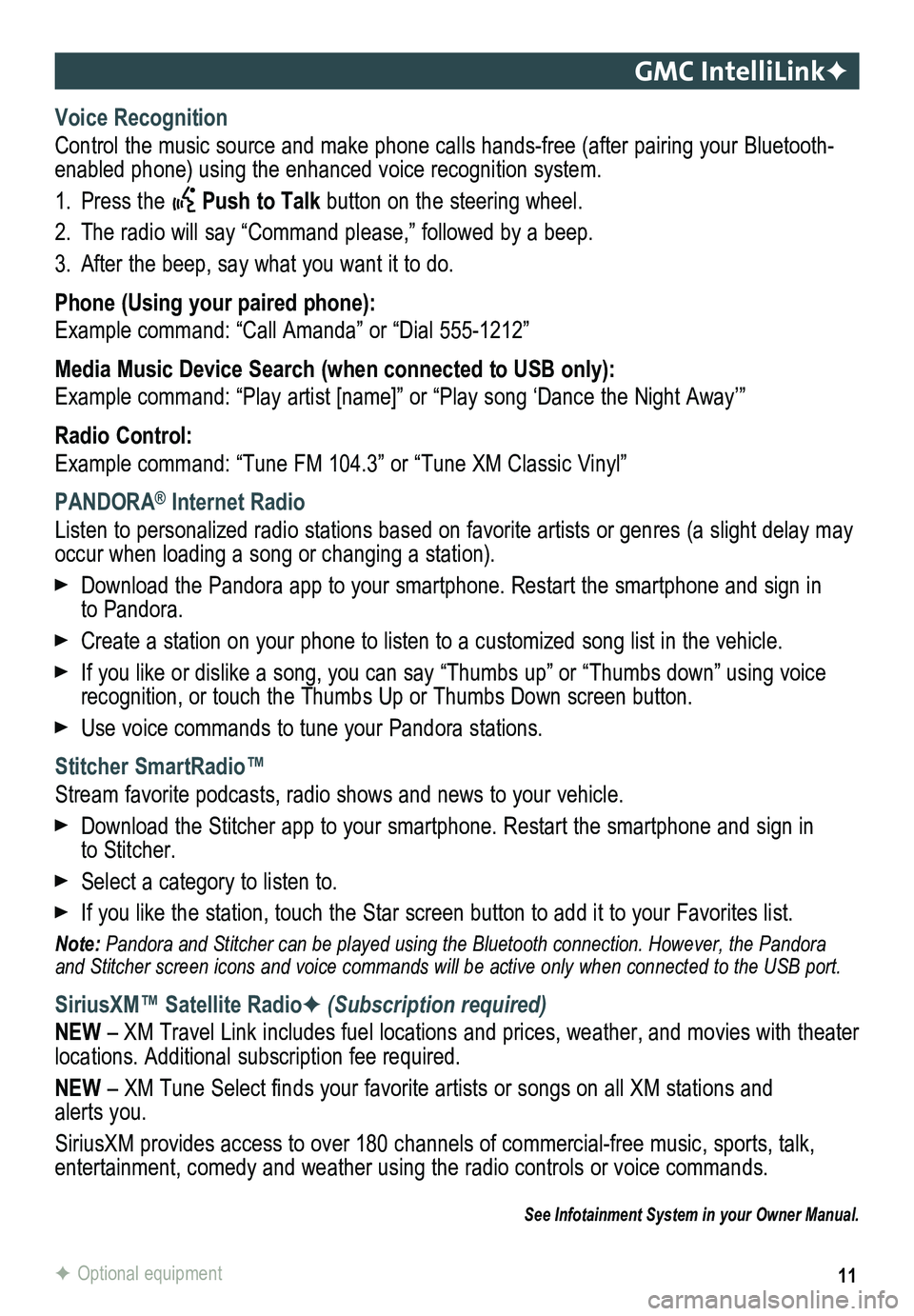
11
GMC IntelliLinkF
Voice Recognition
Control the music source and make phone calls hands-free (after pairing\
your Bluetooth-enabled phone) using the enhanced voice recognition system.
1. Press the Push to Talk button on the steering wheel.
2. The radio will say “Command please,” followed by a beep.
3. After the beep, say what you want it to do.
Phone (Using your paired phone):
Example command: “Call Amanda” or “Dial 555-1212”
Media Music Device Search (when connected to USB only):
Example command: “Play artist [name]” or “Play song ‘Dance the Night Away’\
”
Radio Control:
Example command: “Tune FM 104.3” or “Tune XM Classic Vinyl”
PANDORA® Internet Radio
Listen to personalized radio stations based on favorite artists or genres (a slight delay may \
occur when loading a song or changing a station).
Download the Pandora app to your smartphone. Restart the smartphone and \
sign in to Pandora.
Create a station on your phone to listen to a customized song list in the vehicle.
If you like or dislike a song, you can say “Thumbs up” or “Thum\
bs down” using voice recognition, or touch the Thumbs Up or Thumbs Down screen button.
Use voice commands to tune your Pandora stations.
Stitcher SmartRadio™
Stream favorite podcasts, radio shows and news to your vehicle.
Download the Stitcher app to your smartphone. Restart the smartphone and sign in to Stitcher.
Select a category to listen to.
If you like the station, touch the Star screen button to add it to your \
Favorites list.
Note: Pandora and Stitcher can be played using the Bluetooth connection. However, the Pandora and Stitcher screen icons and voice commands will be active only when co\
nnected to the USB port.
SiriusXM™ Satellite RadioF (Subscription required)
NEW – XM Travel Link includes fuel locations and prices, weather, and movies with theater locations. Additional subscription fee required.
NEW – XM Tune Select finds your favorite artists or songs on all XM stations and alerts you.
SiriusXM provides access to over 180 channels of commercial-free music, sports, talk, entertainment, comedy and weather using the radio controls or voice comm\
ands.
See Infotainment System in your Owner Manual.
F Optional equipment