display GMC ACADIA 2015 Get To Know Guide
[x] Cancel search | Manufacturer: GMC, Model Year: 2015, Model line: ACADIA, Model: GMC ACADIA 2015Pages: 16, PDF Size: 2.2 MB
Page 2 of 16
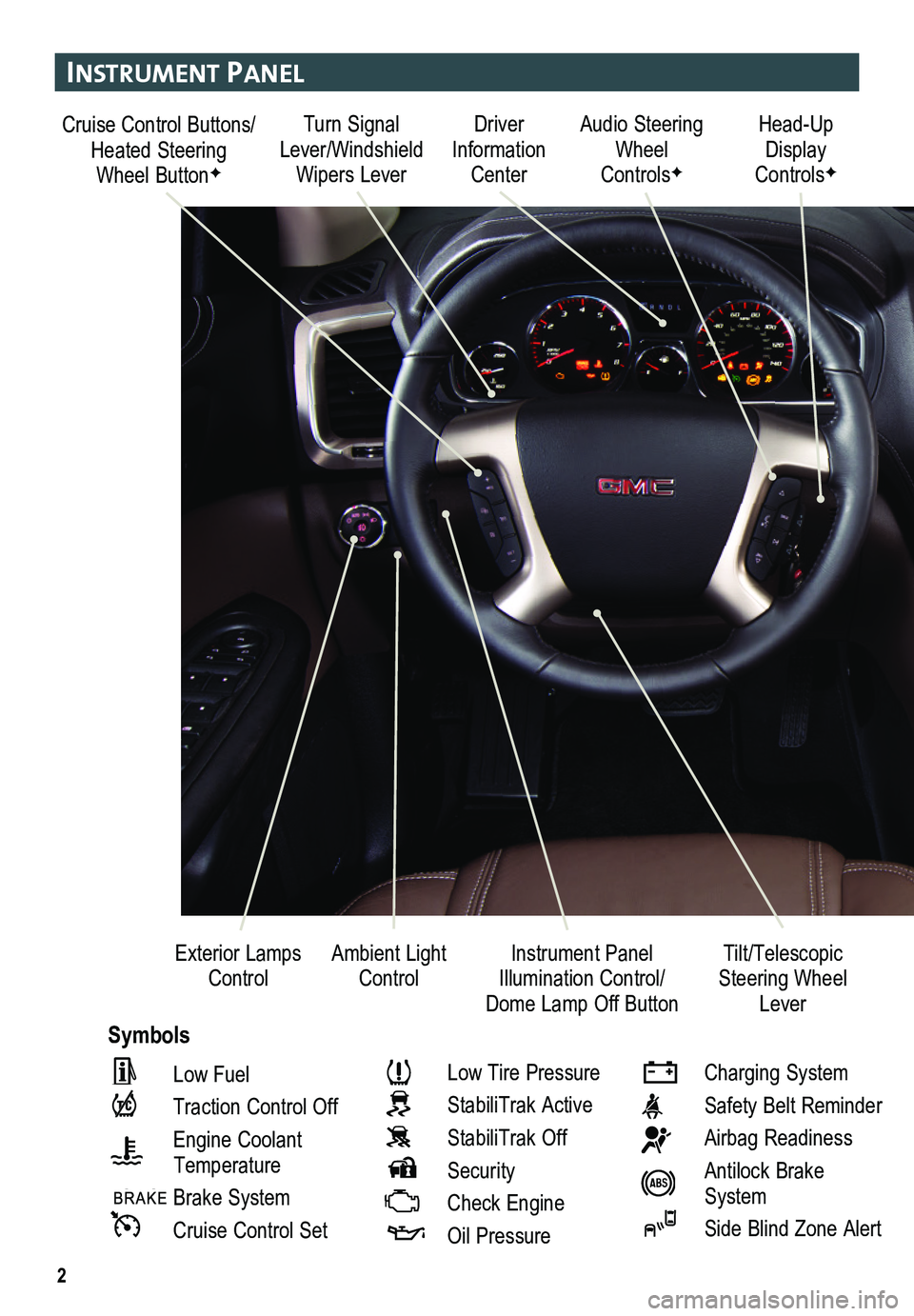
2
Cruise Control Buttons/Heated Steering Wheel ButtonF
Driver Information Center
Audio Steering Wheel ControlsF
Head-Up Display ControlsF
Ambient Light ControlInstrument Panel Illumination Control/Dome Lamp Off Button
Exterior Lamps ControlTilt/Telescopic Steering Wheel Lever
Symbols
Turn Signal Lever/Windshield Wipers Lever
Instrument Panel
Low Fuel
Traction Control Off
Engine Coolant
Temperature
Brake System
Cruise Control Set
Low Tire Pressure
StabiliTrak Active
StabiliTrak Off
Security
Check Engine
Oil Pressure
Charging System
Safety Belt Reminder
Airbag Readiness
Antilock Brake System
Side Blind Zone Alert
Page 8 of 16

8
InFotaI nment system
Refer to your Owner Manual for important safety information about using \
the infotainment system while driving.
The infotainment system is controlled using the faceplate buttons, touch screen, voice recognition and audio steering wheel controls.
See Infotainment System in your Owner Manual.
VOL Volume/ Power
HOME Home page
BACK: Move back one level in the menus
Applications: Touch the screen icon to access the application
Eject disc
TUNE/MENU: Tune radio stations/Open and select menus
SRCE: Select the audio source
DESTF: Open the Destination menu
NAVF: Map screenRPTF: Repeat voice guidance
SEEK: Previous/Next radio station, track or file
Navigation infotainment systemF shown.
Auxiliary input jack
F Optional equipment
Setting the Time
1. Touch the Time Display on the touch screen.
2. Touch the desired down or up screen button to adjust the time.
3. Touch the OK screen button to confirm the setting.
Page 13 of 16
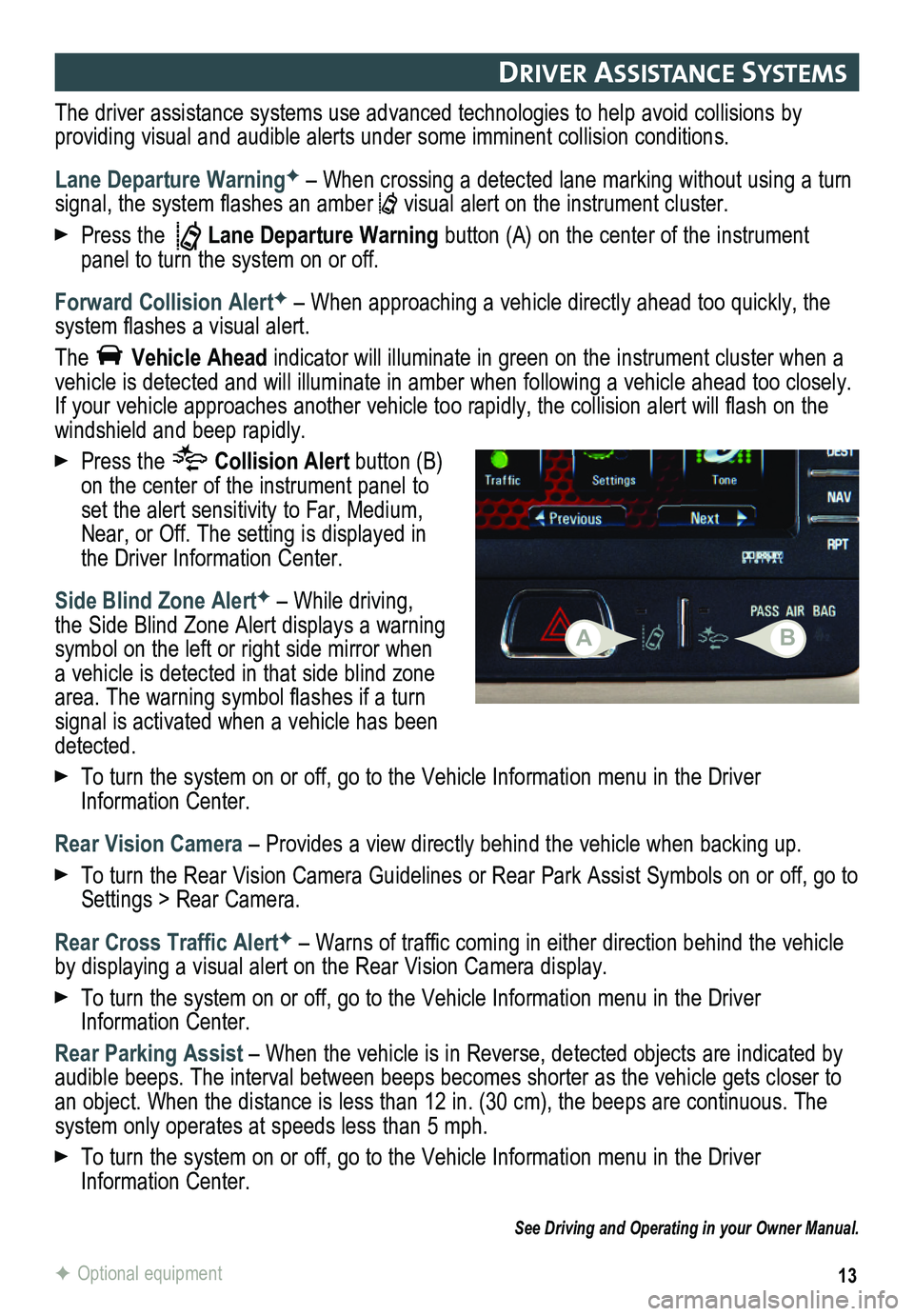
13F Optional equipment
drIver assIstanC e systems
The driver assistance systems use advanced technologies to help avoid collisions by
providing visual and audible alerts under some imminent collision conditions.
Lane Departure WarningF – When crossing a detected lane marking without using a turn signal, the system flashes an amber visual alert on the instrument cluster.
Press the Lane Departure Warning button (A) on the center of the instrument panel to turn the system on or off.
Forward Collision AlertF – When approaching a vehicle directly ahead too quickly, the system flashes a visual alert.
The Vehicle Ahead indicator will illuminate in green on the instrument cluster when a vehicle is detected and will illuminate in amber when following a vehicle ahead too closely. If your vehicle approaches another vehicle too rapidly, the collision alert will flash on the windshield and beep rapidly.
Press the Collision Alert button (B) on the center of the instrument panel to set the alert sensitivity to Far, Medium, Near, or Off. The setting is displayed in the Driver Information Center.
Side Blind Zone AlertF – While driving, the Side Blind Zone Alert displays a warning symbol on the left or right side mirror when a vehicle is detected in that side blind zone area. The warning symbol flashes if a turn signal is activated when a vehicle has been detected.
To turn the system on or off, go to the Vehicle Information menu in the Driver Information Center.
Rear Vision Camera – Provides a view directly behind the vehicle when backing up.
To turn the Rear Vision Camera Guidelines or Rear Park Assist Symbols on or off, go to Settings > Rear Camera.
Rear Cross Traffic AlertF – Warns of traffic coming in either direction behind the vehicle by displaying a visual alert on the Rear Vision Camera display.
To turn the system on or off, go to the Vehicle Information menu in the Driver Information Center.
Rear Parking Assist – When the vehicle is in Reverse, detected objects are indicated by audible beeps. The interval between beeps becomes shorter as the vehicle\
gets closer to an object. When the distance is less than 12 in. (30 cm), the beeps ar\
e continuous. The system only operates at speeds less than 5 mph.
To turn the system on or off, go to the Vehicle Information menu in the Driver Information Center.
See Driving and Operating in your Owner Manual.
AB
Page 14 of 16
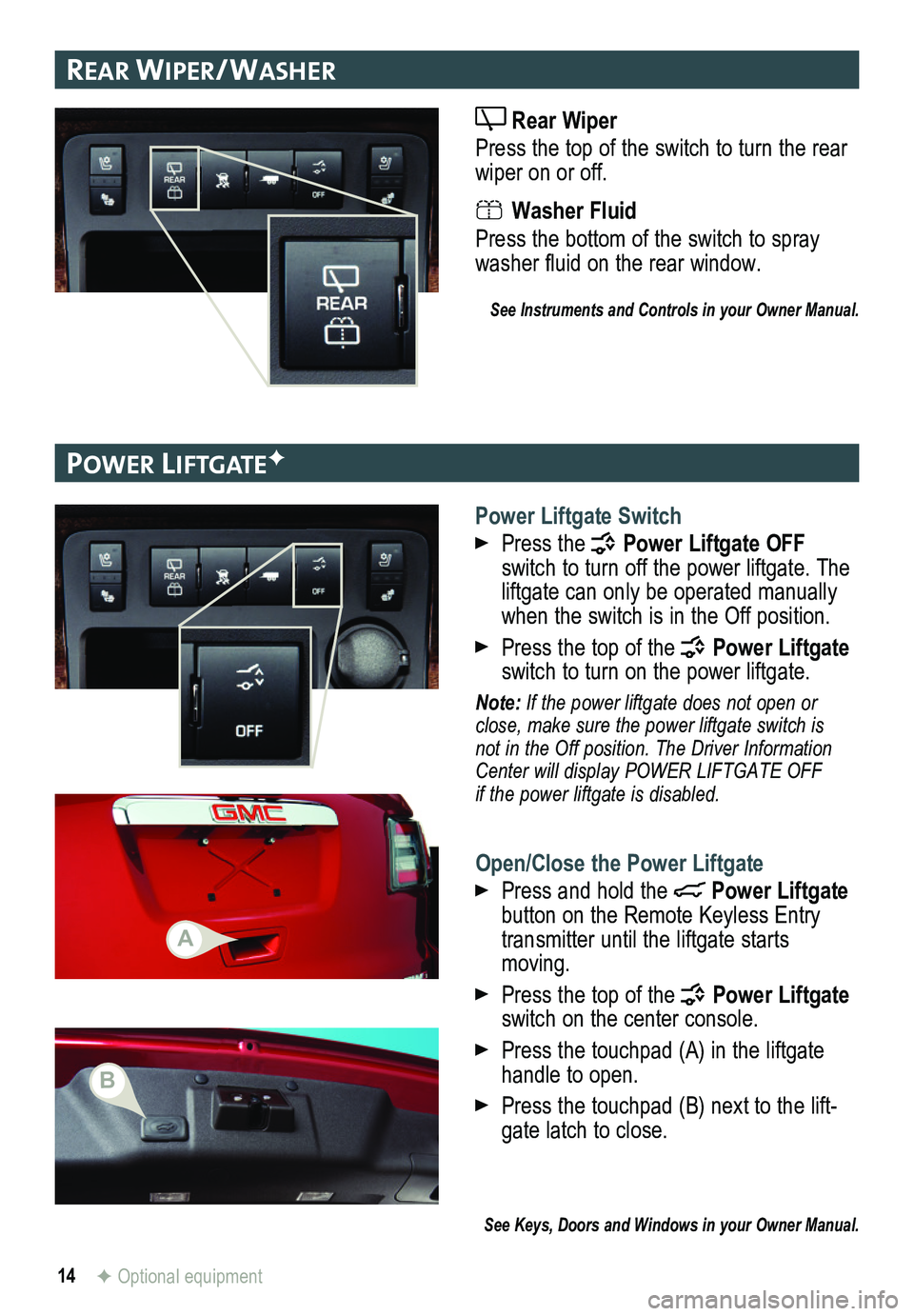
14
rear wIPer/ washer
Rear Wiper
Press the top of the switch to turn the rear wiper on or off.
Washer Fluid
Press the bottom of the switch to spray washer fluid on the rear window.
See Instruments and Controls in your Owner Manual.
Power lIFtgateF
Power Liftgate Switch
Press the Power Liftgate OFF switch to turn off the power liftgate. The liftgate can only be operated manually when the switch is in the Off position.
Press the top of the Power Liftgate switch to turn on the power liftgate.
Note: If the power liftgate does not open or close, make sure the power liftgate switch is not in the Off position. The Driver Information Center will display POWER LIFTGATE OFF if the power liftgate is disabled.
Open/Close the Power Liftgate
Press and hold the Power Liftgate button on the Remote Keyless Entry transmitter until the liftgate starts moving.
Press the top of the Power Liftgate switch on the center console.
Press the touchpad (A) in the liftgate handle to open.
Press the touchpad (B) next to the lift-gate latch to close.
See Keys, Doors and Windows in your Owner Manual.
F Optional equipment
A
B