infotainment GMC ACADIA 2018 Get To Know Guide
[x] Cancel search | Manufacturer: GMC, Model Year: 2018, Model line: ACADIA, Model: GMC ACADIA 2018Pages: 20, PDF Size: 3.21 MB
Page 3 of 20
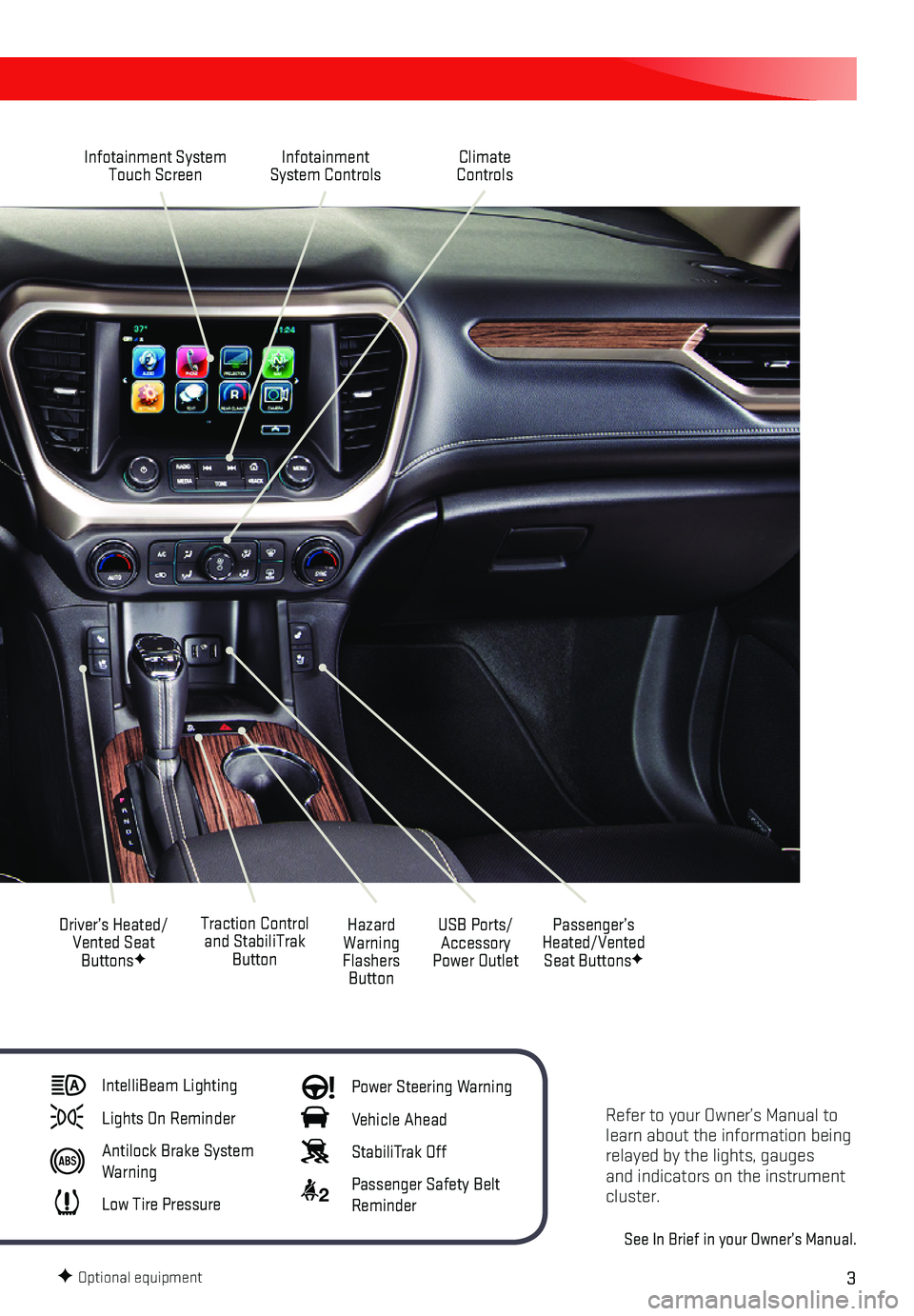
3
Refer to your Owner’s Manual to learn about the information being relayed by the lights, gauges and indicators on the instrument cluster.
See In Brief in your Owner’s Manual.
Infotainment System Touch ScreenInfotainment System Controls
Traction Control and StabiliTrak Button
Driver’s Heated/Vented Seat ButtonsF
Hazard Warning Flashers Button
USB Ports/Accessory Power Outlet
Climate Controls
Passenger’s Heated/Vented Seat ButtonsF
IntelliBeam Lighting
Lights On Reminder
Antilock Brake System Warning
Low Tire Pressure
Power Steering Warning
Vehicle Ahead
StabiliTrak Off
2 Passenger Safety Belt Reminder
F Optional equipment
Page 10 of 20
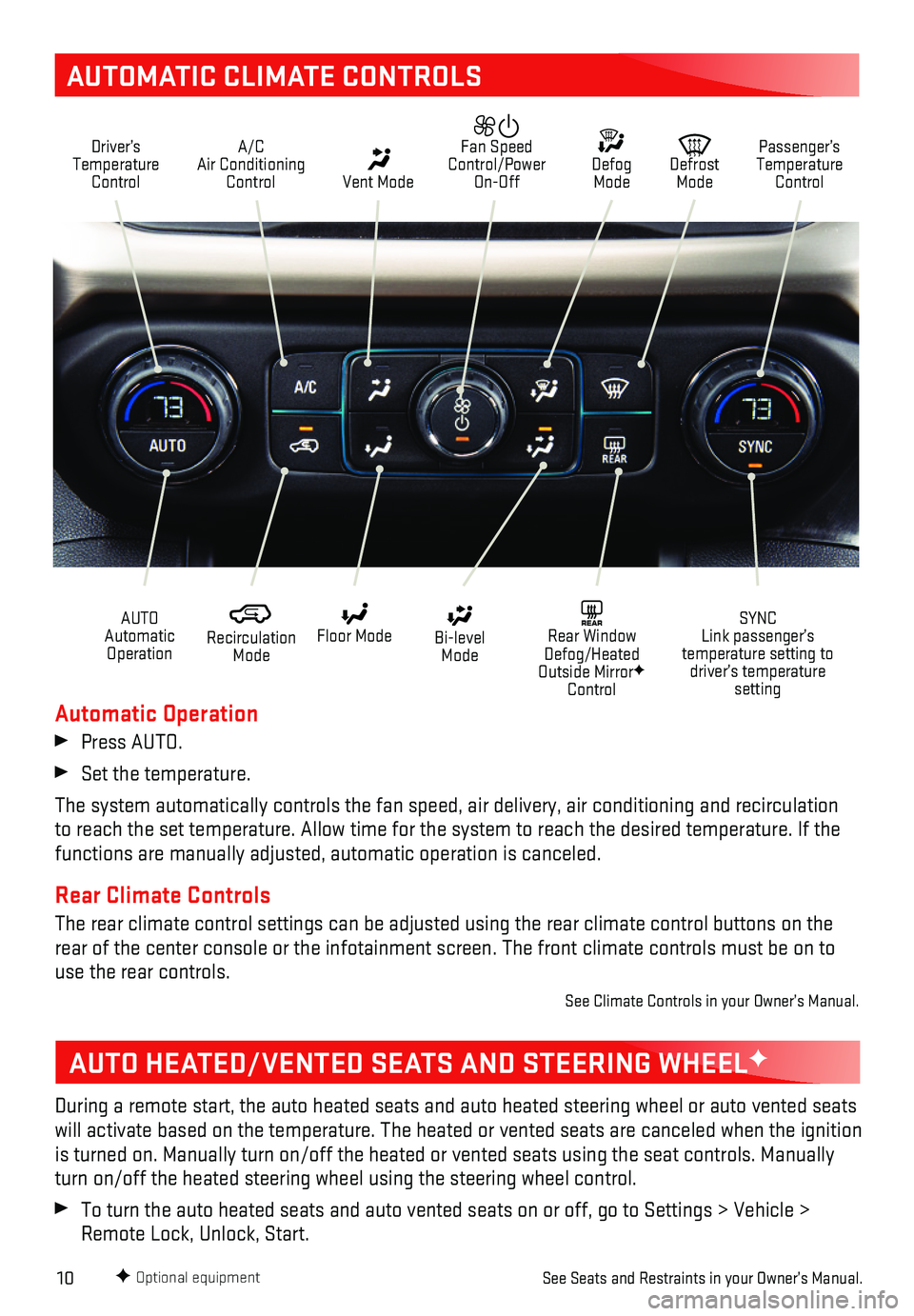
10
AUTOMATIC CLIMATE CONTROLS
Driver’s Temperature Control
A/C Air Conditioning Control Vent Mode
Defrost Mode
Defog Mode
Passenger’s Temperature Control
Fan Speed Control/Power On-Off
Recirculation Mode
Floor Mode Bi-level Mode
SYNC Link passenger’s temperature setting to driver’s temperature setting
REAR Rear Window Defog/Heated Outside MirrorF Control
AUTO Automatic Operation
F Optional equipment
Automatic Operation
Press AUTO.
Set the temperature.
The system automatically controls the fan speed, air delivery, air condi\
tioning and recirculation to reach the set temperature. Allow time for the system to reach the des\
ired temperature. If the functions are manually adjusted, automatic operation is canceled.
Rear Climate Controls
The rear climate control settings can be adjusted using the rear climate\
control buttons on the rear of the center console or the infotainment screen. The front climate\
controls must be on to use the rear controls.
See Climate Controls in your Owner’s Manual.
AUTO HEATED/VENTED SEATS AND STEERING WHEELF
During a remote start, the auto heated seats and auto heated steering wh\
eel or auto vented seats will activate based on the temperature. The heated or vented seats are c\
anceled when the ignition is turned on. Manually turn on/off the heated or vented seats using the \
seat controls. Manually turn on/off the heated steering wheel using the steering wheel control.
To turn the auto heated seats and auto vented seats on or off, go to Set\
tings > Vehicle > Remote Lock, Unlock, Start.
See Seats and Restraints in your Owner’s Manual.
Page 12 of 20
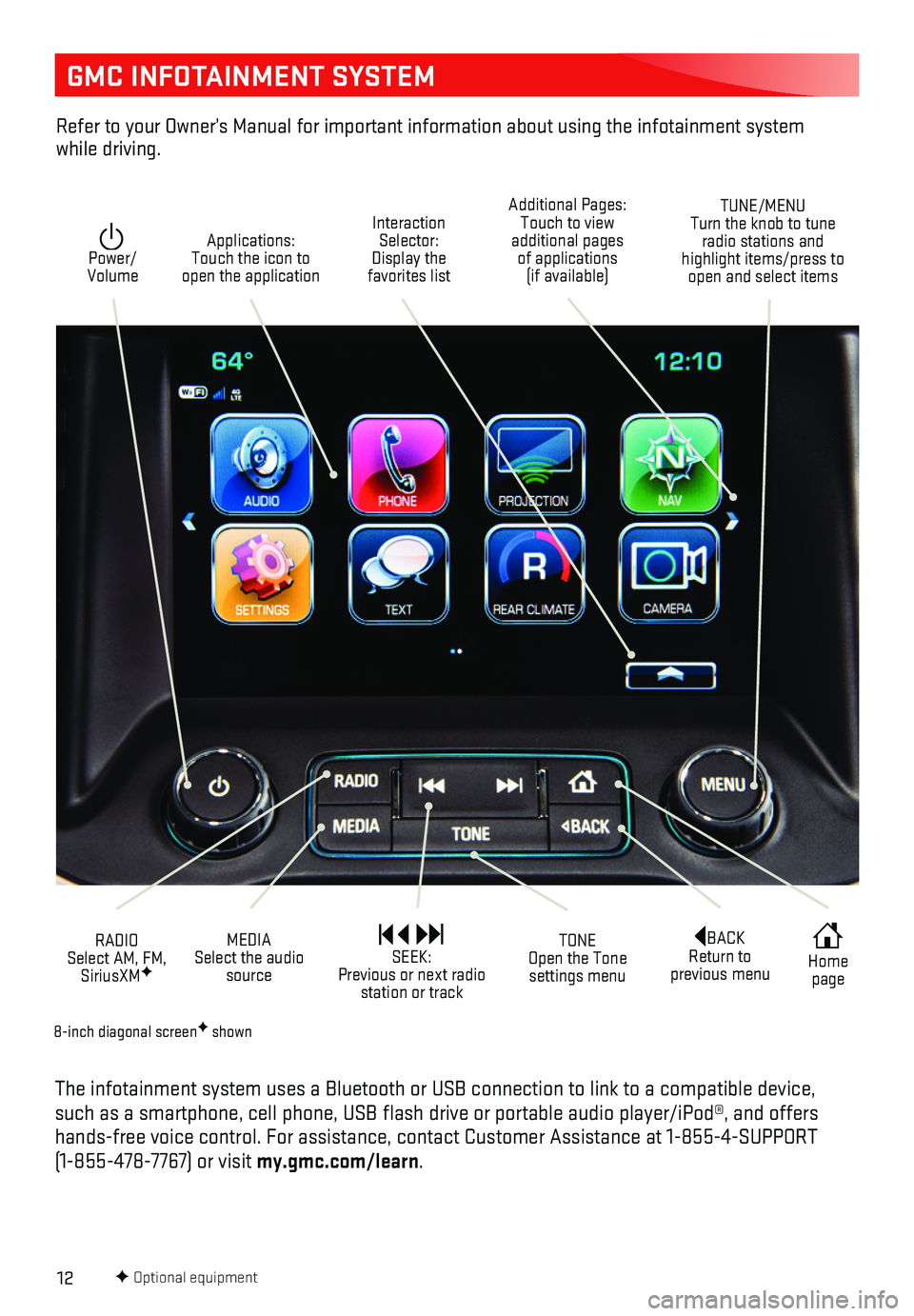
12
GMC INFOTAINMENT SYSTEM
F Optional equipment
Interaction Selector: Display the favorites list
TUNE/MENU Turn the knob to tune radio stations and highlight items/press to open and select items
Applications: Touch the icon to open the application
Additional Pages: Touch to view additional pages of applications (if available)
Power/ Volume
BACK Return to previous menu
Home page
MEDIA Select the audio source
TONE Open the Tone settings menu
RADIO Select AM, FM, SiriusXMF
SEEK: Previous or next radio station or track
The infotainment system uses a Bluetooth or USB connection to link to a \
compatible device, such as a smartphone, cell phone, USB flash drive or portable audio pl\
ayer/iPod®, and offers hands-free voice control. For assistance, contact Customer Assistance at\
1-855-4-SUPPORT (1-855-478-7767) or visit my.gmc.com/learn.
Refer to your Owner’s Manual for important information about using th\
e infotainment system while driving.
8-inch diagonal screenF shown
Page 13 of 20

13
GMC INFOTAINMENT SYSTEM
Setting the Time
1. Touch Settings on the Home page.
2. Touch Time and Date.
3. Touch Set Time.
4. Touch the arrows to adjust the hours and minutes.
5. Press the BACK button to exit the menu.
Storing Favorites
Radio stations from all bands (AM, FM or SiriusXMF), media (song, artist, etc.), phone contacts and navigation destinationsF can be stored in any order on the favorites list.
1. Display the desired radio station, media favorite, contact or destinatio\
n.
2. Touch the Interaction Selector at the bottom of the screen to display the favorite screen buttons.
3. Touch and hold one of the favorite screen buttons until a beep is heard.\
4. Repeat the steps to store another favorite item.
Note: To change the number of favorites displayed, go to Settings > Radio.
Voice Pass-Thru
Voice Pass-Thru allows access to the voice recognition commands on a com\
patible cell phone; i.e. Siri or Voice Command. Visit my.gmc.com/learn for more information.
To activate phone voice recognition, press and hold the Push to Talk button on the steer-ing wheel for 2 seconds.
Natural Voice RecognitionF
Control the music source and make phone calls hands-free (after pairing\
your Bluetooth-enabled phone) using the natural voice recognition system.
1. Press the Push to Talk button on the steering wheel.
2. The radio will play a prompt followed by a beep.
3. After the beep, say what you want it to do using natural speech.
• Example Phone command (using your paired phone): “Call Amanda” o\
r “Call 555-1212”
• Example Media Music Device Search command (when connected to USB only)\
: “Play
artist [name]” or “Play song [name]”
• Example Radio command: “Tune FM 104.3” or “Tune XM Classic Viny\
l”
• Help: Say “Help” for voice recognition assistance
Portable Audio Devices
USB ports and accessory power outlets are located in the vehicle to conn\
ect portable audio devices. Use the USB ports to connect and charge mobile devices.
Connect an iPod®, iPhone®, MP3 Player, or a USB flash drive to a\
USB port. Search for music on-screen or by voice commands. Some USB ports are for charging only.
Touch the Audio icon or press the MEDIA buttonF to select a portable device as the audio source.
See Infotainment System in your Owner’s Manual.
F Optional equipment
Page 14 of 20
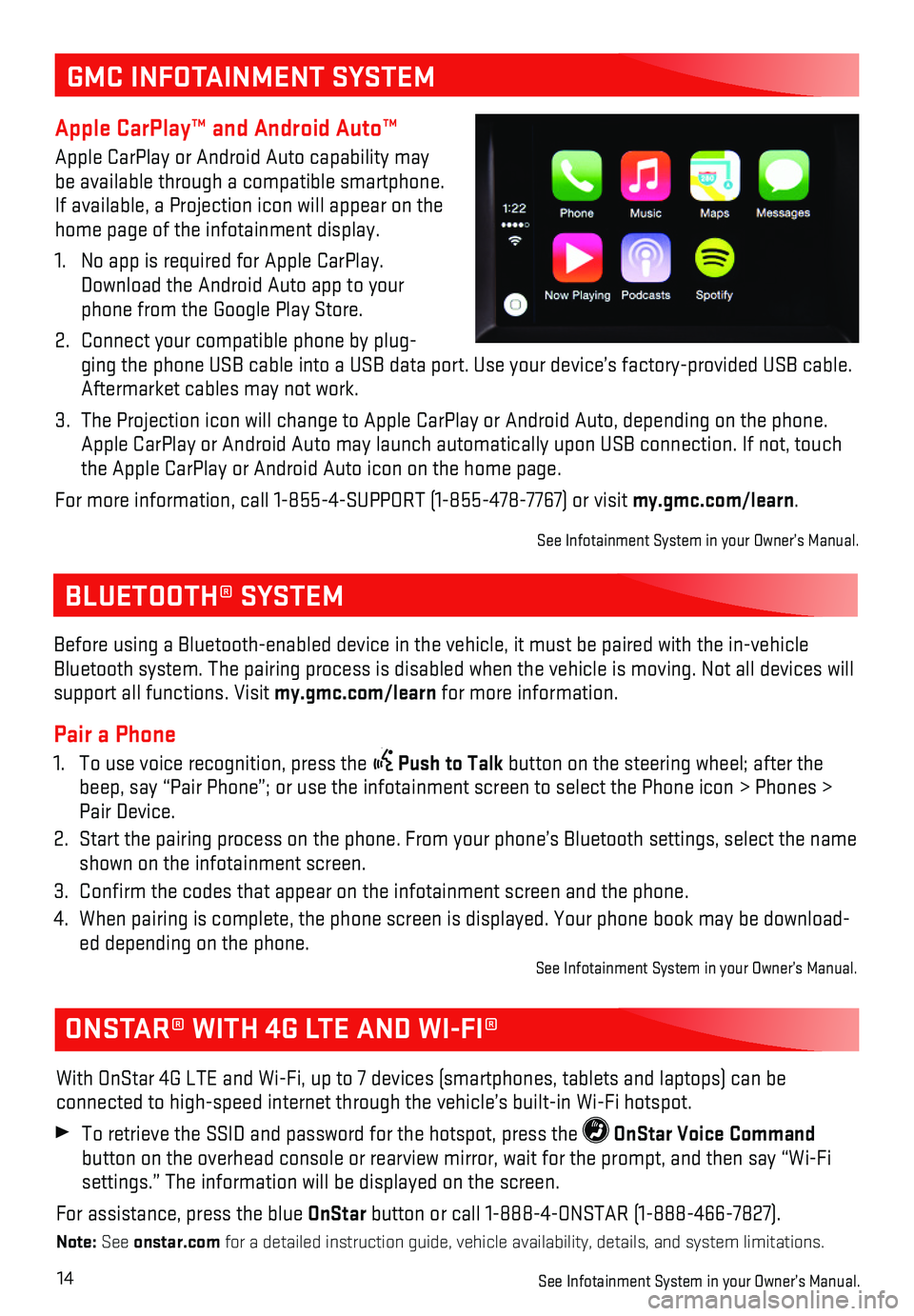
14
BLUETOOTH® SYSTEM
ONSTAR® WITH 4G LTE AND WI-FI®
With OnStar 4G LTE and Wi-Fi, up to 7 devices (smartphones, tablets and\
laptops) can be
connected to high-speed internet through the vehicle’s built-in Wi-Fi\
hotspot.
To retrieve the SSID and password for the hotspot, press the OnStar Voice Command
button on the overhead console or rearview mirror, wait for the prompt, \
and then say “Wi-Fi settings.” The information will be displayed on the screen.
For assistance, press the blue OnStar button or call 1-888-4-ONSTAR (1-888-466-7827).
Note: See onstar.com for a detailed instruction guide, vehicle availability, details, and sy\
stem limitations.
See Infotainment System in your Owner’s Manual.
Before using a Bluetooth-enabled device in the vehicle, it must be paire\
d with the in- vehicle Bluetooth system. The pairing process is disabled when the vehicle is mo\
ving. Not all devices will support all functions. Visit my.gmc.com/learn for more information.
Pair a Phone
1. To use voice recognition, press the Push to Talk button on the steering wheel; after the beep, say “Pair Phone”; or use the infotainment screen to select t\
he Phone icon > Phones > Pair Device.
2. Start the pairing process on the phone. From your phone’s Bluetooth s\
ettings, select the name shown on the infotainment screen.
3. Confirm the codes that appear on the infotainment screen and the phone\
.
4. When pairing is complete, the phone screen is displayed. Your phone book\
may be download-ed depending on the phone. See Infotainment System in your Owner’s Manual.
GMC INFOTAINMENT SYSTEM
Apple CarPlay™ and Android Auto™
Apple CarPlay or Android Auto capability may be available through a compatible smartphone. If available, a Projection icon will appear on the home page of the infotainment display.
1. No app is required for Apple CarPlay. Download the Android Auto app to your phone from the Google Play Store.
2. Connect your compatible phone by plug-ging the phone USB cable into a USB data port. Use your device’s fact\
ory-provided USB cable. Aftermarket cables may not work.
3. The Projection icon will change to Apple CarPlay or Android Auto, depend\
ing on the phone. Apple CarPlay or Android Auto may launch automatically upon USB connecti\
on. If not, touch the Apple CarPlay or Android Auto icon on the home page.
For more information, call 1-855-4-SUPPORT (1-855-478-7767) or visit my.gmc.com/learn.
See Infotainment System in your Owner’s Manual.
Page 15 of 20
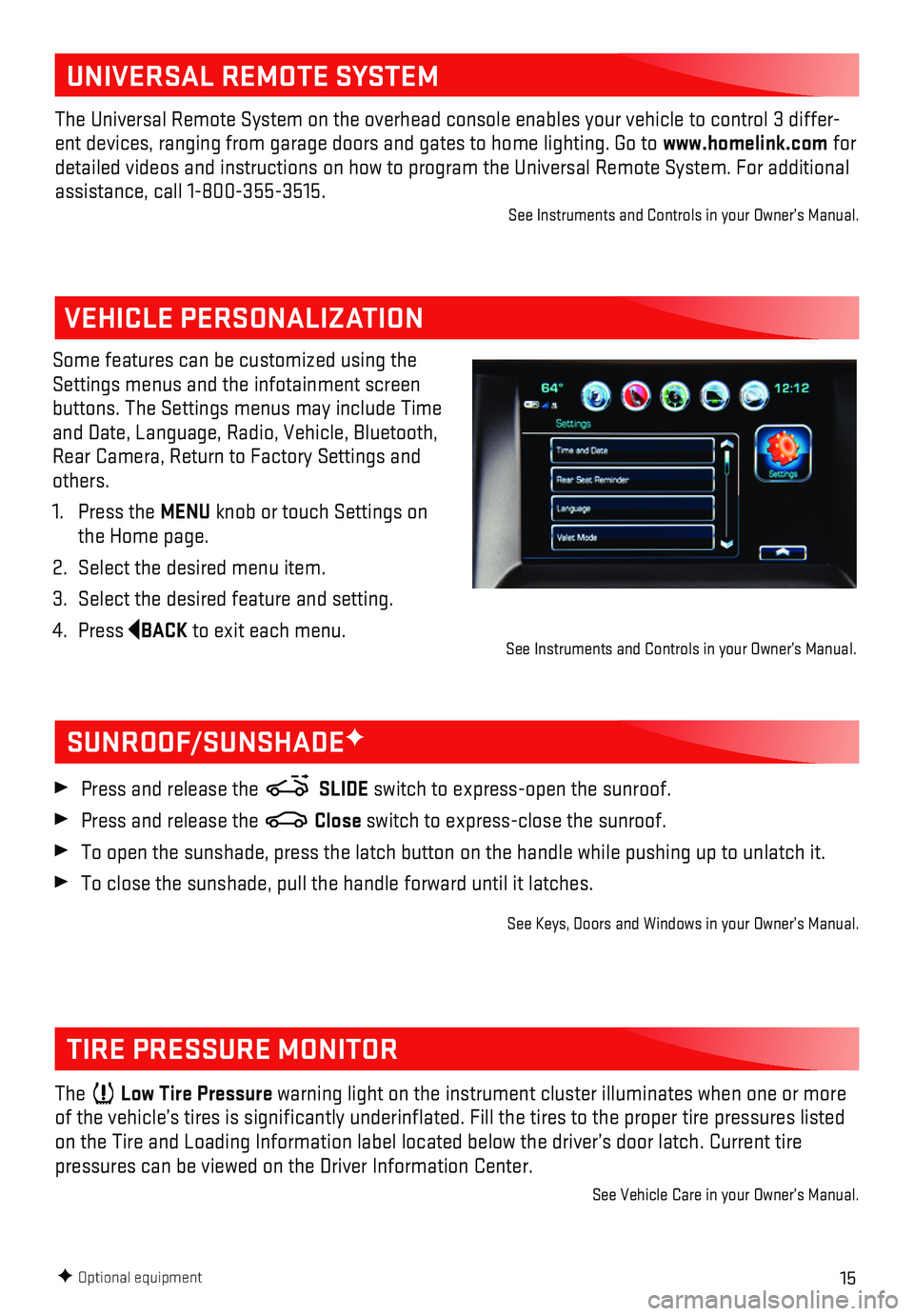
15F Optional equipment
VEHICLE PERSONALIZATION
Some features can be customized using the Settings menus and the infotainment screen buttons. The Settings menus may include Time and Date, Language, Radio, Vehicle, Bluetooth, Rear Camera, Return to Factory Settings and others.
1. Press the MENU knob or touch Settings on the Home page.
2. Select the desired menu item.
3. Select the desired feature and setting.
4. Press BACK to exit each menu.
SUNROOF/SUNSHADEF
TIRE PRESSURE MONITOR
Press and release the SLIDE switch to express-open the sunroof.
Press and release the Close switch to express-close the sunroof.
To open the sunshade, press the latch button on the handle while pushing\
up to unlatch it.
To close the sunshade, pull the handle forward until it latches.
See Keys, Doors and Windows in your Owner’s Manual.
The Low Tire Pressure warning light on the instrument cluster illuminates when one or more of the vehicle’s tires is significantly underinflated. Fill the t\
ires to the proper tire pressures listed on the Tire and Loading Information label located below the driver’s \
door latch. Current tire
pressures can be viewed on the Driver Information Center.
See Vehicle Care in your Owner’s Manual.
See Instruments and Controls in your Owner’s Manual.
UNIVERSAL REMOTE SYSTEM
The Universal Remote System on the overhead console enables your vehicle\
to control 3 differ-ent devices, ranging from garage doors and gates to home lighting. Go to\
www.homelink.com for detailed videos and instructions on how to program the Universal Remote \
System. For additional assistance, call 1-800-355-3515.See Instruments and Controls in your Owner’s Manual.
Page 19 of 20
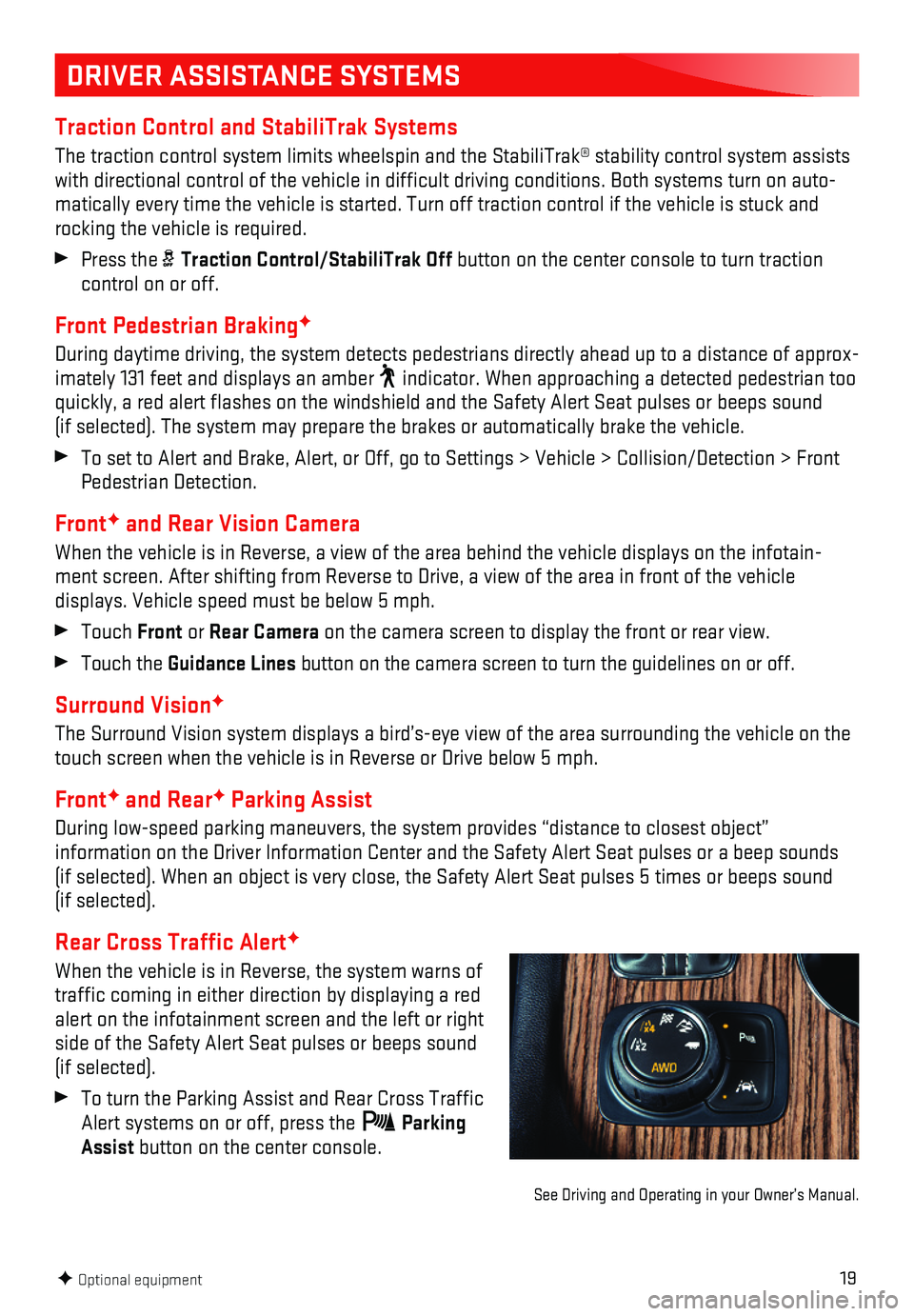
19
DRIVER ASSISTANCE SYSTEMS
Traction Control and StabiliTrak Systems
The traction control system limits wheelspin and the StabiliTrak® sta\
bility control system assists with directional control of the vehicle in difficult driving condition\
s. Both systems turn on auto-matically every time the vehicle is started. Turn off traction control i\
f the vehicle is stuck and rocking the vehicle is required.
Press the Traction Control/StabiliTrak Off button on the center console to turn traction control on or off.
Front Pedestrian BrakingF
During daytime driving, the system detects pedestrians directly ahead up to a distance of approx-imately 131 feet and displays an amber indicator. When approaching a detected pedestrian too quickly, a red alert flashes on the windshield and the Safety Alert Se\
at pulses or beeps sound (if selected). The system may prepare the brakes or automatically brak\
e the vehicle.
To set to Alert and Brake, Alert, or Off, go to Settings > Vehicle > Col\
lision/Detection > Front Pedestrian Detection.
FrontF and Rear Vision Camera
When the vehicle is in Reverse, a view of the area behind the vehicle di\
splays on the infotain-ment screen. After shifting from Reverse to Drive, a view of the area in fron\
t of the vehicle
displays. Vehicle speed must be below 5 mph.
Touch Front or Rear Camera on the camera screen to display the front or rear view.
Touch the Guidance Lines button on the camera screen to turn the guidelines on or off.
Surround VisionF
The Surround Vision system displays a bird’s-eye view of the area sur\
rounding the vehicle on the touch screen when the vehicle is in Reverse or Drive below 5 mph.
FrontF and RearF Parking Assist
During low-speed parking maneuvers, the system provides “distance to \
closest object”
information on the Driver Information Center and the Safety Alert Seat p\
ulses or a beep sounds (if selected). When an object is very close, the Safety Alert Seat pul\
ses 5 times or beeps sound (if selected).
Rear Cross Traffic AlertF
When the vehicle is in Reverse, the system warns of traffic coming in either direction by displaying a red alert on the infotainment screen and the left or right side of the Safety Alert Seat pulses or beeps sound (if selected).
To turn the Parking Assist and Rear Cross Traffic Alert systems on or off, press the Parking Assist button on the center console.
F Optional equipment
See Driving and Operating in your Owner’s Manual.