USB port GMC ACADIA 2023 Owners Manual
[x] Cancel search | Manufacturer: GMC, Model Year: 2023, Model line: ACADIA, Model: GMC ACADIA 2023Pages: 384, PDF Size: 17.04 MB
Page 6 of 384
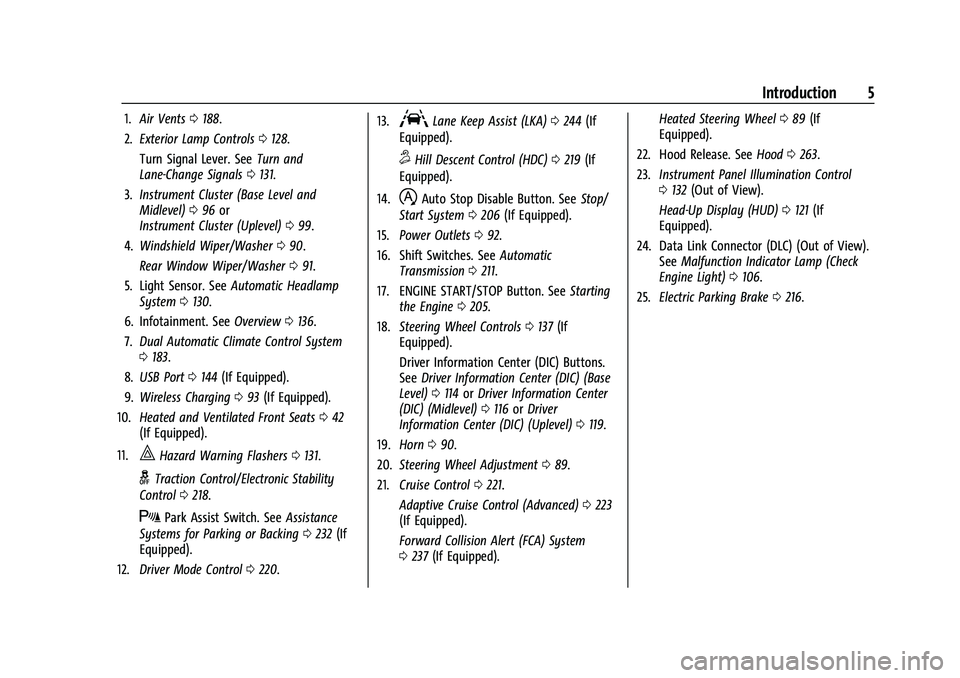
GMC Acadia/Acadia Denali Owner Manual (GMNA-Localizing-U.S./Canada/
Mexico-16402009) - 2023 - CRC - 3/28/22
Introduction 5
1.Air Vents 0188.
2. Exterior Lamp Controls 0128.
Turn Signal Lever. See Turn and
Lane-Change Signals 0131.
3. Instrument Cluster (Base Level and
Midlevel) 096 or
Instrument Cluster (Uplevel) 099.
4. Windshield Wiper/Washer 090.
Rear Window Wiper/Washer 091.
5. Light Sensor. See Automatic Headlamp
System 0130.
6. Infotainment. See Overview0136.
7. Dual Automatic Climate Control System
0183.
8. USB Port 0144 (If Equipped).
9. Wireless Charging 093 (If Equipped).
10. Heated and Ventilated Front Seats 042
(If Equipped).
11.
|Hazard Warning Flashers 0131.
gTraction Control/Electronic Stability
Control 0218.
XPark Assist Switch. See Assistance
Systems for Parking or Backing 0232 (If
Equipped).
12. Driver Mode Control 0220. 13.
ALane Keep Assist (LKA)
0244 (If
Equipped).
5Hill Descent Control (HDC) 0219 (If
Equipped).
14.
hAuto Stop Disable Button. See Stop/
Start System 0206 (If Equipped).
15. Power Outlets 092.
16. Shift Switches. See Automatic
Transmission 0211.
17. ENGINE START/STOP Button. See Starting
the Engine 0205.
18. Steering Wheel Controls 0137 (If
Equipped).
Driver Information Center (DIC) Buttons.
See Driver Information Center (DIC) (Base
Level) 0114 orDriver Information Center
(DIC) (Midlevel) 0116 orDriver
Information Center (DIC) (Uplevel) 0119.
19. Horn 090.
20. Steering Wheel Adjustment 089.
21. Cruise Control 0221.
Adaptive Cruise Control (Advanced) 0223
(If Equipped).
Forward Collision Alert (FCA) System
0 237 (If Equipped). Heated Steering Wheel
089 (If
Equipped).
22. Hood Release. See Hood0263.
23. Instrument Panel Illumination Control
0132 (Out of View).
Head-Up Display (HUD) 0121 (If
Equipped).
24. Data Link Connector (DLC) (Out of View). SeeMalfunction Indicator Lamp (Check
Engine Light) 0106.
25. Electric Parking Brake 0216.
Page 136 of 384
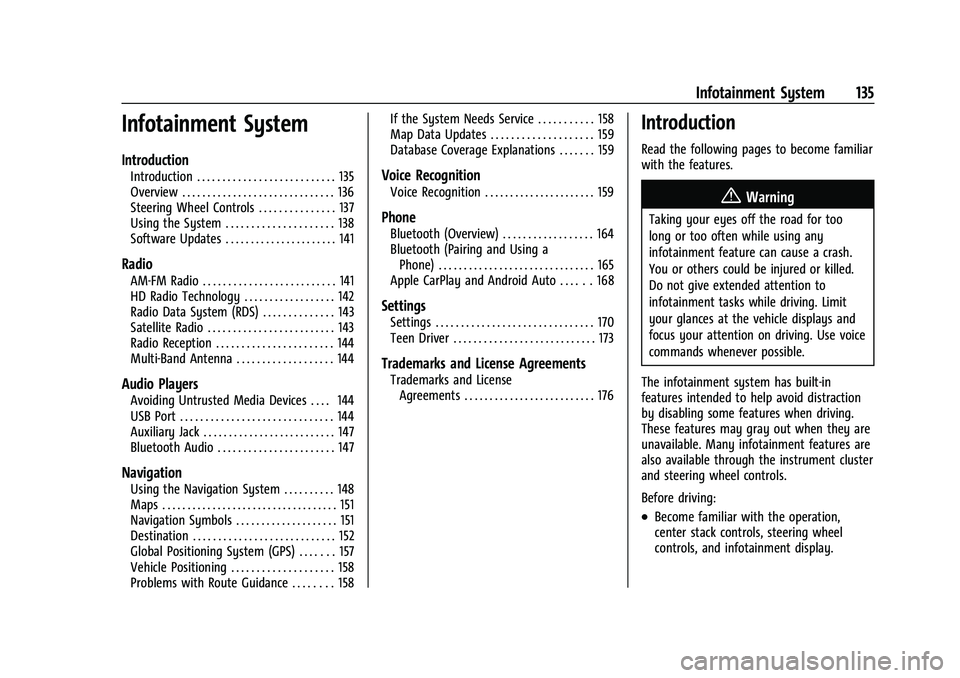
GMC Acadia/Acadia Denali Owner Manual (GMNA-Localizing-U.S./Canada/
Mexico-16402009) - 2023 - CRC - 3/28/22
Infotainment System 135
Infotainment System
Introduction
Introduction . . . . . . . . . . . . . . . . . . . . . . . . . . . 135
Overview . . . . . . . . . . . . . . . . . . . . . . . . . . . . . . 136
Steering Wheel Controls . . . . . . . . . . . . . . . 137
Using the System . . . . . . . . . . . . . . . . . . . . . 138
Software Updates . . . . . . . . . . . . . . . . . . . . . . 141
Radio
AM-FM Radio . . . . . . . . . . . . . . . . . . . . . . . . . . 141
HD Radio Technology . . . . . . . . . . . . . . . . . . 142
Radio Data System (RDS) . . . . . . . . . . . . . . 143
Satellite Radio . . . . . . . . . . . . . . . . . . . . . . . . . 143
Radio Reception . . . . . . . . . . . . . . . . . . . . . . . 144
Multi-Band Antenna . . . . . . . . . . . . . . . . . . . 144
Audio Players
Avoiding Untrusted Media Devices . . . . 144
USB Port . . . . . . . . . . . . . . . . . . . . . . . . . . . . . . 144
Auxiliary Jack . . . . . . . . . . . . . . . . . . . . . . . . . . 147
Bluetooth Audio . . . . . . . . . . . . . . . . . . . . . . . 147
Navigation
Using the Navigation System . . . . . . . . . . 148
Maps . . . . . . . . . . . . . . . . . . . . . . . . . . . . . . . . . . . 151
Navigation Symbols . . . . . . . . . . . . . . . . . . . . 151
Destination . . . . . . . . . . . . . . . . . . . . . . . . . . . . 152
Global Positioning System (GPS) . . . . . . . 157
Vehicle Positioning . . . . . . . . . . . . . . . . . . . . 158
Problems with Route Guidance . . . . . . . . 158If the System Needs Service . . . . . . . . . . . 158
Map Data Updates . . . . . . . . . . . . . . . . . . . . 159
Database Coverage Explanations . . . . . . . 159
Voice Recognition
Voice Recognition . . . . . . . . . . . . . . . . . . . . . . 159
Phone
Bluetooth (Overview) . . . . . . . . . . . . . . . . . . 164
Bluetooth (Pairing and Using a
Phone) . . . . . . . . . . . . . . . . . . . . . . . . . . . . . . . 165
Apple CarPlay and Android Auto . . . . . . 168
Settings
Settings . . . . . . . . . . . . . . . . . . . . . . . . . . . . . . . 170
Teen Driver . . . . . . . . . . . . . . . . . . . . . . . . . . . . 173
Trademarks and License Agreements
Trademarks and License Agreements . . . . . . . . . . . . . . . . . . . . . . . . . . 176
Introduction
Read the following pages to become familiar
with the features.
{Warning
Taking your eyes off the road for too
long or too often while using any
infotainment feature can cause a crash.
You or others could be injured or killed.
Do not give extended attention to
infotainment tasks while driving. Limit
your glances at the vehicle displays and
focus your attention on driving. Use voice
commands whenever possible.
The infotainment system has built-in
features intended to help avoid distraction
by disabling some features when driving.
These features may gray out when they are
unavailable. Many infotainment features are
also available through the instrument cluster
and steering wheel controls.
Before driving:
.Become familiar with the operation,
center stack controls, steering wheel
controls, and infotainment display.
Page 138 of 384
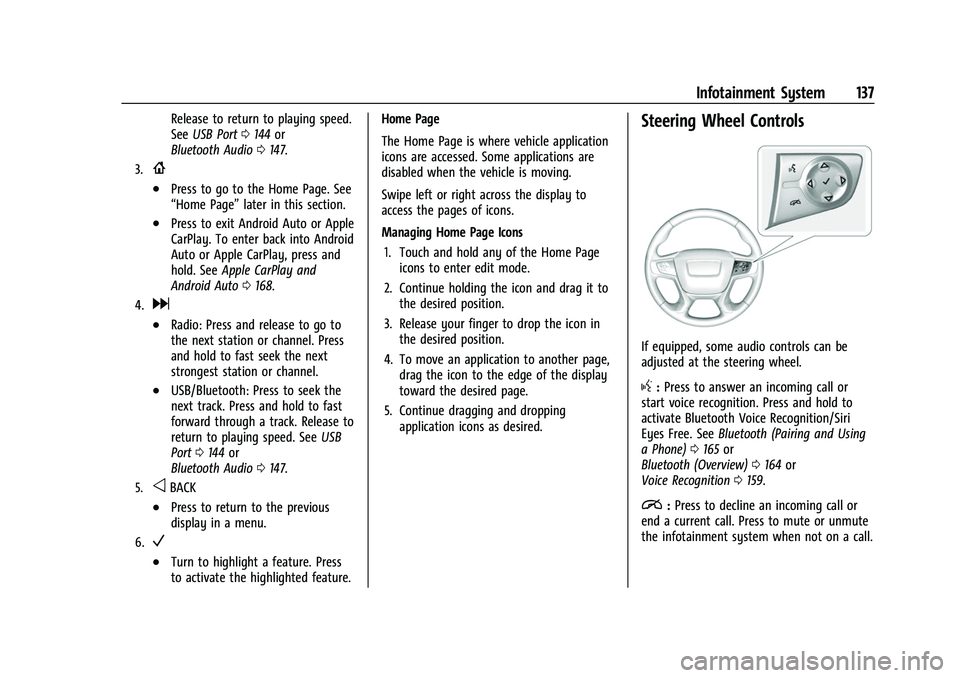
GMC Acadia/Acadia Denali Owner Manual (GMNA-Localizing-U.S./Canada/
Mexico-16402009) - 2023 - CRC - 3/28/22
Infotainment System 137
Release to return to playing speed.
SeeUSB Port 0144 or
Bluetooth Audio 0147.
3.{
.Press to go to the Home Page. See
“Home Page” later in this section.
.Press to exit Android Auto or Apple
CarPlay. To enter back into Android
Auto or Apple CarPlay, press and
hold. SeeApple CarPlay and
Android Auto 0168.
4.d
.Radio: Press and release to go to
the next station or channel. Press
and hold to fast seek the next
strongest station or channel.
.USB/Bluetooth: Press to seek the
next track. Press and hold to fast
forward through a track. Release to
return to playing speed. See USB
Port 0144 or
Bluetooth Audio 0147.
5.oBACK
.Press to return to the previous
display in a menu.
6.V
.Turn to highlight a feature. Press
to activate the highlighted feature. Home Page
The Home Page is where vehicle application
icons are accessed. Some applications are
disabled when the vehicle is moving.
Swipe left or right across the display to
access the pages of icons.
Managing Home Page Icons
1. Touch and hold any of the Home Page icons to enter edit mode.
2. Continue holding the icon and drag it to the desired position.
3. Release your finger to drop the icon in the desired position.
4. To move an application to another page, drag the icon to the edge of the display
toward the desired page.
5. Continue dragging and dropping application icons as desired.
Steering Wheel Controls
If equipped, some audio controls can be
adjusted at the steering wheel.
g:Press to answer an incoming call or
start voice recognition. Press and hold to
activate Bluetooth Voice Recognition/Siri
Eyes Free. See Bluetooth (Pairing and Using
a Phone) 0165 or
Bluetooth (Overview) 0164 or
Voice Recognition 0159.
i:Press to decline an incoming call or
end a current call. Press to mute or unmute
the infotainment system when not on a call.
Page 139 of 384
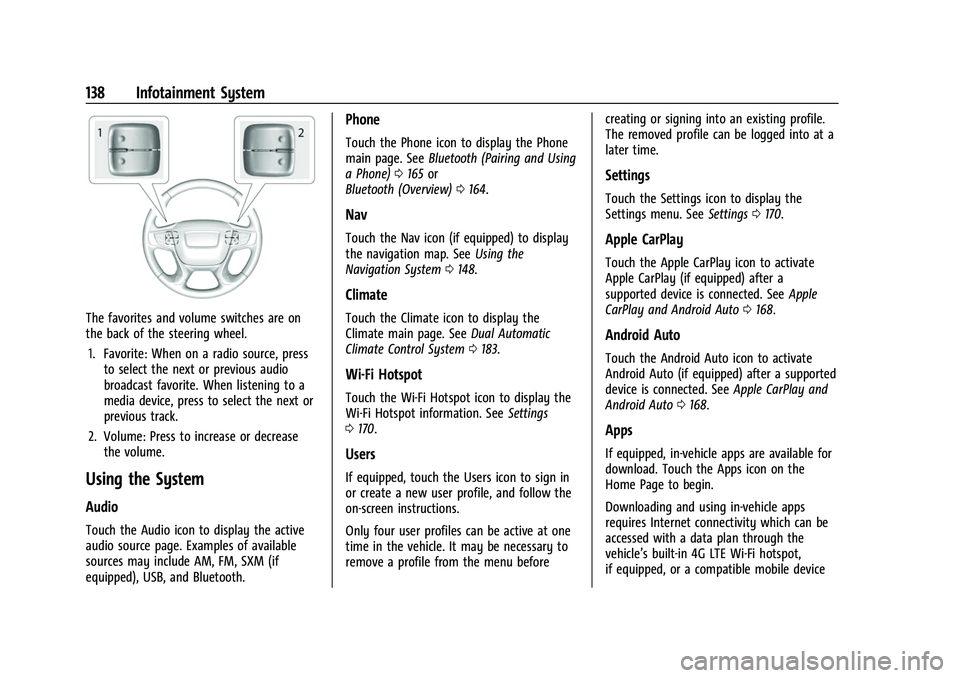
GMC Acadia/Acadia Denali Owner Manual (GMNA-Localizing-U.S./Canada/
Mexico-16402009) - 2023 - CRC - 3/28/22
138 Infotainment System
The favorites and volume switches are on
the back of the steering wheel.1. Favorite: When on a radio source, press to select the next or previous audio
broadcast favorite. When listening to a
media device, press to select the next or
previous track.
2. Volume: Press to increase or decrease the volume.
Using the System
Audio
Touch the Audio icon to display the active
audio source page. Examples of available
sources may include AM, FM, SXM (if
equipped), USB, and Bluetooth.
Phone
Touch the Phone icon to display the Phone
main page. See Bluetooth (Pairing and Using
a Phone) 0165 or
Bluetooth (Overview) 0164.
Nav
Touch the Nav icon (if equipped) to display
the navigation map. See Using the
Navigation System 0148.
Climate
Touch the Climate icon to display the
Climate main page. See Dual Automatic
Climate Control System 0183.
Wi-Fi Hotspot
Touch the Wi-Fi Hotspot icon to display the
Wi-Fi Hotspot information. See Settings
0 170.
Users
If equipped, touch the Users icon to sign in
or create a new user profile, and follow the
on-screen instructions.
Only four user profiles can be active at one
time in the vehicle. It may be necessary to
remove a profile from the menu before creating or signing into an existing profile.
The removed profile can be logged into at a
later time.
Settings
Touch the Settings icon to display the
Settings menu. See
Settings0170.
Apple CarPlay
Touch the Apple CarPlay icon to activate
Apple CarPlay (if equipped) after a
supported device is connected. See Apple
CarPlay and Android Auto 0168.
Android Auto
Touch the Android Auto icon to activate
Android Auto (if equipped) after a supported
device is connected. See Apple CarPlay and
Android Auto 0168.
Apps
If equipped, in-vehicle apps are available for
download. Touch the Apps icon on the
Home Page to begin.
Downloading and using in-vehicle apps
requires Internet connectivity which can be
accessed with a data plan through the
vehicle’s built-in 4G LTE Wi-Fi hotspot,
if equipped, or a compatible mobile device
Page 145 of 384
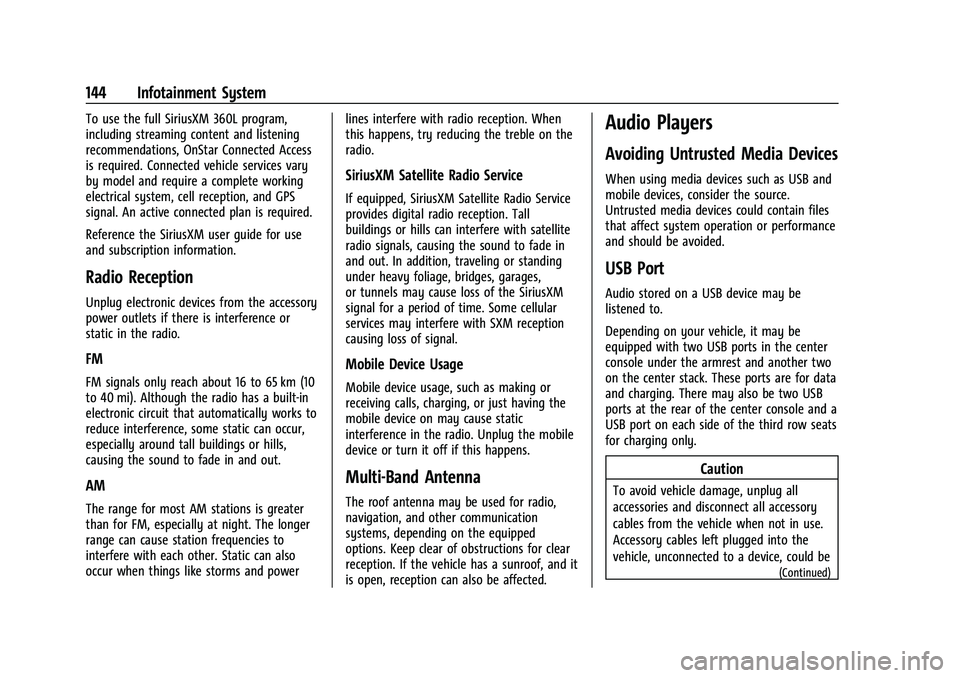
GMC Acadia/Acadia Denali Owner Manual (GMNA-Localizing-U.S./Canada/
Mexico-16402009) - 2023 - CRC - 3/28/22
144 Infotainment System
To use the full SiriusXM 360L program,
including streaming content and listening
recommendations, OnStar Connected Access
is required. Connected vehicle services vary
by model and require a complete working
electrical system, cell reception, and GPS
signal. An active connected plan is required.
Reference the SiriusXM user guide for use
and subscription information.
Radio Reception
Unplug electronic devices from the accessory
power outlets if there is interference or
static in the radio.
FM
FM signals only reach about 16 to 65 km (10
to 40 mi). Although the radio has a built-in
electronic circuit that automatically works to
reduce interference, some static can occur,
especially around tall buildings or hills,
causing the sound to fade in and out.
AM
The range for most AM stations is greater
than for FM, especially at night. The longer
range can cause station frequencies to
interfere with each other. Static can also
occur when things like storms and powerlines interfere with radio reception. When
this happens, try reducing the treble on the
radio.
SiriusXM Satellite Radio Service
If equipped, SiriusXM Satellite Radio Service
provides digital radio reception. Tall
buildings or hills can interfere with satellite
radio signals, causing the sound to fade in
and out. In addition, traveling or standing
under heavy foliage, bridges, garages,
or tunnels may cause loss of the SiriusXM
signal for a period of time. Some cellular
services may interfere with SXM reception
causing loss of signal.
Mobile Device Usage
Mobile device usage, such as making or
receiving calls, charging, or just having the
mobile device on may cause static
interference in the radio. Unplug the mobile
device or turn it off if this happens.
Multi-Band Antenna
The roof antenna may be used for radio,
navigation, and other communication
systems, depending on the equipped
options. Keep clear of obstructions for clear
reception. If the vehicle has a sunroof, and it
is open, reception can also be affected.
Audio Players
Avoiding Untrusted Media Devices
When using media devices such as USB and
mobile devices, consider the source.
Untrusted media devices could contain files
that affect system operation or performance
and should be avoided.
USB Port
Audio stored on a USB device may be
listened to.
Depending on your vehicle, it may be
equipped with two USB ports in the center
console under the armrest and another two
on the center stack. These ports are for data
and charging. There may also be two USB
ports at the rear of the center console and a
USB port on each side of the third row seats
for charging only.
Caution
To avoid vehicle damage, unplug all
accessories and disconnect all accessory
cables from the vehicle when not in use.
Accessory cables left plugged into the
vehicle, unconnected to a device, could be
(Continued)
Page 146 of 384
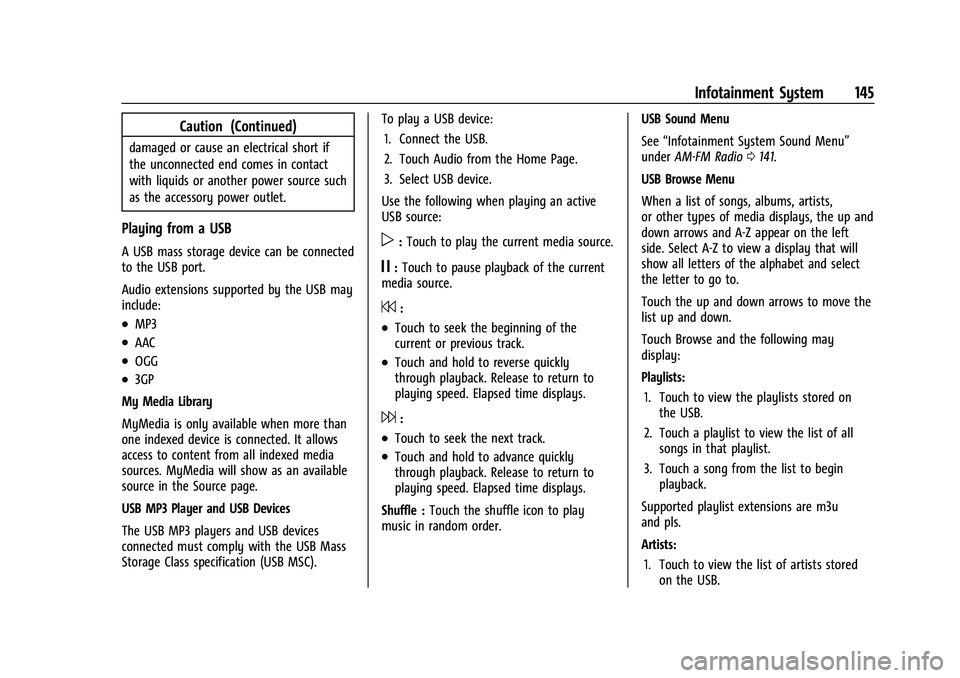
GMC Acadia/Acadia Denali Owner Manual (GMNA-Localizing-U.S./Canada/
Mexico-16402009) - 2023 - CRC - 3/28/22
Infotainment System 145
Caution (Continued)
damaged or cause an electrical short if
the unconnected end comes in contact
with liquids or another power source such
as the accessory power outlet.
Playing from a USB
A USB mass storage device can be connected
to the USB port.
Audio extensions supported by the USB may
include:
.MP3
.AAC
.OGG
.3GP
My Media Library
MyMedia is only available when more than
one indexed device is connected. It allows
access to content from all indexed media
sources. MyMedia will show as an available
source in the Source page.
USB MP3 Player and USB Devices
The USB MP3 players and USB devices
connected must comply with the USB Mass
Storage Class specification (USB MSC). To play a USB device:
1. Connect the USB.
2. Touch Audio from the Home Page.
3. Select USB device.
Use the following when playing an active
USB source:
p: Touch to play the current media source.
j: Touch to pause playback of the current
media source.
7:
.Touch to seek the beginning of the
current or previous track.
.Touch and hold to reverse quickly
through playback. Release to return to
playing speed. Elapsed time displays.
6:
.Touch to seek the next track.
.Touch and hold to advance quickly
through playback. Release to return to
playing speed. Elapsed time displays.
Shuffle : Touch the shuffle icon to play
music in random order. USB Sound Menu
See
“Infotainment System Sound Menu”
under AM-FM Radio 0141.
USB Browse Menu
When a list of songs, albums, artists,
or other types of media displays, the up and
down arrows and A-Z appear on the left
side. Select A-Z to view a display that will
show all letters of the alphabet and select
the letter to go to.
Touch the up and down arrows to move the
list up and down.
Touch Browse and the following may
display:
Playlists: 1. Touch to view the playlists stored on the USB.
2. Touch a playlist to view the list of all songs in that playlist.
3. Touch a song from the list to begin playback.
Supported playlist extensions are m3u
and pls.
Artists: 1. Touch to view the list of artists stored on the USB.
Page 147 of 384
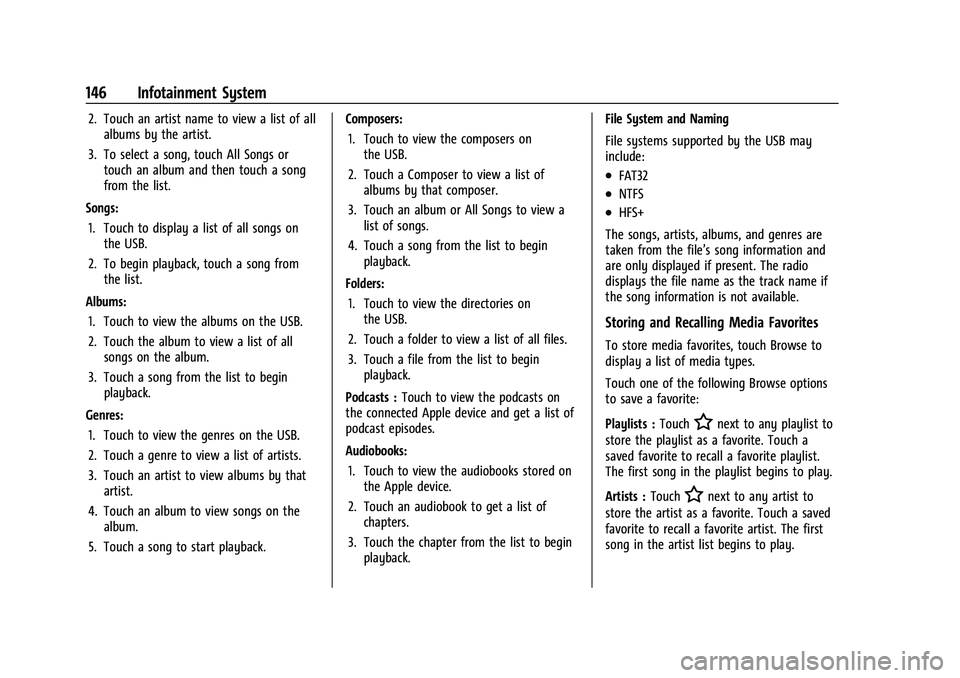
GMC Acadia/Acadia Denali Owner Manual (GMNA-Localizing-U.S./Canada/
Mexico-16402009) - 2023 - CRC - 3/28/22
146 Infotainment System
2. Touch an artist name to view a list of allalbums by the artist.
3. To select a song, touch All Songs or touch an album and then touch a song
from the list.
Songs: 1. Touch to display a list of all songs on the USB.
2. To begin playback, touch a song from the list.
Albums: 1. Touch to view the albums on the USB.
2. Touch the album to view a list of all songs on the album.
3. Touch a song from the list to begin playback.
Genres: 1. Touch to view the genres on the USB.
2. Touch a genre to view a list of artists.
3. Touch an artist to view albums by that artist.
4. Touch an album to view songs on the album.
5. Touch a song to start playback. Composers:
1. Touch to view the composers on the USB.
2. Touch a Composer to view a list of albums by that composer.
3. Touch an album or All Songs to view a list of songs.
4. Touch a song from the list to begin playback.
Folders: 1. Touch to view the directories on the USB.
2. Touch a folder to view a list of all files.
3. Touch a file from the list to begin playback.
Podcasts : Touch to view the podcasts on
the connected Apple device and get a list of
podcast episodes.
Audiobooks:
1. Touch to view the audiobooks stored on the Apple device.
2. Touch an audiobook to get a list of chapters.
3. Touch the chapter from the list to begin playback. File System and Naming
File systems supported by the USB may
include:
.FAT32
.NTFS
.HFS+
The songs, artists, albums, and genres are
taken from the file’s song information and
are only displayed if present. The radio
displays the file name as the track name if
the song information is not available.
Storing and Recalling Media Favorites
To store media favorites, touch Browse to
display a list of media types.
Touch one of the following Browse options
to save a favorite:
Playlists : Touch
Hnext to any playlist to
store the playlist as a favorite. Touch a
saved favorite to recall a favorite playlist.
The first song in the playlist begins to play.
Artists : Touch
Hnext to any artist to
store the artist as a favorite. Touch a saved
favorite to recall a favorite artist. The first
song in the artist list begins to play.
Page 170 of 384
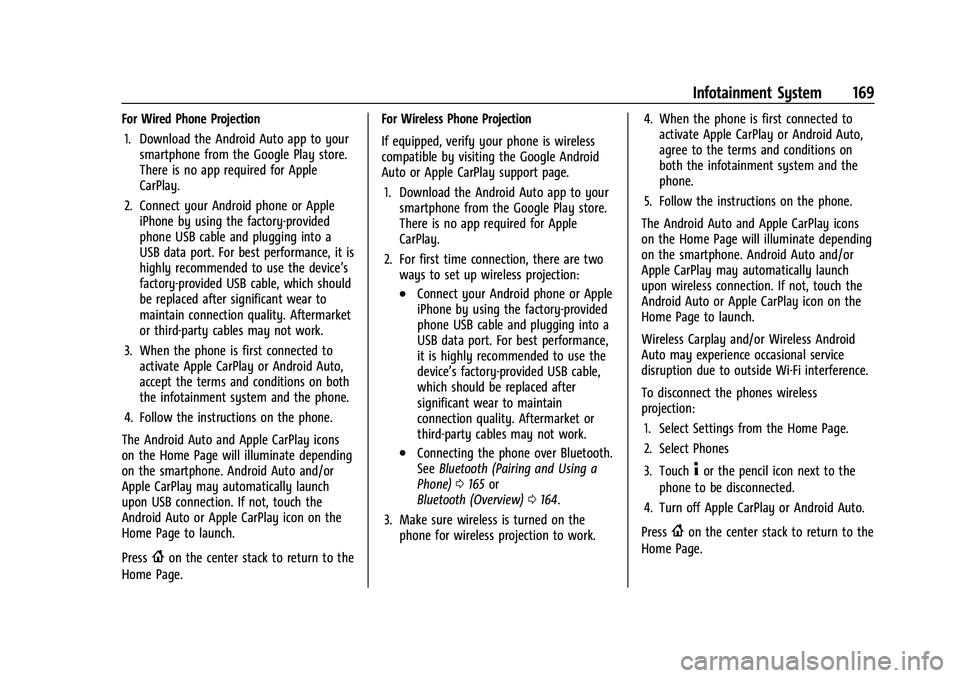
GMC Acadia/Acadia Denali Owner Manual (GMNA-Localizing-U.S./Canada/
Mexico-16402009) - 2023 - CRC - 3/28/22
Infotainment System 169
For Wired Phone Projection1. Download the Android Auto app to your smartphone from the Google Play store.
There is no app required for Apple
CarPlay.
2. Connect your Android phone or Apple iPhone by using the factory-provided
phone USB cable and plugging into a
USB data port. For best performance, it is
highly recommended to use the device’s
factory-provided USB cable, which should
be replaced after significant wear to
maintain connection quality. Aftermarket
or third-party cables may not work.
3. When the phone is first connected to activate Apple CarPlay or Android Auto,
accept the terms and conditions on both
the infotainment system and the phone.
4. Follow the instructions on the phone.
The Android Auto and Apple CarPlay icons
on the Home Page will illuminate depending
on the smartphone. Android Auto and/or
Apple CarPlay may automatically launch
upon USB connection. If not, touch the
Android Auto or Apple CarPlay icon on the
Home Page to launch.
Press
{on the center stack to return to the
Home Page. For Wireless Phone Projection
If equipped, verify your phone is wireless
compatible by visiting the Google Android
Auto or Apple CarPlay support page.
1. Download the Android Auto app to your smartphone from the Google Play store.
There is no app required for Apple
CarPlay.
2. For first time connection, there are two ways to set up wireless projection:
.Connect your Android phone or Apple
iPhone by using the factory-provided
phone USB cable and plugging into a
USB data port. For best performance,
it is highly recommended to use the
device’s factory-provided USB cable,
which should be replaced after
significant wear to maintain
connection quality. Aftermarket or
third-party cables may not work.
.Connecting the phone over Bluetooth.
See Bluetooth (Pairing and Using a
Phone) 0165 or
Bluetooth (Overview) 0164.
3. Make sure wireless is turned on the phone for wireless projection to work. 4. When the phone is first connected to
activate Apple CarPlay or Android Auto,
agree to the terms and conditions on
both the infotainment system and the
phone.
5. Follow the instructions on the phone.
The Android Auto and Apple CarPlay icons
on the Home Page will illuminate depending
on the smartphone. Android Auto and/or
Apple CarPlay may automatically launch
upon wireless connection. If not, touch the
Android Auto or Apple CarPlay icon on the
Home Page to launch.
Wireless Carplay and/or Wireless Android
Auto may experience occasional service
disruption due to outside Wi-Fi interference.
To disconnect the phones wireless
projection: 1. Select Settings from the Home Page.
2. Select Phones
3. Touch
4or the pencil icon next to the
phone to be disconnected.
4. Turn off Apple CarPlay or Android Auto.
Press
{on the center stack to return to the
Home Page.
Page 379 of 384

GMC Acadia/Acadia Denali Owner Manual (GMNA-Localizing-U.S./Canada/-
Mexico-16402009) - 2023 - CRC - 3/28/22
378 Index
OnStar (cont'd)Additional Information . . . . . . . . . . . . . . . . . 365
Overview . . . . . . . . . . . . . . . . . . . . . . . . . . . . . . 363
OnStar Emergency . . . . . . . . . . . . . . . . . . . . . . . 364
OnStar Security . . . . . . . . . . . . . . . . . . . . . . . . . . 364
Outlets Power . . . . . . . . . . . . . . . . . . . . . . . . . . . . . . . . . . 92
Overheating, Engine . . . . . . . . . . . . . . . . . . . . . 276
Overview . . . . . . . . . . . . . . . . . . . . . . . . . . . . . . . . 136 Instrument Panel . . . . . . . . . . . . . . . . . . . . . . . . 4
P
ParkAssist . . . . . . . . . . . . . . . . . . . . . . . . . . . . . . 232, 235
Shifting Into . . . . . . . . . . . . . . . . . . . . . . . . . . . 209
Shifting Out of . . . . . . . . . . . . . . . . . . . . . . . . 209
Parking
Brake and P (Park) MechanismCheck . . . . . . . . . . . . . . . . . . . . . . . . . . . . . . . . 280
Extended . . . . . . . . . . . . . . . . . . . . . . . . . . . . . . 210
Over Things That Burn . . . . . . . . . . . . . . . . . 210
Parking or Backing
Assistance Systems . . . . . . . . . . . . . . . . . . . . 232
Passenger Airbag Status Indicator . . . . . . . . . . . . . . . . 105
Compartment Air Filter . . . . . . . . . . . . . . . . 188
Sensing System . . . . . . . . . . . . . . . . . . . . . . . . . 59
Pedestrian Ahead Indicator . . . . . . . . . . . . . . .110 Perchlorate Materials Requirements,
California . . . . . . . . . . . . . . . . . . . . . . . . . . . . . . 262
Phone Apple CarPlay and Android Auto . . . . . . . 168
Bluetooth . . . . . . . . . . . . . . . . . . . . . . . . . 164, 165
Port USB . . . . . . . . . . . . . . . . . . . . . . . . . . . . . . . . . . . . 144
Positioning Vehicle . . . . . . . . . . . . . . . . . . . . . . . . . . . . . . . . 158
Power Door Locks . . . . . . . . . . . . . . . . . . . . . . . . . . . . . . . 17
Mirrors . . . . . . . . . . . . . . . . . . . . . . . . . . . . . . . . . 27
Outlets . . . . . . . . . . . . . . . . . . . . . . . . . . . . . . . . . 92
Protection, Battery . . . . . . . . . . . . . . . . . . . . . 134
Retained Accessory (RAP) . . . . . . . . . . . . . . 208
Seat Adjustment . . . . . . . . . . . . . . . . . . . . . . . . 37
Windows . . . . . . . . . . . . . . . . . . . . . . . . . . . . . . . . 31
Pregnancy, Using Seat Belts . . . . . . . . . . . . . . .52
Privacy Vehicle Data Recording . . . . . . . . . . . . . . . . 360
Problems with Route Guidance . . . . . . . . . . .158
Program
Courtesy Transportation . . . . . . . . . . . . . . . 356
Prohibited Fuels . . . . . . . . . . . . . . . . . . . . . . . . . 247
Proposition 65 Warning California . . . . . . . . . . . . . . . . . . . . . . . . . . . . . . . . . 1
Proposition 65 Warning, California . . . . . . . 324
Publication Ordering Information . . . . . . . . 358
R
Radiator . . . . . . . . . . . . . . . . . . . . . . . . . . . . . . . . . 272
Radio AM-FM Radio . . . . . . . . . . . . . . . . . . . . . . . . . . . 141
Data System (RDS) . . . . . . . . . . . . . . . . . . . . . 143
Frequency Statement . . . . . . . . . . . . . . . . . . 359
HD Radio Technology . . . . . . . . . . . . . . . . . . 142
Reception . . . . . . . . . . . . . . . . . . . . . . . . . . . . . . 144
Satellite . . . . . . . . . . . . . . . . . . . . . . . . . . . . . . . . 143
Reading Lamps . . . . . . . . . . . . . . . . . . . . . . . . . . . 132
Rear
Camera Mirror . . . . . . . . . . . . . . . . . . . . . . . . . . 28
Climate Control System . . . . . . . . . . . . . . . . 187
Cross Traffic Alert (RCTA) System . . . . . . 237
Heated Seats . . . . . . . . . . . . . . . . . . . . . . . . . . . 45
Seats . . . . . . . . . . . . . . . . . . . . . . . . . . . . . . . . . . . 43
Storage . . . . . . . . . . . . . . . . . . . . . . . . . . . . . . . . . 84
Vision Camera (RVC) . . . . . . . . . . . . . . . . . . . 232
Window Washer/Wiper . . . . . . . . . . . . . . . . . 91
Rearview Mirrors . . . . . . . . . . . . . . . . . . . . . . . . . 28 Automatic Dimming . . . . . . . . . . . . . . . . . . . . 28
Reclining Seatbacks . . . . . . . . . . . . . . . . . . . . . . . 38
Recognition Voice . . . . . . . . . . . . . . . . . . . . . . . . . . . . . . . . . . 159
Recommended Fuel . . . . . . . . . . . . . . . . . . . . . . . . . . . . . . . . . . . . 247
Recommended Fluids and Lubricants . . . . . 343
Page 382 of 384
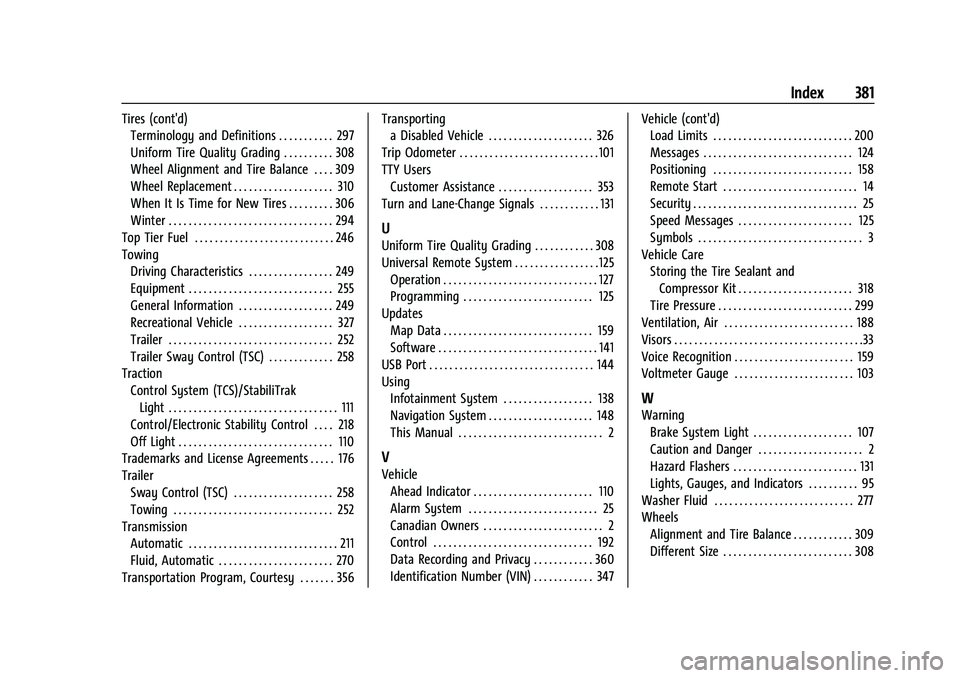
GMC Acadia/Acadia Denali Owner Manual (GMNA-Localizing-U.S./Canada/-
Mexico-16402009) - 2023 - CRC - 3/28/22
Index 381
Tires (cont'd)Terminology and Definitions . . . . . . . . . . . 297
Uniform Tire Quality Grading . . . . . . . . . . 308
Wheel Alignment and Tire Balance . . . . 309
Wheel Replacement . . . . . . . . . . . . . . . . . . . . 310
When It Is Time for New Tires . . . . . . . . . 306
Winter . . . . . . . . . . . . . . . . . . . . . . . . . . . . . . . . . 294
Top Tier Fuel . . . . . . . . . . . . . . . . . . . . . . . . . . . . 246
Towing Driving Characteristics . . . . . . . . . . . . . . . . . 249
Equipment . . . . . . . . . . . . . . . . . . . . . . . . . . . . . 255
General Information . . . . . . . . . . . . . . . . . . . 249
Recreational Vehicle . . . . . . . . . . . . . . . . . . . 327
Trailer . . . . . . . . . . . . . . . . . . . . . . . . . . . . . . . . . 252
Trailer Sway Control (TSC) . . . . . . . . . . . . . 258
Traction
Control System (TCS)/StabiliTrakLight . . . . . . . . . . . . . . . . . . . . . . . . . . . . . . . . . . 111
Control/Electronic Stability Control . . . . 218
Off Light . . . . . . . . . . . . . . . . . . . . . . . . . . . . . . . 110
Trademarks and License Agreements . . . . . 176
Trailer
Sway Control (TSC) . . . . . . . . . . . . . . . . . . . . 258
Towing . . . . . . . . . . . . . . . . . . . . . . . . . . . . . . . . 252
Transmission Automatic . . . . . . . . . . . . . . . . . . . . . . . . . . . . . . 211
Fluid, Automatic . . . . . . . . . . . . . . . . . . . . . . . 270
Transportation Program, Courtesy . . . . . . . 356 Transporting
a Disabled Vehicle . . . . . . . . . . . . . . . . . . . . . 326
Trip Odometer . . . . . . . . . . . . . . . . . . . . . . . . . . . .101
TTY Users Customer Assistance . . . . . . . . . . . . . . . . . . . 353
Turn and Lane-Change Signals . . . . . . . . . . . . 131
U
Uniform Tire Quality Grading . . . . . . . . . . . . 308
Universal Remote System . . . . . . . . . . . . . . . . . 125 Operation . . . . . . . . . . . . . . . . . . . . . . . . . . . . . . . 127
Programming . . . . . . . . . . . . . . . . . . . . . . . . . . 125
Updates Map Data . . . . . . . . . . . . . . . . . . . . . . . . . . . . . . 159
Software . . . . . . . . . . . . . . . . . . . . . . . . . . . . . . . . 141
USB Port . . . . . . . . . . . . . . . . . . . . . . . . . . . . . . . . . 144
Using Infotainment System . . . . . . . . . . . . . . . . . . 138
Navigation System . . . . . . . . . . . . . . . . . . . . . 148
This Manual . . . . . . . . . . . . . . . . . . . . . . . . . . . . . 2
V
VehicleAhead Indicator . . . . . . . . . . . . . . . . . . . . . . . . 110
Alarm System . . . . . . . . . . . . . . . . . . . . . . . . . . 25
Canadian Owners . . . . . . . . . . . . . . . . . . . . . . . . 2
Control . . . . . . . . . . . . . . . . . . . . . . . . . . . . . . . . 192
Data Recording and Privacy . . . . . . . . . . . . 360
Identification Number (VIN) . . . . . . . . . . . . 347 Vehicle (cont'd)
Load Limits . . . . . . . . . . . . . . . . . . . . . . . . . . . . 200
Messages . . . . . . . . . . . . . . . . . . . . . . . . . . . . . . 124
Positioning . . . . . . . . . . . . . . . . . . . . . . . . . . . . 158
Remote Start . . . . . . . . . . . . . . . . . . . . . . . . . . . 14
Security . . . . . . . . . . . . . . . . . . . . . . . . . . . . . . . . . 25
Speed Messages . . . . . . . . . . . . . . . . . . . . . . . 125
Symbols . . . . . . . . . . . . . . . . . . . . . . . . . . . . . . . . . 3
Vehicle Care Storing the Tire Sealant andCompressor Kit . . . . . . . . . . . . . . . . . . . . . . . 318
Tire Pressure . . . . . . . . . . . . . . . . . . . . . . . . . . . 299
Ventilation, Air . . . . . . . . . . . . . . . . . . . . . . . . . . 188
Visors . . . . . . . . . . . . . . . . . . . . . . . . . . . . . . . . . . . . . .33
Voice Recognition . . . . . . . . . . . . . . . . . . . . . . . . 159
Voltmeter Gauge . . . . . . . . . . . . . . . . . . . . . . . . 103
W
Warning Brake System Light . . . . . . . . . . . . . . . . . . . . 107
Caution and Danger . . . . . . . . . . . . . . . . . . . . . 2
Hazard Flashers . . . . . . . . . . . . . . . . . . . . . . . . . 131
Lights, Gauges, and Indicators . . . . . . . . . . 95
Washer Fluid . . . . . . . . . . . . . . . . . . . . . . . . . . . . 277
Wheels Alignment and Tire Balance . . . . . . . . . . . . 309
Different Size . . . . . . . . . . . . . . . . . . . . . . . . . . 308