buttons GMC CANYON 2007 User Guide
[x] Cancel search | Manufacturer: GMC, Model Year: 2007, Model line: CANYON, Model: GMC CANYON 2007Pages: 492, PDF Size: 2.79 MB
Page 205 of 492
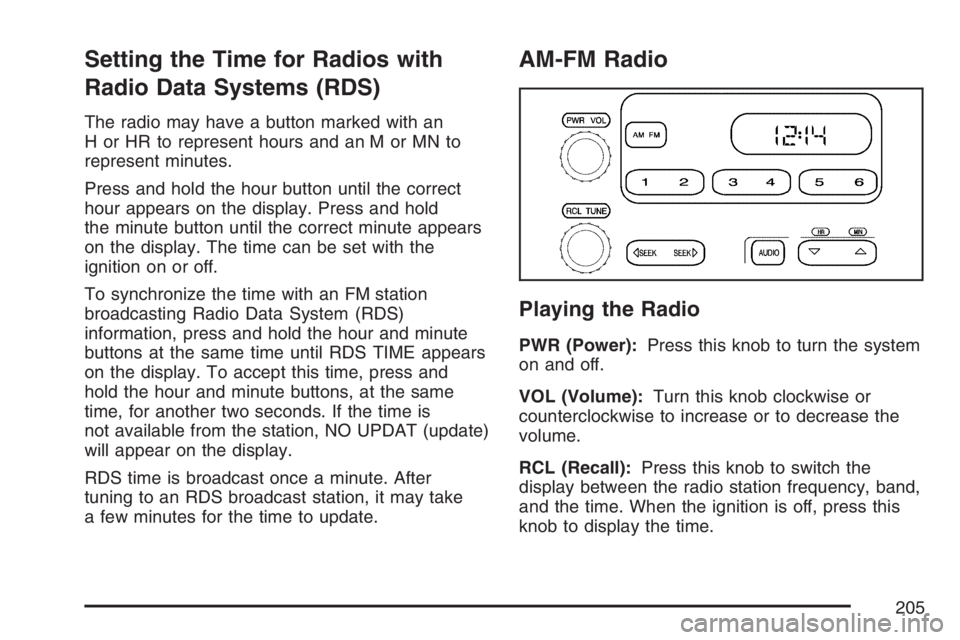
Setting the Time for Radios with
Radio Data Systems (RDS)
The radio may have a button marked with an
H or HR to represent hours and an M or MN to
represent minutes.
Press and hold the hour button until the correct
hour appears on the display. Press and hold
the minute button until the correct minute appears
on the display. The time can be set with the
ignition on or off.
To synchronize the time with an FM station
broadcasting Radio Data System (RDS)
information, press and hold the hour and minute
buttons at the same time until RDS TIME appears
on the display. To accept this time, press and
hold the hour and minute buttons, at the same
time, for another two seconds. If the time is
not available from the station, NO UPDAT (update)
will appear on the display.
RDS time is broadcast once a minute. After
tuning to an RDS broadcast station, it may take
a few minutes for the time to update.
AM-FM Radio
Playing the Radio
PWR (Power):Press this knob to turn the system
on and off.
VOL (Volume):Turn this knob clockwise or
counterclockwise to increase or to decrease the
volume.
RCL (Recall):Press this knob to switch the
display between the radio station frequency, band,
and the time. When the ignition is off, press this
knob to display the time.
205
Page 206 of 492
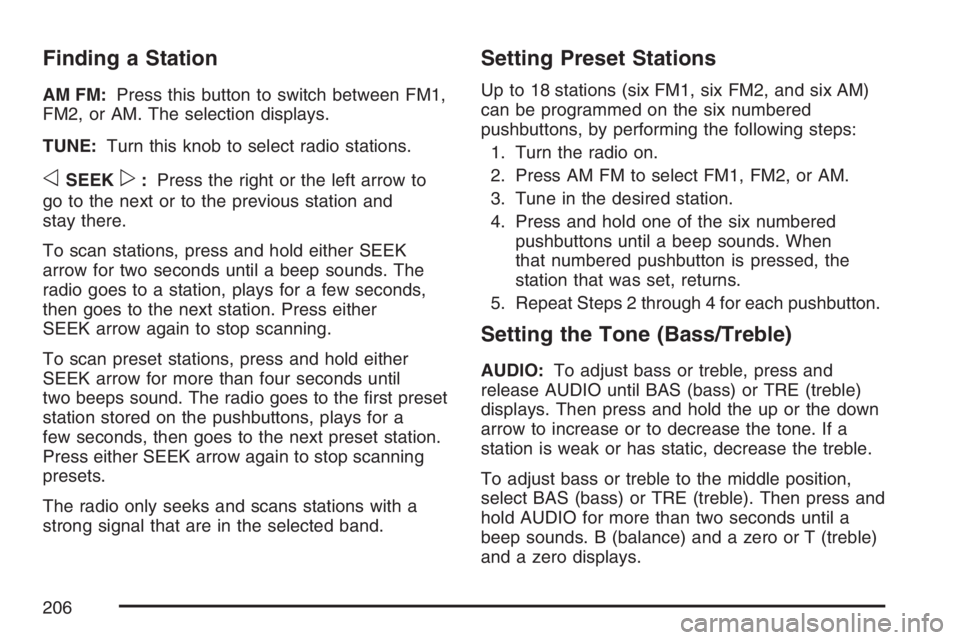
Finding a Station
AM FM:Press this button to switch between FM1,
FM2, or AM. The selection displays.
TUNE:Turn this knob to select radio stations.
oSEEKp:Press the right or the left arrow to
go to the next or to the previous station and
stay there.
To scan stations, press and hold either SEEK
arrow for two seconds until a beep sounds. The
radio goes to a station, plays for a few seconds,
then goes to the next station. Press either
SEEK arrow again to stop scanning.
To scan preset stations, press and hold either
SEEK arrow for more than four seconds until
two beeps sound. The radio goes to the �rst preset
station stored on the pushbuttons, plays for a
few seconds, then goes to the next preset station.
Press either SEEK arrow again to stop scanning
presets.
The radio only seeks and scans stations with a
strong signal that are in the selected band.
Setting Preset Stations
Up to 18 stations (six FM1, six FM2, and six AM)
can be programmed on the six numbered
pushbuttons, by performing the following steps:
1. Turn the radio on.
2. Press AM FM to select FM1, FM2, or AM.
3. Tune in the desired station.
4. Press and hold one of the six numbered
pushbuttons until a beep sounds. When
that numbered pushbutton is pressed, the
station that was set, returns.
5. Repeat Steps 2 through 4 for each pushbutton.
Setting the Tone (Bass/Treble)
AUDIO:To adjust bass or treble, press and
release AUDIO until BAS (bass) or TRE (treble)
displays. Then press and hold the up or the down
arrow to increase or to decrease the tone. If a
station is weak or has static, decrease the treble.
To adjust bass or treble to the middle position,
select BAS (bass) or TRE (treble). Then press and
hold AUDIO for more than two seconds until a
beep sounds. B (balance) and a zero or T (treble)
and a zero displays.
206
Page 210 of 492
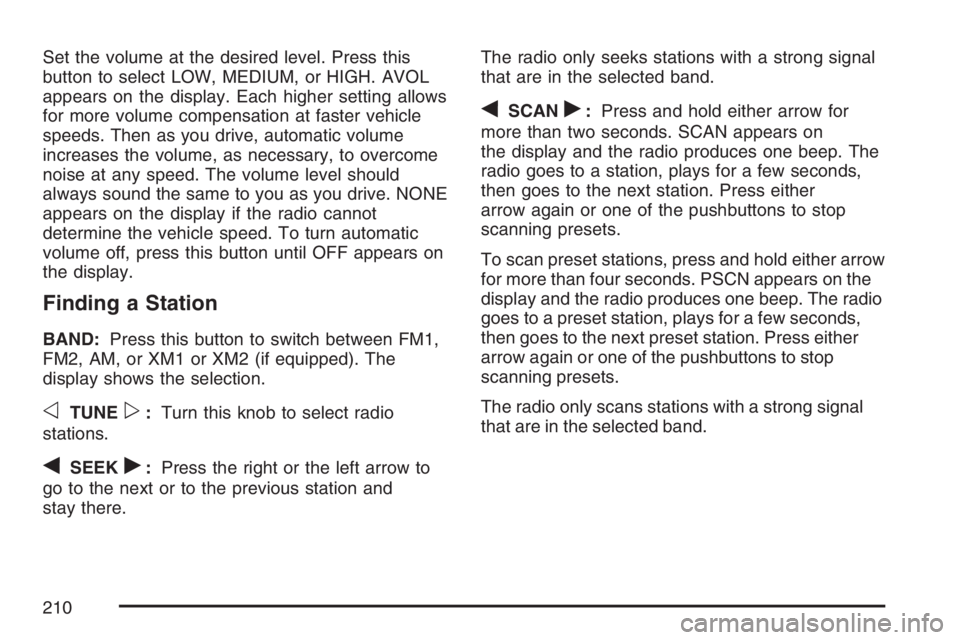
Set the volume at the desired level. Press this
button to select LOW, MEDIUM, or HIGH. AVOL
appears on the display. Each higher setting allows
for more volume compensation at faster vehicle
speeds. Then as you drive, automatic volume
increases the volume, as necessary, to overcome
noise at any speed. The volume level should
always sound the same to you as you drive. NONE
appears on the display if the radio cannot
determine the vehicle speed. To turn automatic
volume off, press this button until OFF appears on
the display.
Finding a Station
BAND:Press this button to switch between FM1,
FM2, AM, or XM1 or XM2 (if equipped). The
display shows the selection.
oTUNEp:Turn this knob to select radio
stations.
qSEEKr:Press the right or the left arrow to
go to the next or to the previous station and
stay there.The radio only seeks stations with a strong signal
that are in the selected band.
qSCANr:Press and hold either arrow for
more than two seconds. SCAN appears on
the display and the radio produces one beep. The
radio goes to a station, plays for a few seconds,
then goes to the next station. Press either
arrow again or one of the pushbuttons to stop
scanning presets.
To scan preset stations, press and hold either arrow
for more than four seconds. PSCN appears on the
display and the radio produces one beep. The radio
goes to a preset station, plays for a few seconds,
then goes to the next preset station. Press either
arrow again or one of the pushbuttons to stop
scanning presets.
The radio only scans stations with a strong signal
that are in the selected band.
210
Page 211 of 492
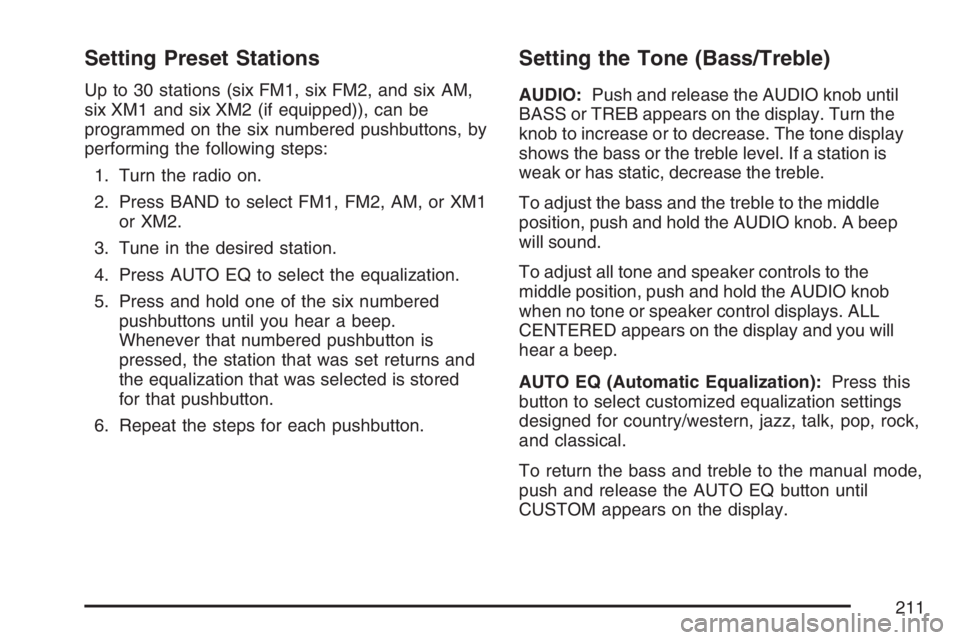
Setting Preset Stations
Up to 30 stations (six FM1, six FM2, and six AM,
six XM1 and six XM2 (if equipped)), can be
programmed on the six numbered pushbuttons, by
performing the following steps:
1. Turn the radio on.
2. Press BAND to select FM1, FM2, AM, or XM1
or XM2.
3. Tune in the desired station.
4. Press AUTO EQ to select the equalization.
5. Press and hold one of the six numbered
pushbuttons until you hear a beep.
Whenever that numbered pushbutton is
pressed, the station that was set returns and
the equalization that was selected is stored
for that pushbutton.
6. Repeat the steps for each pushbutton.
Setting the Tone (Bass/Treble)
AUDIO:Push and release the AUDIO knob until
BASS or TREB appears on the display. Turn the
knob to increase or to decrease. The tone display
shows the bass or the treble level. If a station is
weak or has static, decrease the treble.
To adjust the bass and the treble to the middle
position, push and hold the AUDIO knob. A beep
will sound.
To adjust all tone and speaker controls to the
middle position, push and hold the AUDIO knob
when no tone or speaker control displays. ALL
CENTERED appears on the display and you will
hear a beep.
AUTO EQ (Automatic Equalization):Press this
button to select customized equalization settings
designed for country/western, jazz, talk, pop, rock,
and classical.
To return the bass and treble to the manual mode,
push and release the AUTO EQ button until
CUSTOM appears on the display.
211
Page 220 of 492
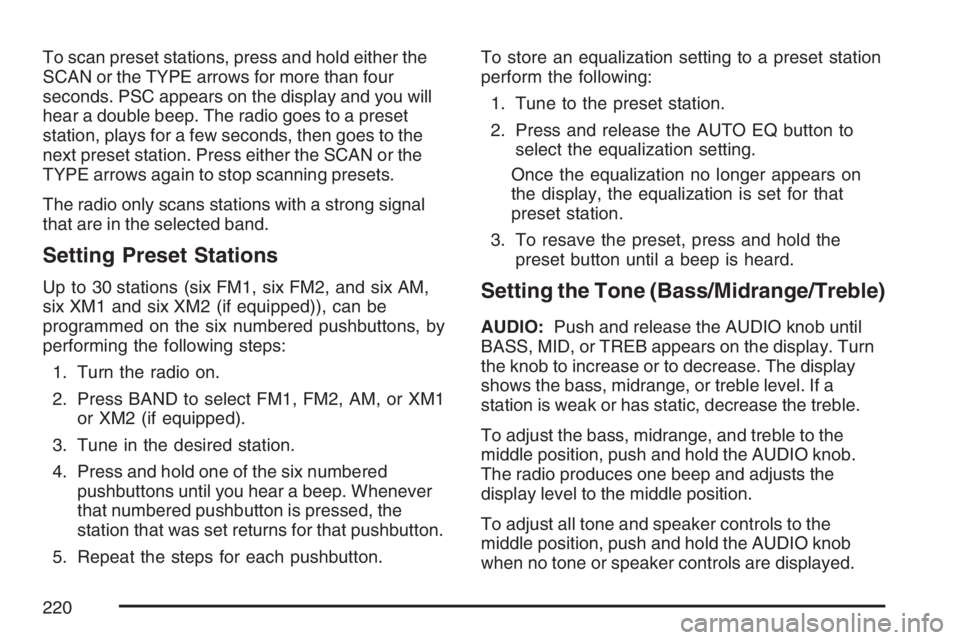
To scan preset stations, press and hold either the
SCAN or the TYPE arrows for more than four
seconds. PSC appears on the display and you will
hear a double beep. The radio goes to a preset
station, plays for a few seconds, then goes to the
next preset station. Press either the SCAN or the
TYPE arrows again to stop scanning presets.
The radio only scans stations with a strong signal
that are in the selected band.
Setting Preset Stations
Up to 30 stations (six FM1, six FM2, and six AM,
six XM1 and six XM2 (if equipped)), can be
programmed on the six numbered pushbuttons, by
performing the following steps:
1. Turn the radio on.
2. Press BAND to select FM1, FM2, AM, or XM1
or XM2 (if equipped).
3. Tune in the desired station.
4. Press and hold one of the six numbered
pushbuttons until you hear a beep. Whenever
that numbered pushbutton is pressed, the
station that was set returns for that pushbutton.
5. Repeat the steps for each pushbutton.To store an equalization setting to a preset station
perform the following:
1. Tune to the preset station.
2. Press and release the AUTO EQ button to
select the equalization setting.
Once the equalization no longer appears on
the display, the equalization is set for that
preset station.
3. To resave the preset, press and hold the
preset button until a beep is heard.Setting the Tone (Bass/Midrange/Treble)
AUDIO:Push and release the AUDIO knob until
BASS, MID, or TREB appears on the display. Turn
the knob to increase or to decrease. The display
shows the bass, midrange, or treble level. If a
station is weak or has static, decrease the treble.
To adjust the bass, midrange, and treble to the
middle position, push and hold the AUDIO knob.
The radio produces one beep and adjusts the
display level to the middle position.
To adjust all tone and speaker controls to the
middle position, push and hold the AUDIO knob
when no tone or speaker controls are displayed.
220
Page 222 of 492
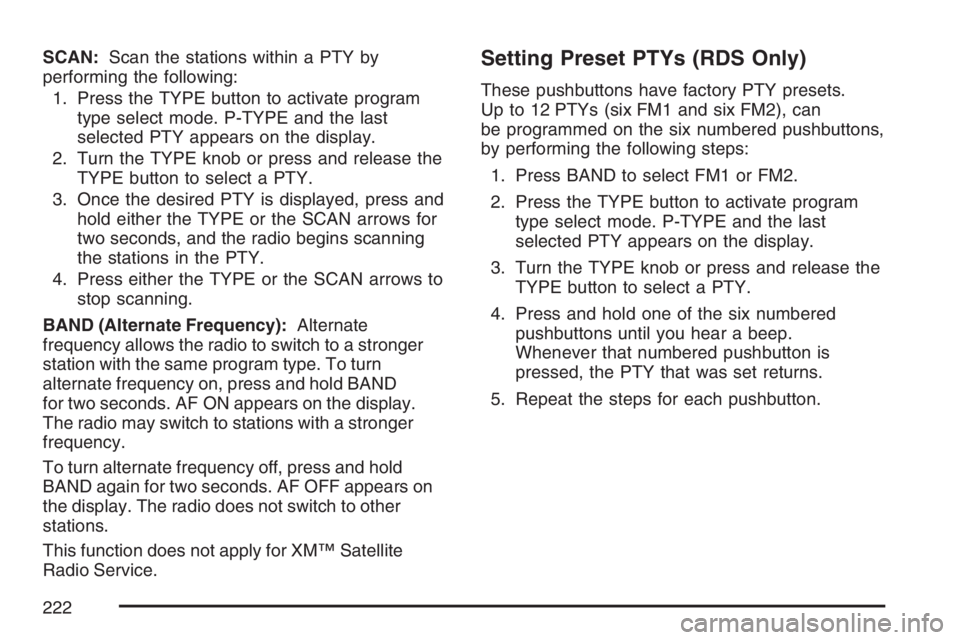
SCAN:Scan the stations within a PTY by
performing the following:
1. Press the TYPE button to activate program
type select mode. P-TYPE and the last
selected PTY appears on the display.
2. Turn the TYPE knob or press and release the
TYPE button to select a PTY.
3. Once the desired PTY is displayed, press and
hold either the TYPE or the SCAN arrows for
two seconds, and the radio begins scanning
the stations in the PTY.
4. Press either the TYPE or the SCAN arrows to
stop scanning.
BAND (Alternate Frequency):Alternate
frequency allows the radio to switch to a stronger
station with the same program type. To turn
alternate frequency on, press and hold BAND
for two seconds. AF ON appears on the display.
The radio may switch to stations with a stronger
frequency.
To turn alternate frequency off, press and hold
BAND again for two seconds. AF OFF appears on
the display. The radio does not switch to other
stations.
This function does not apply for XM™ Satellite
Radio Service.Setting Preset PTYs (RDS Only)
These pushbuttons have factory PTY presets.
Up to 12 PTYs (six FM1 and six FM2), can
be programmed on the six numbered pushbuttons,
by performing the following steps:
1. Press BAND to select FM1 or FM2.
2. Press the TYPE button to activate program
type select mode. P-TYPE and the last
selected PTY appears on the display.
3. Turn the TYPE knob or press and release the
TYPE button to select a PTY.
4. Press and hold one of the six numbered
pushbuttons until you hear a beep.
Whenever that numbered pushbutton is
pressed, the PTY that was set returns.
5. Repeat the steps for each pushbutton.
222
Page 231 of 492
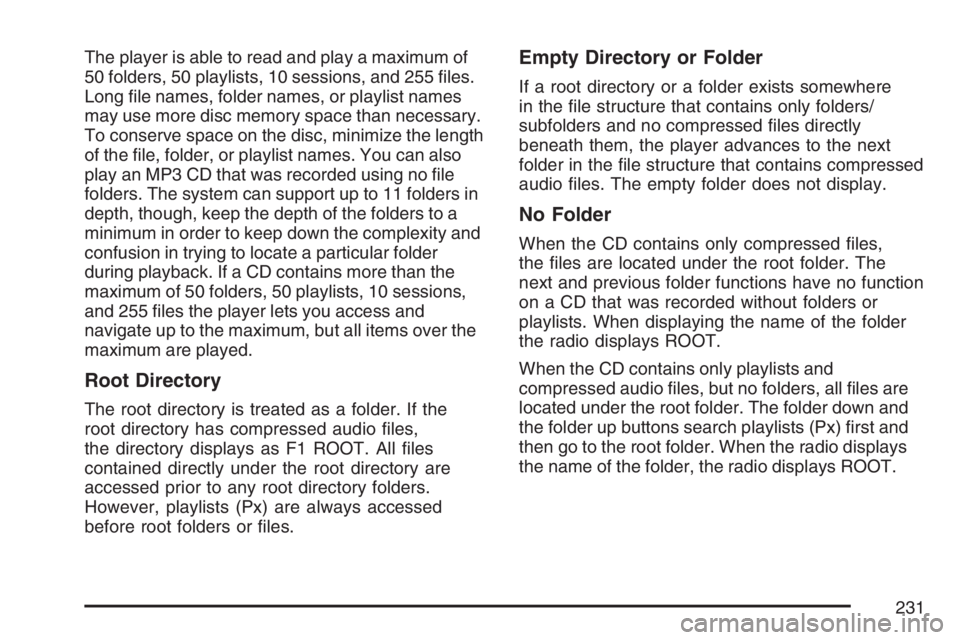
The player is able to read and play a maximum of
50 folders, 50 playlists, 10 sessions, and 255 �les.
Long �le names, folder names, or playlist names
may use more disc memory space than necessary.
To conserve space on the disc, minimize the length
of the �le, folder, or playlist names. You can also
play an MP3 CD that was recorded using no �le
folders. The system can support up to 11 folders in
depth, though, keep the depth of the folders to a
minimum in order to keep down the complexity and
confusion in trying to locate a particular folder
during playback. If a CD contains more than the
maximum of 50 folders, 50 playlists, 10 sessions,
and 255 �les the player lets you access and
navigate up to the maximum, but all items over the
maximum are played.
Root Directory
The root directory is treated as a folder. If the
root directory has compressed audio �les,
the directory displays as F1 ROOT. All �les
contained directly under the root directory are
accessed prior to any root directory folders.
However, playlists (Px) are always accessed
before root folders or �les.
Empty Directory or Folder
If a root directory or a folder exists somewhere
in the �le structure that contains only folders/
subfolders and no compressed �les directly
beneath them, the player advances to the next
folder in the �le structure that contains compressed
audio �les. The empty folder does not display.
No Folder
When the CD contains only compressed �les,
the �les are located under the root folder. The
next and previous folder functions have no function
on a CD that was recorded without folders or
playlists. When displaying the name of the folder
the radio displays ROOT.
When the CD contains only playlists and
compressed audio �les, but no folders, all �les are
located under the root folder. The folder down and
the folder up buttons search playlists (Px) �rst and
then go to the root folder. When the radio displays
the name of the folder, the radio displays ROOT.
231
Page 416 of 492
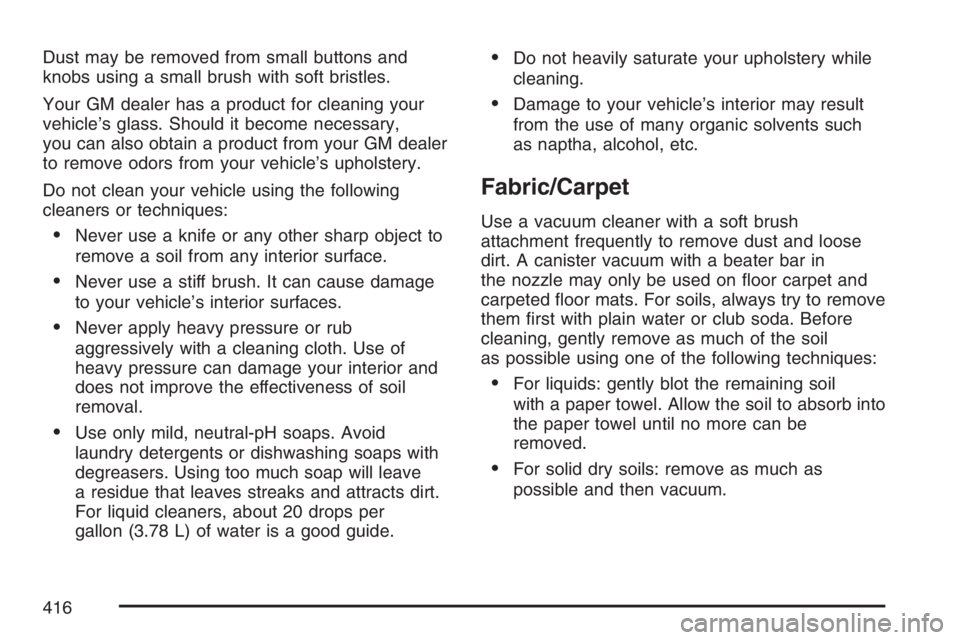
Dust may be removed from small buttons and
knobs using a small brush with soft bristles.
Your GM dealer has a product for cleaning your
vehicle’s glass. Should it become necessary,
you can also obtain a product from your GM dealer
to remove odors from your vehicle’s upholstery.
Do not clean your vehicle using the following
cleaners or techniques:
Never use a knife or any other sharp object to
remove a soil from any interior surface.
Never use a stiff brush. It can cause damage
to your vehicle’s interior surfaces.
Never apply heavy pressure or rub
aggressively with a cleaning cloth. Use of
heavy pressure can damage your interior and
does not improve the effectiveness of soil
removal.
Use only mild, neutral-pH soaps. Avoid
laundry detergents or dishwashing soaps with
degreasers. Using too much soap will leave
a residue that leaves streaks and attracts dirt.
For liquid cleaners, about 20 drops per
gallon (3.78 L) of water is a good guide.
Do not heavily saturate your upholstery while
cleaning.
Damage to your vehicle’s interior may result
from the use of many organic solvents such
as naptha, alcohol, etc.
Fabric/Carpet
Use a vacuum cleaner with a soft brush
attachment frequently to remove dust and loose
dirt. A canister vacuum with a beater bar in
the nozzle may only be used on �oor carpet and
carpeted �oor mats. For soils, always try to remove
them �rst with plain water or club soda. Before
cleaning, gently remove as much of the soil
as possible using one of the following techniques:
For liquids: gently blot the remaining soil
with a paper towel. Allow the soil to absorb into
the paper towel until no more can be
removed.
For solid dry soils: remove as much as
possible and then vacuum.
416