GMC CANYON 2015 Get To Know Guide
Manufacturer: GMC, Model Year: 2015, Model line: CANYON, Model: GMC CANYON 2015Pages: 16, PDF Size: 2.27 MB
Page 11 of 16
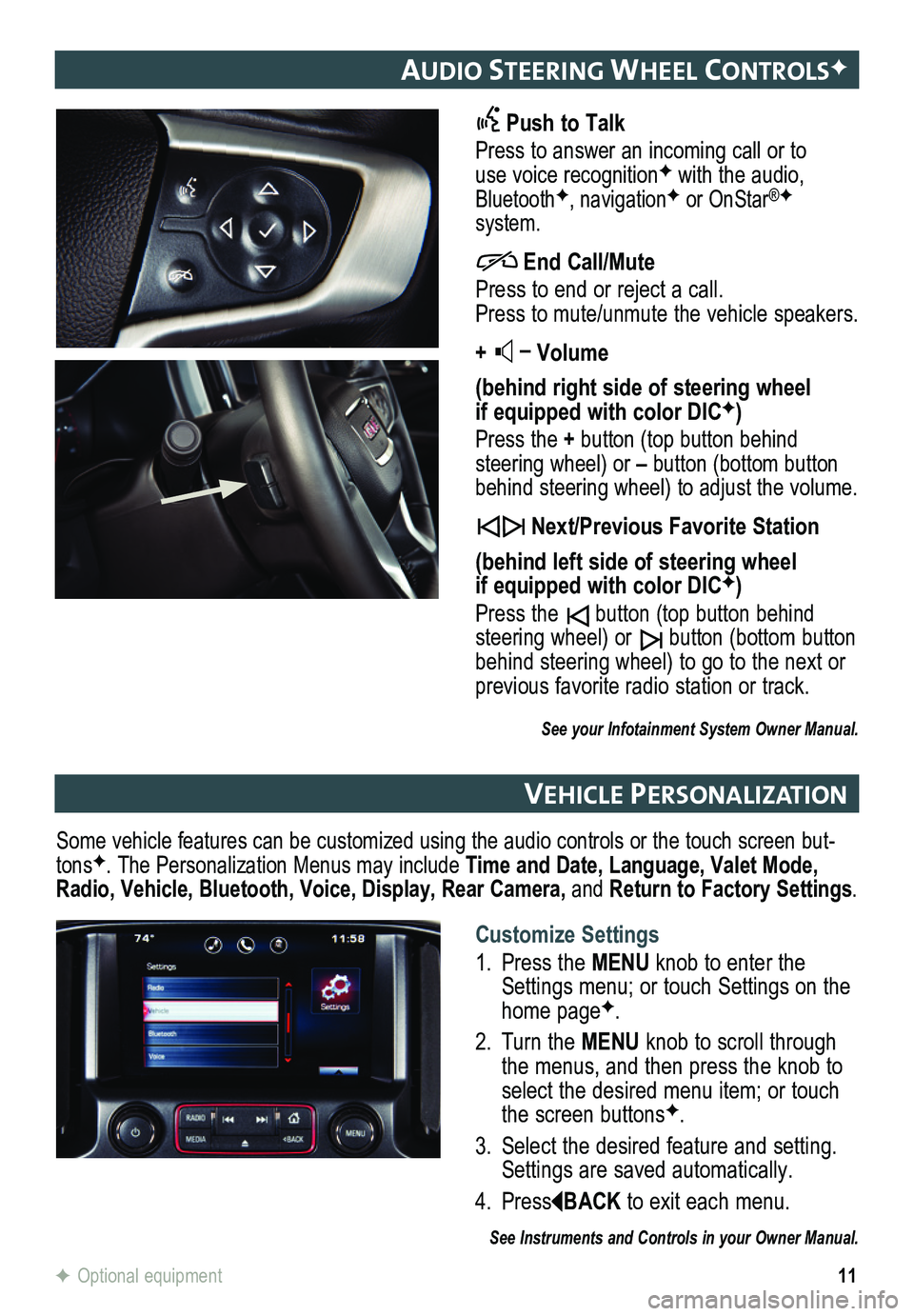
11
audIo steerIng Wheel controlsF
Push to Talk
Press to answer an incoming call or to use voice recognitionF with the audio, BluetoothF, navigationF or OnStar®F system.
End Call/Mute
Press to end or reject a call. Press to mute/unmute the vehicle speakers.
+ – Volume
(behind right side of steering wheel if equipped with color DICF)
Press the + button (top button behind steering wheel) or – button (bottom button behind steering wheel) to adjust the volume.
Next/Previous Favorite Station
(behind left side of steering wheel if equipped with color DICF)
Press the button (top button behind steering wheel) or button (bottom button behind steering wheel) to go to the next or previous favorite radio station or track.
See your Infotainment System Owner Manual.
veh Icle PersonalIzat Ion
Some vehicle features can be customized using the audio controls or the \
touch screen but-tonsF. The Personalization Menus may include Time and Date, Language, Valet Mode, Radio, Vehicle, Bluetooth, Voice, Display, Rear Camera, and Return to Factory Settings.
See Instruments and Controls in your Owner Manual.
F Optional equipment
Customize Settings
1. Press the MENU knob to enter the Settings menu; or touch Settings on the home pageF.
2. Turn the MENU knob to scroll through the menus, and then press the knob to select the desired menu item; or touch the screen buttonsF.
3. Select the desired feature and setting. Settings are saved automatically.
4. PressBACK to exit each menu.
Page 12 of 16
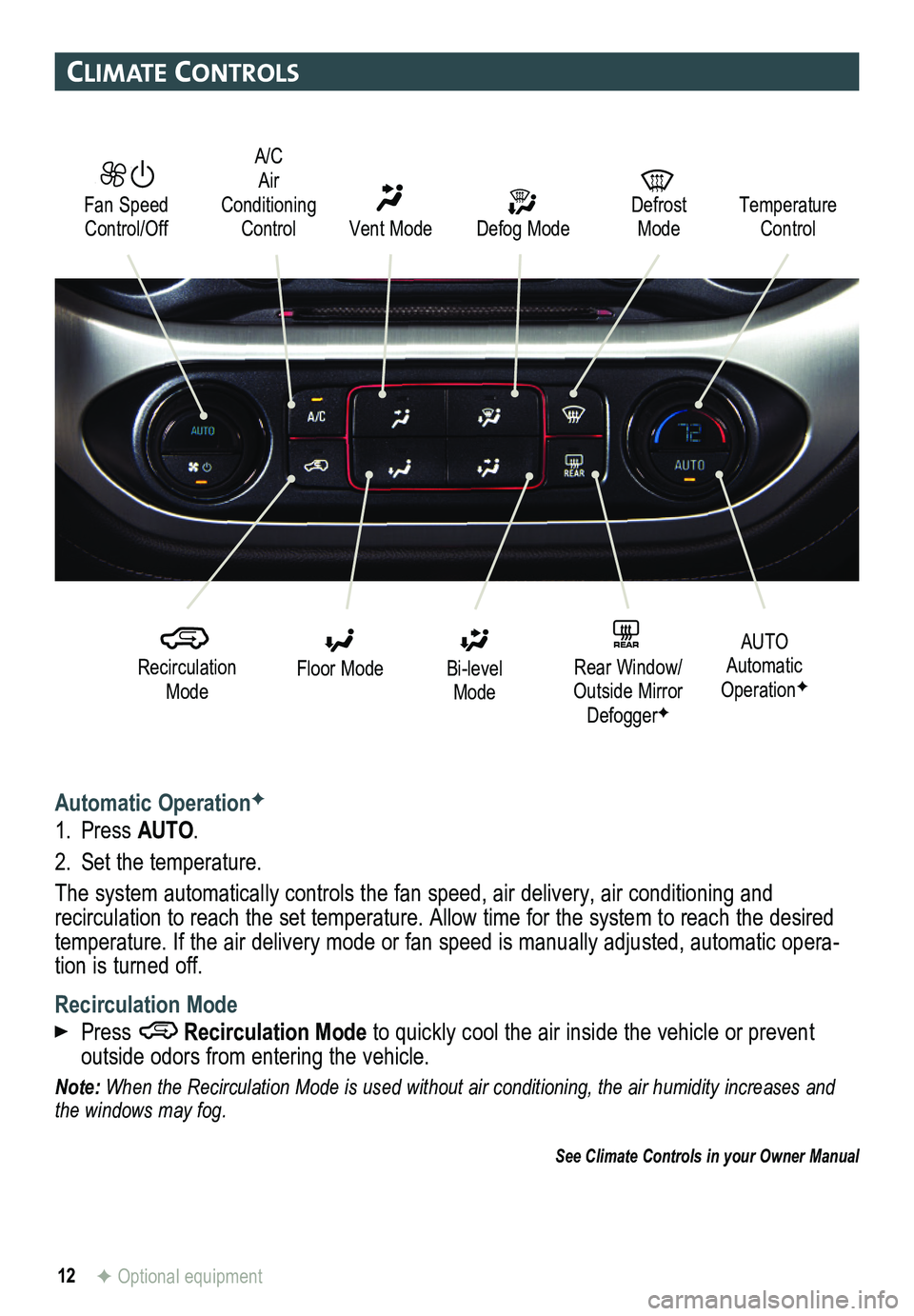
12
clImate controls
Automatic OperationF
1. Press AUTO.
2. Set the temperature.
The system automatically controls the fan speed, air delivery, air conditioning and
recirculation to reach the set temperature. Allow time for the system to reach the des\
ired temperature. If the air delivery mode or fan speed is manually adjusted, automatic opera-tion is turned off.
Recirculation Mode
Press Recirculation Mode to quickly cool the air inside the vehicle or prevent
outside odors from entering the vehicle.
Note: When the Recirculation Mode is used without air conditioning, the air humidity increases and the windows may fog.
See Climate Controls in your Owner Manual
F Optional equipment
Defog Mode
Defrost ModeTemperature Control
Recirculation Mode
Floor Mode
AUTO Automatic OperationF
Bi-level Mode
REAR Rear Window/ Outside Mirror DefoggerF
Fan Speed Control/Off Vent Mode
A/C Air Conditioning Control
Page 13 of 16
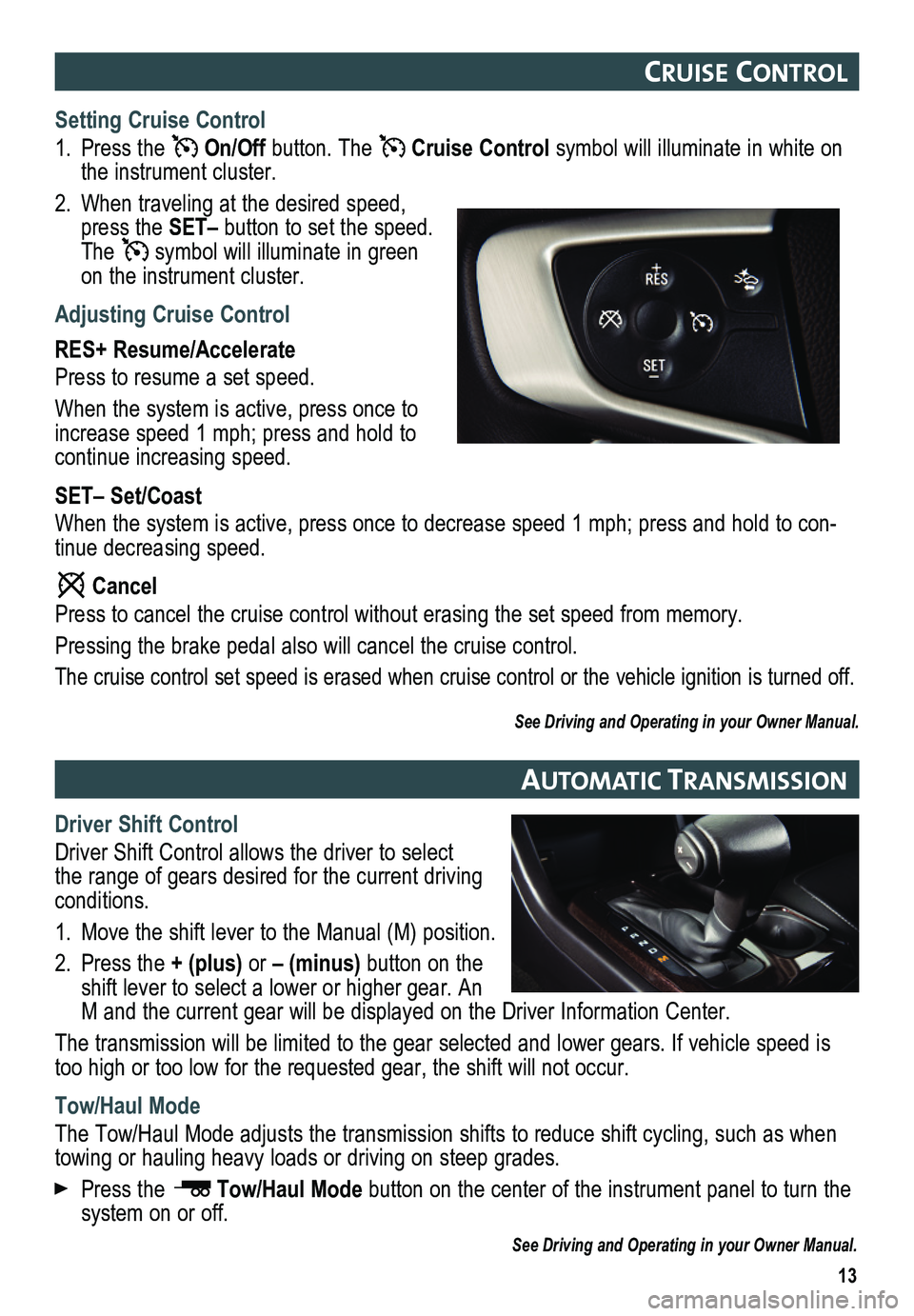
Setting Cruise Control
1. Press the On/Off button. The Cruise Control symbol will illuminate in white on the instrument cluster.
2. When traveling at the desired speed, press the SET– button to set the speed. The symbol will illuminate in green on the instrument cluster.
Adjusting Cruise Control
RES+ Resume/Accelerate
Press to resume a set speed.
When the system is active, press once to increase speed 1 mph; press and hold to continue increasing speed.
SET– Set/Coast
When the system is active, press once to decrease speed 1 mph; press and\
hold to con-tinue decreasing speed.
Cancel
Press to cancel the cruise control without erasing the set speed from me\
mory.
Pressing the brake pedal also will cancel the cruise control.
The cruise control set speed is erased when cruise control or the vehicl\
e ignition is turned off.
See Driving and Operating in your Owner Manual.
13
cru Ise control
automat Ic transmIssIon
Driver Shift Control
Driver Shift Control allows the driver to select the range of gears desired for the current driving conditions.
1. Move the shift lever to the Manual (M) position.
2. Press the + (plus) or – (minus) button on the shift lever to select a lower or higher gear. An M and the current gear will be displayed on the Driver Information Center.
The transmission will be limited to the gear selected and lower gears. If vehicle speed is too high or too low for the requested gear, the shift will not occur.
Tow/Haul Mode
The Tow/Haul Mode adjusts the transmission shifts to reduce shift cycling, such as when towing or hauling heavy loads or driving on steep grades.
Press the Tow/Haul Mode button on the center of the instrument panel to turn the system on or off.
See Driving and Operating in your Owner Manual.
Page 14 of 16
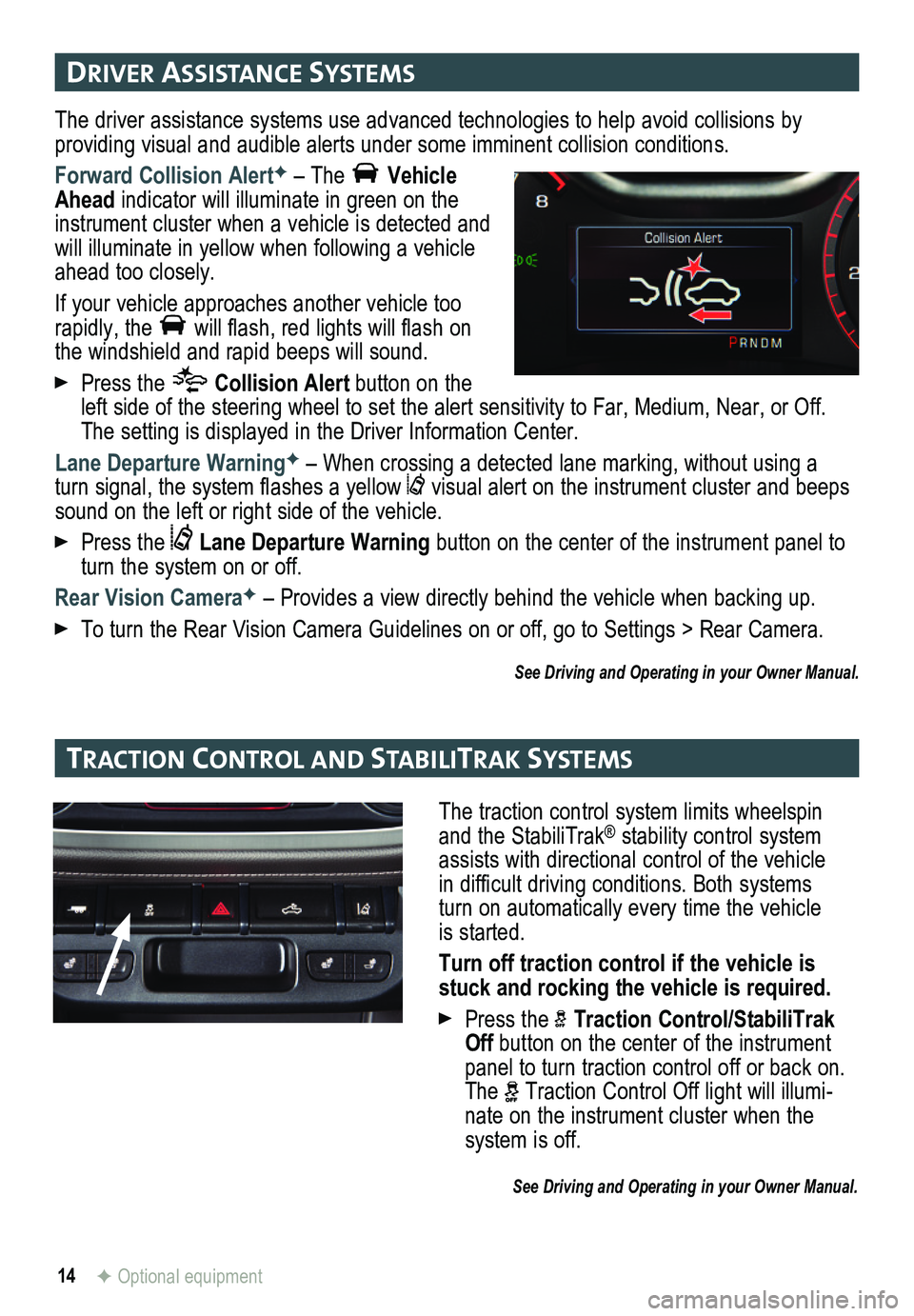
14F Optional equipment
drIver assIstance systems
tract Ion control and stabIlItraK systems
The driver assistance systems use advanced technologies to help avoid collisions by
providing visual and audible alerts under some imminent collision conditions.
Forward Collision AlertF – The Vehicle Ahead indicator will illuminate in green on the instrument cluster when a vehicle is detected and will illuminate in yellow when following a vehicle ahead too closely.
If your vehicle approaches another vehicle too rapidly, the will flash, red lights will flash on the windshield and rapid beeps will sound.
Press the Collision Alert button on the left side of the steering wheel to set the alert sensitivity to Far, Medium, Near, or Off. The setting is displayed in the Driver Information Center.
Lane Departure WarningF – When crossing a detected lane marking, without using a turn signal, the system flashes a yellow visual alert on the instrument cluster and beeps sound on the left or right side of the vehicle.
Press the Lane Departure Warning button on the center of the instrument panel to turn the system on or off.
Rear Vision CameraF – Provides a view directly behind the vehicle when backing up.
To turn the Rear Vision Camera Guidelines on or off, go to Settings > Rear Camera.
See Driving and Operating in your Owner Manual.
The traction control system limits wheelspin and the StabiliTrak® stability control system assists with directional control of the vehicle in difficult driving conditions. Both systems turn on automatically every time the vehicle is started.
Turn off traction control if the vehicle is stuck and rocking the vehicle is required.
Press the Traction Control/StabiliTrak Off button on the center of the instrument panel to turn traction control off or back on. The Traction Control Off light will illumi-nate on the instrument cluster when the
system is off.
See Driving and Operating in your Owner Manual.
Page 15 of 16
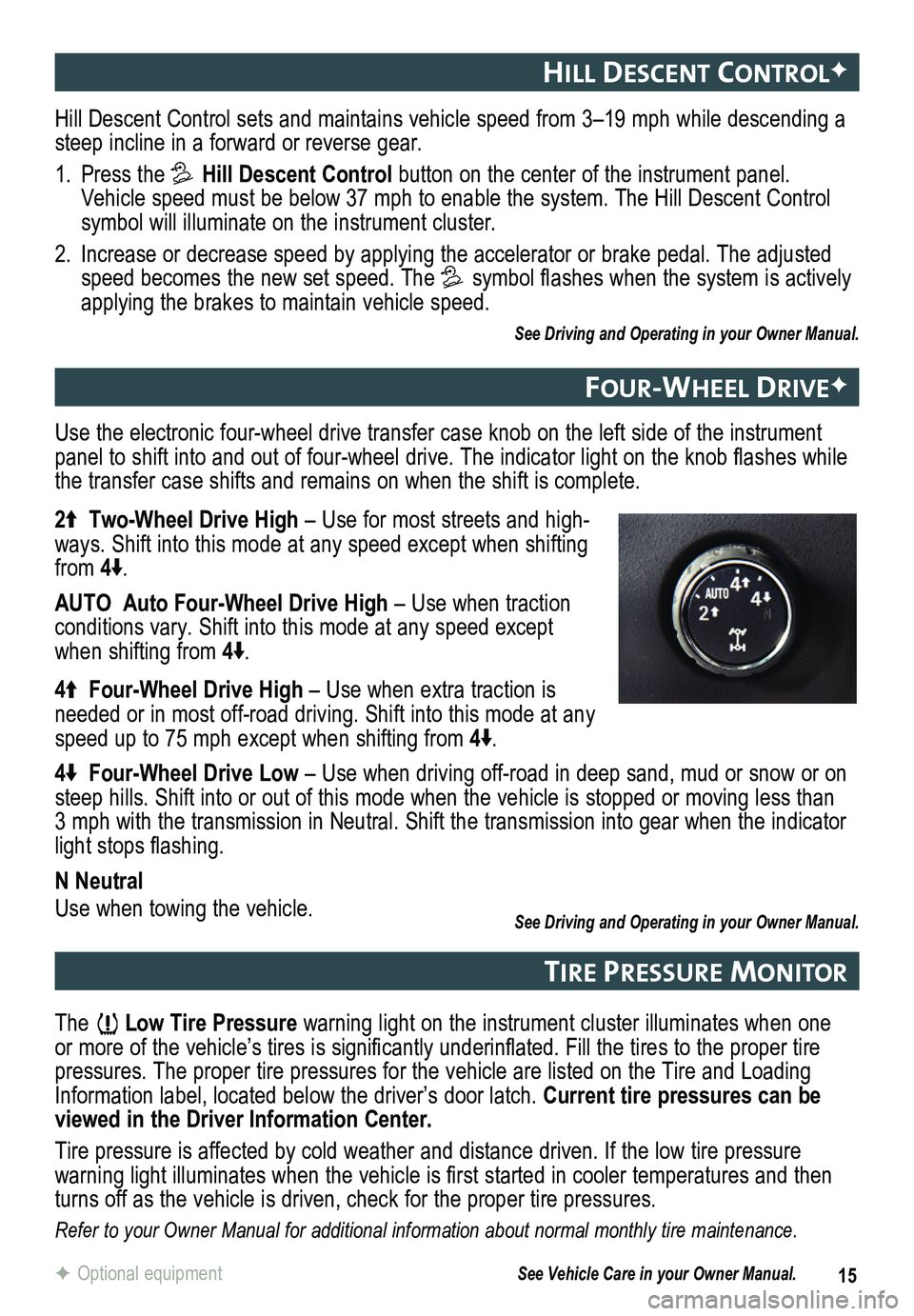
15F Optional equipment
hIll descent controlF
Four-Wheel dr IveF
tIre Pressure mon Itor
Hill Descent Control sets and maintains vehicle speed from 3–19 mph while descending a steep incline in a forward or reverse gear.
1. Press the Hill Descent Control button on the center of the instrument panel. Vehicle speed must be below 37 mph to enable the system. The Hill Descen\
t Control symbol will illuminate on the instrument cluster.
2. Increase or decrease speed by applying the accelerator or brake pedal. T\
he adjusted speed becomes the new set speed. The symbol flashes when the system is actively applying the brakes to maintain vehicle speed.
See Driving and Operating in your Owner Manual.
The Low Tire Pressure warning light on the instrument cluster illuminates when one or more of the vehicle’s tires is significantly underinflated. Fill the tires to the proper tire pressures. The proper tire pressures for the vehicle are listed on the T\
ire and Loading Information label, located below the driver’s door latch. Current tire pressures can be viewed in the Driver Information Center.
Tire pressure is affected by cold weather and distance driven. If the low tire pressure
warning light illuminates when the vehicle is first started in cooler temperatures and then turns off as the vehicle is driven, check for the proper tire pressures.\
Refer to your Owner Manual for additional information about normal monthly tire maintenance.
Use the electronic four-wheel drive transfer case knob on the left side \
of the instrument panel to shift into and out of four-wheel drive. The indicator light on the knob flashes while the transfer case shifts and remains on when the shift is complete.
2 Two-Wheel Drive High – Use for most streets and high-ways. Shift into this mode at any speed except when shifting from 4.
AUTO Auto Four-Wheel Drive High – Use when traction conditions vary. Shift into this mode at any speed except when shifting from 4.
4 Four-Wheel Drive High – Use when extra traction is needed or in most off-road driving. Shift into this mode at any speed up to 75 mph except when shifting from 4.
4 Four-Wheel Drive Low – Use when driving off-road in deep sand, mud or snow or on steep hills. Shift into or out of this mode when the vehicle is stopped or moving less than 3 mph with the transmission in Neutral. Shift the transmission into gear when the indicator light stops flashing.
N Neutral
Use when towing the vehicle. See Driving and Operating in your Owner Manual.
See Vehicle Care in your Owner Manual.
Page 16 of 16
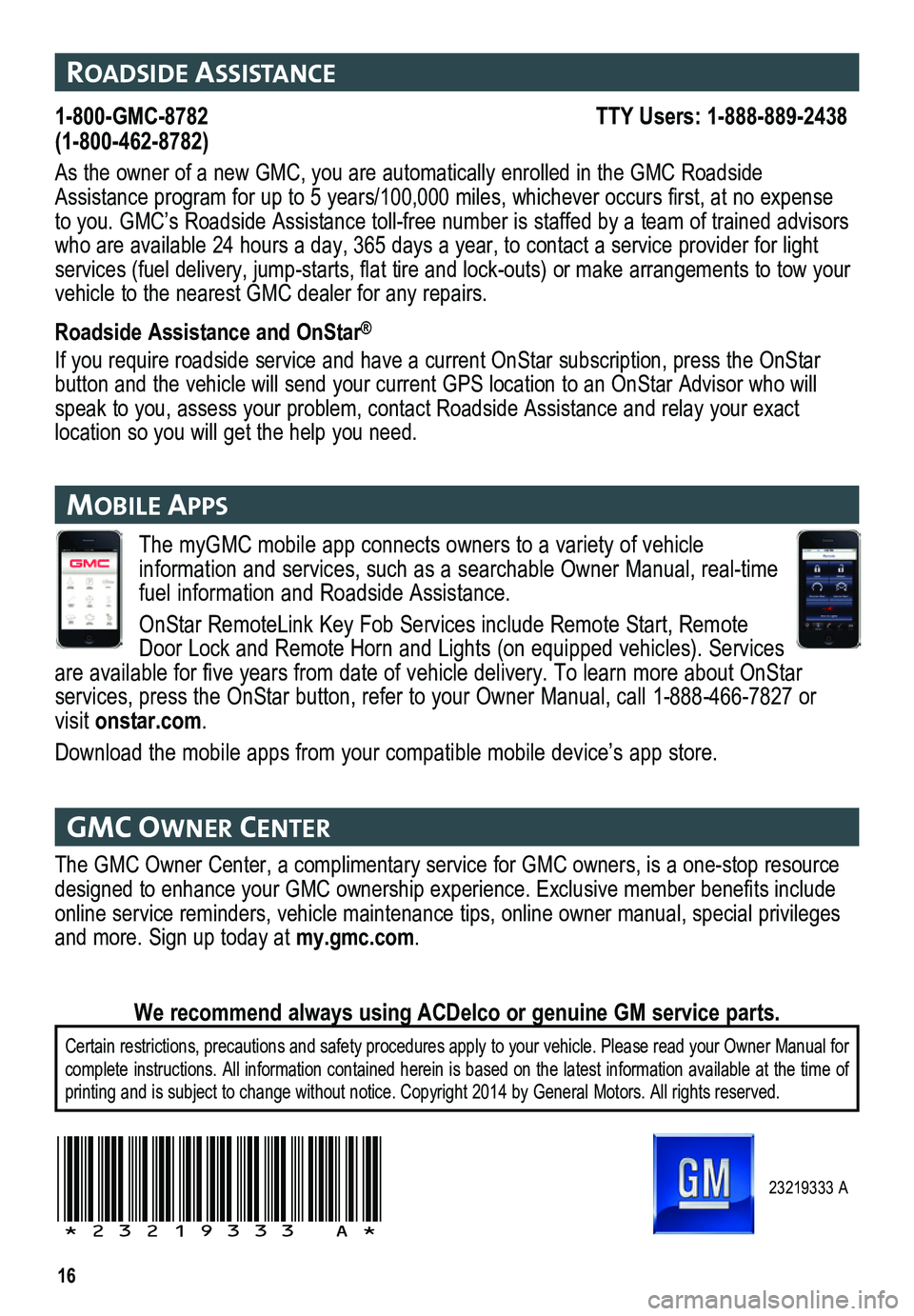
16
The myGMC mobile app connects owners to a variety of vehicle
information and services, such as a searchable Owner Manual, real-time fuel information and Roadside Assistance.
OnStar RemoteLink Key Fob Services include Remote Start, Remote Door Lock and Remote Horn and Lights (on equipped vehicles). Services are available for five years from date of vehicle delivery. To learn more about OnStar
services, press the OnStar button, refer to your Owner Manual, call 1-888-466-7827\
or visit onstar.com.
Download the mobile apps from your compatible mobile device’s app store.
23219333 A
!23219333=A!
roadsIde assIstance
1-800-GMC-8782 TTY Users: 1-888-889-2438(1-800-462-8782)
As the owner of a new GMC, you are automatically enrolled in the GMC Roa\
dside Assistance program for up to 5 years/100,000 miles, whichever occurs first, at no expense to you. GMC’s Roadside Assistance toll-free number is staffed by a te\
am of trained advisors who are available 24 hours a day, 365 days a year, to contact a service \
provider for light services (fuel delivery, jump-starts, flat tire and lock-outs) or make arrangements to tow your vehicle to the nearest GMC dealer for any repairs.
Roadside Assistance and OnStar®
If you require roadside service and have a current OnStar subscription, \
press the OnStar button and the vehicle will send your current GPS location to an OnStar \
Advisor who will speak to you, assess your problem, contact Roadside Assistance and relay\
your exact
location so you will get the help you need.
gmc oWner center
The GMC Owner Center, a complimentary service for GMC owners, is a one-s\
top resource designed to enhance your GMC ownership experience. Exclusive member benefits include online service reminders, vehicle maintenance tips, online owner manual,\
special privileges and more. Sign up today at my.gmc.com.
Certain restrictions, precautions and safety procedures apply to your ve\
hicle. Please read your Owner Manual for complete instructions. All information contained herein is based on the latest information available at the time of printing and is subject to change without notice. Copyright 2014 by Gene\
ral Motors. All rights reserved.
We recommend always using ACDelco or genuine GM service parts.
mob Ile aPP s