CD player GMC CANYON 2015 Get To Know Guide
[x] Cancel search | Manufacturer: GMC, Model Year: 2015, Model line: CANYON, Model: GMC CANYON 2015Pages: 16, PDF Size: 2.27 MB
Page 7 of 16
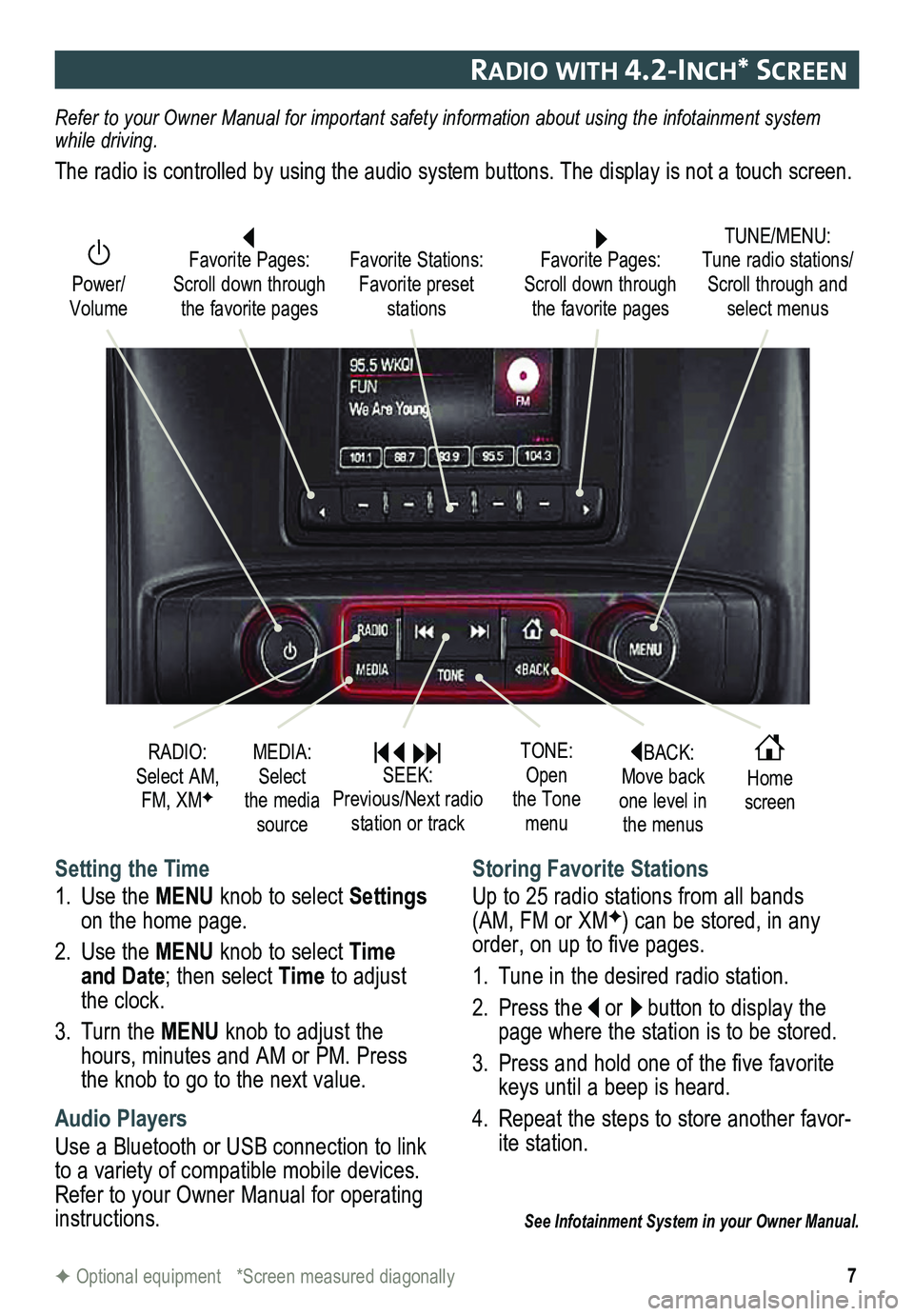
7
radIo WIth 4.2-Inch* screen
F Optional equipment *Screen measured diagonally
Setting the Time
1. Use the MENU knob to select Settings on the home page.
2. Use the MENU knob to select Time and Date; then select Time to adjust the clock.
3. Turn the MENU knob to adjust the hours, minutes and AM or PM. Press the knob to go to the next value.
Audio Players
Use a Bluetooth or USB connection to link to a variety of compatible mobile devices. Refer to your Owner Manual for operating instructions.
Storing Favorite Stations
Up to 25 radio stations from all bands (AM, FM or XMF) can be stored, in any order, on up to five pages.
1. Tune in the desired radio station.
2. Press the or button to display the page where the station is to be stored.
3. Press and hold one of the five favorite keys until a beep is heard.
4. Repeat the steps to store another favor-ite station.
See Infotainment System in your Owner Manual.
Refer to your Owner Manual for important safety information about using \
the infotainment system while driving.
The radio is controlled by using the audio system buttons. The display i\
s not a touch screen.
BACK: Move back one level in the menus
Home screen
TONE: Open the Tone menu
Power/ Volume
Favorite Pages: Scroll down through the favorite pages
TUNE/MENU: Tune radio stations/Scroll through and select menus
Favorite Stations: Favorite preset stations
Favorite Pages: Scroll down through the favorite pages
RADIO: Select AM, FM, XMF
MEDIA: Select the media source
SEEK: Previous/Next radio station or track
Page 8 of 16
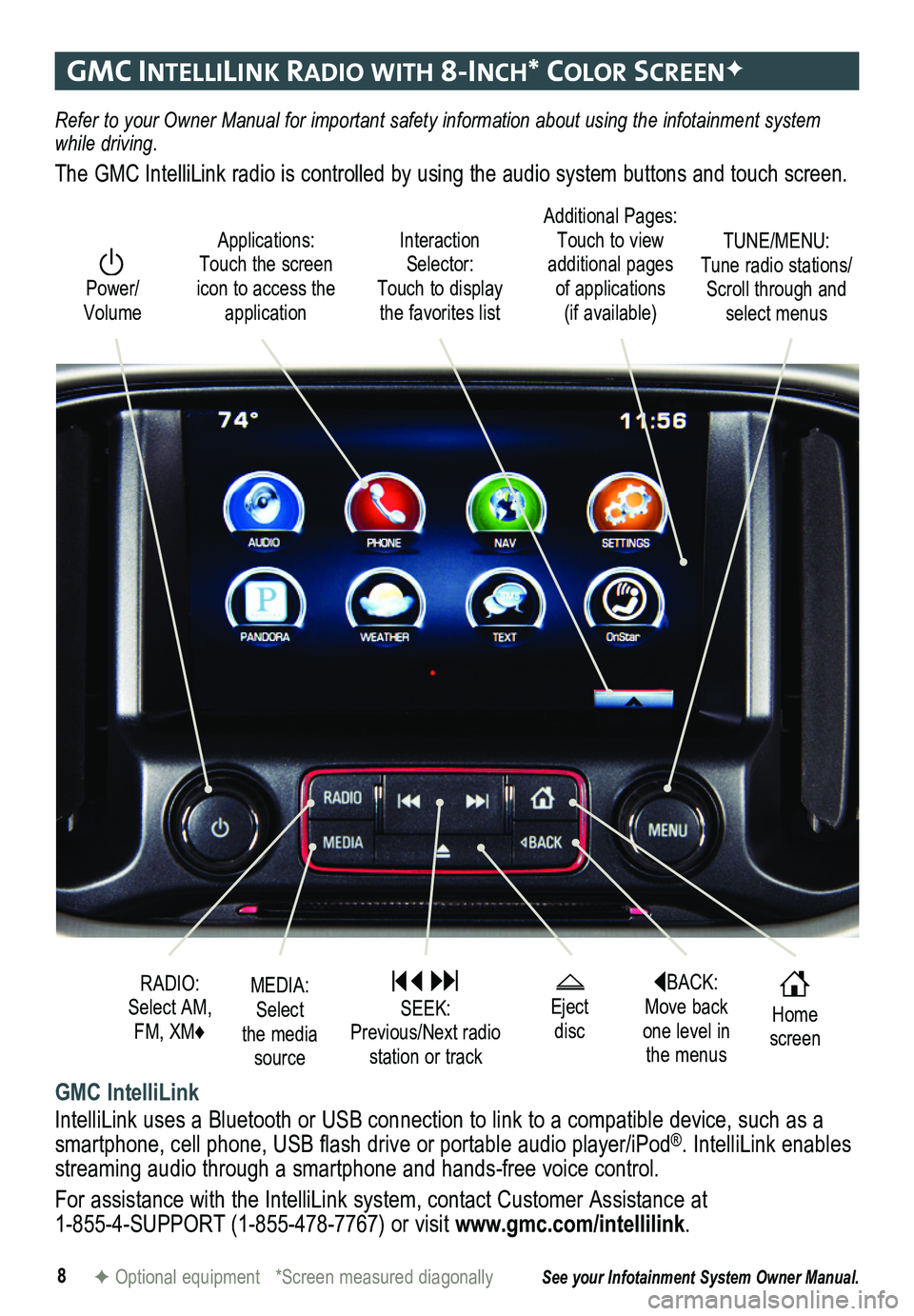
8
gmc IntellIlIn K radIo WI th 8-Inch* color screenF
Refer to your Owner Manual for important safety information about using \
the infotainment system while driving.
The GMC IntelliLink radio is controlled by using the audio system button\
s and touch screen.
Interaction Selector: Touch to display the favorites list
TUNE/MENU: Tune radio stations/Scroll through and select menus
Applications: Touch the screen icon to access the application
Additional Pages: Touch to view additional pages of applications (if available)
Power/ Volume
GMC IntelliLink
IntelliLink uses a Bluetooth or USB connection to link to a compatible device, such as a smartphone, cell phone, USB flash drive or portable audio player/iPod®. IntelliLink enables streaming audio through a smartphone and hands-free voice control.
For assistance with the IntelliLink system, contact Customer Assistance at 1-855-4-SUPPORT (1-855-478-7767) or visit www.gmc.com/intellilink.
See your Infotainment System Owner Manual.F Optional equipment *Screen measured diagonally
BACK: Move back one level in the menus
Home screen
MEDIA: Select the media source
RADIO: Select AM, FM, XM♦
SEEK: Previous/Next radio station or track
Eject disc
Page 10 of 16
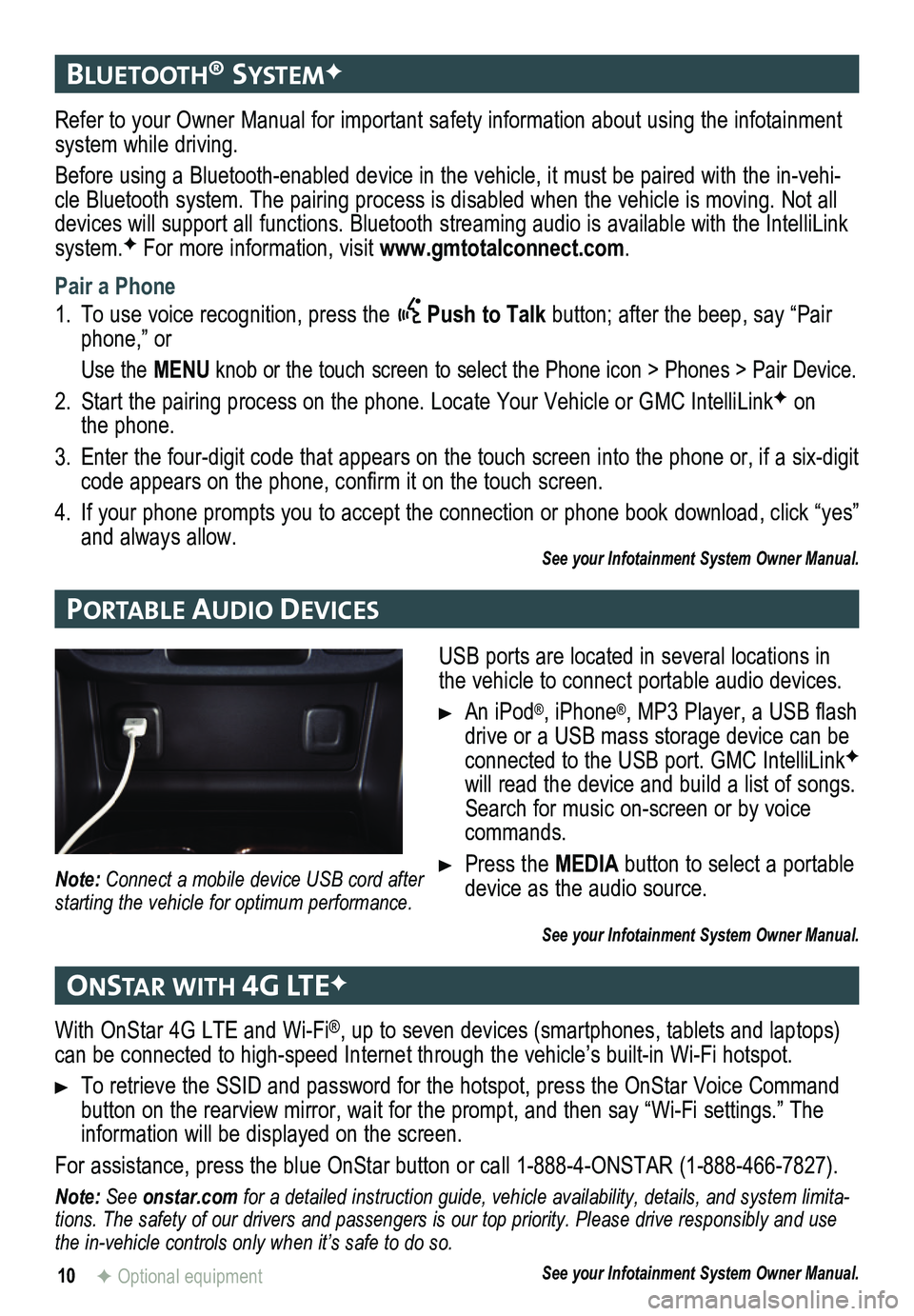
10
bluetooth® systemF
Portable audIo devIces
onstar WIth 4g lteF
Refer to your Owner Manual for important safety information about using \
the infotainment system while driving.
Before using a Bluetooth-enabled device in the vehicle, it must be paired with the in-vehi-cle Bluetooth system. The pairing process is disabled when the vehicle is moving. Not all devices will support all functions. Bluetooth streaming audio is available with the IntelliLink system.F For more information, visit www.gmtotalconnect.com.
Pair a Phone
1. To use voice recognition, press the Push to Talk button; after the beep, say “Pair phone,” or
Use the MENU knob or the touch screen to select the Phone icon > Phones > Pair Device\
.
2. Start the pairing process on the phone. Locate Your Vehicle or GMC Intel\
liLinkF on the phone.
3. Enter the four-digit code that appears on the touch screen into the phone or, if a six-digit code appears on the phone, confirm it on the touch screen.
4. If your phone prompts you to accept the connection or phone book download, click “yes” and always allow. See your Infotainment System Owner Manual.
USB ports are located in several locations in the vehicle to connect portable audio devices.
An iPod®, iPhone®, MP3 Player, a USB flash drive or a USB mass storage device can be connected to the USB port. GMC IntelliLinkF will read the device and build a list of songs. Search for music on-screen or by voice commands.
Press the MEDIA button to select a portable device as the audio source.
See your Infotainment System Owner Manual.
Note: Connect a mobile device USB cord after starting the vehicle for optimum performance.
With OnStar 4G LTE and Wi-Fi®, up to seven devices (smartphones, tablets and laptops) can be connected to high-speed Internet through the vehicle’s built-in Wi-Fi hotspot.
To retrieve the SSID and password for the hotspot, press the OnStar Voice Command button on the rearview mirror, wait for the prompt, and then say “Wi-\
Fi settings.” The information will be displayed on the screen.
For assistance, press the blue OnStar button or call 1-888-4-ONSTAR (1-888-466-7827).
Note: See onstar.com for a detailed instruction guide, vehicle availability, details, and system limita-tions. The safety of our drivers and passengers is our top priority. Please drive responsibly and use the in-vehicle controls only when it’s safe to do so.
See your Infotainment System Owner Manual.
F Optional equipment