key GMC CANYON 2015 Get To Know Guide
[x] Cancel search | Manufacturer: GMC, Model Year: 2015, Model line: CANYON, Model: GMC CANYON 2015Pages: 16, PDF Size: 2.27 MB
Page 4 of 16
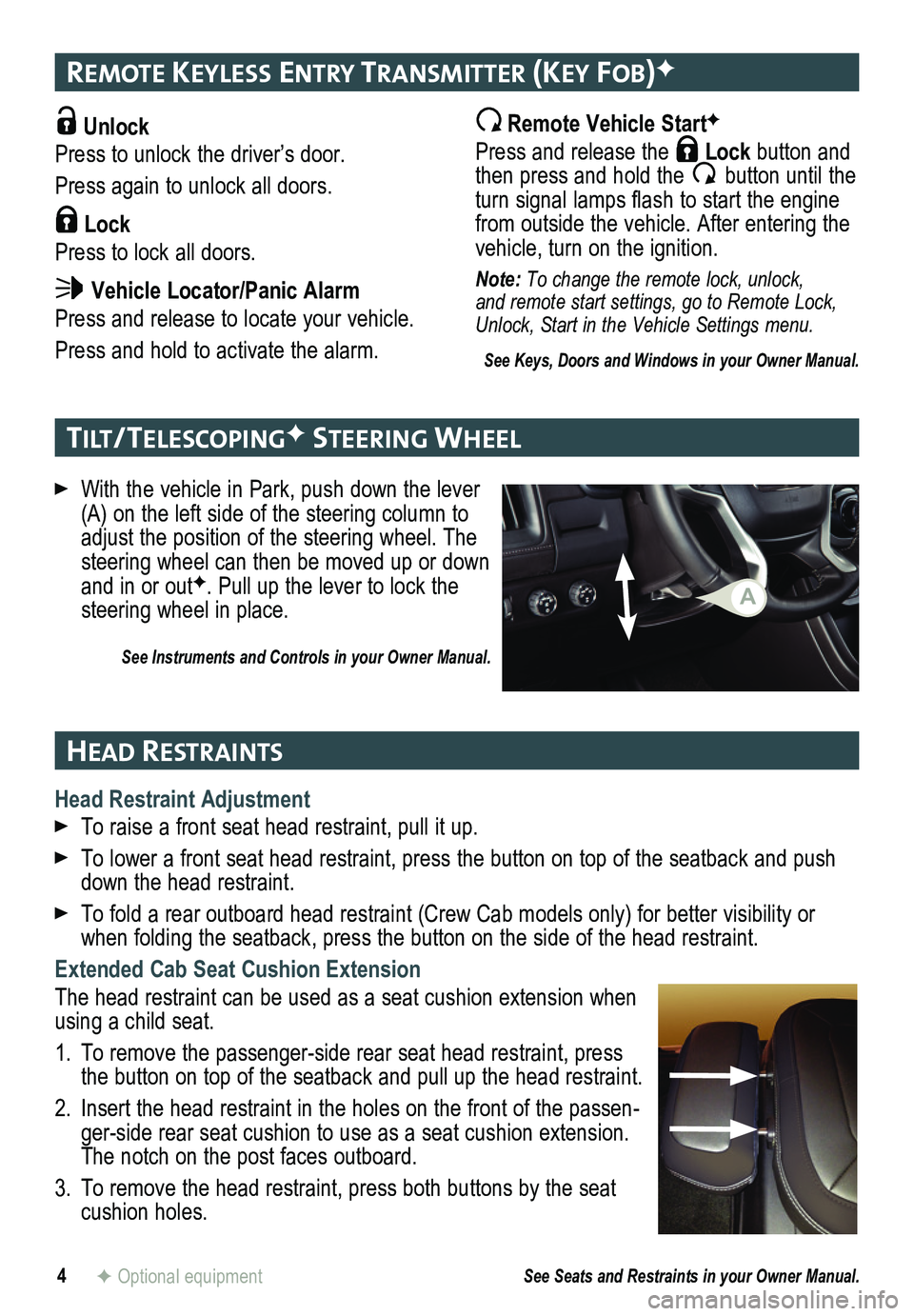
Unlock
Press to unlock the driver’s door.
Press again to unlock all doors.
Lock
Press to lock all doors.
Vehicle Locator/Panic Alarm
Press and release to locate your vehicle.
Press and hold to activate the alarm.
4
remote Keyless entry transmI tter (Key Fob)F
tIlt/ telescoPI ngF steerIng Wheel
head restraI nts
F Optional equipment
With the vehicle in Park, push down the lever (A) on the left side of the steering column to adjust the position of the steering wheel. The steering wheel can then be moved up or down and in or outF. Pull up the lever to lock the steering wheel in place.
See Instruments and Controls in your Owner Manual.
Remote Vehicle StartF
Press and release the Lock button and then press and hold the button until the turn signal lamps flash to start the engine from outside the vehicle. After entering the vehicle, turn on the ignition.
Note: To change the remote lock, unlock, and remote start settings, go to Remote Lock, Unlock, Start in the Vehicle Settings menu.
See Keys, Doors and Windows in your Owner Manual.
Head Restraint Adjustment
To raise a front seat head restraint, pull it up.
To lower a front seat head restraint, press the button on top of the sea\
tback and push down the head restraint.
To fold a rear outboard head restraint (Crew Cab models only) for better visibility or when folding the seatback, press the button on the side of the head restraint.
Extended Cab Seat Cushion Extension
The head restraint can be used as a seat cushion extension when using a child seat.
1. To remove the passenger-side rear seat head restraint, press the button on top of the seatback and pull up the head restraint.
2. Insert the head restraint in the holes on the front of the passen-ger-side rear seat cushion to use as a seat cushion extension. The notch on the post faces outboard.
3. To remove the head restraint, press both buttons by the seat cushion holes.
See Seats and Restraints in your Owner Manual.
A
Page 7 of 16
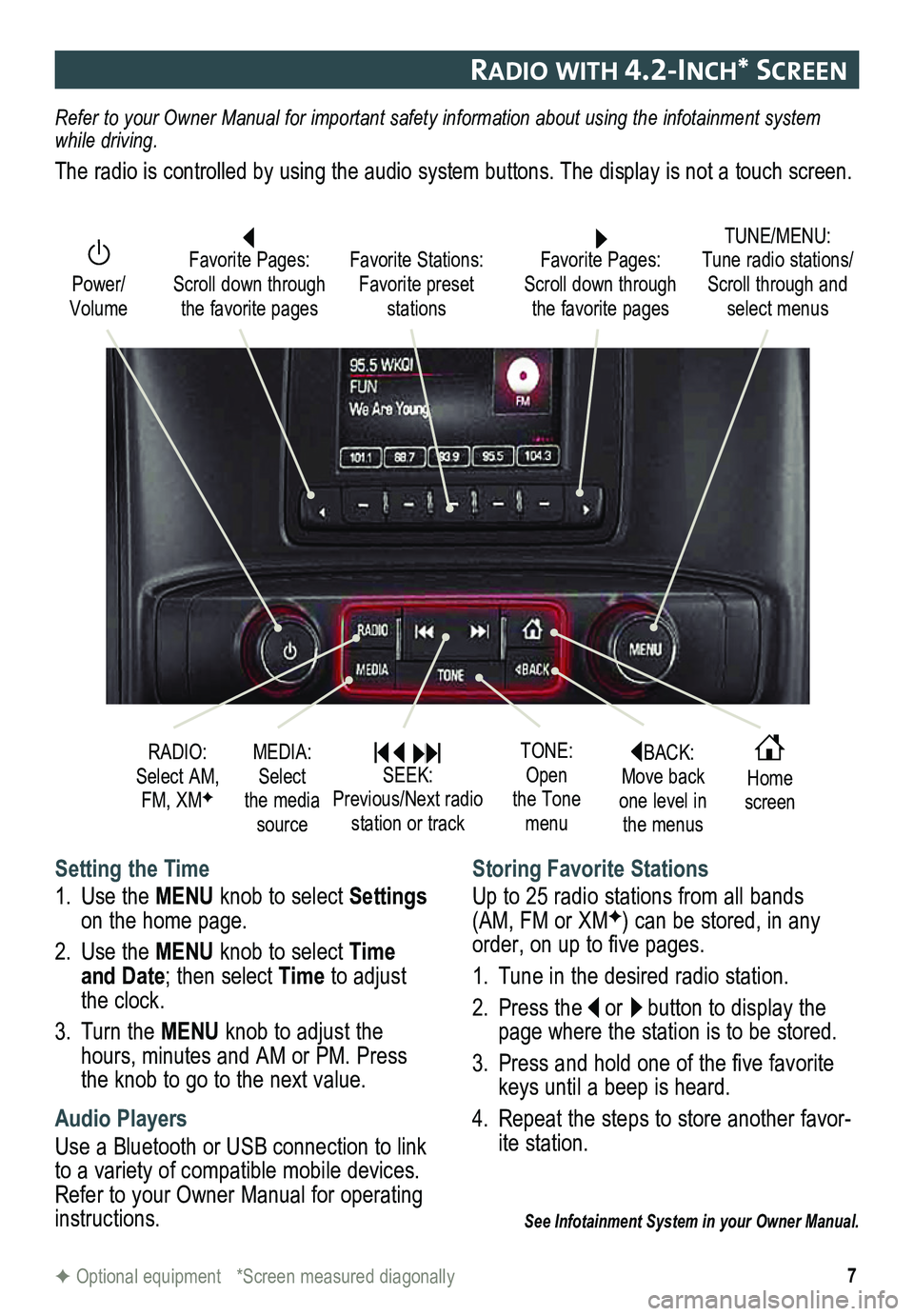
7
radIo WIth 4.2-Inch* screen
F Optional equipment *Screen measured diagonally
Setting the Time
1. Use the MENU knob to select Settings on the home page.
2. Use the MENU knob to select Time and Date; then select Time to adjust the clock.
3. Turn the MENU knob to adjust the hours, minutes and AM or PM. Press the knob to go to the next value.
Audio Players
Use a Bluetooth or USB connection to link to a variety of compatible mobile devices. Refer to your Owner Manual for operating instructions.
Storing Favorite Stations
Up to 25 radio stations from all bands (AM, FM or XMF) can be stored, in any order, on up to five pages.
1. Tune in the desired radio station.
2. Press the or button to display the page where the station is to be stored.
3. Press and hold one of the five favorite keys until a beep is heard.
4. Repeat the steps to store another favor-ite station.
See Infotainment System in your Owner Manual.
Refer to your Owner Manual for important safety information about using \
the infotainment system while driving.
The radio is controlled by using the audio system buttons. The display i\
s not a touch screen.
BACK: Move back one level in the menus
Home screen
TONE: Open the Tone menu
Power/ Volume
Favorite Pages: Scroll down through the favorite pages
TUNE/MENU: Tune radio stations/Scroll through and select menus
Favorite Stations: Favorite preset stations
Favorite Pages: Scroll down through the favorite pages
RADIO: Select AM, FM, XMF
MEDIA: Select the media source
SEEK: Previous/Next radio station or track
Page 16 of 16
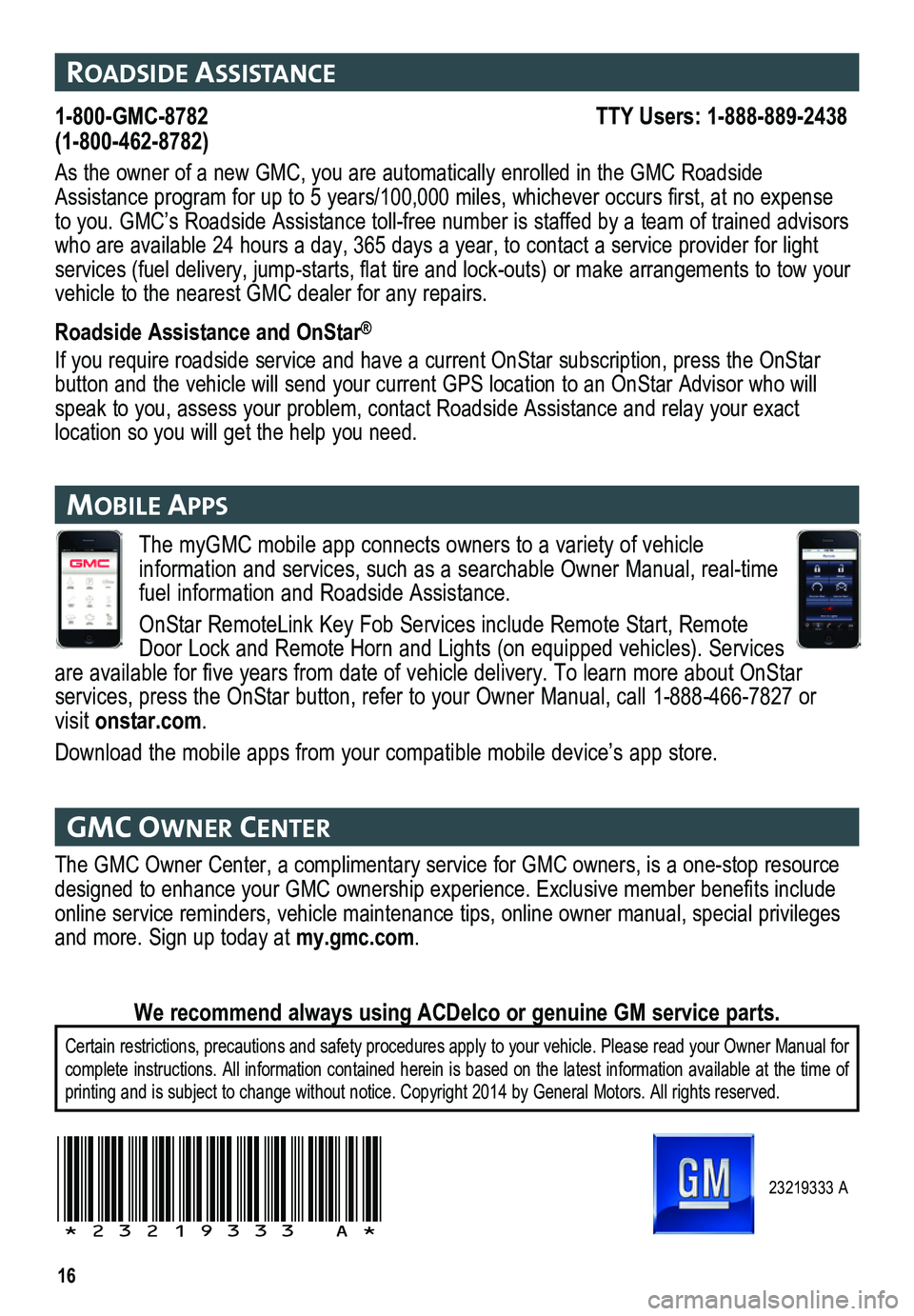
16
The myGMC mobile app connects owners to a variety of vehicle
information and services, such as a searchable Owner Manual, real-time fuel information and Roadside Assistance.
OnStar RemoteLink Key Fob Services include Remote Start, Remote Door Lock and Remote Horn and Lights (on equipped vehicles). Services are available for five years from date of vehicle delivery. To learn more about OnStar
services, press the OnStar button, refer to your Owner Manual, call 1-888-466-7827\
or visit onstar.com.
Download the mobile apps from your compatible mobile device’s app store.
23219333 A
!23219333=A!
roadsIde assIstance
1-800-GMC-8782 TTY Users: 1-888-889-2438(1-800-462-8782)
As the owner of a new GMC, you are automatically enrolled in the GMC Roa\
dside Assistance program for up to 5 years/100,000 miles, whichever occurs first, at no expense to you. GMC’s Roadside Assistance toll-free number is staffed by a te\
am of trained advisors who are available 24 hours a day, 365 days a year, to contact a service \
provider for light services (fuel delivery, jump-starts, flat tire and lock-outs) or make arrangements to tow your vehicle to the nearest GMC dealer for any repairs.
Roadside Assistance and OnStar®
If you require roadside service and have a current OnStar subscription, \
press the OnStar button and the vehicle will send your current GPS location to an OnStar \
Advisor who will speak to you, assess your problem, contact Roadside Assistance and relay\
your exact
location so you will get the help you need.
gmc oWner center
The GMC Owner Center, a complimentary service for GMC owners, is a one-s\
top resource designed to enhance your GMC ownership experience. Exclusive member benefits include online service reminders, vehicle maintenance tips, online owner manual,\
special privileges and more. Sign up today at my.gmc.com.
Certain restrictions, precautions and safety procedures apply to your ve\
hicle. Please read your Owner Manual for complete instructions. All information contained herein is based on the latest information available at the time of printing and is subject to change without notice. Copyright 2014 by Gene\
ral Motors. All rights reserved.
We recommend always using ACDelco or genuine GM service parts.
mob Ile aPP s