USB GMC CANYON 2018 Get To Know Guide
[x] Cancel search | Manufacturer: GMC, Model Year: 2018, Model line: CANYON, Model: GMC CANYON 2018Pages: 417, PDF Size: 5.47 MB
Page 161 of 417
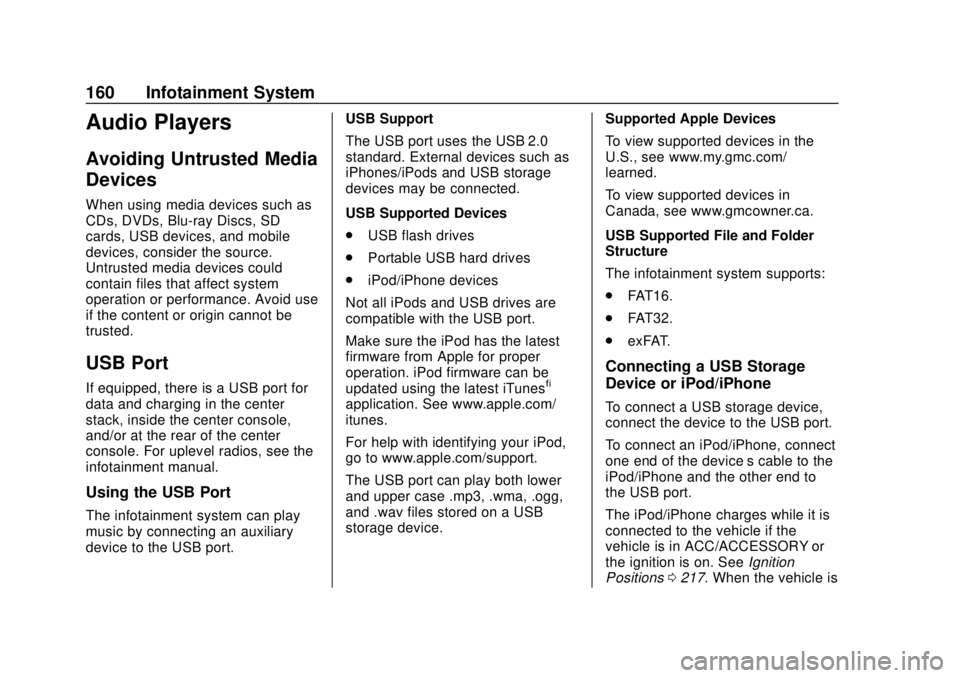
GMC Canyon/Canyon Denali Owner Manual (GMNA-Localizing-U.S./Canada-
11354423) - 2018 - crc - 10/12/17
160 Infotainment System
Audio Players
Avoiding Untrusted Media
Devices
When using media devices such as
CDs, DVDs, Blu-ray Discs, SD
cards, USB devices, and mobile
devices, consider the source.
Untrusted media devices could
contain files that affect system
operation or performance. Avoid use
if the content or origin cannot be
trusted.
USB Port
If equipped, there is a USB port for
data and charging in the center
stack, inside the center console,
and/or at the rear of the center
console. For uplevel radios, see the
infotainment manual.
Using the USB Port
The infotainment system can play
music by connecting an auxiliary
device to the USB port.USB Support
The USB port uses the USB 2.0
standard. External devices such as
iPhones/iPods and USB storage
devices may be connected.
USB Supported Devices
.
USB flash drives
. Portable USB hard drives
. iPod/iPhone devices
Not all iPods and USB drives are
compatible with the USB port.
Make sure the iPod has the latest
firmware from Apple for proper
operation. iPod firmware can be
updated using the latest iTunes
®
application. See www.apple.com/
itunes.
For help with identifying your iPod,
go to www.apple.com/support.
The USB port can play both lower
and upper case .mp3, .wma, .ogg,
and .wav files stored on a USB
storage device. Supported Apple Devices
To view supported devices in the
U.S., see www.my.gmc.com/
learned.
To view supported devices in
Canada, see www.gmcowner.ca.
USB Supported File and Folder
Structure
The infotainment system supports:
.
FAT16.
. FAT32.
. exFAT.
Connecting a USB Storage
Device or iPod/iPhone
To connect a USB storage device,
connect the device to the USB port.
To connect an iPod/iPhone, connect
one end of the device’ s cable to the
iPod/iPhone and the other end to
the USB port.
The iPod/iPhone charges while it is
connected to the vehicle if the
vehicle is in ACC/ACCESSORY or
the ignition is on. See Ignition
Positions 0217. When the vehicle is
Page 162 of 417
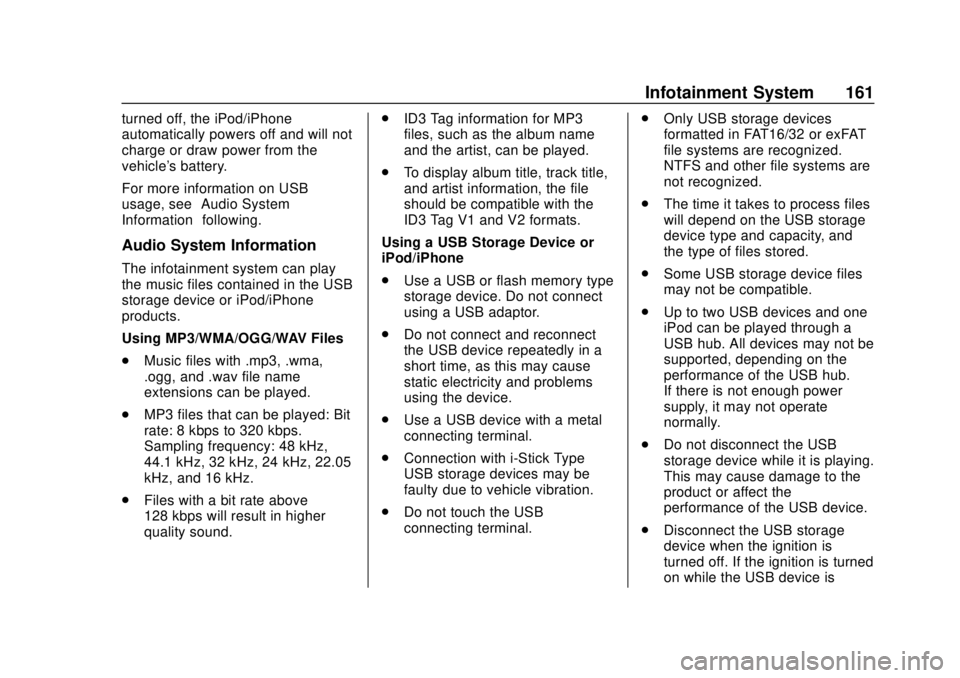
GMC Canyon/Canyon Denali Owner Manual (GMNA-Localizing-U.S./Canada-
11354423) - 2018 - crc - 10/12/17
Infotainment System 161
turned off, the iPod/iPhone
automatically powers off and will not
charge or draw power from the
vehicle's battery.
For more information on USB
usage, see“Audio System
Information” following.
Audio System Information
The infotainment system can play
the music files contained in the USB
storage device or iPod/iPhone
products.
Using MP3/WMA/OGG/WAV Files
.
Music files with .mp3, .wma,
.ogg, and .wav file name
extensions can be played.
. MP3 files that can be played: Bit
rate: 8 kbps to 320 kbps.
Sampling frequency: 48 kHz,
44.1 kHz, 32 kHz, 24 kHz, 22.05
kHz, and 16 kHz.
. Files with a bit rate above
128 kbps will result in higher
quality sound. .
ID3 Tag information for MP3
files, such as the album name
and the artist, can be played.
. To display album title, track title,
and artist information, the file
should be compatible with the
ID3 Tag V1 and V2 formats.
Using a USB Storage Device or
iPod/iPhone
. Use a USB or flash memory type
storage device. Do not connect
using a USB adaptor.
. Do not connect and reconnect
the USB device repeatedly in a
short time, as this may cause
static electricity and problems
using the device.
. Use a USB device with a metal
connecting terminal.
. Connection with i-Stick Type
USB storage devices may be
faulty due to vehicle vibration.
. Do not touch the USB
connecting terminal. .
Only USB storage devices
formatted in FAT16/32 or exFAT
file systems are recognized.
NTFS and other file systems are
not recognized.
. The time it takes to process files
will depend on the USB storage
device type and capacity, and
the type of files stored.
. Some USB storage device files
may not be compatible.
. Up to two USB devices and one
iPod can be played through a
USB hub. All devices may not be
supported, depending on the
performance of the USB hub.
If there is not enough power
supply, it may not operate
normally.
. Do not disconnect the USB
storage device while it is playing.
This may cause damage to the
product or affect the
performance of the USB device.
. Disconnect the USB storage
device when the ignition is
turned off. If the ignition is turned
on while the USB device is
Page 163 of 417
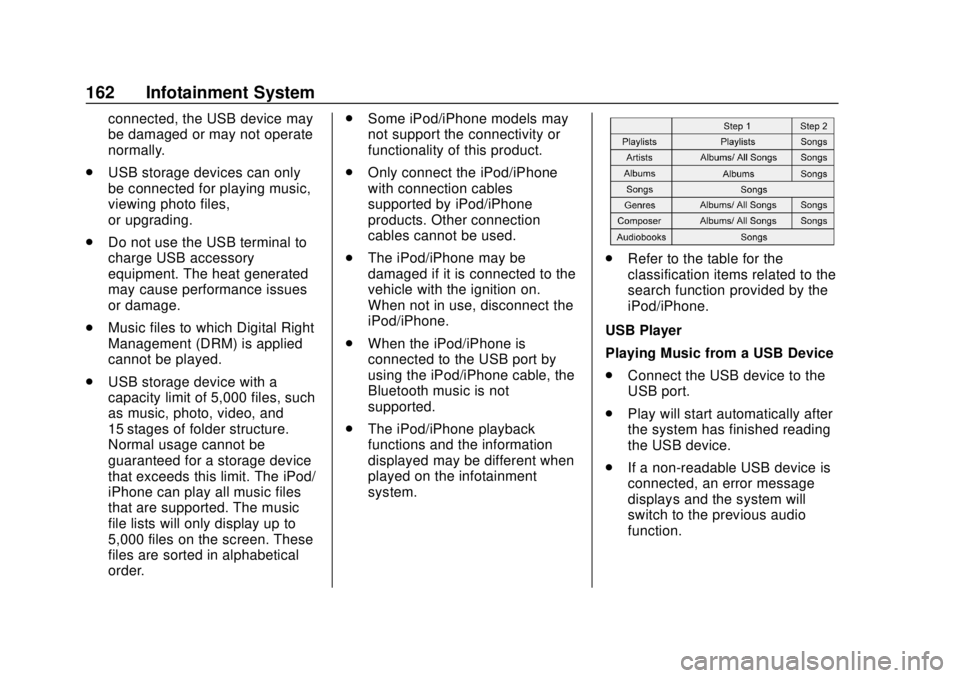
GMC Canyon/Canyon Denali Owner Manual (GMNA-Localizing-U.S./Canada-
11354423) - 2018 - crc - 10/12/17
162 Infotainment System
connected, the USB device may
be damaged or may not operate
normally.
. USB storage devices can only
be connected for playing music,
viewing photo files,
or upgrading.
. Do not use the USB terminal to
charge USB accessory
equipment. The heat generated
may cause performance issues
or damage.
. Music files to which Digital Right
Management (DRM) is applied
cannot be played.
. USB storage device with a
capacity limit of 5,000 files, such
as music, photo, video, and
15 stages of folder structure.
Normal usage cannot be
guaranteed for a storage device
that exceeds this limit. The iPod/
iPhone can play all music files
that are supported. The music
file lists will only display up to
5,000 files on the screen. These
files are sorted in alphabetical
order. .
Some iPod/iPhone models may
not support the connectivity or
functionality of this product.
. Only connect the iPod/iPhone
with connection cables
supported by iPod/iPhone
products. Other connection
cables cannot be used.
. The iPod/iPhone may be
damaged if it is connected to the
vehicle with the ignition on.
When not in use, disconnect the
iPod/iPhone.
. When the iPod/iPhone is
connected to the USB port by
using the iPod/iPhone cable, the
Bluetooth music is not
supported.
. The iPod/iPhone playback
functions and the information
displayed may be different when
played on the infotainment
system.
.Refer to the table for the
classification items related to the
search function provided by the
iPod/iPhone.
USB Player
Playing Music from a USB Device
. Connect the USB device to the
USB port.
. Play will start automatically after
the system has finished reading
the USB device.
. If a non-readable USB device is
connected, an error message
displays and the system will
switch to the previous audio
function.
Page 164 of 417
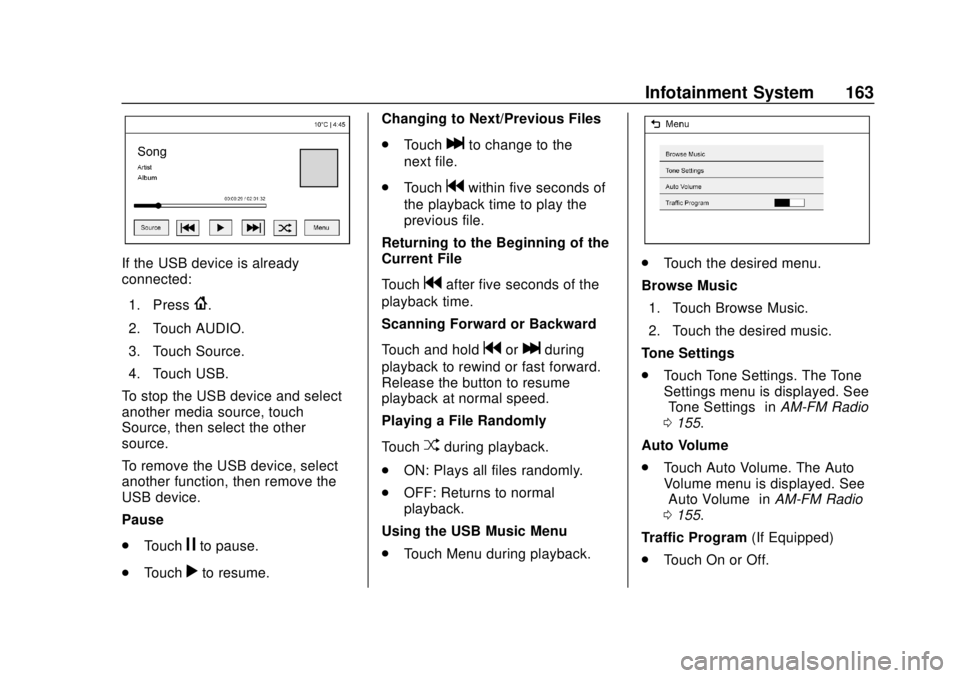
GMC Canyon/Canyon Denali Owner Manual (GMNA-Localizing-U.S./Canada-
11354423) - 2018 - crc - 10/12/17
Infotainment System 163
If the USB device is already
connected:1. Press
{.
2. Touch AUDIO.
3. Touch Source.
4. Touch USB.
To stop the USB device and select
another media source, touch
Source, then select the other
source.
To remove the USB device, select
another function, then remove the
USB device.
Pause
. Touch
jto pause.
. Touch
rto resume. Changing to Next/Previous Files
.
Touch
lto change to the
next file.
. Touch
gwithin five seconds of
the playback time to play the
previous file.
Returning to the Beginning of the
Current File
Touch
gafter five seconds of the
playback time.
Scanning Forward or Backward
Touch and hold
gorlduring
playback to rewind or fast forward.
Release the button to resume
playback at normal speed.
Playing a File Randomly
Touch
Zduring playback.
. ON: Plays all files randomly.
. OFF: Returns to normal
playback.
Using the USB Music Menu
. Touch Menu during playback.
.Touch the desired menu.
Browse Music 1. Touch Browse Music.
2. Touch the desired music.
Tone Settings
. Touch Tone Settings. The Tone
Settings menu is displayed. See
“Tone Settings” inAM-FM Radio
0 155.
Auto Volume
. Touch Auto Volume. The Auto
Volume menu is displayed. See
“Auto Volume” inAM-FM Radio
0 155.
Traffic Program (If Equipped)
. Touch On or Off.
Page 165 of 417
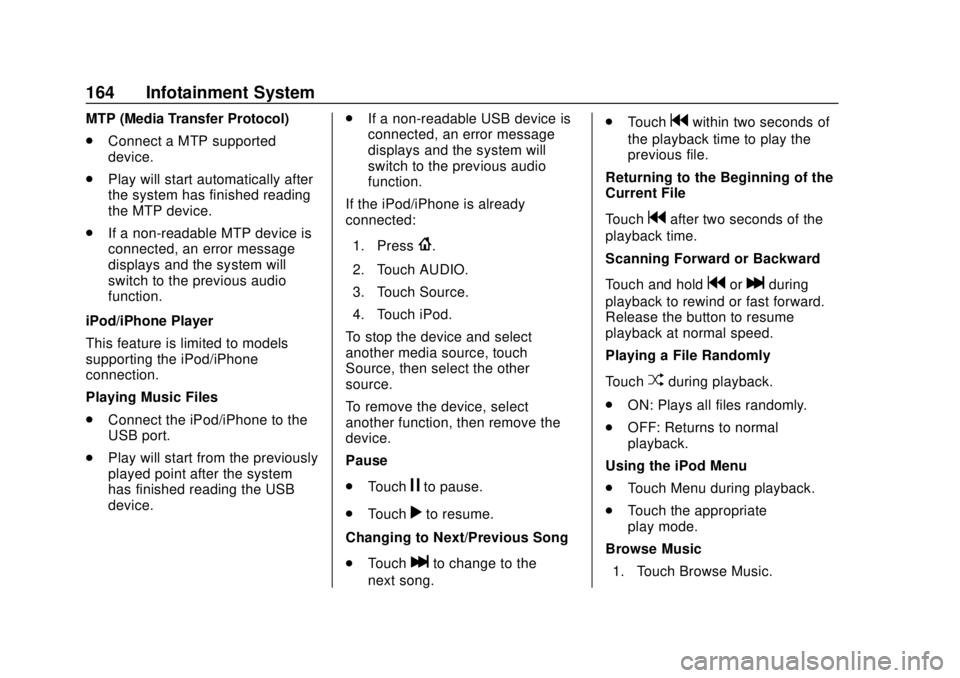
GMC Canyon/Canyon Denali Owner Manual (GMNA-Localizing-U.S./Canada-
11354423) - 2018 - crc - 10/12/17
164 Infotainment System
MTP (Media Transfer Protocol)
.Connect a MTP supported
device.
. Play will start automatically after
the system has finished reading
the MTP device.
. If a non-readable MTP device is
connected, an error message
displays and the system will
switch to the previous audio
function.
iPod/iPhone Player
This feature is limited to models
supporting the iPod/iPhone
connection.
Playing Music Files
. Connect the iPod/iPhone to the
USB port.
. Play will start from the previously
played point after the system
has finished reading the USB
device. .
If a non-readable USB device is
connected, an error message
displays and the system will
switch to the previous audio
function.
If the iPod/iPhone is already
connected:
1. Press
{.
2. Touch AUDIO.
3. Touch Source.
4. Touch iPod.
To stop the device and select
another media source, touch
Source, then select the other
source.
To remove the device, select
another function, then remove the
device.
Pause
. Touch
jto pause.
. Touch
rto resume.
Changing to Next/Previous Song
. Touch
lto change to the
next song. .
Touch
gwithin two seconds of
the playback time to play the
previous file.
Returning to the Beginning of the
Current File
Touch
gafter two seconds of the
playback time.
Scanning Forward or Backward
Touch and hold
gorlduring
playback to rewind or fast forward.
Release the button to resume
playback at normal speed.
Playing a File Randomly
Touch
Zduring playback.
. ON: Plays all files randomly.
. OFF: Returns to normal
playback.
Using the iPod Menu
. Touch Menu during playback.
. Touch the appropriate
play mode.
Browse Music 1. Touch Browse Music.
Page 166 of 417
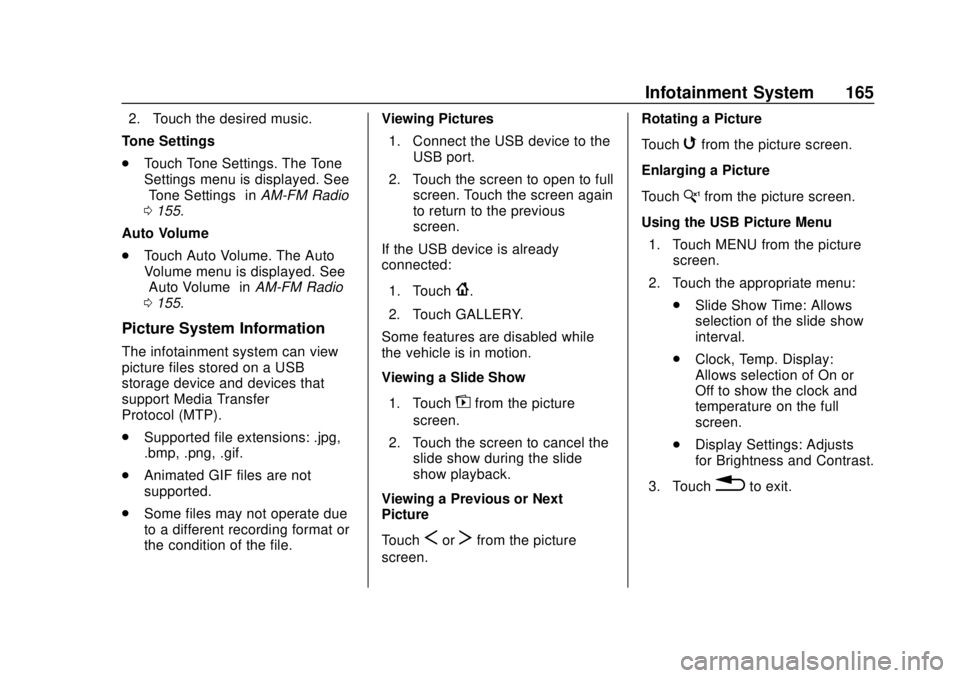
GMC Canyon/Canyon Denali Owner Manual (GMNA-Localizing-U.S./Canada-
11354423) - 2018 - crc - 10/12/17
Infotainment System 165
2. Touch the desired music.
Tone Settings
. Touch Tone Settings. The Tone
Settings menu is displayed. See
“Tone Settings” inAM-FM Radio
0 155.
Auto Volume
. Touch Auto Volume. The Auto
Volume menu is displayed. See
“Auto Volume” inAM-FM Radio
0 155.
Picture System Information
The infotainment system can view
picture files stored on a USB
storage device and devices that
support Media Transfer
Protocol (MTP).
.
Supported file extensions: .jpg,
.bmp, .png, .gif.
. Animated GIF files are not
supported.
. Some files may not operate due
to a different recording format or
the condition of the file. Viewing Pictures
1. Connect the USB device to the USB port.
2. Touch the screen to open to full screen. Touch the screen again
to return to the previous
screen.
If the USB device is already
connected:
1. Touch
{.
2. Touch GALLERY.
Some features are disabled while
the vehicle is in motion.
Viewing a Slide Show
1. Touch
zfrom the picture
screen.
2. Touch the screen to cancel the slide show during the slide
show playback.
Viewing a Previous or Next
Picture
Touch
SorTfrom the picture
screen. Rotating a Picture
Touch
wfrom the picture screen.
Enlarging a Picture
Touch
xfrom the picture screen.
Using the USB Picture Menu 1. Touch MENU from the picture screen.
2. Touch the appropriate menu: .Slide Show Time: Allows
selection of the slide show
interval.
. Clock, Temp. Display:
Allows selection of On or
Off to show the clock and
temperature on the full
screen.
. Display Settings: Adjusts
for Brightness and Contrast.
3. Touch
0to exit.
Page 186 of 417
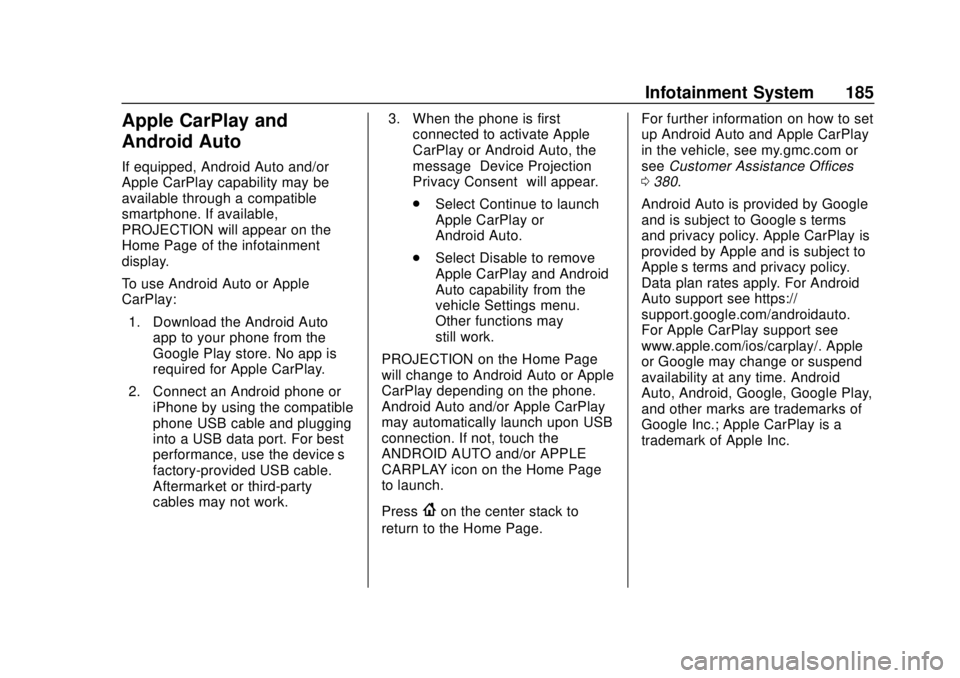
GMC Canyon/Canyon Denali Owner Manual (GMNA-Localizing-U.S./Canada-
11354423) - 2018 - crc - 10/12/17
Infotainment System 185
Apple CarPlay and
Android Auto
If equipped, Android Auto and/or
Apple CarPlay capability may be
available through a compatible
smartphone. If available,
PROJECTION will appear on the
Home Page of the infotainment
display.
To use Android Auto or Apple
CarPlay:1. Download the Android Auto app to your phone from the
Google Play store. No app is
required for Apple CarPlay.
2. Connect an Android phone or iPhone by using the compatible
phone USB cable and plugging
into a USB data port. For best
performance, use the device’ s
factory-provided USB cable.
Aftermarket or third-party
cables may not work. 3. When the phone is first
connected to activate Apple
CarPlay or Android Auto, the
message “Device Projection
Privacy Consent” will appear.
. Select Continue to launch
Apple CarPlay or
Android Auto.
. Select Disable to remove
Apple CarPlay and Android
Auto capability from the
vehicle Settings menu.
Other functions may
still work.
PROJECTION on the Home Page
will change to Android Auto or Apple
CarPlay depending on the phone.
Android Auto and/or Apple CarPlay
may automatically launch upon USB
connection. If not, touch the
ANDROID AUTO and/or APPLE
CARPLAY icon on the Home Page
to launch.
Press
{on the center stack to
return to the Home Page. For further information on how to set
up Android Auto and Apple CarPlay
in the vehicle, see my.gmc.com or
see
Customer Assistance Offices
0 380.
Android Auto is provided by Google
and is subject to Google’s terms
and privacy policy. Apple CarPlay is
provided by Apple and is subject to
Apple’ s terms and privacy policy.
Data plan rates apply. For Android
Auto support see https://
support.google.com/androidauto.
For Apple CarPlay support see
www.apple.com/ios/carplay/. Apple
or Google may change or suspend
availability at any time. Android
Auto, Android, Google, Google Play,
and other marks are trademarks of
Google Inc.; Apple CarPlay is a
trademark of Apple Inc.
Page 310 of 417
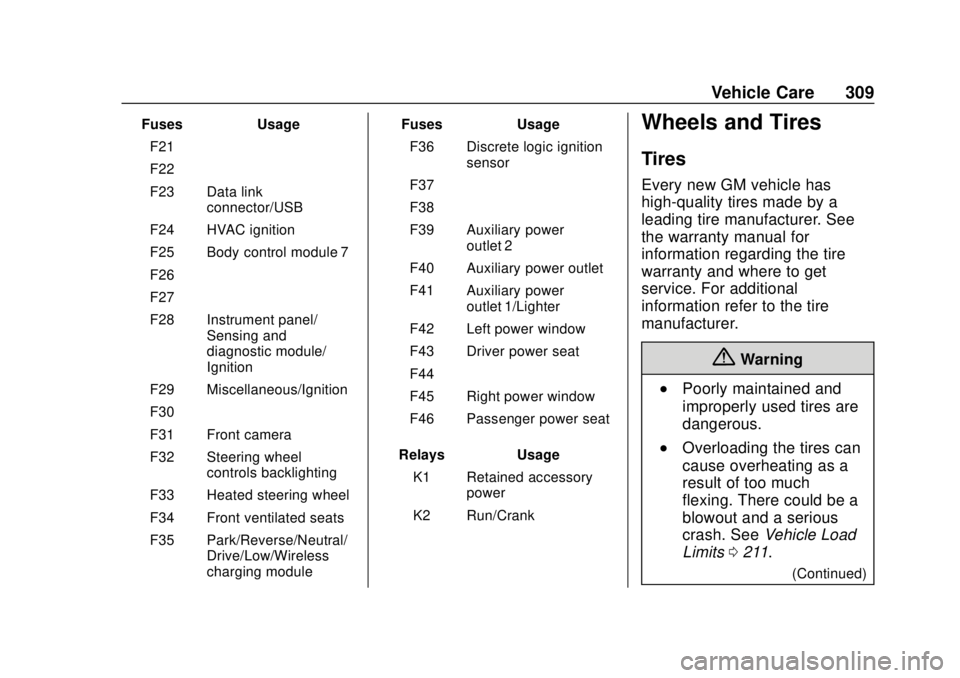
GMC Canyon/Canyon Denali Owner Manual (GMNA-Localizing-U.S./Canada-
11354423) - 2018 - crc - 10/12/17
Vehicle Care 309
FusesUsage
F21 –
F22 –
F23 Data link connector/USB
F24 HVAC ignition
F25 Body control module 7
F26 –
F27 –
F28 Instrument panel/ Sensing and
diagnostic module/
Ignition
F29 Miscellaneous/Ignition
F30 –
F31 Front camera
F32 Steering wheel controls backlighting
F33 Heated steering wheel
F34 Front ventilated seats
F35 Park/Reverse/Neutral/ Drive/Low/Wireless
charging module Fuses
Usage
F36 Discrete logic ignition sensor
F37 –
F38 –
F39 Auxiliary power outlet 2
F40 Auxiliary power outlet
F41 Auxiliary power outlet 1/Lighter
F42 Left power window
F43 Driver power seat
F44 –
F45 Right power window
F46 Passenger power seat
Relays Usage
K1 Retained accessory power
K2 Run/CrankWheels and Tires
Tires
Every new GM vehicle has
high-quality tires made by a
leading tire manufacturer. See
the warranty manual for
information regarding the tire
warranty and where to get
service. For additional
information refer to the tire
manufacturer.
{Warning
.Poorly maintained and
improperly used tires are
dangerous.
.Overloading the tires can
cause overheating as a
result of too much
flexing. There could be a
blowout and a serious
crash. See Vehicle Load
Limits 0211.
(Continued)
Page 412 of 417
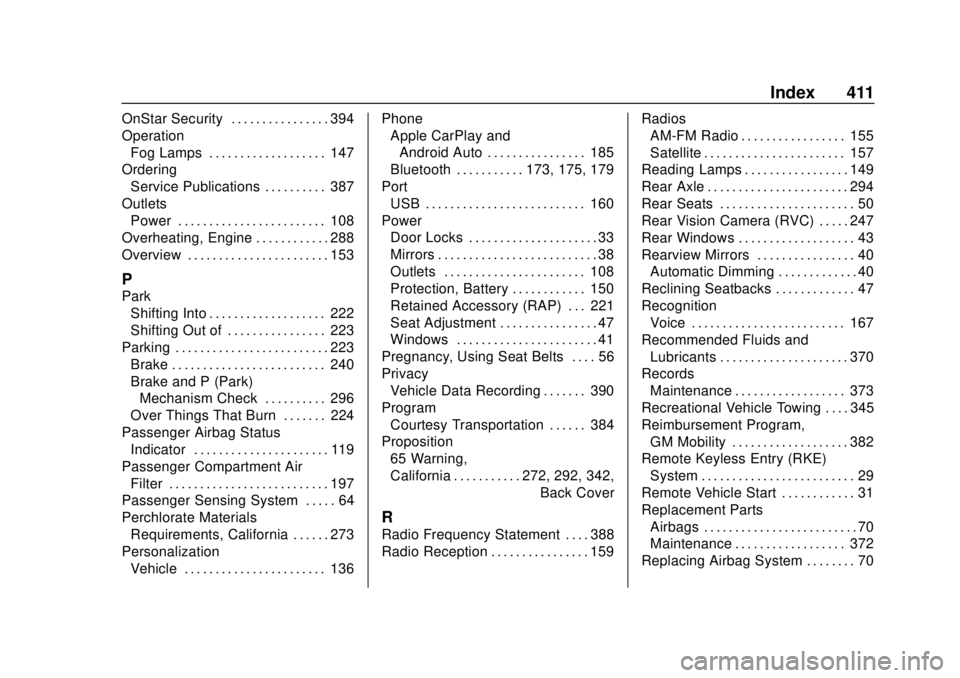
GMC Canyon/Canyon Denali Owner Manual (GMNA-Localizing-U.S./Canada-
11354423) - 2018 - crc - 10/12/17
Index 411
OnStar Security . . . . . . . . . . . . . . . . 394
OperationFog Lamps . . . . . . . . . . . . . . . . . . . 147
Ordering Service Publications . . . . . . . . . . 387
Outlets Power . . . . . . . . . . . . . . . . . . . . . . . . 108
Overheating, Engine . . . . . . . . . . . . 288
Overview . . . . . . . . . . . . . . . . . . . . . . . 153
P
Park Shifting Into . . . . . . . . . . . . . . . . . . . 222
Shifting Out of . . . . . . . . . . . . . . . . 223
Parking . . . . . . . . . . . . . . . . . . . . . . . . . 223 Brake . . . . . . . . . . . . . . . . . . . . . . . . . 240
Brake and P (Park)Mechanism Check . . . . . . . . . . 296
Over Things That Burn . . . . . . . 224
Passenger Airbag Status Indicator . . . . . . . . . . . . . . . . . . . . . . 119
Passenger Compartment Air Filter . . . . . . . . . . . . . . . . . . . . . . . . . . 197
Passenger Sensing System . . . . . 64
Perchlorate Materials Requirements, California . . . . . . 273
Personalization Vehicle . . . . . . . . . . . . . . . . . . . . . . . 136 Phone
Apple CarPlay and
Android Auto . . . . . . . . . . . . . . . . 185
Bluetooth . . . . . . . . . . . 173, 175, 179
Port USB . . . . . . . . . . . . . . . . . . . . . . . . . . 160
Power
Door Locks . . . . . . . . . . . . . . . . . . . . . 33
Mirrors . . . . . . . . . . . . . . . . . . . . . . . . . . 38
Outlets . . . . . . . . . . . . . . . . . . . . . . . 108
Protection, Battery . . . . . . . . . . . . 150
Retained Accessory (RAP) . . . 221
Seat Adjustment . . . . . . . . . . . . . . . . 47
Windows . . . . . . . . . . . . . . . . . . . . . . . 41
Pregnancy, Using Seat Belts . . . . 56
Privacy Vehicle Data Recording . . . . . . . 390
Program Courtesy Transportation . . . . . . 384
Proposition 65 Warning,
California . . . . . . . . . . . .272, 292, 342,
Back Cover
R
Radio Frequency Statement . . . . 388
Radio Reception . . . . . . . . . . . . . . . . 159 Radios
AM-FM Radio . . . . . . . . . . . . . . . . . 155
Satellite . . . . . . . . . . . . . . . . . . . . . . . 157
Reading Lamps . . . . . . . . . . . . . . . . . 149
Rear Axle . . . . . . . . . . . . . . . . . . . . . . . 294
Rear Seats . . . . . . . . . . . . . . . . . . . . . . 50
Rear Vision Camera (RVC) . . . . . 247
Rear Windows . . . . . . . . . . . . . . . . . . . 43
Rearview Mirrors . . . . . . . . . . . . . . . . 40 Automatic Dimming . . . . . . . . . . . . . 40
Reclining Seatbacks . . . . . . . . . . . . . 47
Recognition
Voice . . . . . . . . . . . . . . . . . . . . . . . . . 167
Recommended Fluids and Lubricants . . . . . . . . . . . . . . . . . . . . . 370
Records
Maintenance . . . . . . . . . . . . . . . . . . 373
Recreational Vehicle Towing . . . . 345
Reimbursement Program, GM Mobility . . . . . . . . . . . . . . . . . . . 382
Remote Keyless Entry (RKE)
System . . . . . . . . . . . . . . . . . . . . . . . . . 29
Remote Vehicle Start . . . . . . . . . . . . 31
Replacement Parts Airbags . . . . . . . . . . . . . . . . . . . . . . . . . 70
Maintenance . . . . . . . . . . . . . . . . . . 372
Replacing Airbag System . . . . . . . . 70
Page 415 of 417
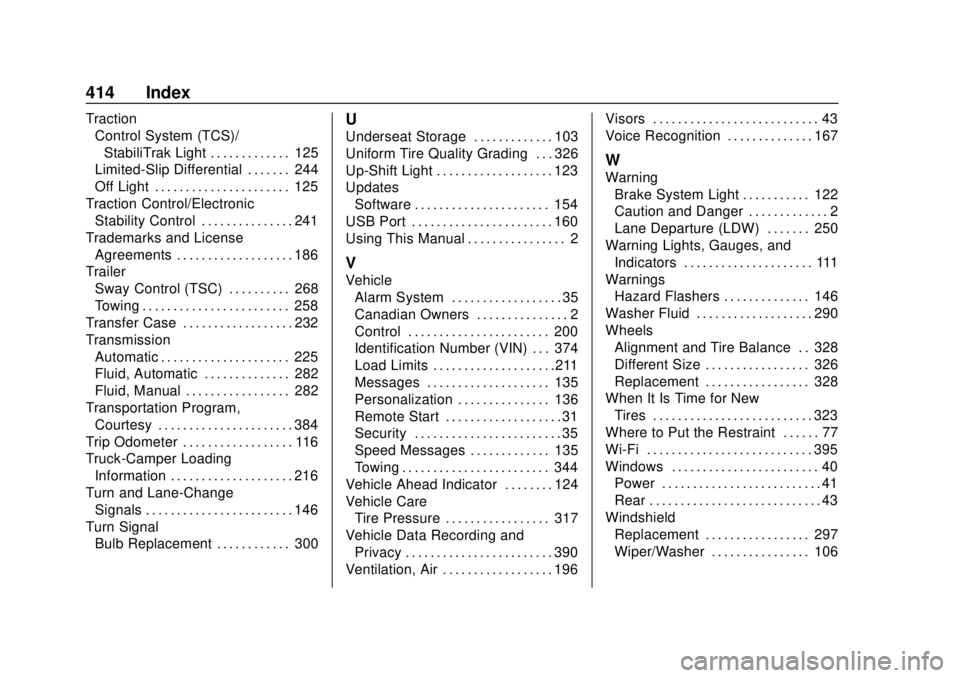
GMC Canyon/Canyon Denali Owner Manual (GMNA-Localizing-U.S./Canada-
11354423) - 2018 - crc - 10/12/17
414 Index
TractionControl System (TCS)/
StabiliTrak Light . . . . . . . . . . . . . 125
Limited-Slip Differential . . . . . . . 244
Off Light . . . . . . . . . . . . . . . . . . . . . . 125
Traction Control/Electronic Stability Control . . . . . . . . . . . . . . . 241
Trademarks and License Agreements . . . . . . . . . . . . . . . . . . . 186
Trailer Sway Control (TSC) . . . . . . . . . . 268
Towing . . . . . . . . . . . . . . . . . . . . . . . . 258
Transfer Case . . . . . . . . . . . . . . . . . . 232
Transmission Automatic . . . . . . . . . . . . . . . . . . . . . 225
Fluid, Automatic . . . . . . . . . . . . . . 282
Fluid, Manual . . . . . . . . . . . . . . . . . 282
Transportation Program, Courtesy . . . . . . . . . . . . . . . . . . . . . . 384
Trip Odometer . . . . . . . . . . . . . . . . . . 116
Truck-Camper Loading Information . . . . . . . . . . . . . . . . . . . . 216
Turn and Lane-Change Signals . . . . . . . . . . . . . . . . . . . . . . . . 146
Turn Signal
Bulb Replacement . . . . . . . . . . . . 300U
Underseat Storage . . . . . . . . . . . . . 103
Uniform Tire Quality Grading . . . 326
Up-Shift Light . . . . . . . . . . . . . . . . . . . 123
UpdatesSoftware . . . . . . . . . . . . . . . . . . . . . . 154
USB Port . . . . . . . . . . . . . . . . . . . . . . . 160
Using This Manual . . . . . . . . . . . . . . . . 2
V
Vehicle Alarm System . . . . . . . . . . . . . . . . . . 35
Canadian Owners . . . . . . . . . . . . . . . 2
Control . . . . . . . . . . . . . . . . . . . . . . . 200
Identification Number (VIN) . . . 374
Load Limits . . . . . . . . . . . . . . . . . . . .211
Messages . . . . . . . . . . . . . . . . . . . . 135
Personalization . . . . . . . . . . . . . . . 136
Remote Start . . . . . . . . . . . . . . . . . . . 31
Security . . . . . . . . . . . . . . . . . . . . . . . . 35
Speed Messages . . . . . . . . . . . . . 135
Towing . . . . . . . . . . . . . . . . . . . . . . . . 344
Vehicle Ahead Indicator . . . . . . . . 124
Vehicle Care Tire Pressure . . . . . . . . . . . . . . . . . 317
Vehicle Data Recording and Privacy . . . . . . . . . . . . . . . . . . . . . . . . 390
Ventilation, Air . . . . . . . . . . . . . . . . . . 196 Visors . . . . . . . . . . . . . . . . . . . . . . . . . . . 43
Voice Recognition . . . . . . . . . . . . . . 167
W
Warning
Brake System Light . . . . . . . . . . . 122
Caution and Danger . . . . . . . . . . . . . 2
Lane Departure (LDW) . . . . . . . 250
Warning Lights, Gauges, and Indicators . . . . . . . . . . . . . . . . . . . . . 111
Warnings Hazard Flashers . . . . . . . . . . . . . . 146
Washer Fluid . . . . . . . . . . . . . . . . . . . 290
Wheels Alignment and Tire Balance . . 328
Different Size . . . . . . . . . . . . . . . . . 326
Replacement . . . . . . . . . . . . . . . . . 328
When It Is Time for New Tires . . . . . . . . . . . . . . . . . . . . . . . . . . 323
Where to Put the Restraint . . . . . . 77
Wi-Fi . . . . . . . . . . . . . . . . . . . . . . . . . . . 395
Windows . . . . . . . . . . . . . . . . . . . . . . . . 40 Power . . . . . . . . . . . . . . . . . . . . . . . . . . 41
Rear . . . . . . . . . . . . . . . . . . . . . . . . . . . . 43
Windshield Replacement . . . . . . . . . . . . . . . . . 297
Wiper/Washer . . . . . . . . . . . . . . . . 106