CD player GMC CANYON 2019 Get To Know Guide
[x] Cancel search | Manufacturer: GMC, Model Year: 2019, Model line: CANYON, Model: GMC CANYON 2019Pages: 16, PDF Size: 2.14 MB
Page 8 of 16
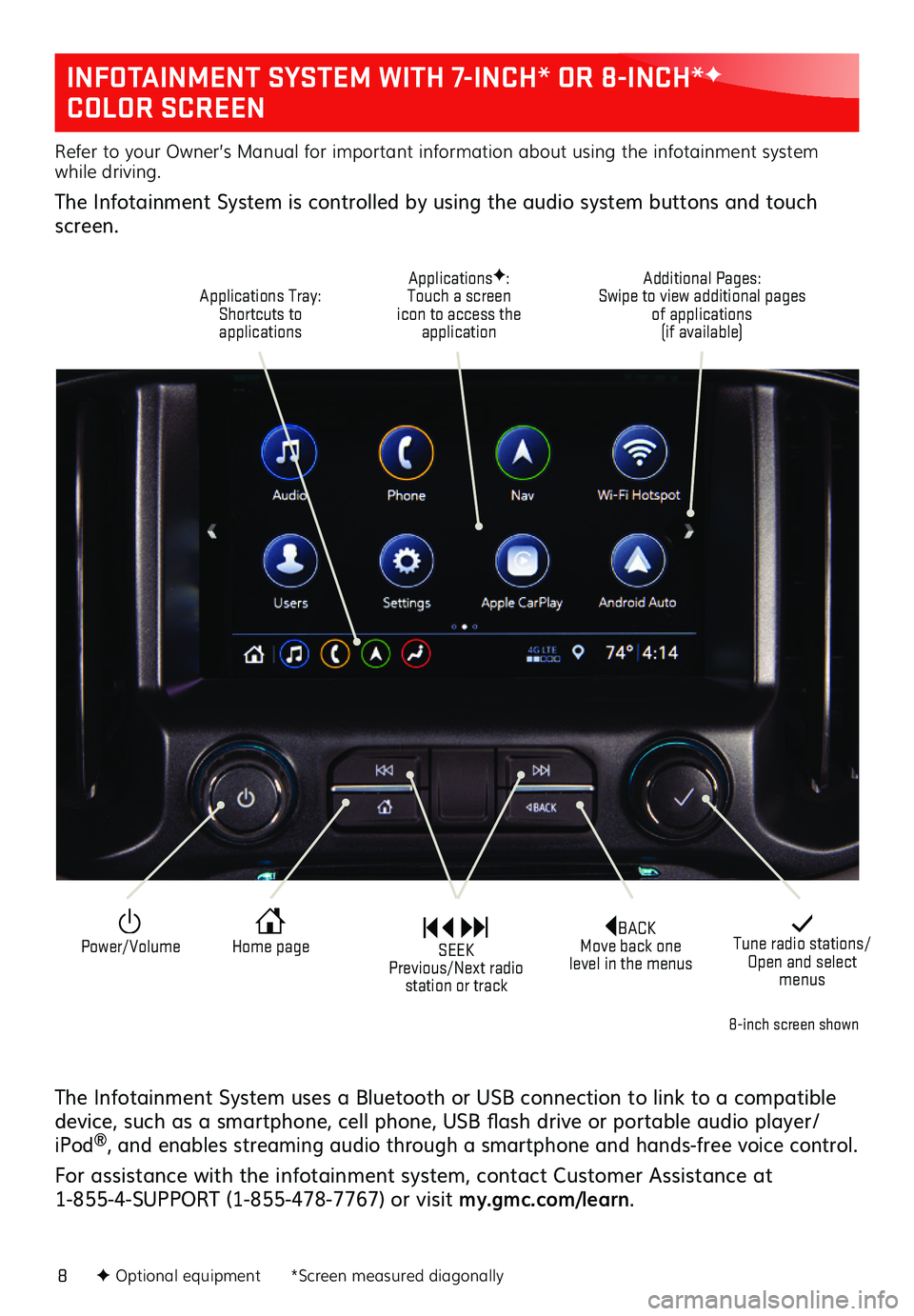
8
INFOTAINMENT SYSTEM WITH 7-INCH* OR 8-INCH*F
COLOR SCREEN
The Infotainment System uses a Bluetooth or USB connection to link to a compatible device, such as a smartphone, cell phone, USB flash drive or portable audio player/iPod®, and enables streaming audio through a smartphone and hands-free voice control.
For assistance with the infotainment system, contact Customer Assistance at 1-855-4-SUPPORT (1-855-478-7767) or visit my.gmc.com/learn.
F Optional equipment *Screen measured diagonally
8-inch screen shown
Refer to your Owner’s Manual for important information about using the infotainment system while driving.
The Infotainment System is controlled by using the audio system buttons and touch screen.
BACK Move back one level in the menus
Tune radio stations/Open and select menus
Home page
ApplicationsF: Touch a screen icon to access the application
Applications Tray: Shortcuts to applications
Additional Pages: Swipe to view additional pages of applications (if available)
Power/Volume SEEK Previous/Next radio station or track
Page 10 of 16
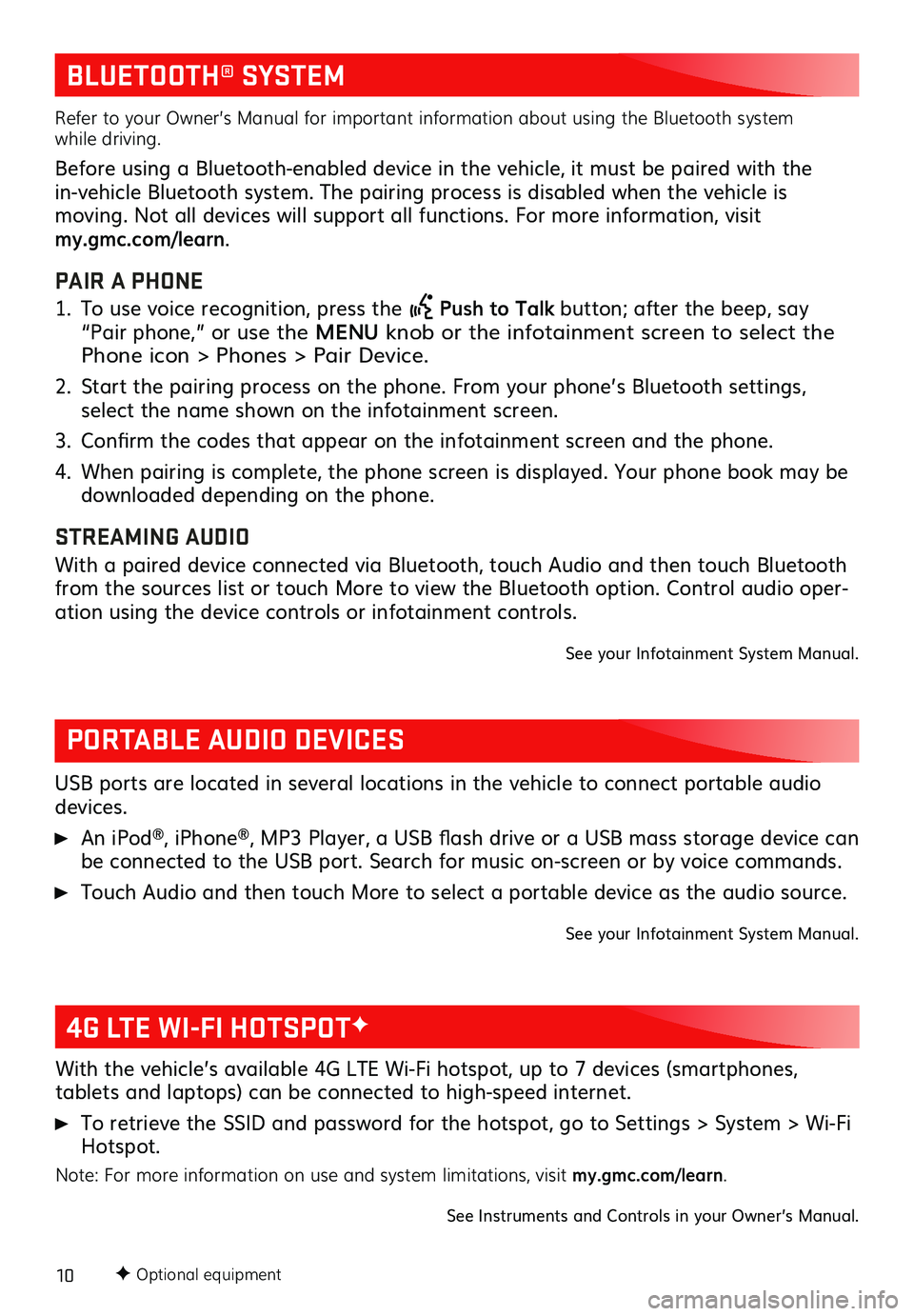
10
BLUETOOTH® SYSTEM
PORTABLE AUDIO DEVICES
4G LTE WI-FI HOTSPOTF
Refer to your Owner’s Manual for important information about using the Bluetooth system while driving.
Before using a Bluetooth-enabled device in the vehicle, it must be paired with the
in-vehicle Bluetooth system. The pairing process is disabled when the vehicle is
moving. Not all devices will support all functions. For more information, visit my.gmc.com/learn.
PAIR A PHONE
1. To use voice recognition, press the Push to Talk button; after the beep, say “Pair phone,” or use the MENU knob or the infotainment screen to select the Phone icon > Phones > Pair Device.
2. Start the pairing process on the phone. From your phone’s Bluetooth settings, select the name shown on the infotainment screen.
3. Confirm the codes that appear on the infotainment screen and the phone.
4. When pairing is complete, the phone screen is displayed. Your phone book may be down loaded depending on the phone.
STREAMING AUDIO
With a paired device connected via Bluetooth, touch Audio and then touch Bluetooth from the sources list or touch More to view the Bluetooth option. Control audio oper-ation using the device controls or infotainment controls.
See your Infotainment System Manual.
USB ports are located in several locations in the vehicle to connect portable audio devices.
An iPod®, iPhone®, MP3 Player, a USB flash drive or a USB mass storage device can be connected to the USB port. Search for music on-screen or by voice commands.
Touch Audio and then touch More to select a portable device as the audio source.
See your Infotainment System Manual.
With the vehicle’s available 4G LTE Wi-Fi hotspot, up to 7 devices (smartphones,
tablets and laptops) can be connected to high-speed internet.
To retrieve the SSID and password for the hotspot, go to Settings > System > Wi-Fi Hotspot.
Note: For more information on use and system limitations, visit my.gmc.com/learn.
See Instruments and Controls in your Owner’s Manual.
F Optional equipment