charging GMC CANYON 2019 Get To Know Guide
[x] Cancel search | Manufacturer: GMC, Model Year: 2019, Model line: CANYON, Model: GMC CANYON 2019Pages: 16, PDF Size: 2.14 MB
Page 3 of 16
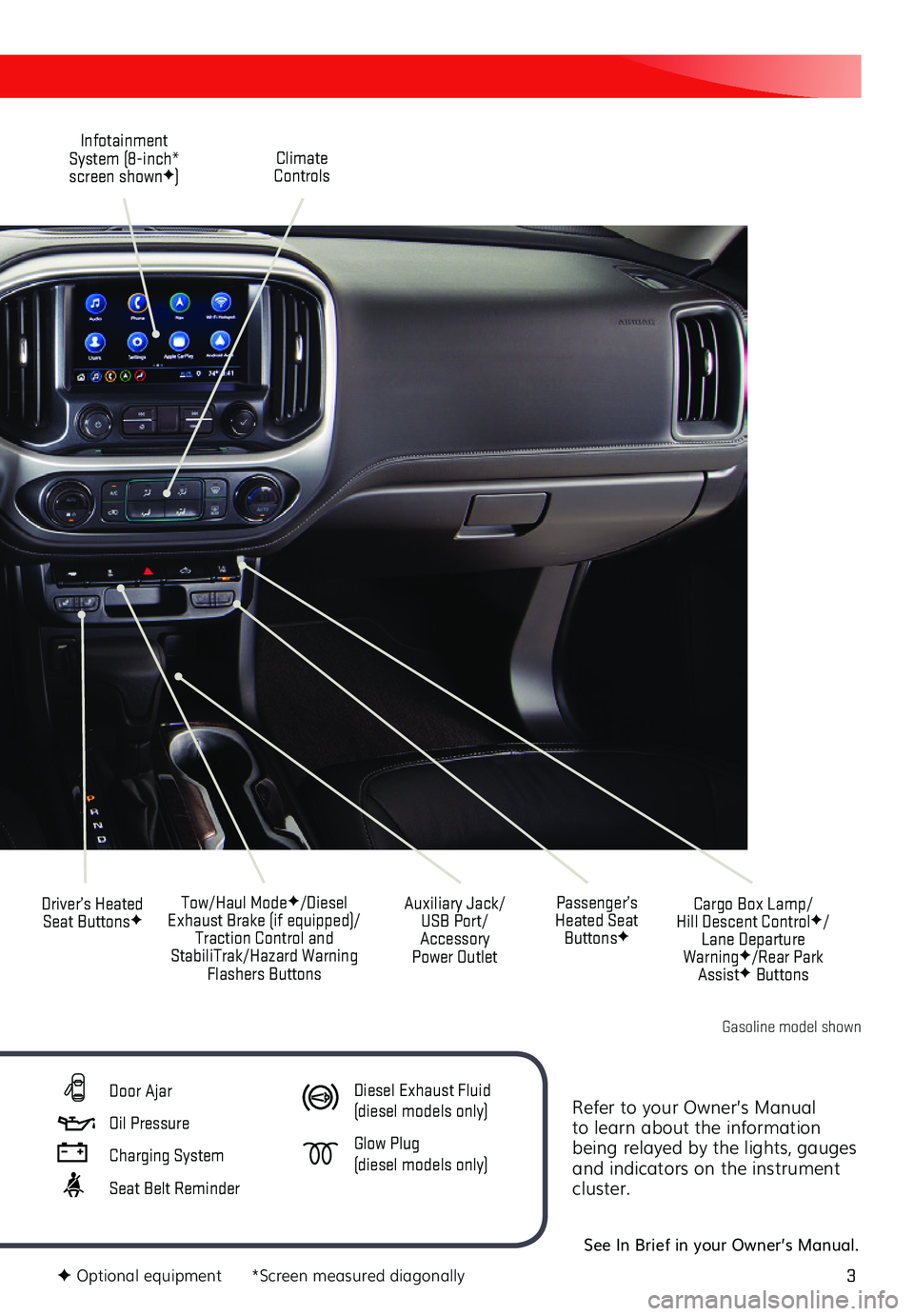
3
Refer to your Owner’s Manual to learn about the information being relayed by the lights, gauges and indicators on the instrument cluster.
See In Brief in your Owner’s Manual.
Climate Controls
Infotainment System (8-inch* screen shownF)
Cargo Box Lamp/ Hill Descent ControlF/Lane Departure WarningF/Rear Park AssistF Buttons
Driver’s Heated Seat ButtonsFTow/Haul ModeF/Diesel Exhaust Brake (if equipped)/Traction Control and StabiliTrak/Hazard Warning Flashers Buttons
Auxiliary Jack/USB Port/Accessory Power Outlet
Passenger’s Heated Seat ButtonsF
F Optional equipment *Screen measured diagonally
Door Ajar
Oil Pressure
Charging System
Seat Belt Reminder
Diesel Exhaust Fluid (diesel models only)
Glow Plug (diesel models only)
Gasoline model shown
Page 11 of 16
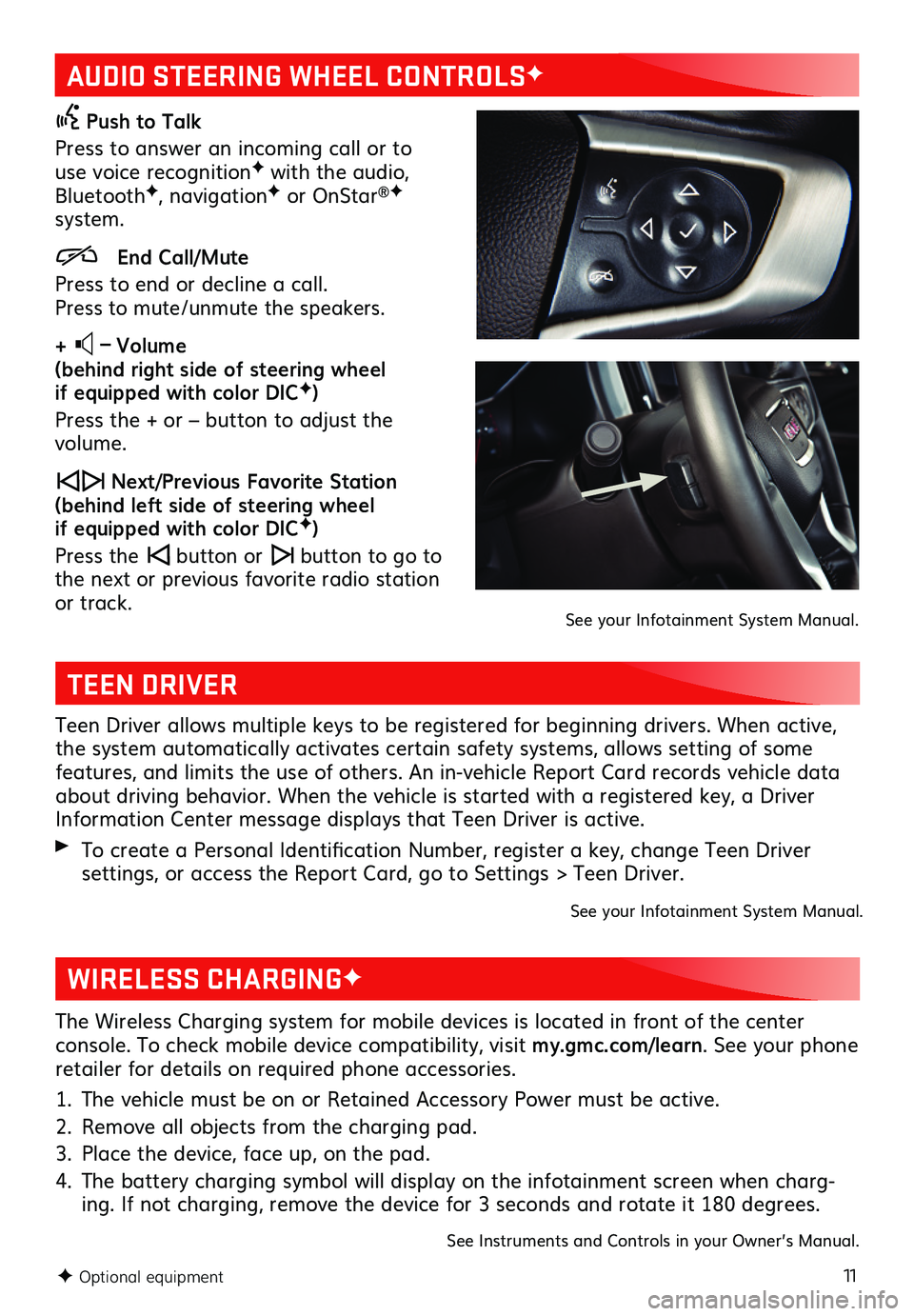
11
AUDIO STEERING WHEEL CONTROLSF
Push to Talk
Press to answer an incoming call or to use voice recognitionF with the audio, BluetoothF, navigationF or OnStar®F system.
End Call/Mute
Press to end or decline a call. Press to mute/unmute the speakers.
+ – Volume (behind right side of steering wheel if equipped with color DICF)
Press the + or – button to adjust the volume.
Next/Previous Favorite Station (behind left side of steering wheel if equipped with color DICF)
Press the button or button to go to the next or previous favorite radio station or track.
F Optional equipment
See your Infotainment System Manual.
TEEN DRIVER
Teen Driver allows multiple keys to be registered for beginning drivers. When active, the system automatically activates certain safety systems, allows setting of some features, and limits the use of others. An in-vehicle Report Card records vehicle data about driving behavior. When the vehicle is started with a registered key, a Driver Information Center message displays that Teen Driver is active.
To create a Personal Identification Number, register a key, change Teen Driver
settings, or access the Report Card, go to Settings > Teen Driver.
See your Infotainment System Manual.
The Wireless Charging system for mobile devices is located in front of the center
console. To check mobile device compatibility, visit my.gmc.com/learn. See your phone retailer for details on required phone accessories.
1. The vehicle must be on or Retained Accessory Power must be active.
2. Remove all objects from the charging pad.
3. Place the device, face up, on the pad.
4. The battery charging symbol will display on the infotainment screen when charg-ing. If not charging, remove the device for 3 seconds and rotate it 180 degrees.
See Instruments and Controls in your Owner’s Manual.
WIRELESS CHARGINGF