reset GMC ENVOY 2007 Owner's Guide
[x] Cancel search | Manufacturer: GMC, Model Year: 2007, Model line: ENVOY, Model: GMC ENVOY 2007Pages: 562, PDF Size: 3 MB
Page 251 of 562

Setting Preset Stations
Up to 30 stations (six FM1, six FM2, and six AM,
six XM1 and six XM2 (if equipped)), can be
programmed on the six numbered pushbuttons, by
performing the following steps:
1. Turn the radio on.
2. Press BAND to select FM1, FM2, AM, or XM1
or XM2.
3. Tune in the desired station.
4. Press AUTO EQ to select the equalization.
5. Press and hold one of the six numbered
pushbuttons until a beep sounds. When
that numbered pushbutton is pressed, the
station that was set, returns and the
equalization that was selected is stored for
that pushbutton.
6. Repeat the steps for each pushbutton.
Setting the Tone
(Bass/Midrange/Treble)
AUDIO:Push and release the AUDIO knob until
BASS, MID (midrange) (without Bose®), or TREB
(treble) displays. Turn the knob to increase or to
decrease the tone. The display shows the bass,
midrange (without Bose
®), or the treble level. If a
station is weak or has static, decrease the treble.
To adjust the bass, midrange (without Bose
®), or
the treble to the middle position while it is displayed,
push and hold the AUDIO knob. The radio produces
one beep.
To adjust all tone and speaker controls to the
middle position, push and hold the AUDIO knob
while no tone or speaker control is displayed.
ALL CENTERED displays and a beep sounds.
251
Page 260 of 562

AUTO VOL (Automatic Volume):With automatic
volume, the audio system adjusts automatically
to make up for road and wind noise as you drive
by increasing the volume as vehicle speed
increases.
Set the volume at the desired level. Press this
button to select MIN (minimum), MED (medium),
or MAX (maximum). AUTO VOL displays.
Each higher setting provides more volume
compensation at faster vehicle speeds. To turn
automatic volume off, press this button until AUTO
VOL OFF displays.
Finding a Station
BAND:Press this button to switch between FM1,
FM2, AM, or XM1 or XM2 (if equipped). The
display shows the selection.
oTUNEp:Turn this knob to select
radio stations.
©SEEK¨:Press either the SEEK or the TYPE
arrows to go to the next or to the previous
station and stay there.
The radio only seeks stations with a strong signal
that are in the selected band.
©SCAN¨:Press and hold either the SCAN or
the TYPE arrows for two seconds until SCN
displays and a beep sounds. The radio goes to a
station, plays for a few seconds, then goes to
the next station. Press either the SCAN or
the TYPE arrows again to stop scanning.
To scan preset stations, press and hold either
the SCAN or the TYPE arrows for more than
four seconds. PSC displays and a double beep
sounds. The radio goes to a preset station, plays
for a few seconds, then goes to the next preset
station. Press either the SCAN or the TYPE arrows
again to stop scanning presets.
The radio only scans stations with a strong signal
that are in the selected band.
260
Page 261 of 562

Setting Preset Stations
Up to 30 stations (six FM1, six FM2, and six AM,
six XM1 and six XM2 (if equipped)), can be
programed on the six numbered pushbuttons, by
performing the following steps:
1. Turn the radio on.
2. Press BAND to select FM1, FM2, AM, or XM1
or XM2.
3. Tune in the desired station.
4. Press and hold one of the six numbered
pushbuttons until a beep sounds. Whenever
that numbered pushbutton is pressed,
the station that was set, returns.
5. Repeat the steps for each pushbutton.
To store an equalization setting to a preset station
perform the following:
1. Tune to the preset station.
2. Press and release the AUTO EQ button to
select the equalization setting.
Once the equalization no longer displays, the
equalization is set for that preset station.
Setting the Tone
(Bass/Midrange/Treble)
AUDIO:Push and release the AUDIO knob until
BASS, MID (midrange) (without Bose®), or TREB
(treble) displays. Turn the knob to increase or to
decrease the tone. The display shows the bass,
midrange (without Bose
®), or treble level. If a
station is weak or has static, decrease the treble.
To adjust the bass, midrange (without Bose
®), or
treble to the middle position while it is displayed,
push and hold the AUDIO knob. The radio produces
one beep and adjusts the display level to the middle
position.
To adjust all tone and speaker controls to the
middle position, push and hold the AUDIO knob
when no tone or speaker controls displays.
ALL CENTERED displays and a beep sounds.
261
Page 262 of 562

AUTO EQ (Automatic Equalization):Press this
button to select customized equalization settings
designed for country/western, jazz, talk, pop, rock,
and classical.
The radio saves separate AUTO EQ settings for
each preset and source.
If the radio has the Bose
®audio system, the
equalization settings are either CUSTOM or TALK.
Adjusting the Speakers (Balance/Fade)
AUDIO:To adjust the balance between the
right and the left speakers, push and release the
AUDIO knob until BAL (balance) displays.
Turn the knob to move the sound toward the right
or the left speakers.
To adjust the fade between the front and rear
speakers, push and release the AUDIO knob until
FAD (fade) displays. Turn the knob to move
the sound toward the front or the rear speakers.
To adjust the balance or fade to the middle
position while it is displayed, push and hold the
AUDIO knob. The radio produces one beep
and adjusts the display level to the middle position.To adjust all tone and speaker controls to the
middle position, push and hold the AUDIO knob
when no tone or speaker controls display.
ALL CENTERED displays and a beep sounds.
Finding a Program Type (PTY) Station
(RDS and XM™)
To select and �nd a desired PTY perform the
following:
1. Press the TYPE button to activate program
type select mode. P-TYPE and the last
selected PTY displays.
2. Turn the TYPE knob or press and release the
TYPE button to select a PTY.
3. Once the desired PTY displays, press either
the TYPE or the SEEK arrows to select and
to go to the PTY’s �rst station.
4. To go to another station within that PTY,
press the TYPE button, then press either
the TYPE or the SEEK arrows once.
5. Press either the TYPE or the SEEK arrows
twice to exit the program type select mode.
262
Page 263 of 562

SCAN:Scan the stations within a PTY by
performing the following:
1. Press the TYPE button to activate program
type select mode. P-TYPE and the last
selected PTY displays.
2. Turn the TYPE knob or press and release the
TYPE button to select a PTY.
3. Once the desired PTY displays, press and
hold either the TYPE or the SCAN arrows
for two seconds, and the radio begins
scanning the stations in the PTY.
4. Press either the TYPE or the SCAN arrows to
stop scanning.
BAND (Alternate Frequency):Alternate
frequency lets the radio switch to a stronger
station with the same program type. To turn
alternate frequency on, press and hold BAND for
two seconds. AF ON displays. The radio can
switch to stations with a stronger frequency.
To turn alternate frequency off, press and hold
BAND again for two seconds. AF OFF displays.
The radio does not switch to other stations.
This function does not apply for XM™ Satellite
Radio Service.Setting Preset PTYs (RDS Only)
These pushbuttons have factory PTY presets.
Up to 12 PTYs (six FM1 and six FM2), can
be programmed on the six numbered pushbuttons,
by performing the following steps:
1. Press BAND to select FM1 or FM2.
2. Press the TYPE button to activate program
type select mode. P-TYPE and the last
selected PTY displays.
3. Turn the TYPE knob or press and release the
TYPE button to select a PTY.
4. Press and hold one of the six numbered
pushbuttons until a beep sounds. When
that numbered pushbutton is pressed (while in
PTY mode), the PTY that was set, returns.
5. Repeat the steps for each pushbutton.
263
Page 267 of 562

If the CD is not removed, after 25 seconds, the
CD automatically pulls back into the player. If CD
is pushed back into the player, before the
25-second time period is complete, the player
senses an error and tries to eject the CD several
times before stopping.
Do not repeatedly press the CD eject button to eject
a CD after you have tried to push it in manually. The
player’s 25-second eject timer resets at each press
of eject, causing the player to not eject the CD until
the 25-second time period has elapsed.
{REV (Reverse):Press and hold this button to
reverse quickly within a track. You will hear sound
at a reduced volume. Release the button to play the
passage. The elapsed time of the track displays.
FWD
|(Forward):Press and hold this button to
advance quickly within a track. You will hear
sound at a reduced volume. Release the button to
play the passage. The elapsed time of the track
displays.
RPT (Repeat):With the repeat setting, one track
or an entire CD can be repeated.To use repeat, do the following:
To repeat the track you are listening to, press
and release the RPT button. RPT displays.
Press RPT again to turn off repeat play.
To repeat the CD you are listening to, press
and hold the RPT button for two seconds.
RPT displays. Press RPT again to turn
off repeat play.
RDM (Random):With the random setting, you
can listen to the tracks in random, rather than
sequential, order, on one CD or on all of the CDs.
To use random, do one of the following:
To play the tracks on the CD you are listening
to in random order, press and release the
RDM button. RANDOM ONE displays. Press
RDM again to turn off random play.
To play the tracks on all of the CDs that are
loaded in random order, press and hold
RDM for more than two seconds. A beep
sounds and RANDOM ALL displays. Press
RDM again to turn off random play.
267
Page 277 of 562

XM Radio Messages
If you have a Radio with CD or Radio with Six-Disc CD, you can receive these radio display messages.
Radio Display Message Condition Action Required
XL (Explicit Language
Channels)XL on the radio display,
after the channel name,
indicates content with
explicit language.These channels, or any others, can be blocked at a
customer’s request, by calling 1-800-852-XMXM (9696).
Updating Updating encryption code The encryption code in the receiver is being updated, and
no action is required. This process should take no longer
than 30 seconds.
No Signal Loss of signal The system is functioning correctly, but the vehicle is in a
location that is blocking the XM™ signal. When you move
into an open area, the signal should return.
Loading XM Acquiring channel audio
(after 4 second delay)The audio system is acquiring and processing audio and
text data. No action is needed. This message should
disappear shortly.
CH Off Air Channel not in service This channel is not currently in service. Tune to another
channel.
CH Unavail Channel no longer
availableThis previously assigned channel is no longer assigned.
Tune to another station. If this station was one of the
presets, choose another station for that preset button.
No Info Artist Name/Feature
not availableNo artist information is available at this time on this channel.
The system is working properly.
277
Page 279 of 562
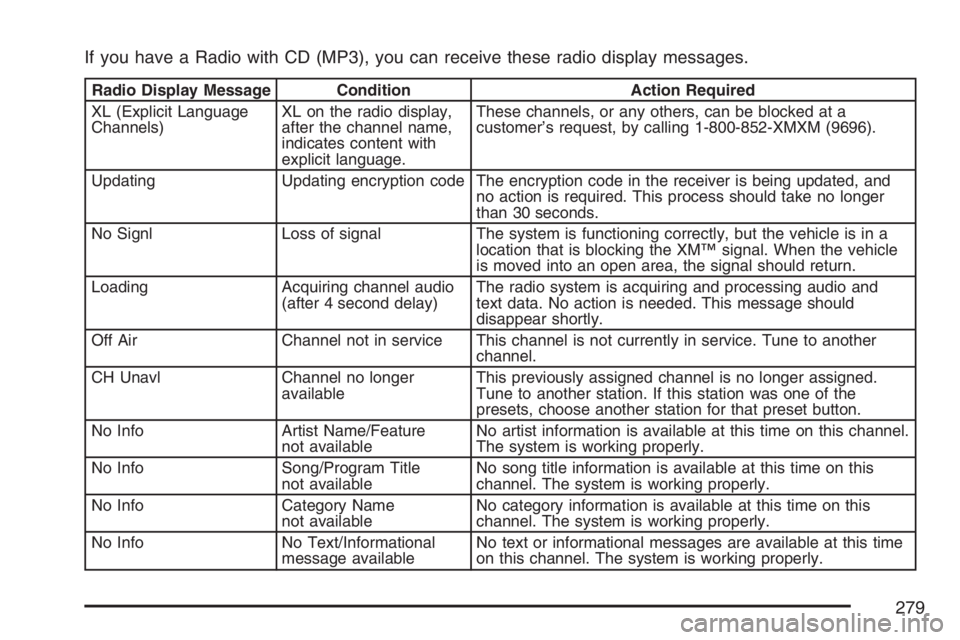
If you have a Radio with CD (MP3), you can receive these radio display messages.
Radio Display Message Condition Action Required
XL (Explicit Language
Channels)XL on the radio display,
after the channel name,
indicates content with
explicit language.These channels, or any others, can be blocked at a
customer’s request, by calling 1-800-852-XMXM (9696).
Updating Updating encryption code The encryption code in the receiver is being updated, and
no action is required. This process should take no longer
than 30 seconds.
No Signl Loss of signal The system is functioning correctly, but the vehicle is in a
location that is blocking the XM™ signal. When the vehicle
is moved into an open area, the signal should return.
Loading Acquiring channel audio
(after 4 second delay)The radio system is acquiring and processing audio and
text data. No action is needed. This message should
disappear shortly.
Off Air Channel not in service This channel is not currently in service. Tune to another
channel.
CH Unavl Channel no longer
availableThis previously assigned channel is no longer assigned.
Tune to another station. If this station was one of the
presets, choose another station for that preset button.
No Info Artist Name/Feature
not availableNo artist information is available at this time on this channel.
The system is working properly.
No Info Song/Program Title
not availableNo song title information is available at this time on this
channel. The system is working properly.
No Info Category Name
not availableNo category information is available at this time on this
channel. The system is working properly.
No Info No Text/Informational
message availableNo text or informational messages are available at this time
on this channel. The system is working properly.
279
Page 283 of 562
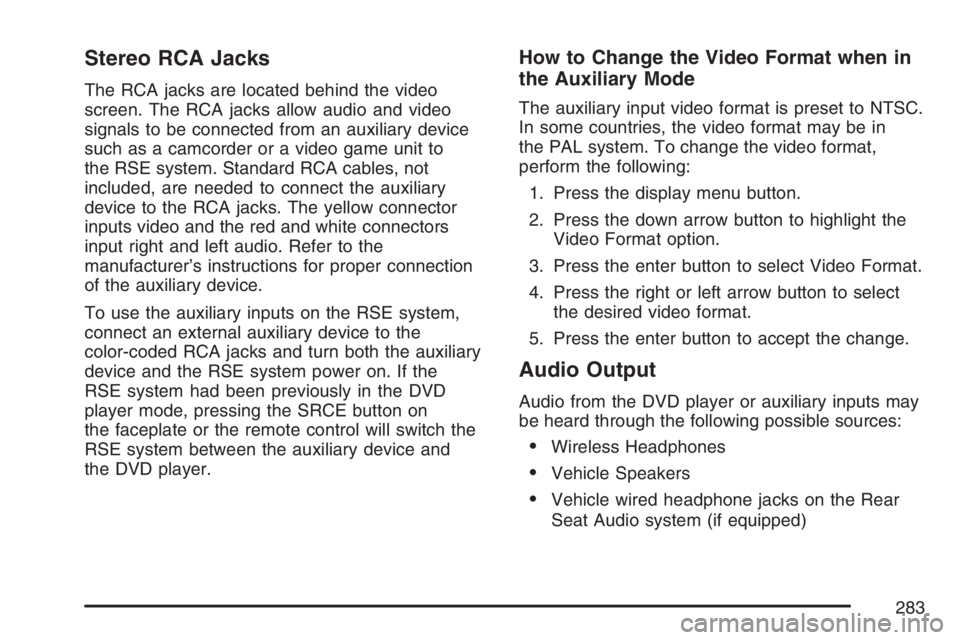
Stereo RCA Jacks
The RCA jacks are located behind the video
screen. The RCA jacks allow audio and video
signals to be connected from an auxiliary device
such as a camcorder or a video game unit to
the RSE system. Standard RCA cables, not
included, are needed to connect the auxiliary
device to the RCA jacks. The yellow connector
inputs video and the red and white connectors
input right and left audio. Refer to the
manufacturer’s instructions for proper connection
of the auxiliary device.
To use the auxiliary inputs on the RSE system,
connect an external auxiliary device to the
color-coded RCA jacks and turn both the auxiliary
device and the RSE system power on. If the
RSE system had been previously in the DVD
player mode, pressing the SRCE button on
the faceplate or the remote control will switch the
RSE system between the auxiliary device and
the DVD player.
How to Change the Video Format when in
the Auxiliary Mode
The auxiliary input video format is preset to NTSC.
In some countries, the video format may be in
the PAL system. To change the video format,
perform the following:
1. Press the display menu button.
2. Press the down arrow button to highlight the
Video Format option.
3. Press the enter button to select Video Format.
4. Press the right or left arrow button to select
the desired video format.
5. Press the enter button to accept the change.
Audio Output
Audio from the DVD player or auxiliary inputs may
be heard through the following possible sources:
Wireless Headphones
Vehicle Speakers
Vehicle wired headphone jacks on the Rear
Seat Audio system (if equipped)
283
Page 296 of 562

SRCE (Source):Press this button to select a
source: radio, cassette tape, CD, or DVD.
The inactive tape, CD, or DVD will remain safely
inside the radio for future listening.
SEEK:Press this button to advance to the next
station or track and stay there. The display
will show the selection. This function is inactive if
the front seat passengers are listening to the
same audio source.
To scan preset stations, press and hold the SEEK
button for two seconds and the radio will
advance to the next preset station. If you continue
to hold the button down, the radio will continue
to advance through the available preset stations.
The display will show the selections. This
function is inactive if the front seat passengers are
listing to the radio.
When a cassette tape is playing, press the SEEK
button to go to the next selection on the tape. Press
and hold the SEEK button to go to the other side of
the tape. This function is inactive if the front seat
passengers are listening to a cassette tape.When a CD is playing, press the SEEK button to
go to the next track on the CD. This function
is inactive if the front seat passengers are listening
to a CD.
When a CD is playing in the six-disc CD player,
press and hold the SEEK button for 2 seconds to
go you to the next CD, if multiple CDs are
loaded. This function is inactive if the front seat
passengers are listening to a CD.
Theft-Deterrent Feature
THEFTLOCK®is designed to discourage theft of
your vehicle’s radio. The feature works
automatically by learning a portion of the Vehicle
Identi�cation Number (VIN). If the radio is
moved to a different vehicle, it does not operate
and LOCKED displays.
When the radio and vehicle are turned off, the
blinking red light indicates that THEFTLOCK
®
is armed.
With THEFTLOCK
®activated, the radio does not
operate if stolen.
296