steering GMC ENVOY 2009 Get To Know Guide
[x] Cancel search | Manufacturer: GMC, Model Year: 2009, Model line: ENVOY, Model: GMC ENVOY 2009Pages: 20, PDF Size: 0.87 MB
Page 2 of 20
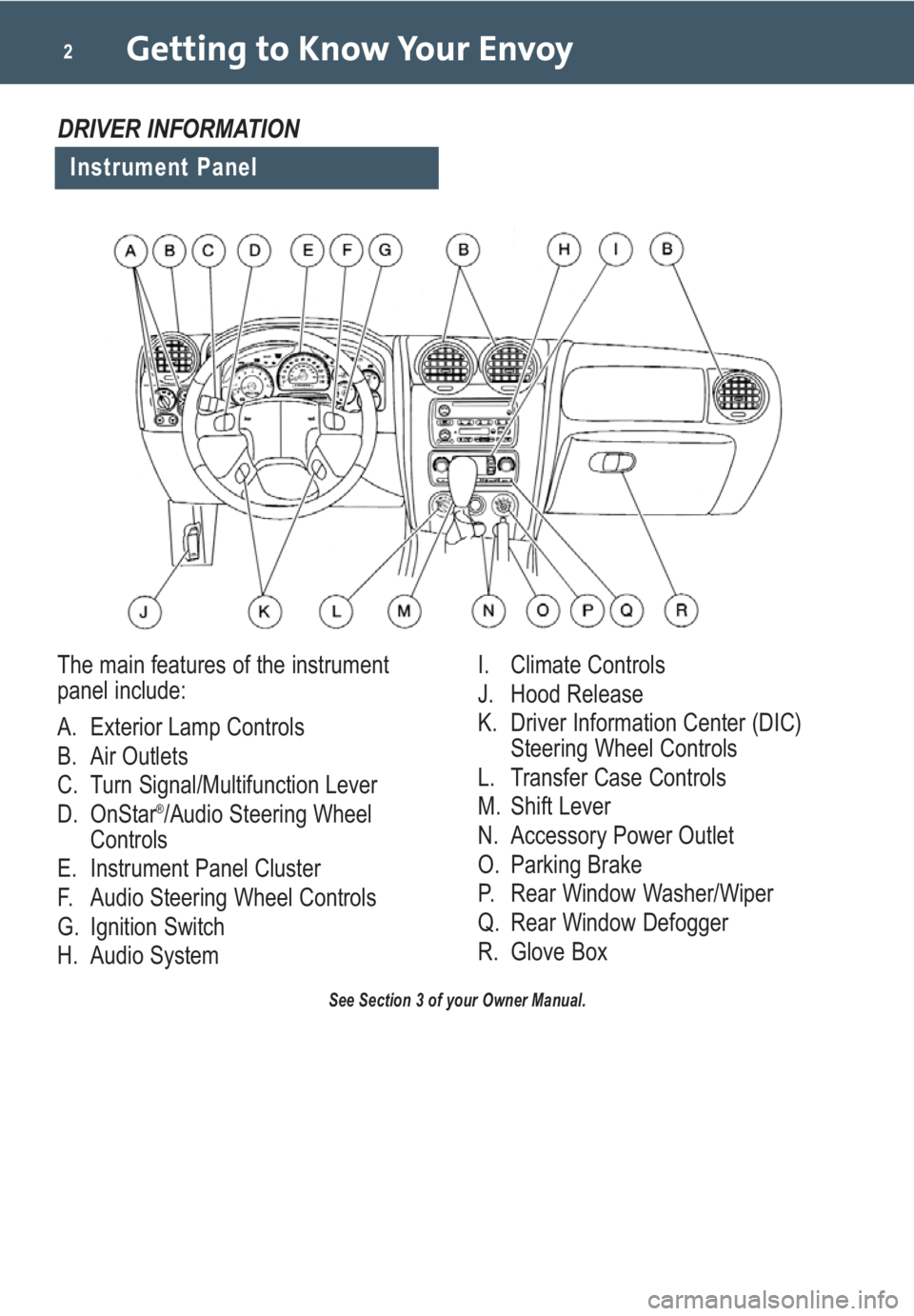
Getting to Know Your Envoy2
See Section 3 of your Owner Manual.
Instrument Panel
DRIVER INFORMATION
The main features of the instrument
panel include:
A. Exterior Lamp Controls
B. Air Outlets
C. Turn Signal/Multifunction Lever
D. OnStar
®/Audio Steering Wheel
Controls
E. Instrument Panel Cluster
F. Audio Steering Wheel Controls
G. Ignition Switch
H. Audio SystemI. Climate Controls
J. Hood Release
K. Driver Information Center (DIC)
Steering Wheel Controls
L. Transfer Case Controls
M. Shift Lever
N. Accessory Power Outlet
O. Parking Brake
P. Rear Window Washer/Wiper
Q. Rear Window Defogger
R. Glove Box
Page 4 of 20
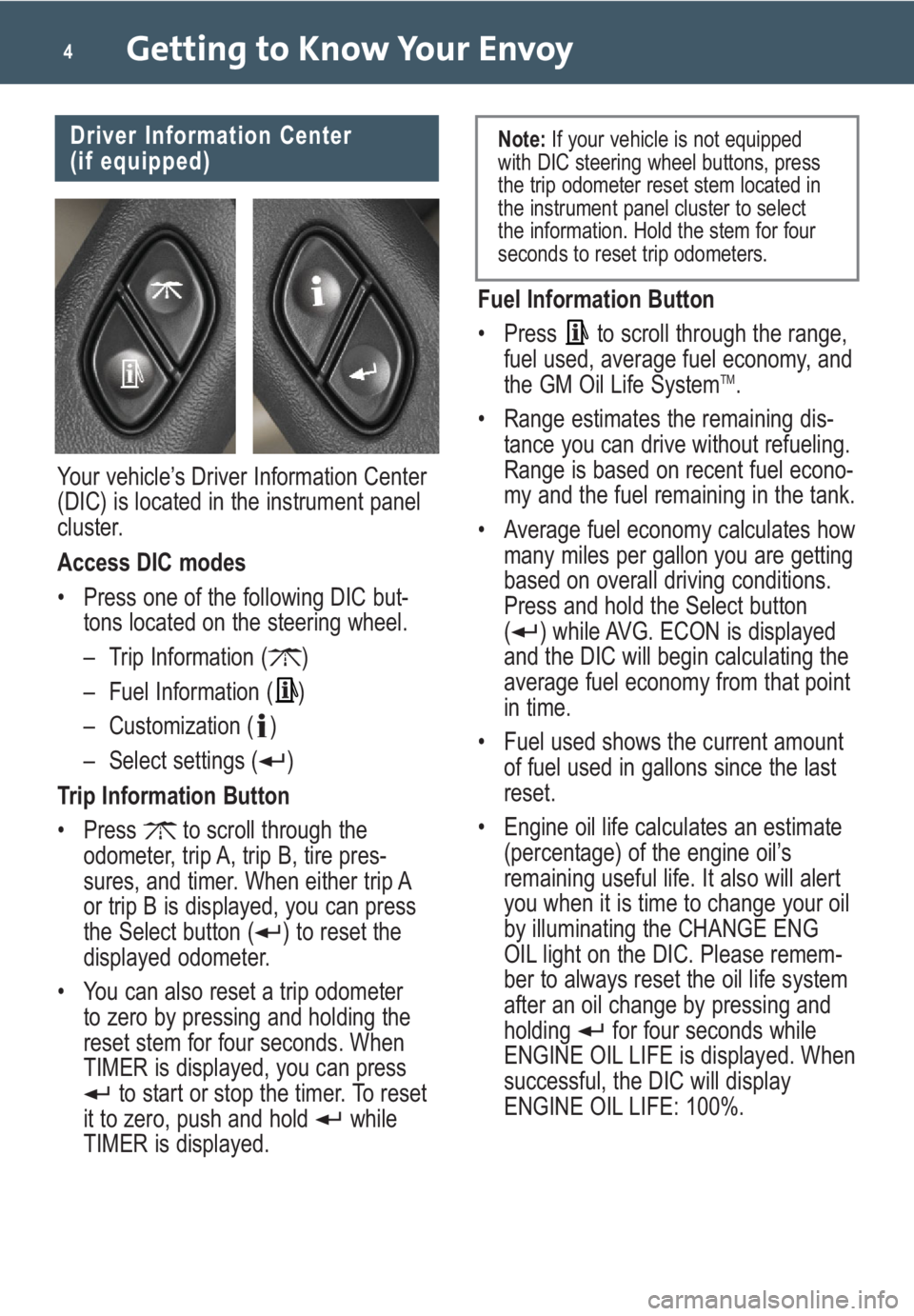
Getting to Know Your Envoy4
Fuel Information Button
• Press to scroll through the range,
fuel used, average fuel economy, and
the GM Oil Life System
TM.
• Range estimates the remaining dis-
tance you can drive without refueling.
Range is based on recent fuel econo-
my and the fuel remaining in the tank.
• Average fuel economy calculates how
many miles per gallon you are getting
based on overall driving conditions.
Press and hold the Select button
( ) while AVG. ECON is displayed
and the DIC will begin calculating the
average fuel economy from that point
in time.
• Fuel used shows the current amount
of fuel used in gallons since the last
reset.
• Engine oil life calculates an estimate
(percentage) of the engine oil’s
remaining useful life. It also will alert
you when it is time to change your oil
by illuminating the CHANGE ENG
OIL light on the DIC. Please remem-
ber to always reset the oil life system
after an oil change by pressing and
holding for four seconds while
ENGINE OIL LIFE is displayed. When
successful, the DIC will display
ENGINE OIL LIFE: 100%.
Driver Information Center
(if equipped)
Your vehicle’s Driver Information Center
(DIC) is located in the instrument panel
cluster.
Access DIC modes
• Press one of the following DIC but-
tons located on the steering wheel.
– Trip Information ( )
– Fuel Information ( )
– Customization ( )
– Select settings ( )
Trip Information Button
• Press to scroll through the
odometer, trip A, trip B, tire pres-
sures, and timer. When either trip A
or trip B is displayed, you can press
the Select button ( ) to reset the
displayed odometer.
• You can also reset a trip odometer
to zero by pressing and holding the
reset stem for four seconds. When
TIMER is displayed, you can press
to start or stop the timer. To reset
it to zero, push and hold while
TIMER is displayed.
Note:If your vehicle is not equipped
with DIC steering wheel buttons, press
the trip odometer reset stem located in
the instrument panel cluster to select
the information. Hold the stem for four
seconds to reset trip odometers.
Page 6 of 20
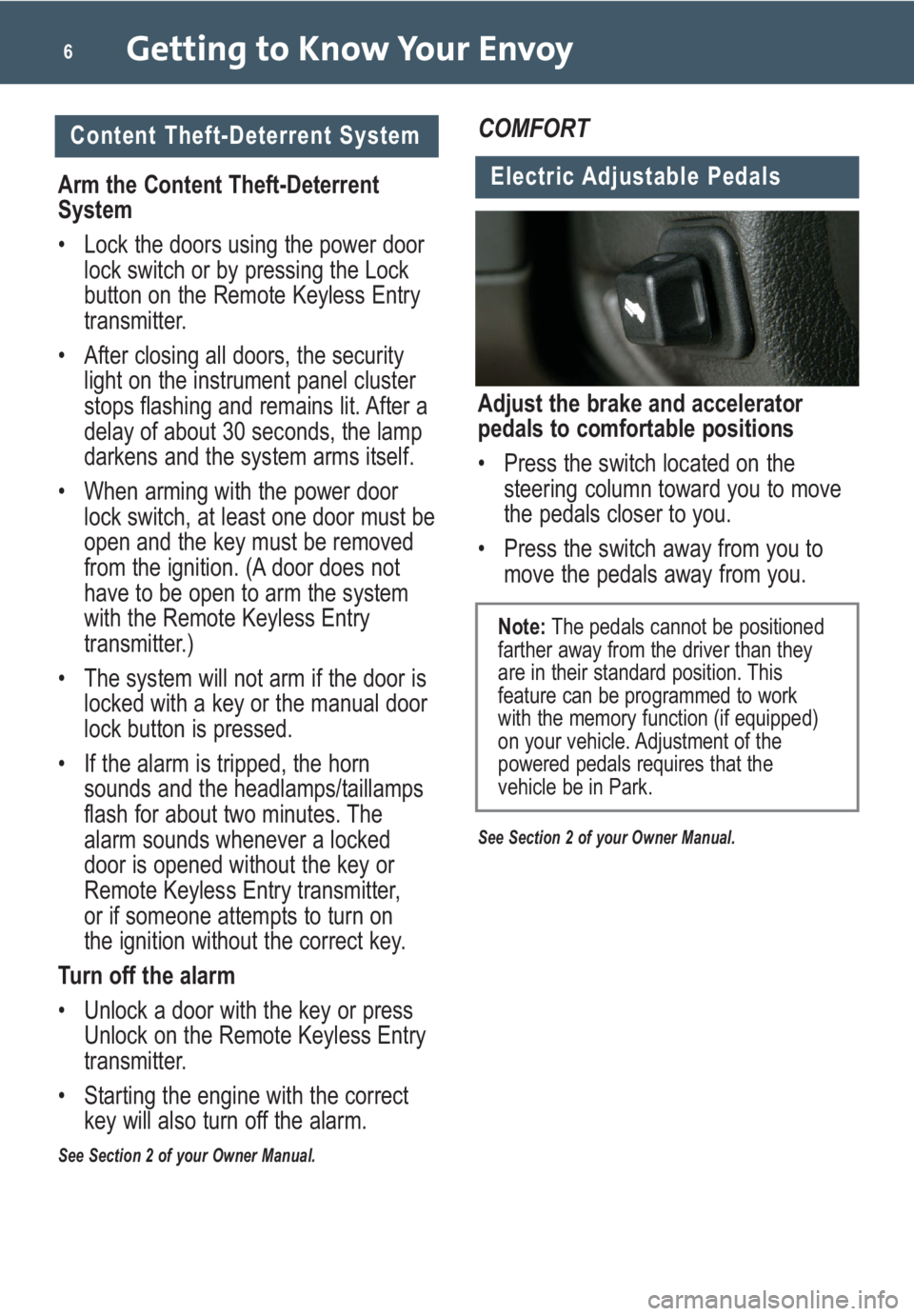
Getting to Know Your Envoy6
Content Theft-Deterrent System
Arm the Content Theft-Deterrent
System
• Lock the doors using the power door
lock switch or by pressing the Lock
button on the Remote Keyless Entry
transmitter.
• After closing all doors, the security
light on the instrument panel cluster
stops flashing and remains lit. After a
delay of about 30 seconds, the lamp
darkens and the system arms itself.
• When arming with the power door
lock switch, at least one door must be
open and the key must be removed
from the ignition. (A door does not
have to be open to arm the system
with the Remote Keyless Entry
transmitter.)
• The system will not arm if the door is
locked with a key or the manual door
lock button is pressed.
• If the alarm is tripped, the horn
sounds and the headlamps/taillamps
flash for about two minutes. The
alarm sounds whenever a locked
door is opened without the key or
Remote Keyless Entry transmitter,
or if someone attempts to turn on
the ignition without the correct key.
Turn off the alarm
• Unlock a door with the key or press
Unlock on the Remote Keyless Entry
transmitter.
• Starting the engine with the correct
key will also turn off the alarm.
See Section 2 of your Owner Manual.
COMFORT
Electric Adjustable Pedals
Adjust the brake and accelerator
pedals to comfortable positions
• Press the switch located on the
steering column toward you to move
the pedals closer to you.
• Press the switch away from you to
move the pedals away from you.
See Section 2 of your Owner Manual.
Note:The pedals cannot be positioned
farther away from the driver than they
are in their standard position. This
feature can be programmed to work
with the memory function (if equipped)
on your vehicle. Adjustment of the
powered pedals requires that the
vehicle be in Park.
Page 12 of 20
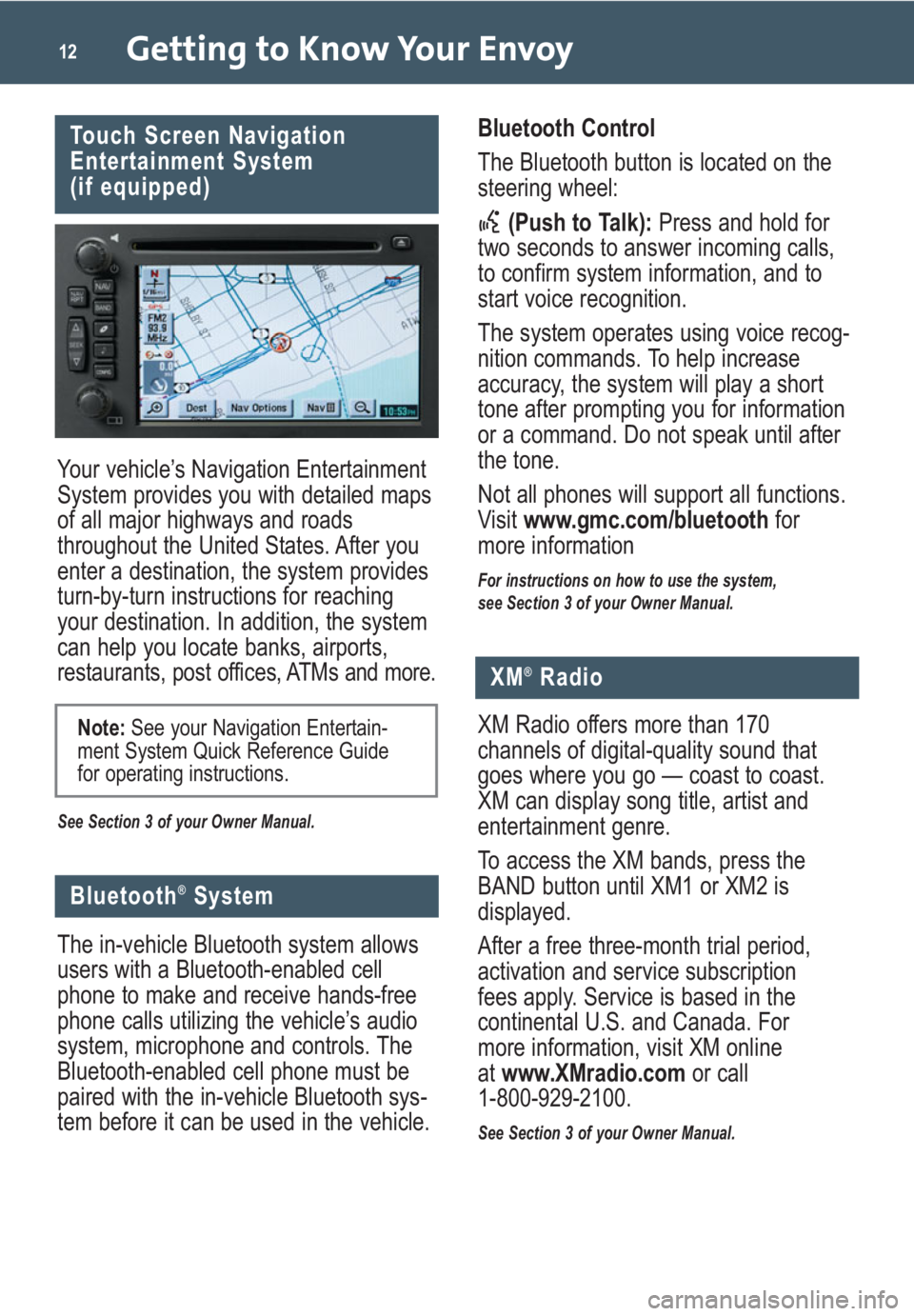
Getting to Know Your Envoy12
Your vehicle’s Navigation Entertainment
System provides you with detailed maps
of all major highways and roads
throughout the United States. After you
enter a destination, the system provides
turn-by-turn instructions for reaching
your destination. In addition, the system
can help you locate banks, airports,
restaurants, post offices,ATMs and more.
See Section 3 of your Owner Manual.
Touch Screen Navigation
Entertainment System
(if equipped)
Note:See your Navigation Entertain-
ment System Quick Reference Guide
for operating instructions.
Bluetooth®System
The in-vehicle Bluetooth system allows
users with a Bluetooth-enabled cell
phone to make and receive hands-free
phone calls utilizing the vehicle’s audio
system, microphone and controls. The
Bluetooth-enabled cell phone must be
paired with the in-vehicle Bluetooth sys-
tem before it can be used in the vehicle.Bluetooth Control
The Bluetooth button is located on the
steering wheel:
(Push to Talk):Press and hold for
two seconds to answer incoming calls,
to confirm system information, and to
start voice recognition.
The system operates using voice recog-
nition commands. To help increase
accuracy, the system will play a short
tone after prompting you for information
or a command. Do not speak until after
the tone.
Not all phones will support all functions.
Visit www.gmc.com/bluetoothfor
more information
For instructions on how to use the system,
see Section 3 of your Owner Manual.
XM®Radio
XM Radio offers more than 170
channels of digital-quality sound that
goes where you go — coast to coast.
XM can display song title, artist and
entertainment genre.
To access the XM bands, press the
BAND button until XM1 or XM2 is
displayed.
After a free three-month trial period,
activation and service subscription
fees apply. Service is based in the
continental U.S. and Canada. For
more information, visit XM online
atwww.XMradio.comor call
1-800-929-2100.
See Section 3 of your Owner Manual.
Page 13 of 20
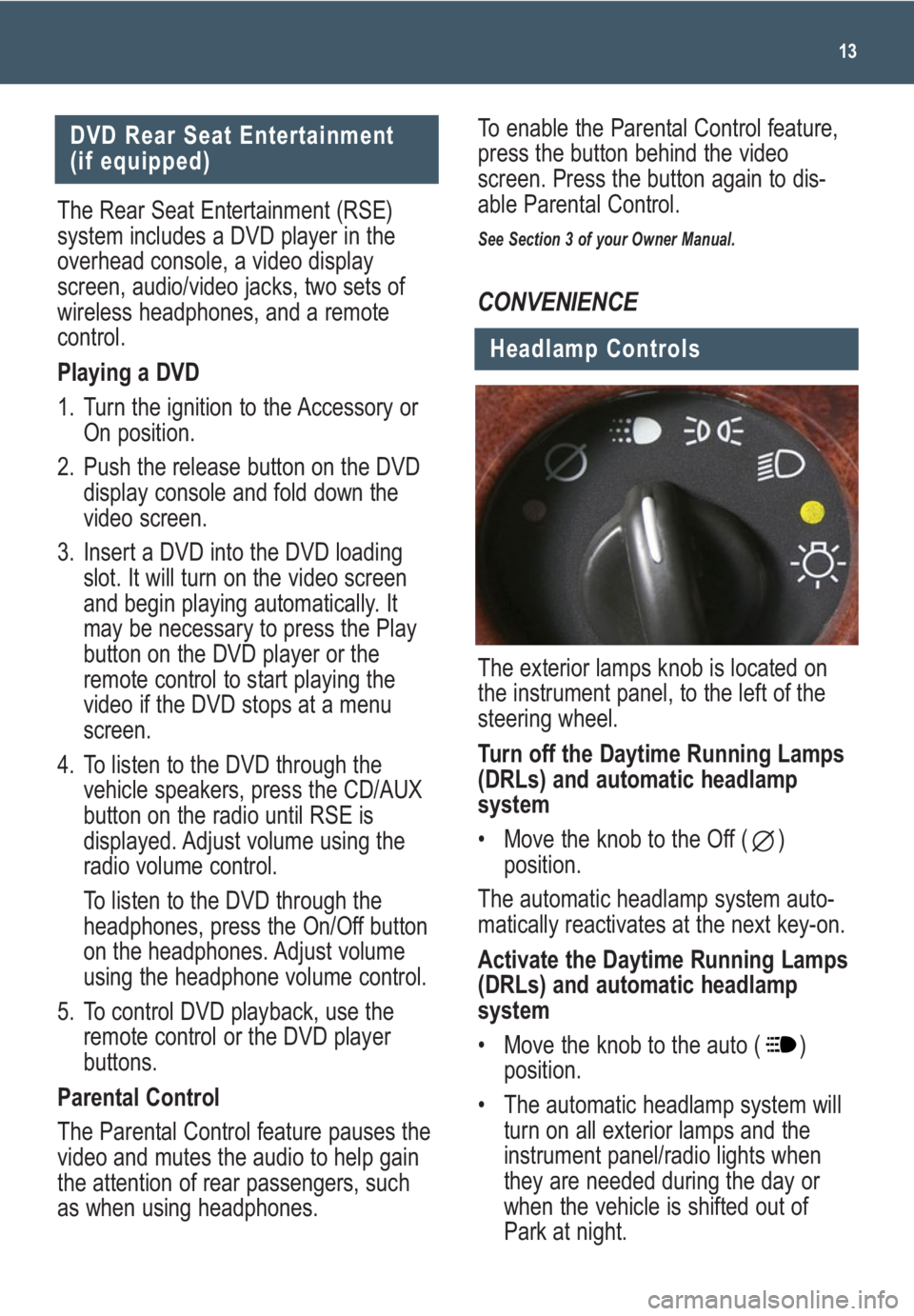
13
CONVENIENCE
Headlamp Controls
The exterior lamps knob is located on
the instrument panel, to the left of the
steering wheel.
Turn off the Daytime Running Lamps
(DRLs) and automatic headlamp
system
• Move the knob to the Off ( )
position.
The automatic headlamp system auto-
matically reactivates at the next key-on.
Activate the Daytime Running Lamps
(DRLs) and automatic headlamp
system
• Move the knob to the auto ( )
position.
• The automatic headlamp system will
turn on all exterior lamps and the
instrument panel/radio lights when
they are needed during the day or
when the vehicle is shifted out of
Park at night.
DVD Rear Seat Entertainment
(if equipped)
The Rear Seat Entertainment (RSE)
system includes a DVD player in the
overhead console, a video display
screen, audio/video jacks, two sets of
wireless headphones, and a remote
control.
Playing a DVD
1. Turn the ignition to the Accessory or
On position.
2. Push the release button on the DVD
display console and fold down the
video screen.
3. Insert a DVD into the DVD loading
slot. It will turn on the video screen
and begin playing automatically. It
may be necessary to press the Play
button on the DVD player or the
remote control to start playing the
video if the DVD stops at a menu
screen.
4. To listen to the DVD through the
vehicle speakers, press the CD/AUX
button on the radio until RSE is
displayed. Adjust volume using the
radio volume control.
To listen to the DVD through the
headphones, press the On/Off button
on the headphones. Adjust volume
using the headphone volume control.
5. To control DVD playback, use the
remote control or the DVD player
buttons.
Parental Control
The Parental Control feature pauses the
video and mutes the audio to help gain
the attention of rear passengers, such
as when using headphones.To enable the Parental Control feature,
press the button behind the video
screen. Press the button again to dis-
able Parental Control.
See Section 3 of your Owner Manual.
Page 14 of 20
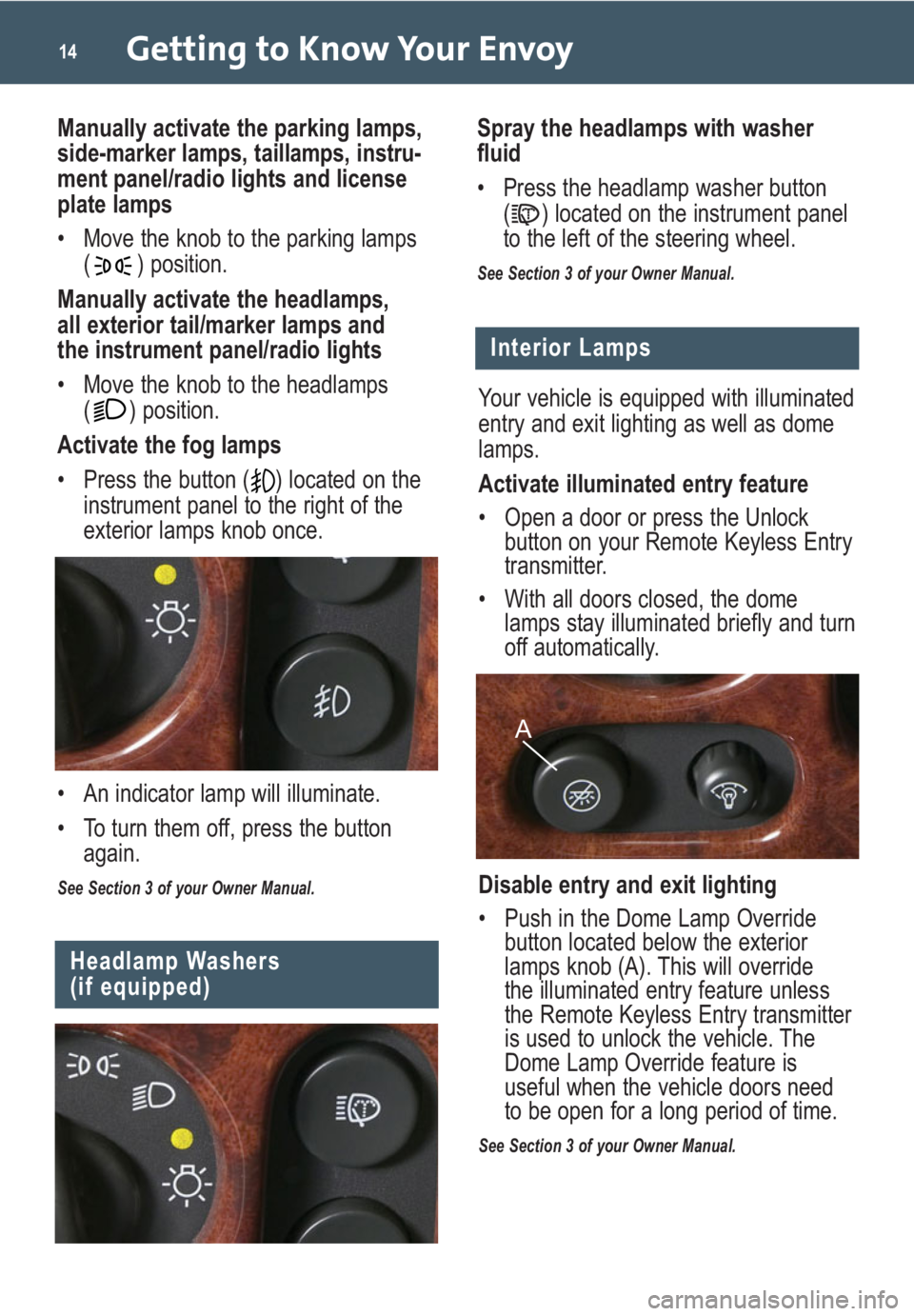
Getting to Know Your Envoy14
Interior Lamps
Your vehicle is equipped with illuminated
entry and exit lighting as well as dome
lamps.
Activate illuminated entry feature
• Open a door or press the Unlock button on your Remote Keyless Entry
transmitter.
• With all doors closed, the dome lamps stay illuminated briefly and turn
off automatically.
Disable entry and exit lighting
• Push in the Dome Lamp Override button located below the exterior
lamps knob (A). This will override
the illuminated entry feature unless
the Remote Keyless Entry transmitter
is used to unlock the vehicle. The
Dome Lamp Override feature is
useful when the vehicle doors need
to be open for a long period of time.
See Section 3 of your Owner Manual.
A
Headlamp Washers
(if equipped)
Spray the headlamps with washer
fluid
• Press the headlamp washer button
( ) located on the instrument panel
to the left of the steering wheel.
See Section 3 of your Owner Manual.
Manually activate the parking lamps,
side-marker lamps, taillamps, instru-
ment panel/radio lights and license
plate lamps
• Move the knob to the parking lamps( ) position.
Manually activate the headlamps,
all exterior tail/marker lamps and
the instrument panel/radio lights
• Move the knob to the headlamps ( ) position.
Activate the fog lamps
• Press the button ( ) located on the instrument panel to the right of the
exterior lamps knob once.
• An indicator lamp will illuminate.
• To turn them off, press the button again.
See Section 3 of your Owner Manual.