audio GMC ENVOY DENALI 2008 User Guide
[x] Cancel search | Manufacturer: GMC, Model Year: 2008, Model line: ENVOY DENALI, Model: GMC ENVOY DENALI 2008Pages: 468, PDF Size: 2.51 MB
Page 202 of 468
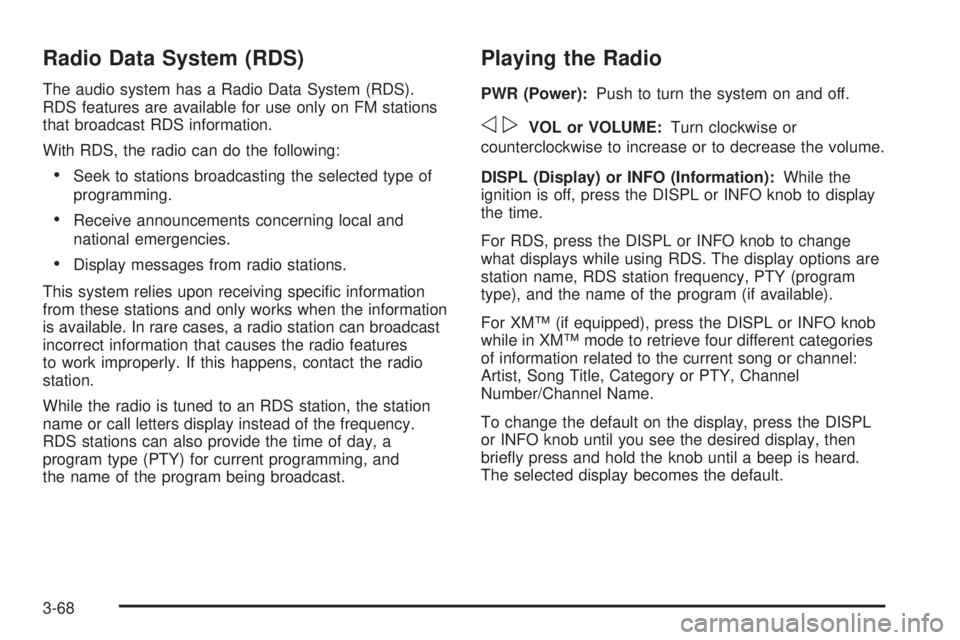
Radio Data System (RDS)
The audio system has a Radio Data System (RDS).
RDS features are available for use only on FM stations
that broadcast RDS information.
With RDS, the radio can do the following:
Seek to stations broadcasting the selected type of
programming.
Receive announcements concerning local and
national emergencies.
Display messages from radio stations.
This system relies upon receiving speci�c information
from these stations and only works when the information
is available. In rare cases, a radio station can broadcast
incorrect information that causes the radio features
to work improperly. If this happens, contact the radio
station.
While the radio is tuned to an RDS station, the station
name or call letters display instead of the frequency.
RDS stations can also provide the time of day, a
program type (PTY) for current programming, and
the name of the program being broadcast.
Playing the Radio
PWR (Power):Push to turn the system on and off.
opVOL or VOLUME:Turn clockwise or
counterclockwise to increase or to decrease the volume.
DISPL (Display) or INFO (Information):While the
ignition is off, press the DISPL or INFO knob to display
the time.
For RDS, press the DISPL or INFO knob to change
what displays while using RDS. The display options are
station name, RDS station frequency, PTY (program
type), and the name of the program (if available).
For XM™ (if equipped), press the DISPL or INFO knob
while in XM™ mode to retrieve four different categories
of information related to the current song or channel:
Artist, Song Title, Category or PTY, Channel
Number/Channel Name.
To change the default on the display, press the DISPL
or INFO knob until you see the desired display, then
brie�y press and hold the knob until a beep is heard.
The selected display becomes the default.
3-68
Page 203 of 468
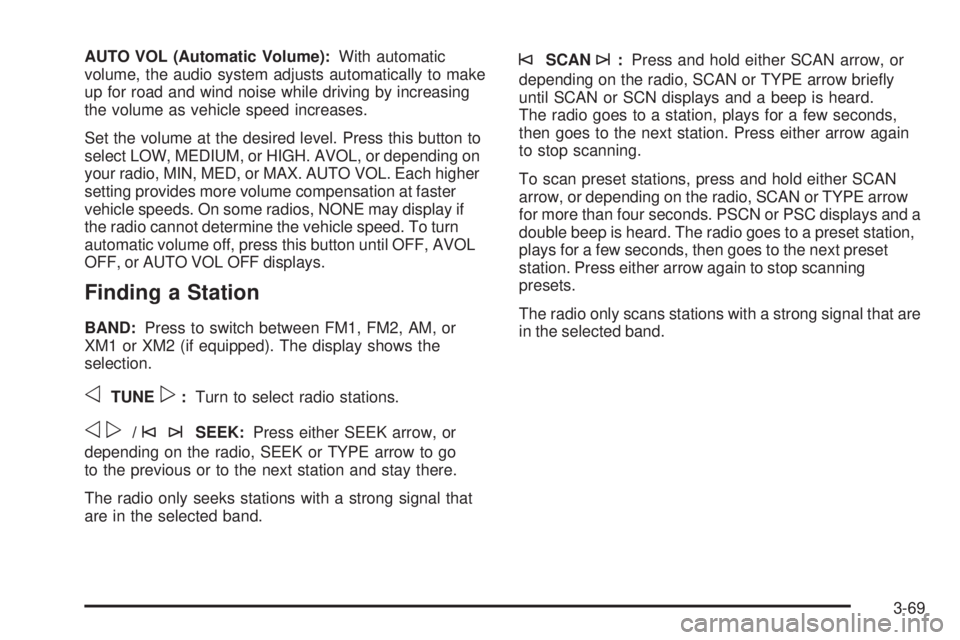
AUTO VOL (Automatic Volume):With automatic
volume, the audio system adjusts automatically to make
up for road and wind noise while driving by increasing
the volume as vehicle speed increases.
Set the volume at the desired level. Press this button to
select LOW, MEDIUM, or HIGH. AVOL, or depending on
your radio, MIN, MED, or MAX. AUTO VOL. Each higher
setting provides more volume compensation at faster
vehicle speeds. On some radios, NONE may display if
the radio cannot determine the vehicle speed. To turn
automatic volume off, press this button until OFF, AVOL
OFF, or AUTO VOL OFF displays.
Finding a Station
BAND:Press to switch between FM1, FM2, AM, or
XM1 or XM2 (if equipped). The display shows the
selection.
oTUNEp:Turn to select radio stations.
op/©¨SEEK:Press either SEEK arrow, or
depending on the radio, SEEK or TYPE arrow to go
to the previous or to the next station and stay there.
The radio only seeks stations with a strong signal that
are in the selected band.
©SCAN¨:Press and hold either SCAN arrow, or
depending on the radio, SCAN or TYPE arrow brie�y
until SCAN or SCN displays and a beep is heard.
The radio goes to a station, plays for a few seconds,
then goes to the next station. Press either arrow again
to stop scanning.
To scan preset stations, press and hold either SCAN
arrow, or depending on the radio, SCAN or TYPE arrow
for more than four seconds. PSCN or PSC displays and a
double beep is heard. The radio goes to a preset station,
plays for a few seconds, then goes to the next preset
station. Press either arrow again to stop scanning
presets.
The radio only scans stations with a strong signal that are
in the selected band.
3-69
Page 204 of 468
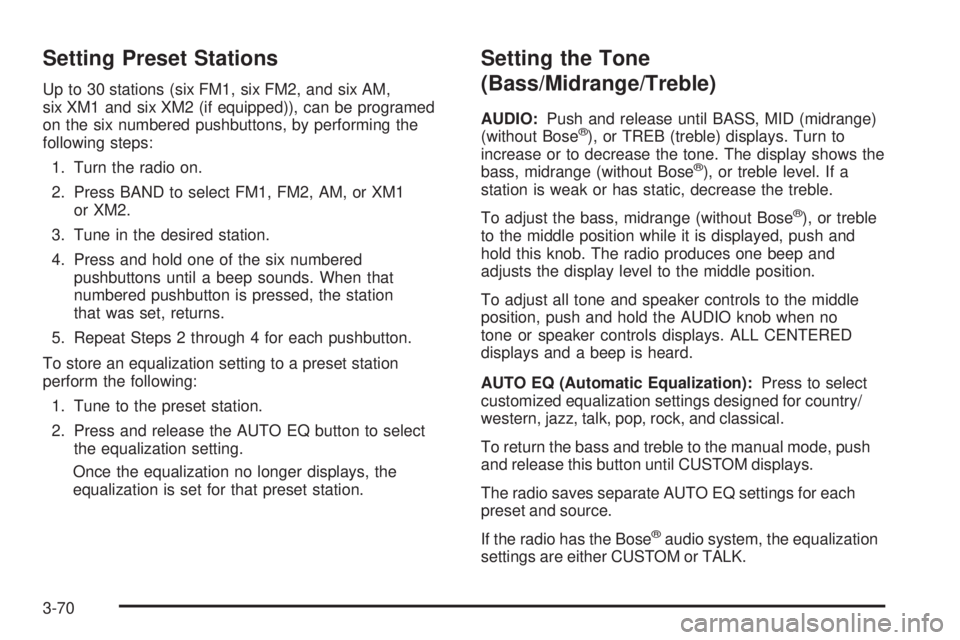
Setting Preset Stations
Up to 30 stations (six FM1, six FM2, and six AM,
six XM1 and six XM2 (if equipped)), can be programed
on the six numbered pushbuttons, by performing the
following steps:
1. Turn the radio on.
2. Press BAND to select FM1, FM2, AM, or XM1
or XM2.
3. Tune in the desired station.
4. Press and hold one of the six numbered
pushbuttons until a beep sounds. When that
numbered pushbutton is pressed, the station
that was set, returns.
5. Repeat Steps 2 through 4 for each pushbutton.
To store an equalization setting to a preset station
perform the following:
1. Tune to the preset station.
2. Press and release the AUTO EQ button to select
the equalization setting.
Once the equalization no longer displays, the
equalization is set for that preset station.
Setting the Tone
(Bass/Midrange/Treble)
AUDIO:Push and release until BASS, MID (midrange)
(without Bose®), or TREB (treble) displays. Turn to
increase or to decrease the tone. The display shows the
bass, midrange (without Bose
®), or treble level. If a
station is weak or has static, decrease the treble.
To adjust the bass, midrange (without Bose
®), or treble
to the middle position while it is displayed, push and
hold this knob. The radio produces one beep and
adjusts the display level to the middle position.
To adjust all tone and speaker controls to the middle
position, push and hold the AUDIO knob when no
tone or speaker controls displays. ALL CENTERED
displays and a beep is heard.
AUTO EQ (Automatic Equalization):Press to select
customized equalization settings designed for country/
western, jazz, talk, pop, rock, and classical.
To return the bass and treble to the manual mode, push
and release this button until CUSTOM displays.
The radio saves separate AUTO EQ settings for each
preset and source.
If the radio has the Bose
®audio system, the equalization
settings are either CUSTOM or TALK.
3-70
Page 205 of 468
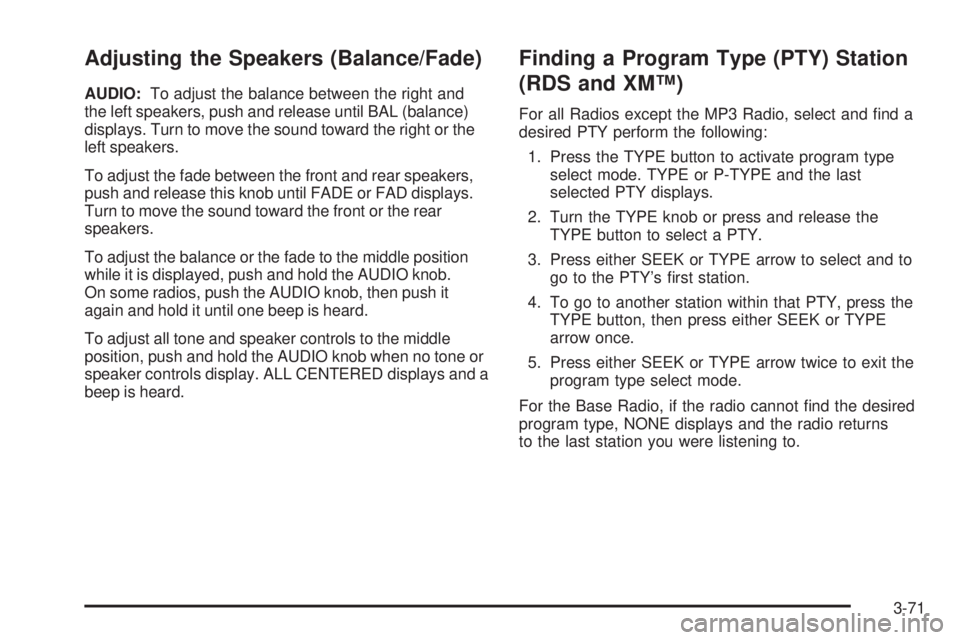
Adjusting the Speakers (Balance/Fade)
AUDIO:To adjust the balance between the right and
the left speakers, push and release until BAL (balance)
displays. Turn to move the sound toward the right or the
left speakers.
To adjust the fade between the front and rear speakers,
push and release this knob until FADE or FAD displays.
Turn to move the sound toward the front or the rear
speakers.
To adjust the balance or the fade to the middle position
while it is displayed, push and hold the AUDIO knob.
On some radios, push the AUDIO knob, then push it
again and hold it until one beep is heard.
To adjust all tone and speaker controls to the middle
position, push and hold the AUDIO knob when no tone or
speaker controls display. ALL CENTERED displays and a
beep is heard.
Finding a Program Type (PTY) Station
(RDS and XM™)
For all Radios except the MP3 Radio, select and �nd a
desired PTY perform the following:
1. Press the TYPE button to activate program type
select mode. TYPE or P-TYPE and the last
selected PTY displays.
2. Turn the TYPE knob or press and release the
TYPE button to select a PTY.
3. Press either SEEK or TYPE arrow to select and to
go to the PTY’s �rst station.
4. To go to another station within that PTY, press the
TYPE button, then press either SEEK or TYPE
arrow once.
5. Press either SEEK or TYPE arrow twice to exit the
program type select mode.
For the Base Radio, if the radio cannot �nd the desired
program type, NONE displays and the radio returns
to the last station you were listening to.
3-71
Page 208 of 468
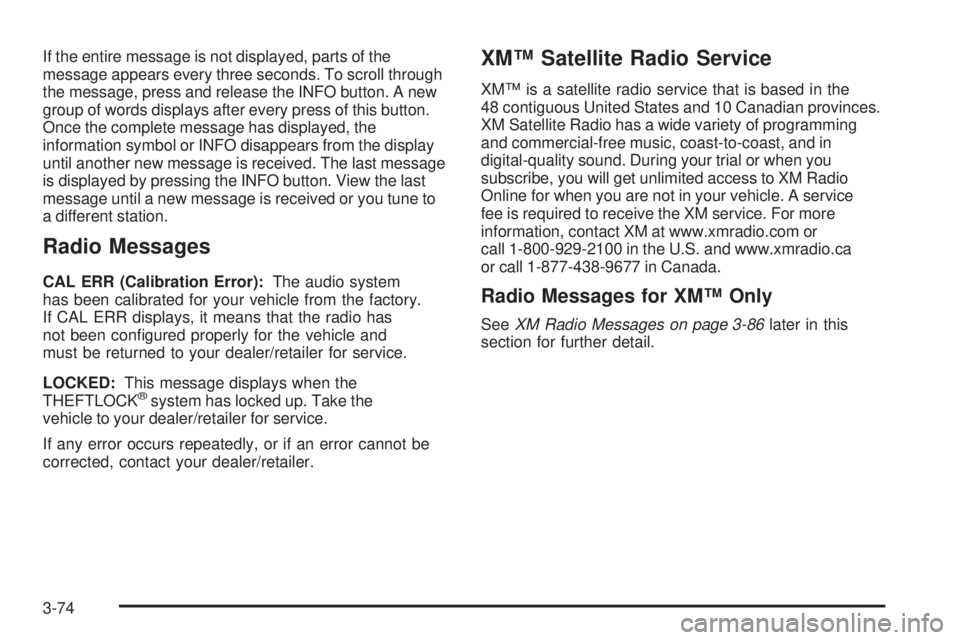
If the entire message is not displayed, parts of the
message appears every three seconds. To scroll through
the message, press and release the INFO button. A new
group of words displays after every press of this button.
Once the complete message has displayed, the
information symbol or INFO disappears from the display
until another new message is received. The last message
is displayed by pressing the INFO button. View the last
message until a new message is received or you tune to
a different station.
Radio Messages
CAL ERR (Calibration Error):The audio system
has been calibrated for your vehicle from the factory.
If CAL ERR displays, it means that the radio has
not been con�gured properly for the vehicle and
must be returned to your dealer/retailer for service.
LOCKED:This message displays when the
THEFTLOCK
®system has locked up. Take the
vehicle to your dealer/retailer for service.
If any error occurs repeatedly, or if an error cannot be
corrected, contact your dealer/retailer.
XM™ Satellite Radio Service
XM™ is a satellite radio service that is based in the
48 contiguous United States and 10 Canadian provinces.
XM Satellite Radio has a wide variety of programming
and commercial-free music, coast-to-coast, and in
digital-quality sound. During your trial or when you
subscribe, you will get unlimited access to XM Radio
Online for when you are not in your vehicle. A service
fee is required to receive the XM service. For more
information, contact XM at www.xmradio.com or
call 1-800-929-2100 in the U.S. and www.xmradio.ca
or call 1-877-438-9677 in Canada.
Radio Messages for XM™ Only
SeeXM Radio Messages on page 3-86later in this
section for further detail.
3-74
Page 209 of 468
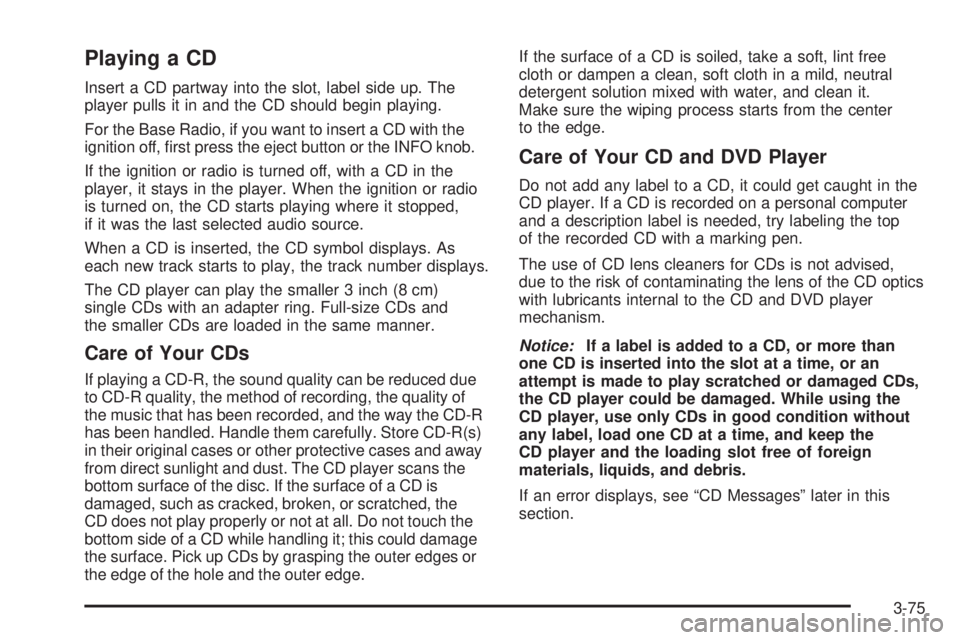
Playing a CD
Insert a CD partway into the slot, label side up. The
player pulls it in and the CD should begin playing.
For the Base Radio, if you want to insert a CD with the
ignition off, �rst press the eject button or the INFO knob.
If the ignition or radio is turned off, with a CD in the
player, it stays in the player. When the ignition or radio
is turned on, the CD starts playing where it stopped,
if it was the last selected audio source.
When a CD is inserted, the CD symbol displays. As
each new track starts to play, the track number displays.
The CD player can play the smaller 3 inch (8 cm)
single CDs with an adapter ring. Full-size CDs and
the smaller CDs are loaded in the same manner.
Care of Your CDs
If playing a CD-R, the sound quality can be reduced due
to CD-R quality, the method of recording, the quality of
the music that has been recorded, and the way the CD-R
has been handled. Handle them carefully. Store CD-R(s)
in their original cases or other protective cases and away
from direct sunlight and dust. The CD player scans the
bottom surface of the disc. If the surface of a CD is
damaged, such as cracked, broken, or scratched, the
CD does not play properly or not at all. Do not touch the
bottom side of a CD while handling it; this could damage
the surface. Pick up CDs by grasping the outer edges or
the edge of the hole and the outer edge.If the surface of a CD is soiled, take a soft, lint free
cloth or dampen a clean, soft cloth in a mild, neutral
detergent solution mixed with water, and clean it.
Make sure the wiping process starts from the center
to the edge.
Care of Your CD and DVD Player
Do not add any label to a CD, it could get caught in the
CD player. If a CD is recorded on a personal computer
and a description label is needed, try labeling the top
of the recorded CD with a marking pen.
The use of CD lens cleaners for CDs is not advised,
due to the risk of contaminating the lens of the CD optics
with lubricants internal to the CD and DVD player
mechanism.
Notice:If a label is added to a CD, or more than
one CD is inserted into the slot at a time, or an
attempt is made to play scratched or damaged CDs,
the CD player could be damaged. While using the
CD player, use only CDs in good condition without
any label, load one CD at a time, and keep the
CD player and the loading slot free of foreign
materials, liquids, and debris.
If an error displays, see “CD Messages” later in this
section.
3-75
Page 216 of 468
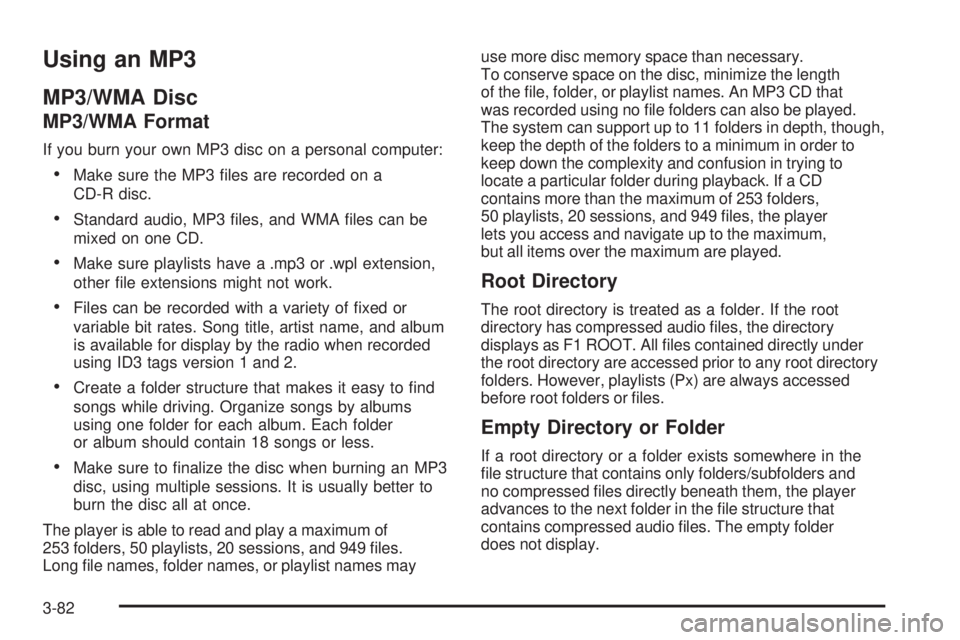
Using an MP3
MP3/WMA Disc
MP3/WMA Format
If you burn your own MP3 disc on a personal computer:
Make sure the MP3 �les are recorded on a
CD-R disc.
Standard audio, MP3 �les, and WMA �les can be
mixed on one CD.
Make sure playlists have a .mp3 or .wpl extension,
other �le extensions might not work.
Files can be recorded with a variety of �xed or
variable bit rates. Song title, artist name, and album
is available for display by the radio when recorded
using ID3 tags version 1 and 2.
Create a folder structure that makes it easy to �nd
songs while driving. Organize songs by albums
using one folder for each album. Each folder
or album should contain 18 songs or less.
Make sure to �nalize the disc when burning an MP3
disc, using multiple sessions. It is usually better to
burn the disc all at once.
The player is able to read and play a maximum of
253 folders, 50 playlists, 20 sessions, and 949 �les.
Long �le names, folder names, or playlist names mayuse more disc memory space than necessary.
To conserve space on the disc, minimize the length
of the �le, folder, or playlist names. An MP3 CD that
was recorded using no �le folders can also be played.
The system can support up to 11 folders in depth, though,
keep the depth of the folders to a minimum in order to
keep down the complexity and confusion in trying to
locate a particular folder during playback. If a CD
contains more than the maximum of 253 folders,
50 playlists, 20 sessions, and 949 �les, the player
lets you access and navigate up to the maximum,
but all items over the maximum are played.
Root Directory
The root directory is treated as a folder. If the root
directory has compressed audio �les, the directory
displays as F1 ROOT. All �les contained directly under
the root directory are accessed prior to any root directory
folders. However, playlists (Px) are always accessed
before root folders or �les.
Empty Directory or Folder
If a root directory or a folder exists somewhere in the
�le structure that contains only folders/subfolders and
no compressed �les directly beneath them, the player
advances to the next folder in the �le structure that
contains compressed audio �les. The empty folder
does not display.
3-82
Page 217 of 468
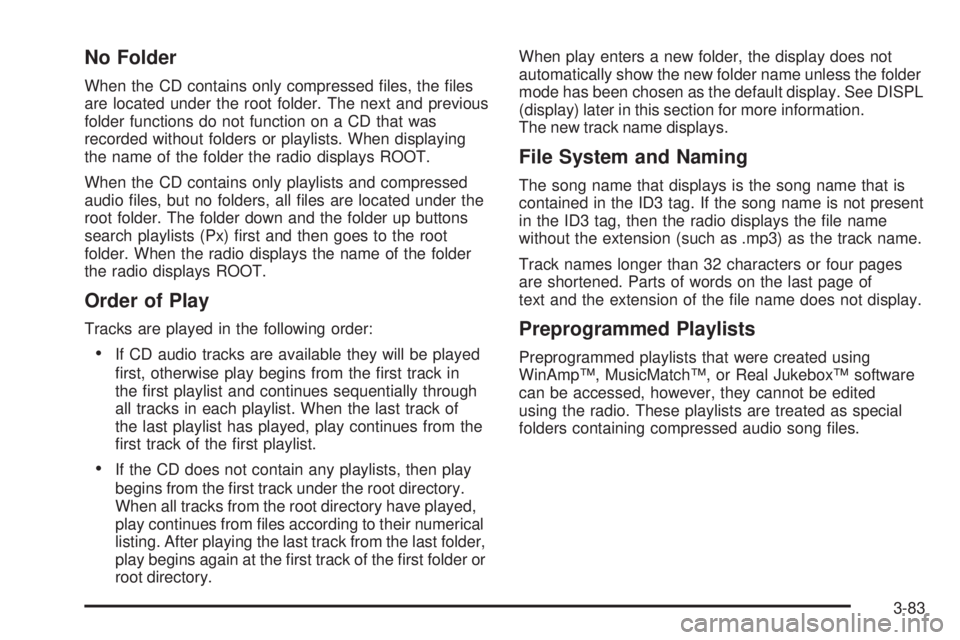
No Folder
When the CD contains only compressed �les, the �les
are located under the root folder. The next and previous
folder functions do not function on a CD that was
recorded without folders or playlists. When displaying
the name of the folder the radio displays ROOT.
When the CD contains only playlists and compressed
audio �les, but no folders, all �les are located under the
root folder. The folder down and the folder up buttons
search playlists (Px) �rst and then goes to the root
folder. When the radio displays the name of the folder
the radio displays ROOT.
Order of Play
Tracks are played in the following order:
If CD audio tracks are available they will be played
�rst, otherwise play begins from the �rst track in
the �rst playlist and continues sequentially through
all tracks in each playlist. When the last track of
the last playlist has played, play continues from the
�rst track of the �rst playlist.
If the CD does not contain any playlists, then play
begins from the �rst track under the root directory.
When all tracks from the root directory have played,
play continues from �les according to their numerical
listing. After playing the last track from the last folder,
play begins again at the �rst track of the �rst folder or
root directory.When play enters a new folder, the display does not
automatically show the new folder name unless the folder
mode has been chosen as the default display. See DISPL
(display) later in this section for more information.
The new track name displays.
File System and Naming
The song name that displays is the song name that is
contained in the ID3 tag. If the song name is not present
in the ID3 tag, then the radio displays the �le name
without the extension (such as .mp3) as the track name.
Track names longer than 32 characters or four pages
are shortened. Parts of words on the last page of
text and the extension of the �le name does not display.
Preprogrammed Playlists
Preprogrammed playlists that were created using
WinAmp™, MusicMatch™, or Real Jukebox™ software
can be accessed, however, they cannot be edited
using the radio. These playlists are treated as special
folders containing compressed audio song �les.
3-83
Page 218 of 468
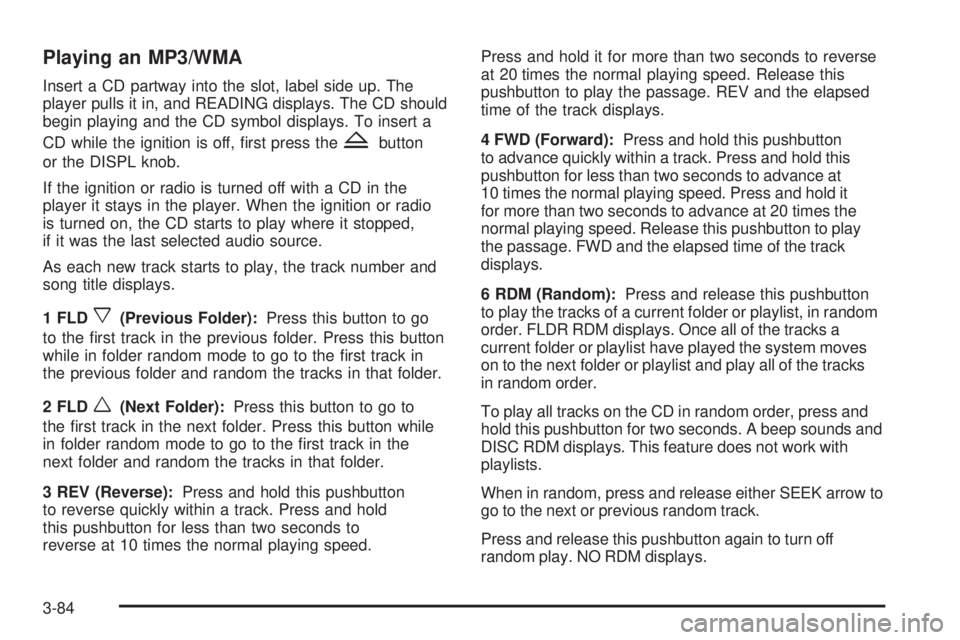
Playing an MP3/WMA
Insert a CD partway into the slot, label side up. The
player pulls it in, and READING displays. The CD should
begin playing and the CD symbol displays. To insert a
CD while the ignition is off, �rst press the
Zbutton
or the DISPL knob.
If the ignition or radio is turned off with a CD in the
player it stays in the player. When the ignition or radio
is turned on, the CD starts to play where it stopped,
if it was the last selected audio source.
As each new track starts to play, the track number and
song title displays.
1 FLD
x(Previous Folder):Press this button to go
to the �rst track in the previous folder. Press this button
while in folder random mode to go to the �rst track in
the previous folder and random the tracks in that folder.
2 FLD
w(Next Folder):Press this button to go to
the �rst track in the next folder. Press this button while
in folder random mode to go to the �rst track in the
next folder and random the tracks in that folder.
3 REV (Reverse):Press and hold this pushbutton
to reverse quickly within a track. Press and hold
this pushbutton for less than two seconds to
reverse at 10 times the normal playing speed.Press and hold it for more than two seconds to reverse
at 20 times the normal playing speed. Release this
pushbutton to play the passage. REV and the elapsed
time of the track displays.
4 FWD (Forward):Press and hold this pushbutton
to advance quickly within a track. Press and hold this
pushbutton for less than two seconds to advance at
10 times the normal playing speed. Press and hold it
for more than two seconds to advance at 20 times the
normal playing speed. Release this pushbutton to play
the passage. FWD and the elapsed time of the track
displays.
6 RDM (Random):Press and release this pushbutton
to play the tracks of a current folder or playlist, in random
order. FLDR RDM displays. Once all of the tracks a
current folder or playlist have played the system moves
on to the next folder or playlist and play all of the tracks
in random order.
To play all tracks on the CD in random order, press and
hold this pushbutton for two seconds. A beep sounds and
DISC RDM displays. This feature does not work with
playlists.
When in random, press and release either SEEK arrow to
go to the next or previous random track.
Press and release this pushbutton again to turn off
random play. NO RDM displays.
3-84
Page 220 of 468
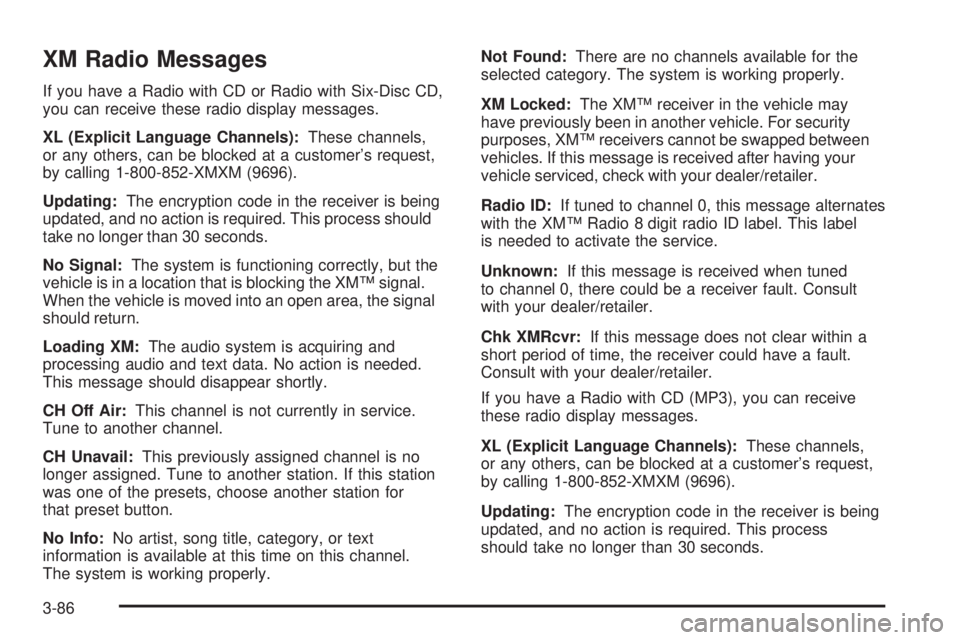
XM Radio Messages
If you have a Radio with CD or Radio with Six-Disc CD,
you can receive these radio display messages.
XL (Explicit Language Channels):These channels,
or any others, can be blocked at a customer’s request,
by calling 1-800-852-XMXM (9696).
Updating:The encryption code in the receiver is being
updated, and no action is required. This process should
take no longer than 30 seconds.
No Signal:The system is functioning correctly, but the
vehicle is in a location that is blocking the XM™ signal.
When the vehicle is moved into an open area, the signal
should return.
Loading XM:The audio system is acquiring and
processing audio and text data. No action is needed.
This message should disappear shortly.
CH Off Air:This channel is not currently in service.
Tune to another channel.
CH Unavail:This previously assigned channel is no
longer assigned. Tune to another station. If this station
was one of the presets, choose another station for
that preset button.
No Info:No artist, song title, category, or text
information is available at this time on this channel.
The system is working properly.Not Found:There are no channels available for the
selected category. The system is working properly.
XM Locked:The XM™ receiver in the vehicle may
have previously been in another vehicle. For security
purposes, XM™ receivers cannot be swapped between
vehicles. If this message is received after having your
vehicle serviced, check with your dealer/retailer.
Radio ID:If tuned to channel 0, this message alternates
with the XM™ Radio 8 digit radio ID label. This label
is needed to activate the service.
Unknown:If this message is received when tuned
to channel 0, there could be a receiver fault. Consult
with your dealer/retailer.
Chk XMRcvr:If this message does not clear within a
short period of time, the receiver could have a fault.
Consult with your dealer/retailer.
If you have a Radio with CD (MP3), you can receive
these radio display messages.
XL (Explicit Language Channels):These channels,
or any others, can be blocked at a customer’s request,
by calling 1-800-852-XMXM (9696).
Updating:The encryption code in the receiver is being
updated, and no action is required. This process
should take no longer than 30 seconds.
3-86