navigation GMC ENVOY XL 2004 Owners Manual
[x] Cancel search | Manufacturer: GMC, Model Year: 2004, Model line: ENVOY XL, Model: GMC ENVOY XL 2004Pages: 466, PDF Size: 3 MB
Page 122 of 466

Radio with Six-Disc CD.................................3-92
Navigation/Radio System..............................3-106
Rear Seat Entertainment System...................3-106
Rear Seat Audio (RSA)................................3-117
Radio Personalization..................................3-119
Theft-Deterrent Feature................................3-119
Audio Steering Wheel Controls......................3-119Radio Reception.........................................3-120
Care of Your Cassette Tape Player...............3-121
Care of Your CDs and DVDs........................3-122
Care of Your CD and DVD Player.................3-122
Fixed Mast Antenna....................................3-122
XM™ Satellite Radio Antenna System............3-122
Chime Level Adjustment...............................3-122
Section 3 Instrument Panel
3-2
Page 226 of 466

Navigation/Radio System
Your vehicle may be equipped with a navigation radio
system includes digital sound processing (DSP),
Radio Data System (RDS) with program type (PTY)
selections that will seek out the kind of music you want
to listen to and XM™ Satellite Radio Service capabilities
(48 contiguous US states, if equipped). The radio system
can also communicate with your navigation system to
broadcast announcements on traffic, weather, and
emergency alert communications. For information on how
to use this system, see the “Navigation System” manual.
Rear Seat Entertainment System
Your vehicle may have a DVD Rear Seat Entertainment
(RSE) system. The RSE system includes a DVD
player, a video display screen, two sets of wireless
headphones, and a remote control.
Parental Control
This button is located behind the video screen. Press
this button while a DVD or CD is playing to freeze
the video and mute the audio. The video screen will
display Parental Control ON and the power indicator
light on the DVD player will �ash. It will also disable all
other button operations from the remote control and
the DVD player, with the exception of the eject button.
Press this button again to restore operation of the
DVD player.
This button may also be used to turn the DVD player
power on and automatically resume play if the ignition is
in RUN, ACCESSORY, or if RAP is active. Navigation/Radio Display and Controls
3-106
Page 231 of 466
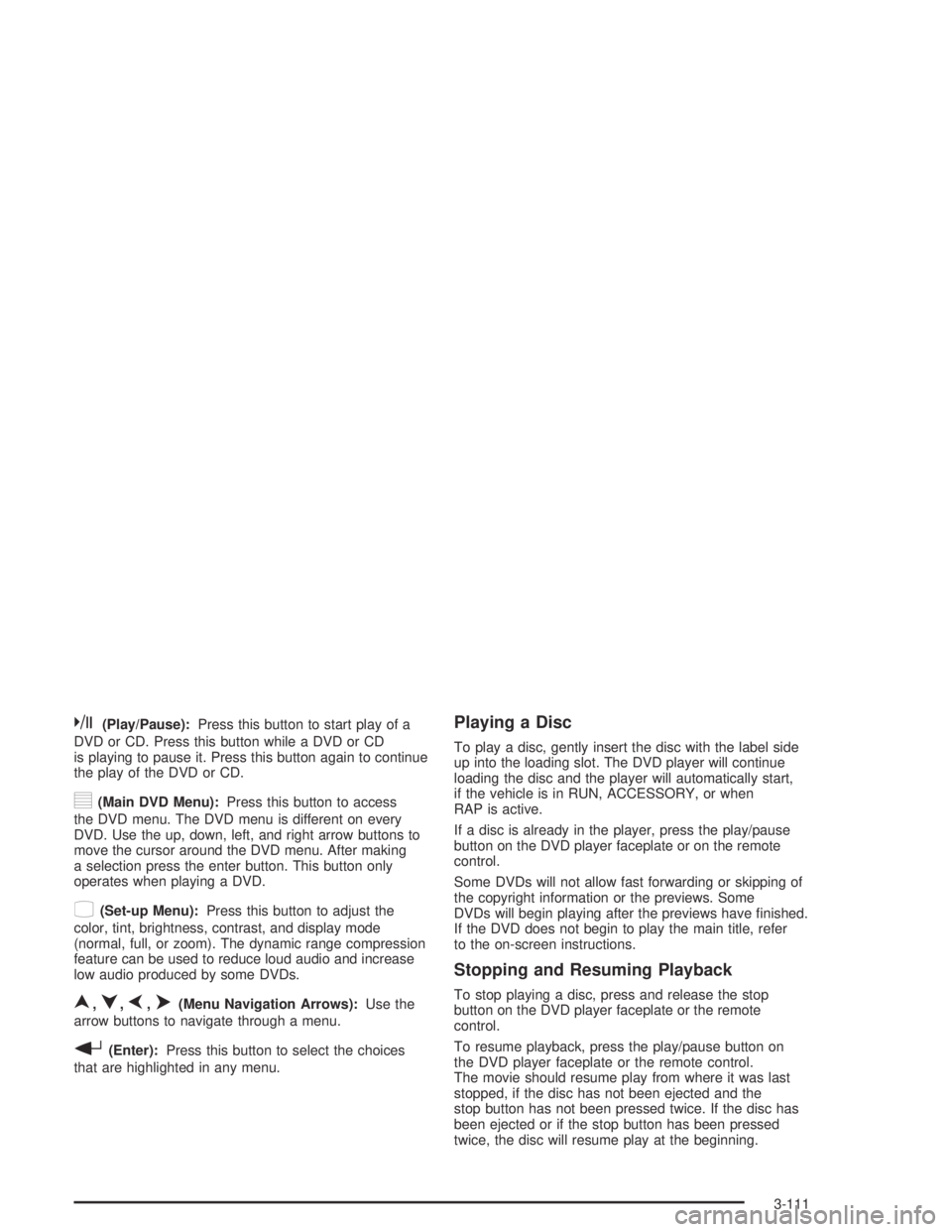
k(Play/Pause):Press this button to start play of a
DVD or CD. Press this button while a DVD or CD
is playing to pause it. Press this button again to continue
the play of the DVD or CD.
y(Main DVD Menu):Press this button to access
the DVD menu. The DVD menu is different on every
DVD. Use the up, down, left, and right arrow buttons to
move the cursor around the DVD menu. After making
a selection press the enter button. This button only
operates when playing a DVD.
z(Set-up Menu):Press this button to adjust the
color, tint, brightness, contrast, and display mode
(normal, full, or zoom). The dynamic range compression
feature can be used to reduce loud audio and increase
low audio produced by some DVDs.
n,q,p,o(Menu Navigation Arrows):Use the
arrow buttons to navigate through a menu.
r(Enter):Press this button to select the choices
that are highlighted in any menu.
Playing a Disc
To play a disc, gently insert the disc with the label side
up into the loading slot. The DVD player will continue
loading the disc and the player will automatically start,
if the vehicle is in RUN, ACCESSORY, or when
RAP is active.
If a disc is already in the player, press the play/pause
button on the DVD player faceplate or on the remote
control.
Some DVDs will not allow fast forwarding or skipping of
the copyright information or the previews. Some
DVDs will begin playing after the previews have �nished.
If the DVD does not begin to play the main title, refer
to the on-screen instructions.
Stopping and Resuming Playback
To stop playing a disc, press and release the stop
button on the DVD player faceplate or the remote
control.
To resume playback, press the play/pause button on
the DVD player faceplate or the remote control.
The movie should resume play from where it was last
stopped, if the disc has not been ejected and the
stop button has not been pressed twice. If the disc has
been ejected or if the stop button has been pressed
twice, the disc will resume play at the beginning.
3-111
Page 232 of 466
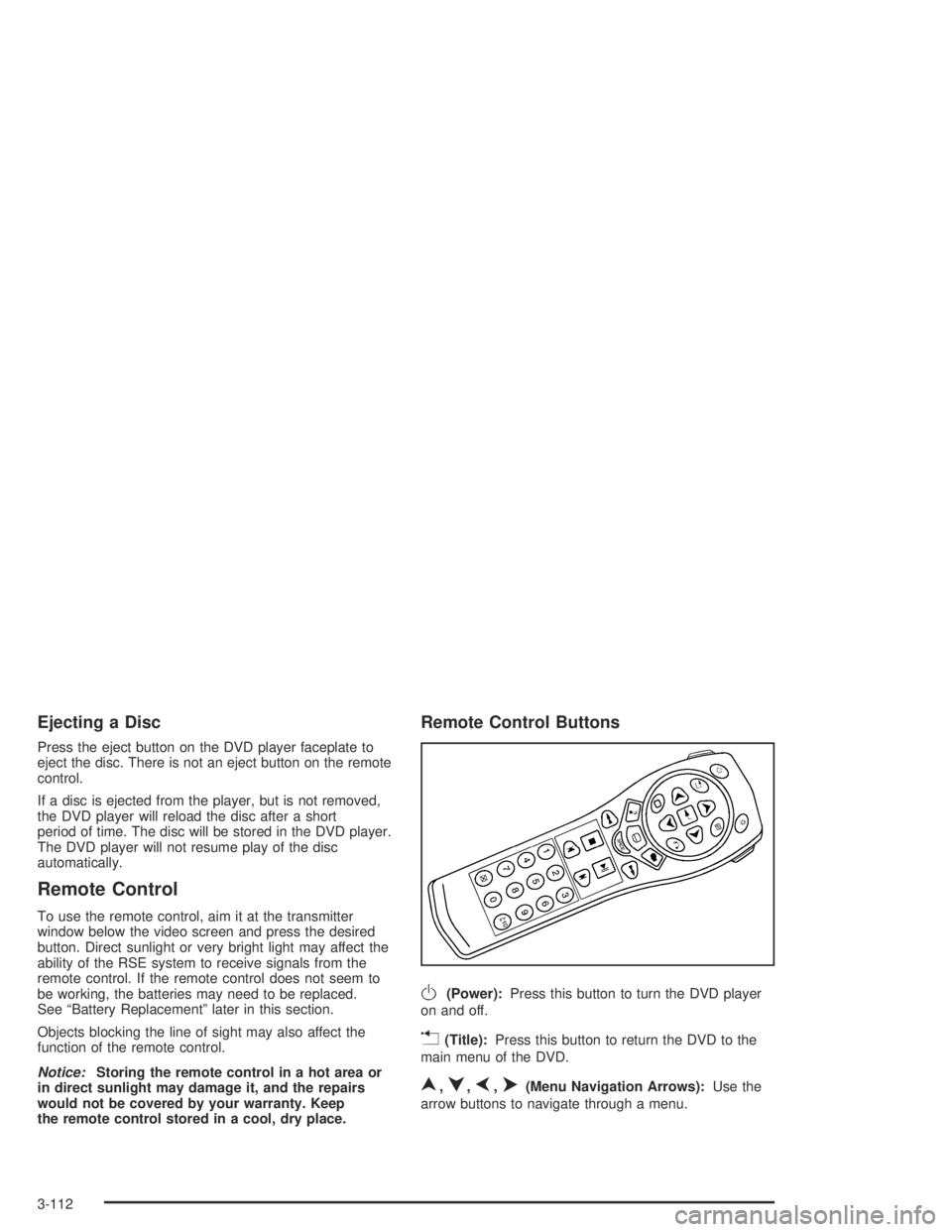
Ejecting a Disc
Press the eject button on the DVD player faceplate to
eject the disc. There is not an eject button on the remote
control.
If a disc is ejected from the player, but is not removed,
the DVD player will reload the disc after a short
period of time. The disc will be stored in the DVD player.
The DVD player will not resume play of the disc
automatically.
Remote Control
To use the remote control, aim it at the transmitter
window below the video screen and press the desired
button. Direct sunlight or very bright light may affect the
ability of the RSE system to receive signals from the
remote control. If the remote control does not seem to
be working, the batteries may need to be replaced.
See “Battery Replacement” later in this section.
Objects blocking the line of sight may also affect the
function of the remote control.
Notice:Storing the remote control in a hot area or
in direct sunlight may damage it, and the repairs
would not be covered by your warranty. Keep
the remote control stored in a cool, dry place.
Remote Control Buttons
O(Power):Press this button to turn the DVD player
on and off.
v(Title):Press this button to return the DVD to the
main menu of the DVD.
n,q,p,o(Menu Navigation Arrows):Use the
arrow buttons to navigate through a menu.
3-112
Page 451 of 466

A
Accessory In�ator...........................................5-71
Accessory Power Outlets.................................3-21
Adding a Snow Plow or Similar Equipment.........4-55
Adding Washer Fluid.......................................5-38
Additional Program Information.........................7-10
Additives, Fuel................................................. 5-6
Add-On Electrical Equipment............................5-96
Adjustable Throttle and Brake Pedal..................2-22
Adjusting the Speakers
(Balance/Fade)............................3-68, 3-80, 3-95
After Off-Road Driving.....................................4-29
Air Bag
Readiness Light..........................................3-38
Air Bag Systems.............................................1-49
How Does an Air Bag Restrain?....................1-56
Servicing Your Air Bag-Equipped Vehicle.........1-59
What Makes an Air Bag In�ate?....................1-56
What Will You See After an Air Bag In�ates?......1-57
When Should an Air Bag In�ate?...................1-55
Where Are the Air Bags?..............................1-52
Air Cleaner/Filter, Engine.................................5-21
Airbag Sensing and Diagnostic Module (SDM)....7-10
All Overseas Locations...................................... 7-5
AM .............................................................3-120
Antenna, Fixed Mast......................................3-122
Antenna, XM™ Satellite Radio Antenna
System.....................................................3-122
Anti-lock Brake System..................................... 4-7Anti-Lock Brake, System Warning Light..............3-42
Appearance Care............................................5-88
Care of Safety Belts....................................5-91
Chemical Paint Spotting...............................5-94
Cleaning the Inside of Your Vehicle................5-88
Cleaning the Outside of Your Vehicle..............5-91
Finish Damage............................................5-93
Sheet Metal Damage...................................5-93
Underbody Maintenance...............................5-94
Vehicle Care/Appearance Materials................5-94
Weatherstrips..............................................5-91
Approaching a Hill..........................................4-21
Ashtrays........................................................3-21
Audio Output................................................3-109
Audio System(s).............................................3-64
Audio Steering Wheel Controls....................3-119
Care of Your Cassette Tape Player...............3-121
Care of Your CD and DVD Player................3-122
Care of Your CDs and DVDs.......................3-122
Chime Level Adjustment.............................3-122
Fixed Mast Antenna...................................3-122
Navigation/Radio System.............................3-106
Audio Systems
Radio Personalization.................................3-119
Audio System(s)
Radio with Cassette and CD.........................3-76
Radio with CD............................................3-65
Radio with Six-Disc CD................................3-92
Rear Seat Audio (RSA)...............................3-117
Setting the Time..........................................3-64
1
Page 459 of 466

Locks
Delayed Locking..........................................2-10
Door........................................................... 2-8
Leaving Your Vehicle....................................2-13
Lockout Protection.......................................2-13
Power Door.................................................. 2-9
Programmable Automatic Door Locks.............2-10
Rear Door Security Locks.............................2-13
Loss of Control...............................................4-14
Low Fuel Warning Light...................................3-50
Luggage Carrier..............................................2-48
Lumbar
Power Controls............................................. 1-2
M
Maintenance Schedule
Additional Required Services........................... 6-6
At Each Fuel Fill.........................................6-10
At Least Once a Month................................6-10
At Least Once a Year..................................6-11
Introduction.................................................. 6-2
Maintenance Footnotes.................................. 6-8
Maintenance Record....................................6-16
Maintenance Requirements............................. 6-2
Normal Maintenance Replacement Parts.........6-15
Owner Checks and Services........................... 6-9
Recommended Fluids and Lubricants.............6-13
Scheduled Maintenance................................. 6-4Maintenance Schedule (cont.)
Using Your................................................... 6-3
Your Vehicle and the Environment................... 6-2
Maintenance When Trailer Towing.....................4-65
Making Turns.................................................4-62
Malfunction Indicator Light................................3-43
Matching Transmitter(s) to Your Vehicle............... 2-6
Memory Seat.................................................2-53
Message
DIC Warnings and Messages........................3-60
Mexico, Central America and Caribbean
Islands/Countries (Except Puerto Rico
and U.S. Virgin Islands)................................. 7-5
Mirror Operation.............................................2-36
Mirrors
Automatic Dimming Rearview with
OnStar®and Compass..............................2-36
Outside Convex Mirror.................................2-39
Outside Curb View Assist Mirrors...................2-39
Outside Heated Mirrors................................2-39
Outside Manual Mirrors................................2-38
Outside Power Mirrors..................................2-38
MyGMLink.com................................................ 7-4
N
Navigation/Radio System................................3-106
New Vehicle Break-In......................................2-19
Normal Maintenance Replacement Parts............6-15
9
Page 461 of 466

Power Steering...............................................4-11
Programmable Automatic Door Locks.................2-10
Programmable Locking Feature.........................2-11
Programmable Unlocking Feature......................2-12
Programming the HomeLink
®Transmitter...........2-43
Q
Questions and Answers About Safety Belts.........1-13
R
Radiator Pressure Cap....................................5-27
Radio Data System (RDS)...............3-65, 3-76, 3-92
Radio Messages.....................................3-71, 3-83
Radios..........................................................3-64
Care of Your Cassette Tape Player...............3-121
Care of Your CD and DVD Player................3-122
Care of Your CDs and DVDs.......................3-122
Navigation/Radio System.............................3-106
Radio Personalization.................................3-119
Radio with Cassette and CD.........................3-76
Radio with CD............................................3-65
Radio with Six-Disc CD................................3-92
Rear Seat Audio........................................3-117
Setting the Time..........................................3-64
Theft-Deterrent..........................................3-119
Understanding Reception............................3-120Rainsense™ Wipers........................................3-10
RDS Messages..............................3-70, 3-82, 3-97
Reading Lamps..............................................3-20
REAR ACCESS OPEN....................................3-62
Rear Axle......................................................5-48
Locking......................................................4-11
Rear Climate Control System............................3-31
Rear Compartment Storage Panel/Cover............2-49
Rear Door Security Locks................................2-13
Rear Floor Storage Lid....................................2-51
Rear Safety Belt Comfort Guides......................1-24
Rear Seat Audio (RSA)..................................3-117
Rear Seat Entertainment System.....................3-106
Rear Seat Operation......................................... 1-5
Rear Seat Passenger Positions.........................1-21
Rear Seat Passengers, Safety Belts..................1-21
Rear Seats (Envoy XL)..................................... 1-7
Rear Storage Area..........................................2-49
Rear Underseat Fuse Block............................5-104
Rear Window Defogger............................3-24, 3-29
Rearview Mirror, Automatic Dimming
with OnStar
®and Compass..........................2-36
Reclining Seatbacks, Power............................... 1-4
Recommended Fluids and Lubricants.................6-13
Recreational Vehicle Towing.............................4-45
Reduced Engine Power Light............................3-48
Remote Control.............................................3-112
Remote Keyless Entry System............................ 2-5
Remote Keyless Entry System, Operation............ 2-6
11