display GMC SAVANA 2019 Infotainment System Manual
[x] Cancel search | Manufacturer: GMC, Model Year: 2019, Model line: SAVANA, Model: GMC SAVANA 2019Pages: 90, PDF Size: 1.39 MB
Page 59 of 90
![GMC SAVANA 2019 Infotainment System Manual Chevrolet/GMC Express/Savana Infotainment System (GMNA-Localizing-U.S./
Canada-12680699) - 2019 - crc - 6/11/18
58 Voice Recognition
[no] go back / back / previous
screen :Instructs the system to go
b GMC SAVANA 2019 Infotainment System Manual Chevrolet/GMC Express/Savana Infotainment System (GMNA-Localizing-U.S./
Canada-12680699) - 2019 - crc - 6/11/18
58 Voice Recognition
[no] go back / back / previous
screen :Instructs the system to go
b](/img/44/35441/w960_35441-58.png)
Chevrolet/GMC Express/Savana Infotainment System (GMNA-Localizing-U.S./
Canada-12680699) - 2019 - crc - 6/11/18
58 Voice Recognition
[no] go back / back / previous
screen :Instructs the system to go
back to the Previous Menu /
Selection.
yes / correct / that is correct /
yeah / ya / yep / yup / sure / right /
OK / positive / you got it /
probably / you bet : Any of these
commands will be accepted by the
system as an answer of yes.
[no] [select / [it’ s] selection]
[number] one / [[no] select]
system to select the number one
line on a menu.
[no] [select / [it’ s] selection]
[number] two / [[no] select]
system to select the number two
line on a menu.
[no] [select / [it’ s] selection]
[number] three / [[no] select]
system to select the number three
line on a menu. [no] [select / [it’
s] selection]
[number] four / [[no] select]
system to select the number four
line on a menu.
no / incorrect / wrong / negative /
none are correct / none of these /
not really / no I said / did not /
nope / na / no way : Instructs the
system to reject the result and
switch the infotainment display.
Text Messaging Commands
play text : Plays a new text
message through the radio.
text
predefined text message to a phone
contact.
text
predefined text message to a phone
number.
Weather Commands
weather : Starts the weather
application.
local weather : Accesses the local
weather. forecast :
Accesses the local
forecast.
OnStar (if equipped) Command
OnStar : Instructs the system to
connect to OnStar. Enter the OnStar
voice recognition system. See
“OnStar” in the owner ’s manual.
Help Commands
help : Instructs the system to state
commands that can be used for
accomplishing system functions.
[[entertainment] system] help /
help with entertainment [system] /
how do I use the entertainment
system : Instructs the system to
state instructions for using the
entertainment system.
cancel / stop / end / cancel
request : Instructs the system to
end the speech session.
[no] go back / back / previous
screen : Instructs the system to go
back to the Previous Menu /
Selection.
Page 60 of 90

Chevrolet/GMC Express/Savana Infotainment System (GMNA-Localizing-U.S./
Canada-12680699) - 2019 - crc - 6/11/18
Settings 59
Settings
Touch Settings on the Home Page
to adjust features and preferences,
such as Time, Date, Bluetooth
Device List, Voice Recognition,
Favorite Pages, Display Settings,
Navigation Settings, etc. Some of
the options for Settings are
explained in the owner’s manual.
1. Touch the Settings icon on the Home Page.
2. Touch-tap the scroll bar or turn and press the PUSH/SEL knob
until the desired option
displays. Touch the desired
settings to change. A few of the setting options change
the way the navigation system
displays or reacts while in use.
Bluetooth Device List
Touch to display paired Bluetooth
devices. Touch any one of the
options to complete a function, such
as Pair Device, Delete,
or Delete All.
See
Bluetooth Audio 034.
Text Message Options
Select Text Message Options from
the Settings menu list.
. Select Incoming Text Alert from
the Text Message Options menu
list to enable/disable the new
incoming message display
pop-up and alert sound. .
Select Append Text Signature
from the Text Message Options
menu list to enable/disable the
vehicle signature appended to
messages sent from the radio
("Sent from my
Voice Recognition
Voice recognition allows for
hands-free operation within the
navigation, audio, and phone
applications.
See Voice Recognition 052 and
Bluetooth 068.
Touch to display voice recognition
options.
. Voice Prompt Volume: Touch to
adjust the prompt volume.
Page 61 of 90

Chevrolet/GMC Express/Savana Infotainment System (GMNA-Localizing-U.S./
Canada-12680699) - 2019 - crc - 6/11/18
60 Settings
.Prompt Length: Touch to select
short or long prompts.
Favorite Pages
Select the number of favorite pages
displayed.
Display
Touch to adjust the infotainment
display settings.
. Touch Display Off to turn the
display settings off.
. Touch Rear Camera to display
two options that can be selected
and turned on or off:
‐Symbols
‐ Guidelines .
Touch Display Mode (navigation
radio only) to adjust the
infotainment display background.
‐Automatic setting will adjust
the display background
automatically depending on
the exterior lighting conditions.
‐ Day setting brightens the map
background.
‐ Night setting darkens the map
background.
. Touch Brightness to adjust the
image background.
Speed Compensated Volume
Touch Off, Low, Medium, or High
sensitivity to automatically adjust
the volume to minimize the effects
of unwanted background noise that can result from changing road
surfaces, driving speeds, or open
windows. This feature works best at
lower volume settings where
background noise is typically louder
than the sound system volume.
Audible Touch Feedback
Touch + or
–to increase or
decrease the volume of touch
feedback.
Ringtone Volume
Touch + or –to increase or
decrease the volume of the ringtone
while receiving an incoming call
from a Bluetooth connected cell
phone.
Page 62 of 90
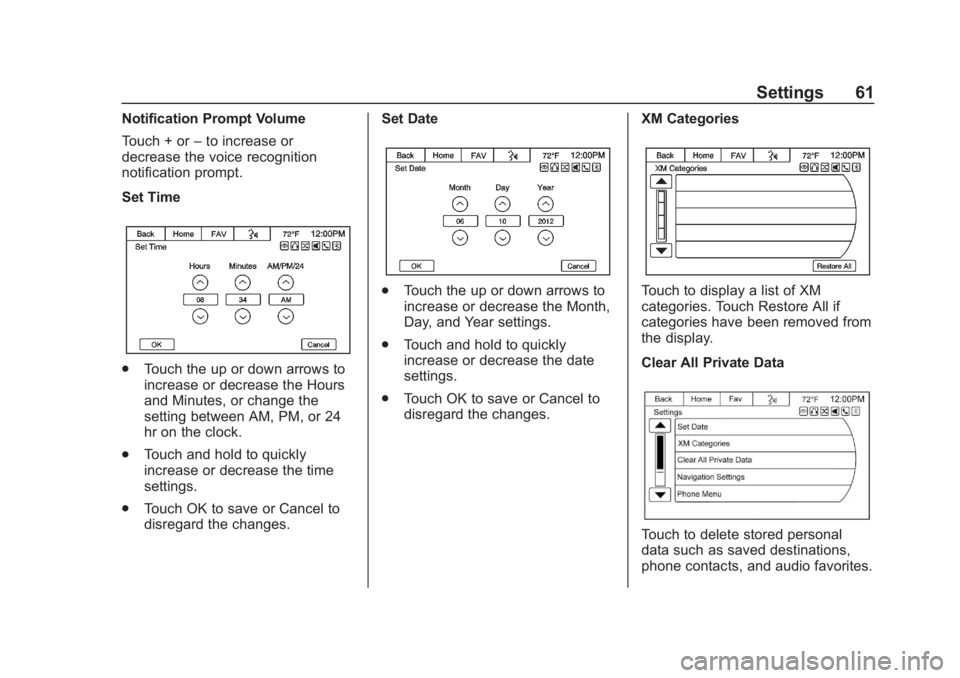
Chevrolet/GMC Express/Savana Infotainment System (GMNA-Localizing-U.S./
Canada-12680699) - 2019 - crc - 6/11/18
Settings 61
Notification Prompt Volume
Touch + or–to increase or
decrease the voice recognition
notification prompt.
Set Time
. Touch the up or down arrows to
increase or decrease the Hours
and Minutes, or change the
setting between AM, PM, or 24
hr on the clock.
. Touch and hold to quickly
increase or decrease the time
settings.
. Touch OK to save or Cancel to
disregard the changes. Set Date
.
Touch the up or down arrows to
increase or decrease the Month,
Day, and Year settings.
. Touch and hold to quickly
increase or decrease the date
settings.
. Touch OK to save or Cancel to
disregard the changes. XM CategoriesTouch to display a list of XM
categories. Touch Restore All if
categories have been removed from
the display.
Clear All Private Data
Touch to delete stored personal
data such as saved destinations,
phone contacts, and audio favorites.
Page 63 of 90

Chevrolet/GMC Express/Savana Infotainment System (GMNA-Localizing-U.S./
Canada-12680699) - 2019 - crc - 6/11/18
62 Settings
A pop-up message displays, Clear
All Private Data? Touch the
Continue option to delete the data,
or the Cancel option to cancel the
delete function.
Navigation Settings
Select to make changes to the
following options:
Navigation Voice Prompts :The
Voice Prompt Menu allows changes
to the voice prompt features.
Traffic Settings : Touch to enable
or disable the traffic feature.
Switch Route Time/Destination :
Select this option to switch the nav
map display arrival time and
mileage between waypoints and
final destination.
Map Heading : Select to choose
between North up, Heading up,
or 3D views while navigating.
Route Options : Touch to display
the various route option
preferences.
Delete Stored Destinations :
Touch the Delete option to erase all
items under the checked list.
Page 64 of 90
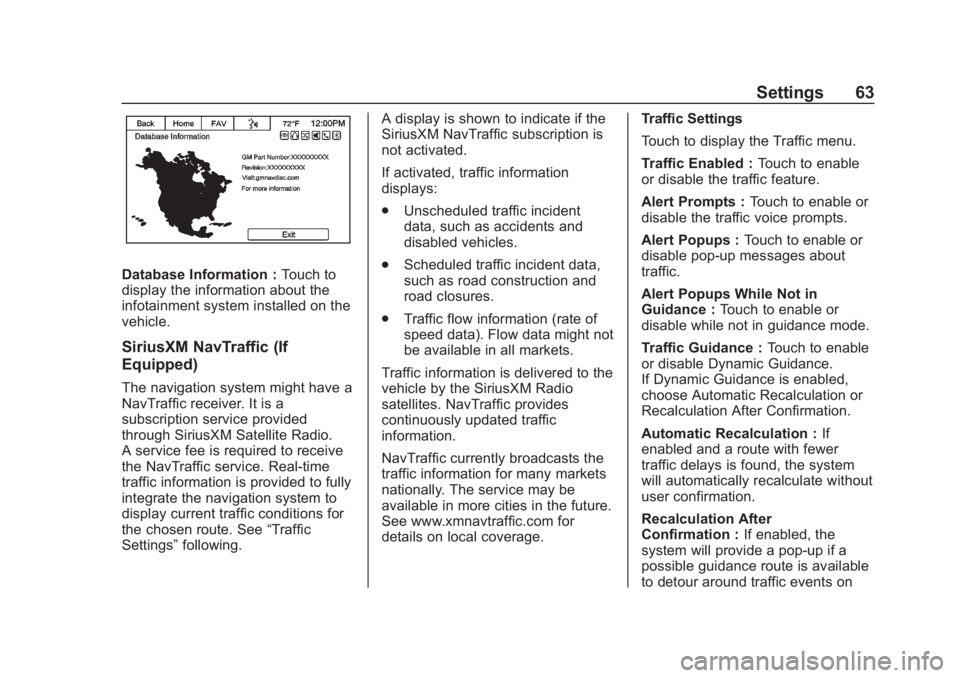
Chevrolet/GMC Express/Savana Infotainment System (GMNA-Localizing-U.S./
Canada-12680699) - 2019 - crc - 6/11/18
Settings 63
Database Information :Touch to
display the information about the
infotainment system installed on the
vehicle.
SiriusXM NavTraffic (If
Equipped)
The navigation system might have a
NavTraffic receiver. It is a
subscription service provided
through SiriusXM Satellite Radio.
A service fee is required to receive
the NavTraffic service. Real-time
traffic information is provided to fully
integrate the navigation system to
display current traffic conditions for
the chosen route. See “Traffic
Settings” following. A display is shown to indicate if the
SiriusXM NavTraffic subscription is
not activated.
If activated, traffic information
displays:
.
Unscheduled traffic incident
data, such as accidents and
disabled vehicles.
. Scheduled traffic incident data,
such as road construction and
road closures.
. Traffic flow information (rate of
speed data). Flow data might not
be available in all markets.
Traffic information is delivered to the
vehicle by the SiriusXM Radio
satellites. NavTraffic provides
continuously updated traffic
information.
NavTraffic currently broadcasts the
traffic information for many markets
nationally. The service may be
available in more cities in the future.
See www.xmnavtraffic.com for
details on local coverage. Traffic Settings
Touch to display the Traffic menu.
Traffic Enabled :
Touch to enable
or disable the traffic feature.
Alert Prompts : Touch to enable or
disable the traffic voice prompts.
Alert Popups : Touch to enable or
disable pop-up messages about
traffic.
Alert Popups While Not in
Guidance : Touch to enable or
disable while not in guidance mode.
Traffic Guidance : Touch to enable
or disable Dynamic Guidance.
If Dynamic Guidance is enabled,
choose Automatic Recalculation or
Recalculation After Confirmation.
Automatic Recalculation : If
enabled and a route with fewer
traffic delays is found, the system
will automatically recalculate without
user confirmation.
Recalculation After
Confirmation : If enabled, the
system will provide a pop-up if a
possible guidance route is available
to detour around traffic events on
Page 65 of 90
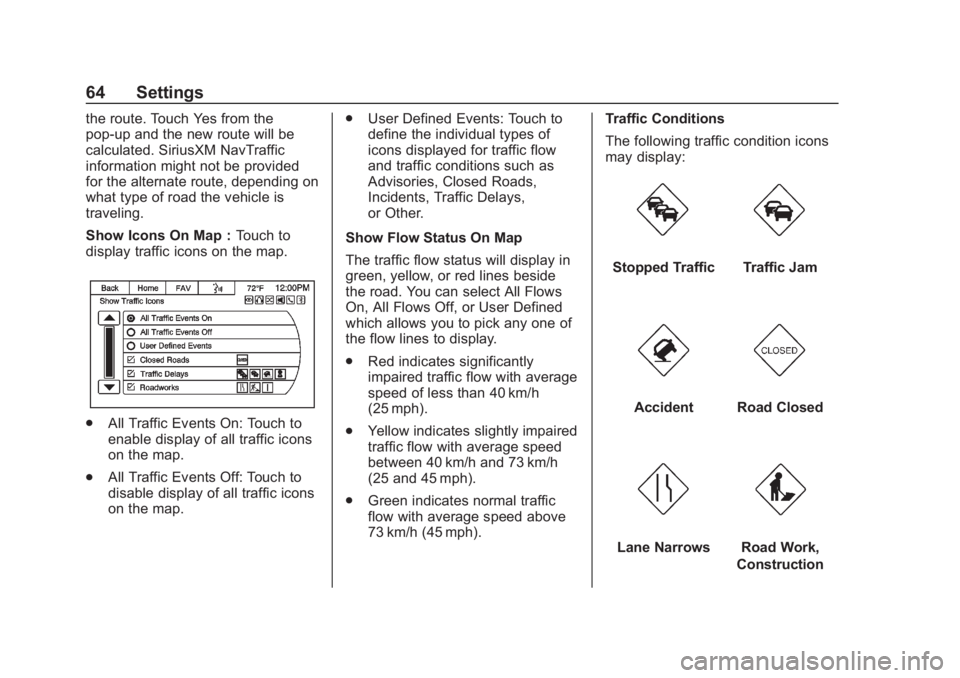
Chevrolet/GMC Express/Savana Infotainment System (GMNA-Localizing-U.S./
Canada-12680699) - 2019 - crc - 6/11/18
64 Settings
the route. Touch Yes from the
pop-up and the new route will be
calculated. SiriusXM NavTraffic
information might not be provided
for the alternate route, depending on
what type of road the vehicle is
traveling.
Show Icons On Map :Touch to
display traffic icons on the map.
. All Traffic Events On: Touch to
enable display of all traffic icons
on the map.
. All Traffic Events Off: Touch to
disable display of all traffic icons
on the map. .
User Defined Events: Touch to
define the individual types of
icons displayed for traffic flow
and traffic conditions such as
Advisories, Closed Roads,
Incidents, Traffic Delays,
or Other.
Show Flow Status On Map
The traffic flow status will display in
green, yellow, or red lines beside
the road. You can select All Flows
On, All Flows Off, or User Defined
which allows you to pick any one of
the flow lines to display.
. Red indicates significantly
impaired traffic flow with average
speed of less than 40 km/h
(25 mph).
. Yellow indicates slightly impaired
traffic flow with average speed
between 40 km/h and 73 km/h
(25 and 45 mph).
. Green indicates normal traffic
flow with average speed above
73 km/h (45 mph). Traffic Conditions
The following traffic condition icons
may display:
Stopped TrafficTraffic Jam
AccidentRoad Closed
Lane NarrowsRoad Work,
Construction
Page 66 of 90
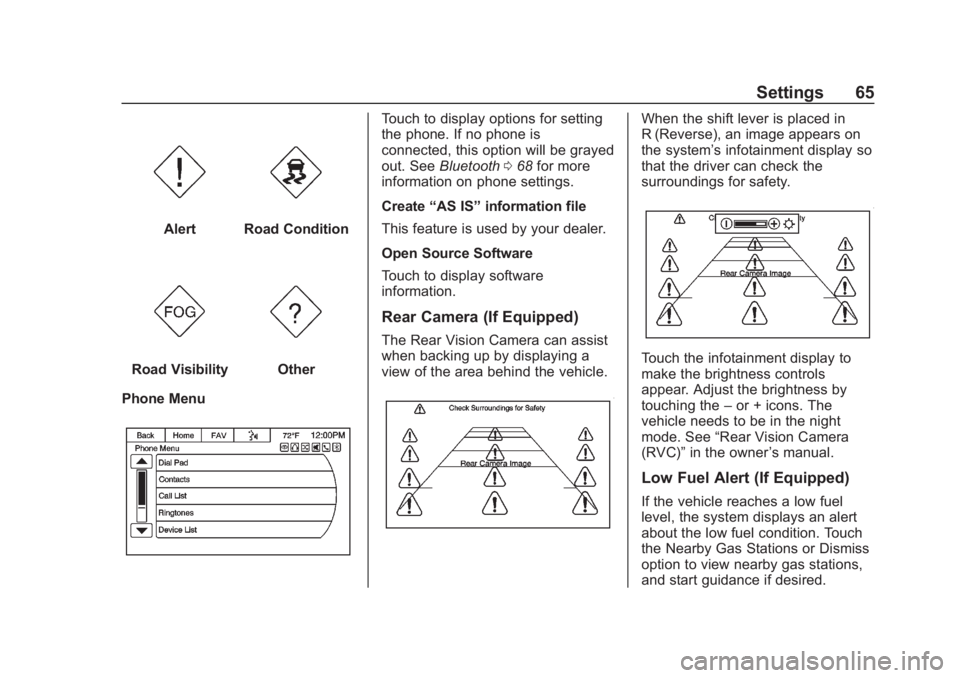
Chevrolet/GMC Express/Savana Infotainment System (GMNA-Localizing-U.S./
Canada-12680699) - 2019 - crc - 6/11/18
Settings 65
AlertRoad Condition
Road VisibilityOther
Phone Menu
Touch to display options for setting
the phone. If no phone is
connected, this option will be grayed
out. See Bluetooth 068 for more
information on phone settings.
Create “AS IS” information file
This feature is used by your dealer.
Open Source Software
Touch to display software
information.
Rear Camera (If Equipped)
The Rear Vision Camera can assist
when backing up by displaying a
view of the area behind the vehicle.
When the shift lever is placed in
R (Reverse), an image appears on
the system’ s infotainment display so
that the driver can check the
surroundings for safety.
Touch the infotainment display to
make the brightness controls
appear. Adjust the brightness by
touching the –or + icons. The
vehicle needs to be in the night
mode. See “Rear Vision Camera
(RVC)” in the owner ’s manual.
Low Fuel Alert (If Equipped)
If the vehicle reaches a low fuel
level, the system displays an alert
about the low fuel condition. Touch
the Nearby Gas Stations or Dismiss
option to view nearby gas stations,
and start guidance if desired.
Page 67 of 90
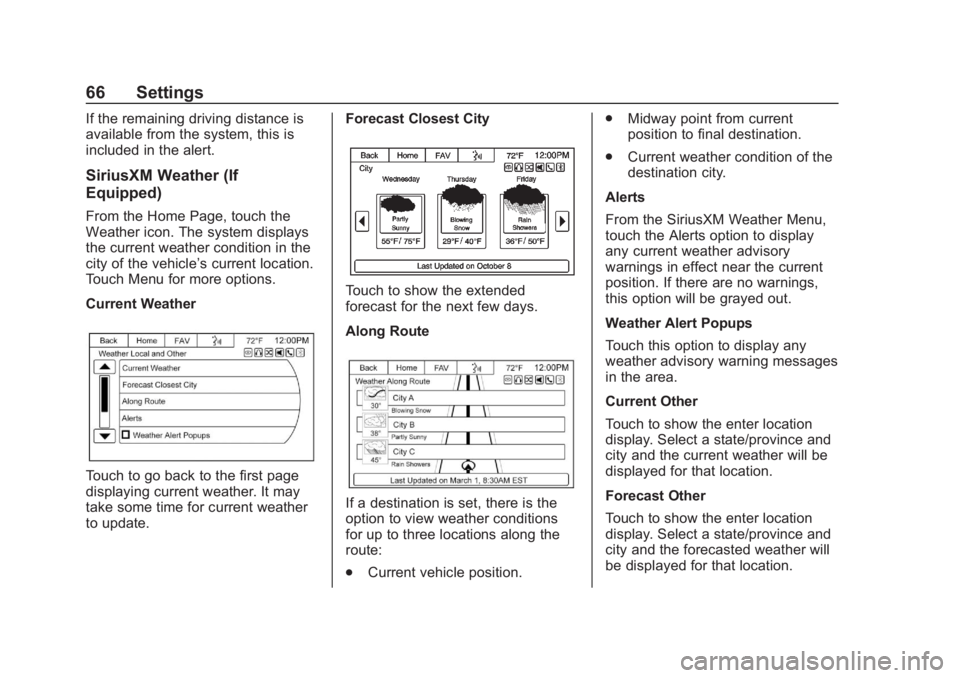
Chevrolet/GMC Express/Savana Infotainment System (GMNA-Localizing-U.S./
Canada-12680699) - 2019 - crc - 6/11/18
66 Settings
If the remaining driving distance is
available from the system, this is
included in the alert.
SiriusXM Weather (If
Equipped)
From the Home Page, touch the
Weather icon. The system displays
the current weather condition in the
city of the vehicle’s current location.
Touch Menu for more options.
Current Weather
Touch to go back to the first page
displaying current weather. It may
take some time for current weather
to update. Forecast Closest City
Touch to show the extended
forecast for the next few days.
Along Route
If a destination is set, there is the
option to view weather conditions
for up to three locations along the
route:
.
Current vehicle position. .
Midway point from current
position to final destination.
. Current weather condition of the
destination city.
Alerts
From the SiriusXM Weather Menu,
touch the Alerts option to display
any current weather advisory
warnings in effect near the current
position. If there are no warnings,
this option will be grayed out.
Weather Alert Popups
Touch this option to display any
weather advisory warning messages
in the area.
Current Other
Touch to show the enter location
display. Select a state/province and
city and the current weather will be
displayed for that location.
Forecast Other
Touch to show the enter location
display. Select a state/province and
city and the forecasted weather will
be displayed for that location.
Page 70 of 90
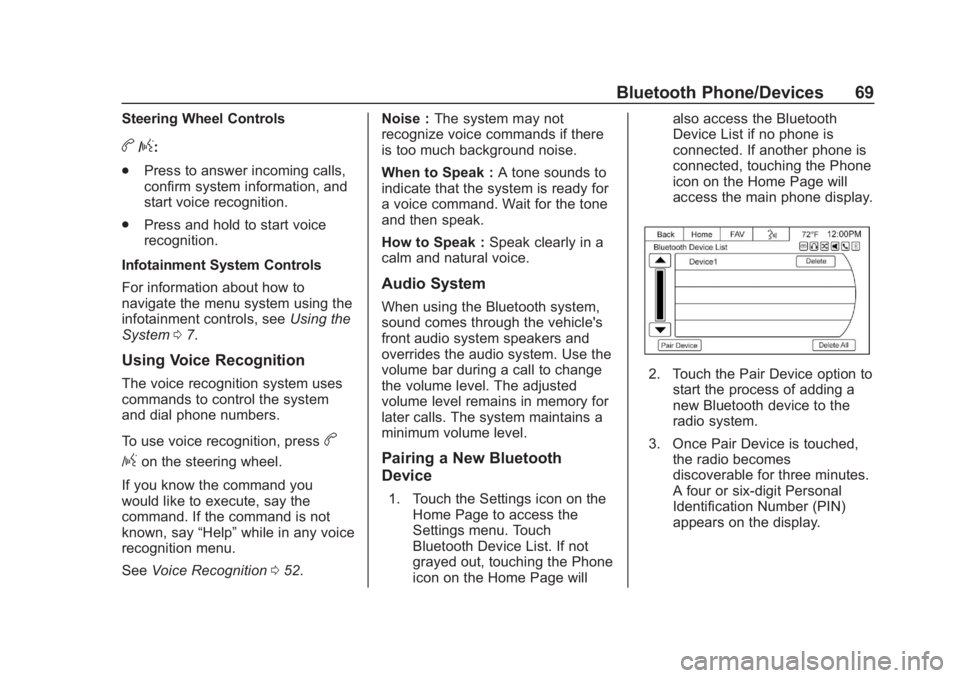
Chevrolet/GMC Express/Savana Infotainment System (GMNA-Localizing-U.S./
Canada-12680699) - 2019 - crc - 6/11/18
Bluetooth Phone/Devices 69
Steering Wheel Controls
b/g:
. Press to answer incoming calls,
confirm system information, and
start voice recognition.
. Press and hold to start voice
recognition.
Infotainment System Controls
For information about how to
navigate the menu system using the
infotainment controls, see Using the
System 07.
Using Voice Recognition
The voice recognition system uses
commands to control the system
and dial phone numbers.
To use voice recognition, press
b
/gon the steering wheel.
If you know the command you
would like to execute, say the
command. If the command is not
known, say “Help”while in any voice
recognition menu.
See Voice Recognition 052. Noise :
The system may not
recognize voice commands if there
is too much background noise.
When to Speak : A tone sounds to
indicate that the system is ready for
a voice command. Wait for the tone
and then speak.
How to Speak : Speak clearly in a
calm and natural voice.
Audio System
When using the Bluetooth system,
sound comes through the vehicle's
front audio system speakers and
overrides the audio system. Use the
volume bar during a call to change
the volume level. The adjusted
volume level remains in memory for
later calls. The system maintains a
minimum volume level.
Pairing a New Bluetooth
Device
1. Touch the Settings icon on the Home Page to access the
Settings menu. Touch
Bluetooth Device List. If not
grayed out, touching the Phone
icon on the Home Page will also access the Bluetooth
Device List if no phone is
connected. If another phone is
connected, touching the Phone
icon on the Home Page will
access the main phone display.
2. Touch the Pair Device option to
start the process of adding a
new Bluetooth device to the
radio system.
3. Once Pair Device is touched, the radio becomes
discoverable for three minutes.
A four or six-digit Personal
Identification Number (PIN)
appears on the display.