buttons GMC SIERRA 2009 Get To Know Guide
[x] Cancel search | Manufacturer: GMC, Model Year: 2009, Model line: SIERRA, Model: GMC SIERRA 2009Pages: 24, PDF Size: 1.4 MB
Page 2 of 24
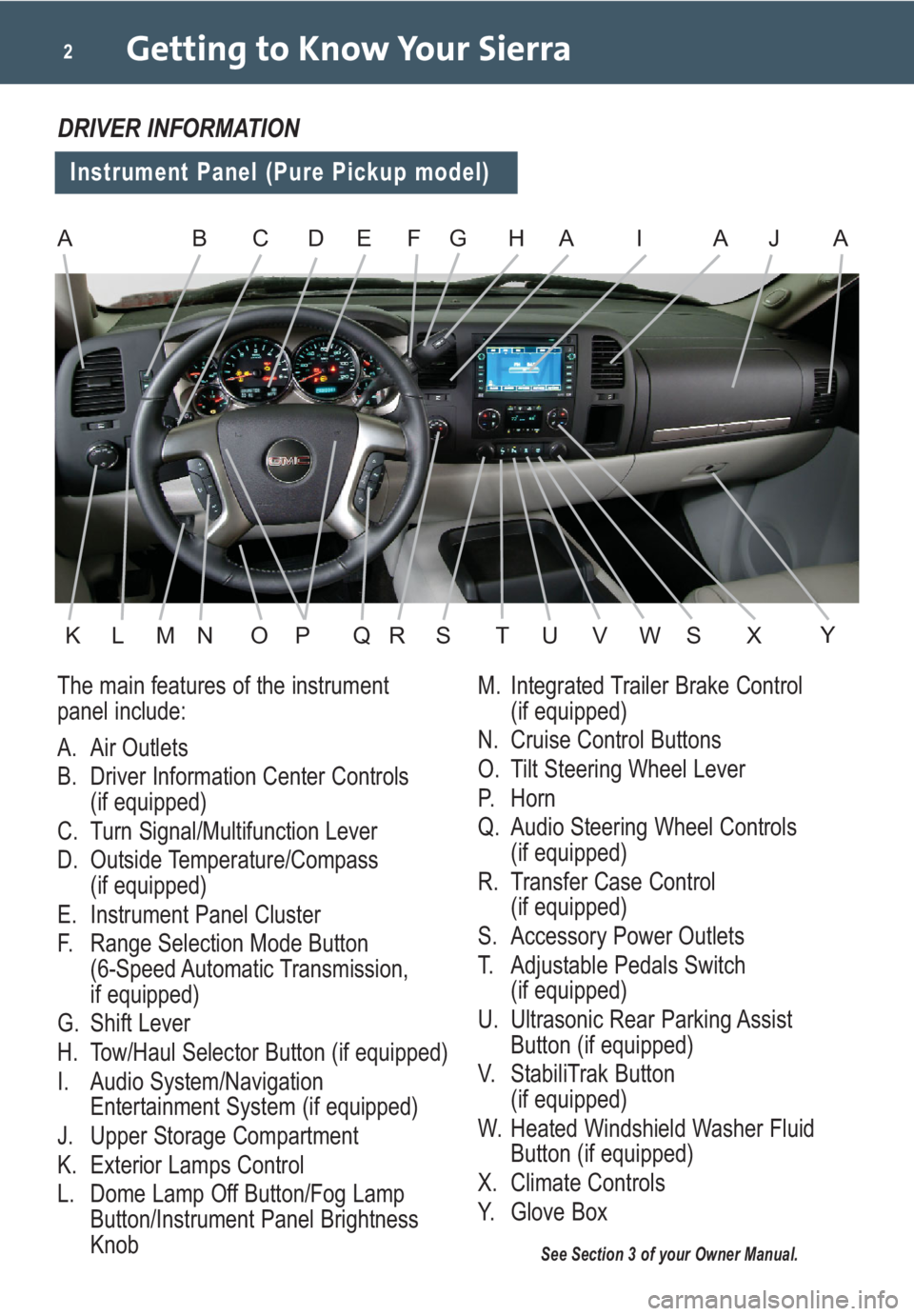
Getting to Know Your Sierra2
The main features of the instrument
panel include:
A. Air Outlets
B. Driver Information Center Controls
(if equipped)
C. Turn Signal/Multifunction Lever
D. Outside Temperature/Compass
(if equipped)
E. Instrument Panel Cluster
F. Range Selection Mode Button
(6-Speed Automatic Transmission,
if equipped)
G. Shift Lever
H. Tow/Haul Selector Button (if equipped)
I. Audio System/Navigation
Entertainment System (if equipped)
J. Upper Storage Compartment
K. Exterior Lamps Control
L. Dome Lamp Off Button/Fog Lamp
Button/Instrument Panel Brightness
Knob
See Section 3 of your Owner Manual.
DRIVER INFORMATION
Instrument Panel (Pure Pickup model)
M. Integrated Trailer Brake Control
(if equipped)
N. Cruise Control Buttons
O. Tilt Steering Wheel Lever
P. Horn
Q. Audio Steering Wheel Controls
(if equipped)
R. Transfer Case Control
(if equipped)
S. Accessory Power Outlets
T. Adjustable Pedals Switch
(if equipped)
U. Ultrasonic Rear Parking Assist
Button (if equipped)
V. StabiliTrak Button
(if equipped)
W. Heated Windshield Washer Fluid
Button (if equipped)
X. Climate Controls
Y. Glove Box
ABEFHAI
KLMOPQRST
A
U
CJ
VWXS
A
Y
D
N
G
Page 3 of 24
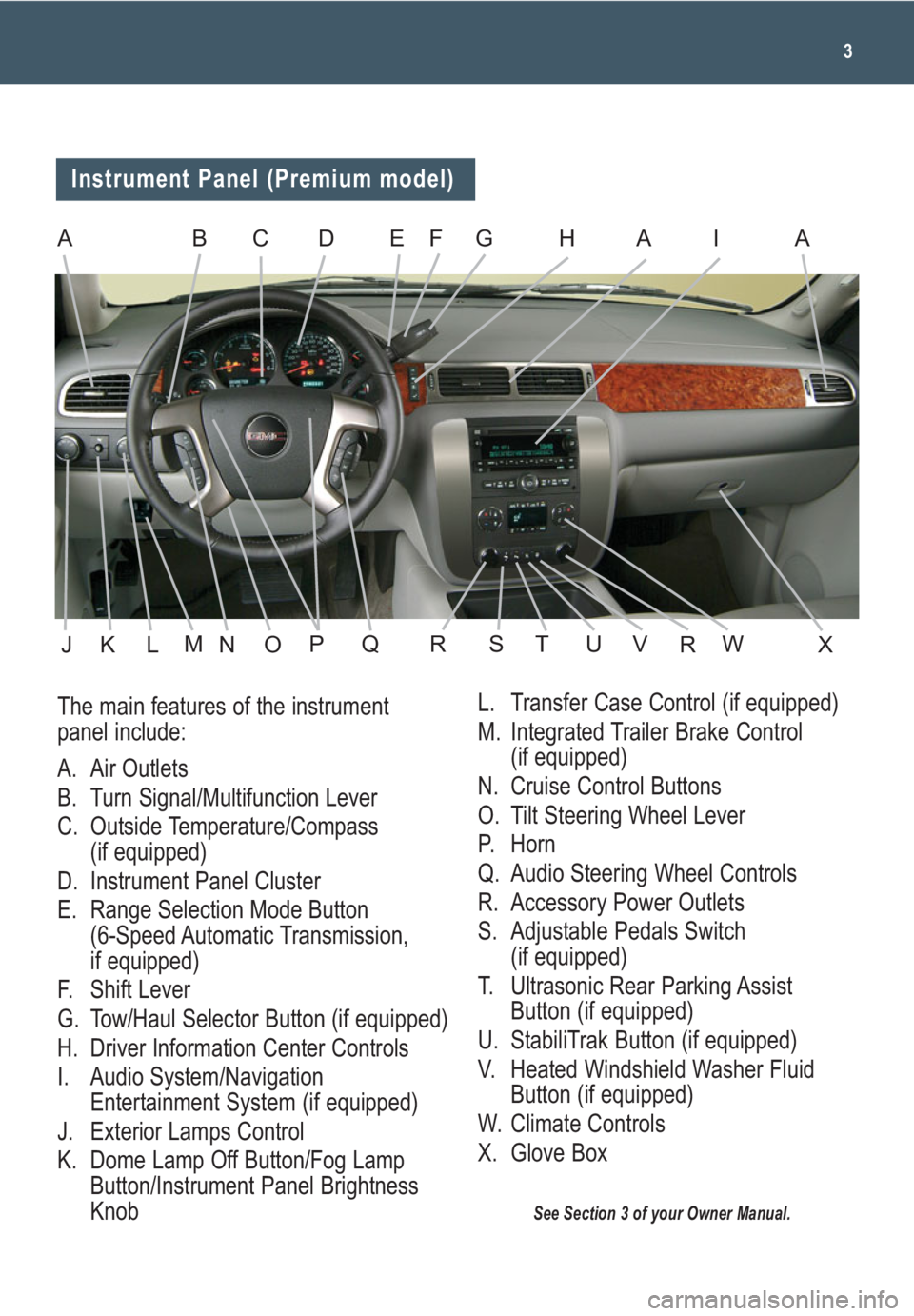
3
See Section 3 of your Owner Manual.
The main features of the instrument
panel include:
A. Air Outlets
B. Turn Signal/Multifunction Lever
C. Outside Temperature/Compass
(if equipped)
D. Instrument Panel Cluster
E. Range Selection Mode Button
(6-Speed Automatic Transmission,
if equipped)
F. Shift Lever
G. Tow/Haul Selector Button (if equipped)
H. Driver Information Center Controls
I. Audio System/Navigation
Entertainment System (if equipped)
J. Exterior Lamps Control
K. Dome Lamp Off Button/Fog Lamp
Button/Instrument Panel Brightness
Knob
Instrument Panel (Premium model)
ABEGHAAIC
JKLOPQRSXTUVWRN
L. Transfer Case Control (if equipped)
M. Integrated Trailer Brake Control
(if equipped)
N. Cruise Control Buttons
O. Tilt Steering Wheel Lever
P. Horn
Q. Audio Steering Wheel Controls
R. Accessory Power Outlets
S. Adjustable Pedals Switch
(if equipped)
T. Ultrasonic Rear Parking Assist
Button (if equipped)
U. StabiliTrak Button (if equipped)
V. Heated Windshield Washer Fluid
Button (if equipped)
W. Climate Controls
X. Glove Box
D
M
F
Page 8 of 24
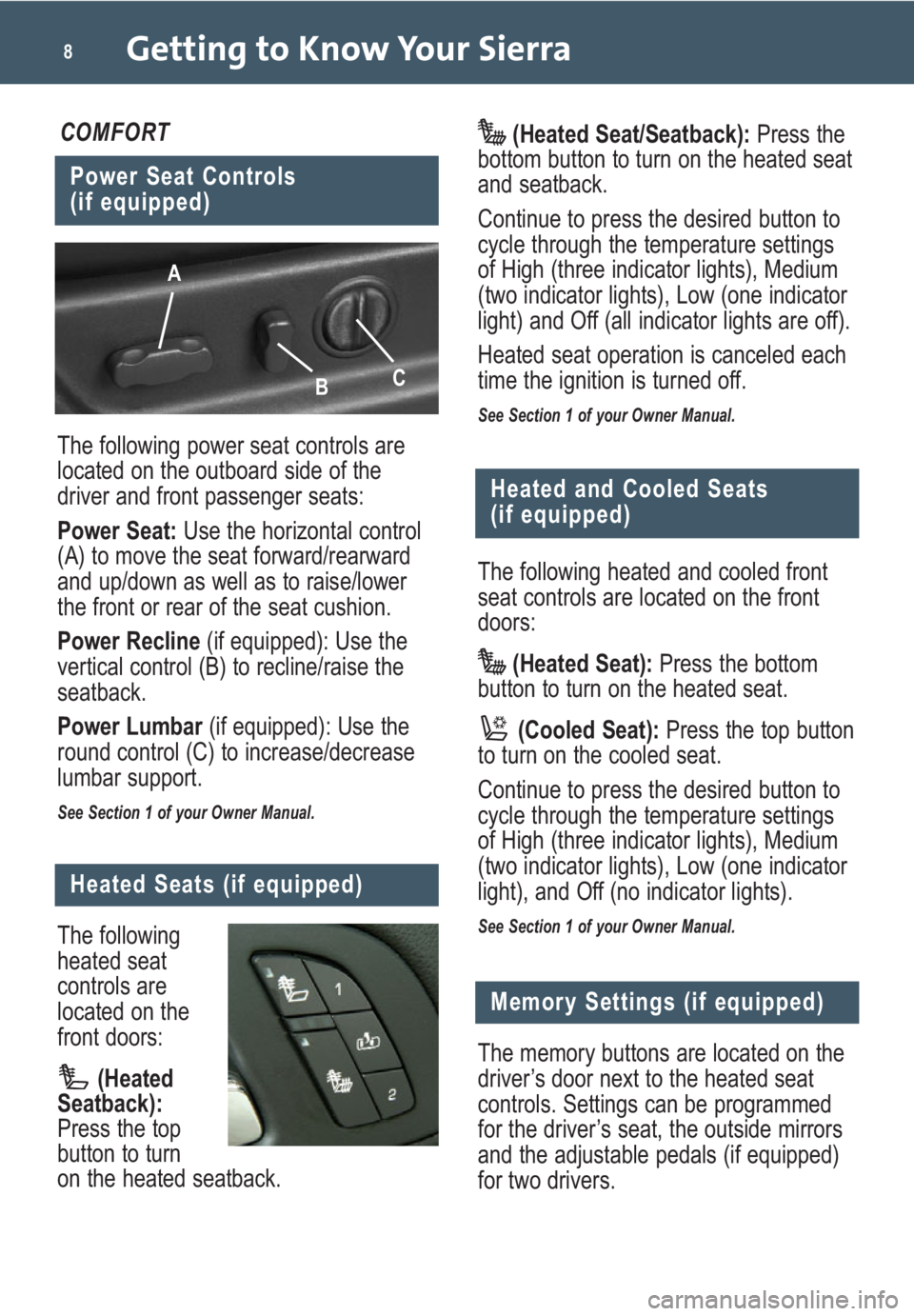
Getting to Know Your Sierra8
The following power seat controls are
located on the outboard side of the
driver and front passenger seats:
Power Seat: Use the horizontal control
(A) to move the seat forward/rearward
and up/down as well as to raise/lower
the front or rear of the seat cushion.
Power Recline(if equipped): Use the
vertical control (B) to recline/raise the
seatback.
Power Lumbar(if equipped): Use the
round control (C) to increase/decrease
lumbar support.
See Section 1 of your Owner Manual.
Power Seat Controls
(if equipped)
COMFORT
A
B
C
The following
heated seat
controls are
located on the
front doors:
(Heated
Seatback):
Press the top
button to turn
on the heated seatback.
Heated Seats (if equipped)
Memory Settings (if equipped)
The memory buttons are located on the
driver’s door next to the heated seat
controls. Settings can be programmed
for the driver’s seat, the outside mirrors
and the adjustable pedals (if equipped)
for two drivers.(Heated Seat/Seatback):Press the
bottom button to turn on the heated seat
and seatback.
Continue to press the desired button to
cycle through the temperature settings
of High (three indicator lights), Medium
(two indicator lights), Low (one indicator
light) and Off (all indicator lights are off).
Heated seat operation is canceled each
time the ignition is turned off.
See Section 1 of your Owner Manual.
The following heated and cooled front
seat controls are located on the front
doors:
(Heated Seat): Press the bottom
button to turn on the heated seat.
(Cooled Seat):Press the top button
to turn on the cooled seat.
Continue to press the desired button to
cycle through the temperature settings
of High (three indicator lights), Medium
(two indicator lights), Low (one indicator
light), and Off (no indicator lights).
See Section 1 of your Owner Manual.
Heated and Cooled Seats
(if equipped)
Page 9 of 24
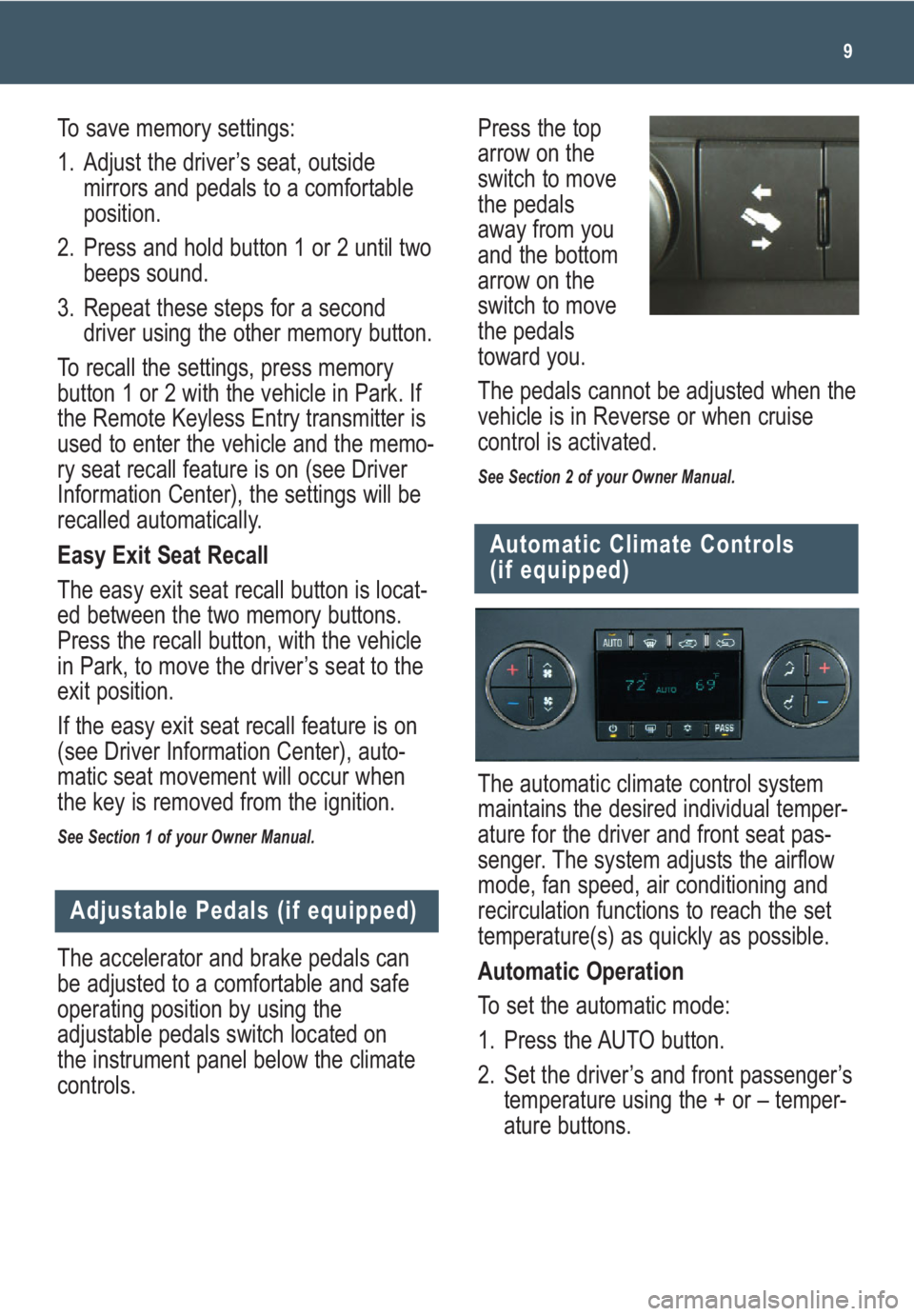
9
The accelerator and brake pedals can
be adjusted to a comfortable and safe
operating position by using the
adjustable pedals switch located on
the instrument panel below the climate
controls.
Adjustable Pedals (if equipped)
The automatic climate control system
maintains the desired individual temper-
ature for the driver and front seat pas-
senger. The system adjusts the airflow
mode, fan speed, air conditioning and
recirculation functions to reach the set
temperature(s) as quickly as possible.
Automatic Operation
To set the automatic mode:
1. Press the AUTO button.
2. Set the driver’s and front passenger’s
temperature using the + or – temper-
ature buttons.
Automatic Climate Controls
(if equipped)
Press the top
arrow on the
switch to move
the pedals
away from you
and the bottom
arrow on the
switch to move
the pedals
toward you.
The pedals cannot be adjusted when the
vehicle is in Reverse or when cruise
control is activated.
See Section 2 of your Owner Manual.
To save memory settings:
1. Adjust the driver’s seat, outside
mirrors and pedals to a comfortable
position.
2. Press and hold button 1 or 2 until two
beeps sound.
3. Repeat these steps for a second
driver using the other memory button.
To recall the settings, press memory
button 1 or 2 with the vehicle in Park. If
the Remote Keyless Entry transmitter is
used to enter the vehicle and the memo-
ry seat recall feature is on (see Driver
Information Center), the settings will be
recalled automatically.
Easy Exit Seat Recall
The easy exit seat recall button is locat-
ed between the two memory buttons.
Press the recall button, with the vehicle
in Park, to move the driver’s seat to the
exit position.
If the easy exit seat recall feature is on
(see Driver Information Center), auto-
matic seat movement will occur when
the key is removed from the ignition.
See Section 1 of your Owner Manual.
Page 10 of 24
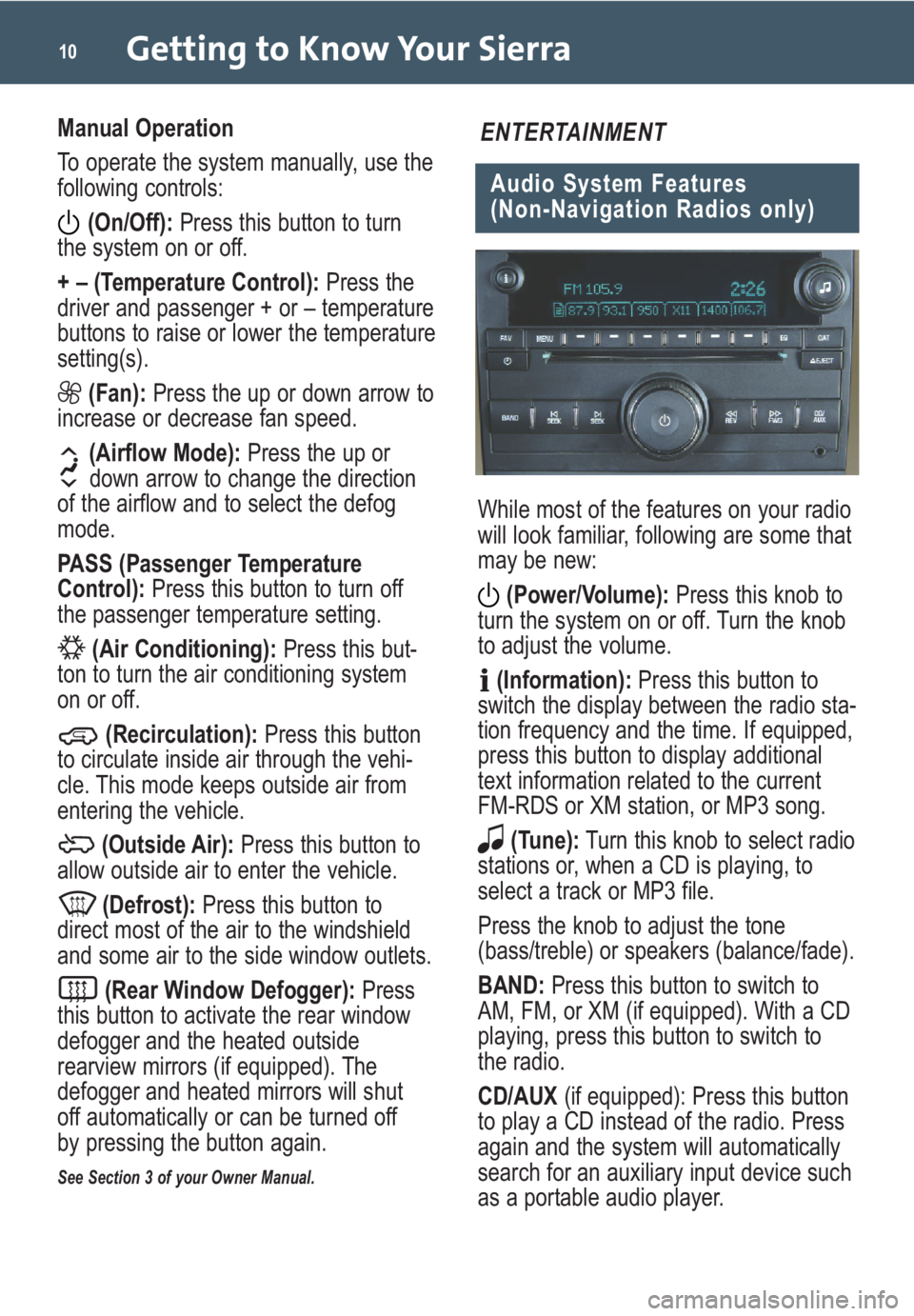
Getting to Know Your Sierra10
Manual Operation
To operate the system manually, use the
following controls:(On/Off): Press this button to turn
the system on or off.
+ – (Temperature Control): Press the
driver and passenger + or – temperature
buttons to raise or lower the temperature
setting(s).
(Fan): Press the up or down arrow to
increase or decrease fan speed.
(Airflow Mode): Press the up or
down arrow to change the direction
of the airflow and to select the defog
mode.
PASS (Passenger Temperature
Control): Press this button to turn off
the passenger temperature setting.
(Air Conditioning): Press this but-
ton to turn the air conditioning system
on or off.
(Recirculation): Press this button
to circulate inside air through the vehi-
cle. This mode keeps outside air from
entering the vehicle.
(Outside Air): Press this button to
allow outside air to enter the vehicle.
(Defrost): Press this button to
direct most of the air to the windshield
and some air to the side window outlets.
(Rear Window Defogger): Press
this button to activate the rear window
defogger and the heated outside
rearview mirrors (if equipped). The
defogger and heated mirrors will shut
off automatically or can be turned off
by pressing the button again.
See Section 3 of your Owner Manual.
Audio System Features
(Non-Navigation Radios only)
ENTERTAINMENT
While most of the features on your radio
will look familiar, following are some that
may be new:
(Power/Volume): Press this knob to
turn the system on or off. Turn the knob
to adjust the volume.
(Information): Press this button to
switch the display between the radio sta-
tion frequency and the time. If equipped,
press this button to display additional
text information related to the current
FM-RDS or XM station, or MP3 song.
(Tune): Turn this knob to select radio
stations or, when a CD is playing, to
select a track or MP3 file.
Press the knob to adjust the tone
(bass/treble) or speakers (balance/fade).
BAND: Press this button to switch to
AM, FM, or XM (if equipped). With a CD
playing, press this button to switch to
the radio.
CD/AUX (if equipped): Press this button
to play a CD instead of the radio. Press
again and the system will automatically
search for an auxiliary input device such
as a portable audio player.
Page 11 of 24
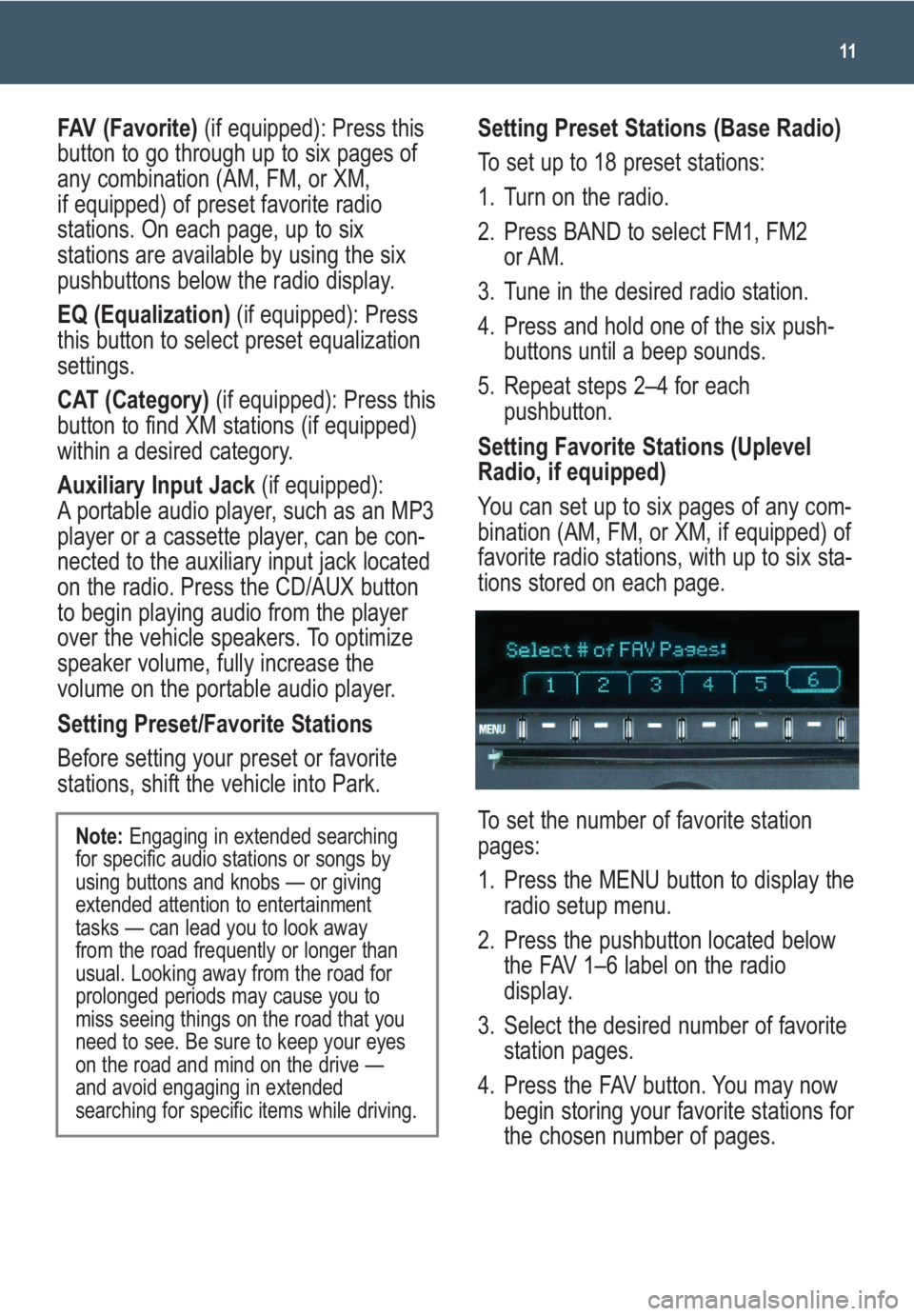
11
FAV (Favorite)(if equipped): Press this
button to go through up to six pages of
any combination (AM, FM, or XM,
if equipped) of preset favorite radio
stations. On each page, up to six
stations are available by using the six
pushbuttons below the radio display.
EQ (Equalization)(if equipped): Press
this button to select preset equalization
settings.
CAT (Category) (if equipped): Press this
button to find XM stations (if equipped)
within a desired category.
Auxiliary Input Jack (if equipped):
A portable audio player, such as an MP3
player or a cassette player, can be con-
nected to the auxiliary input jack located
on the radio. Press the CD/AUX button
to begin playing audio from the player
over the vehicle speakers. To optimize
speaker volume, fully increase the
volume on the portable audio player.
Setting Preset/Favorite Stations
Before setting your preset or favorite
stations, shift the vehicle into Park.
Note: Engaging in extended searching
for specific audio stations or songs by
using buttons and knobs — or giving
extended attention to entertainment
tasks — can lead you to look away
from the road frequently or longer than
usual. Looking away from the road for
prolonged periods may cause you to
miss seeing things on the road that you
need to see. Be sure to keep your eyes
on the road and mind on the drive —
and avoid engaging in extended
searching for specific items while driving.
Setting Preset Stations (Base Radio)
To set up to 18 preset stations:
1. Turn on the radio.
2. Press BAND to select FM1, FM2
or AM.
3. Tune in the desired radio station.
4. Press and hold one of the six push-
buttons until a beep sounds.
5. Repeat steps 2–4 for each
pushbutton.
Setting Favorite Stations (Uplevel
Radio, if equipped)
You can set up to six pages of any com-
bination (AM, FM, or XM, if equipped) of
favorite radio stations, with up to six sta-
tions stored on each page.
To set the number of favorite station
pages:
1. Press the MENU button to display the
radio setup menu.
2. Press the pushbutton located below
the FAV 1–6 label on the radio
display.
3. Select the desired number of favorite
station pages.
4. Press the FAV button. You may now
begin storing your favorite stations for
the chosen number of pages.
Page 12 of 24
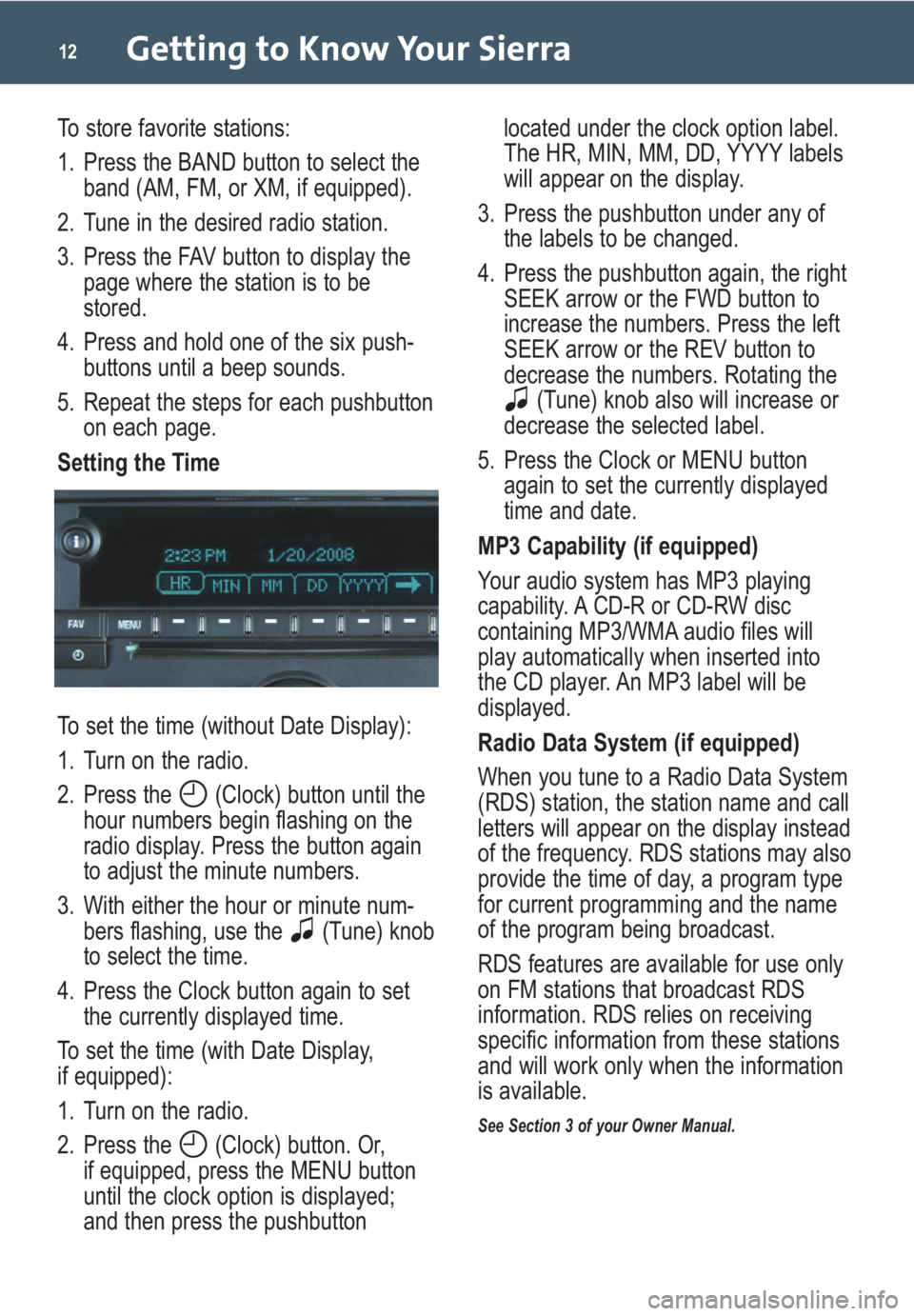
Getting to Know Your Sierra12
To store favorite stations:
1. Press the BAND button to select the
band (AM, FM, or XM, if equipped).
2. Tune in the desired radio station.
3. Press the FAV button to display the
page where the station is to be
stored.
4. Press and hold one of the six push-
buttons until a beep sounds.
5. Repeat the steps for each pushbutton
on each page.
Setting the Time
To set the time (without Date Display):
1. Turn on the radio.
2. Press the (Clock) button until the
hour numbers begin flashing on the
radio display. Press the button again
to adjust the minute numbers.
3. With either the hour or minute num-
bers flashing, use the (Tune) knob
to select the time.
4. Press the Clock button again to set
the currently displayed time.
To set the time (with Date Display,
if equipped):
1. Turn on the radio.
2. Press the (Clock) button. Or,
if equipped, press the MENU button
until the clock option is displayed;
and then press the pushbuttonlocated under the clock option label.
The HR, MIN, MM, DD, YYYY labels
will appear on the display.
3. Press the pushbutton under any of
the labels to be changed.
4. Press the pushbutton again, the right
SEEK arrow or the FWD button to
increase the numbers. Press the left
SEEK arrow or the REV button to
decrease the numbers. Rotating the
(Tune) knob also will increase or
decrease the selected label.
5. Press the Clock or MENU button
again to set the currently displayed
time and date.
MP3 Capability (if equipped)
Your audio system has MP3 playing
capability. A CD-R or CD-RW disc
containing MP3/WMA audio files will
play automatically when inserted into
the CD player. An MP3 label will be
displayed.
Radio Data System (if equipped)
When you tune to a Radio Data System
(RDS) station, the station name and call
letters will appear on the display instead
of the frequency. RDS stations may also
provide the time of day, a program type
for current programming and the name
of the program being broadcast.
RDS features are available for use only
on FM stations that broadcast RDS
information. RDS relies on receiving
specific information from these stations
and will work only when the information
is available.
See Section 3 of your Owner Manual.
Page 14 of 24
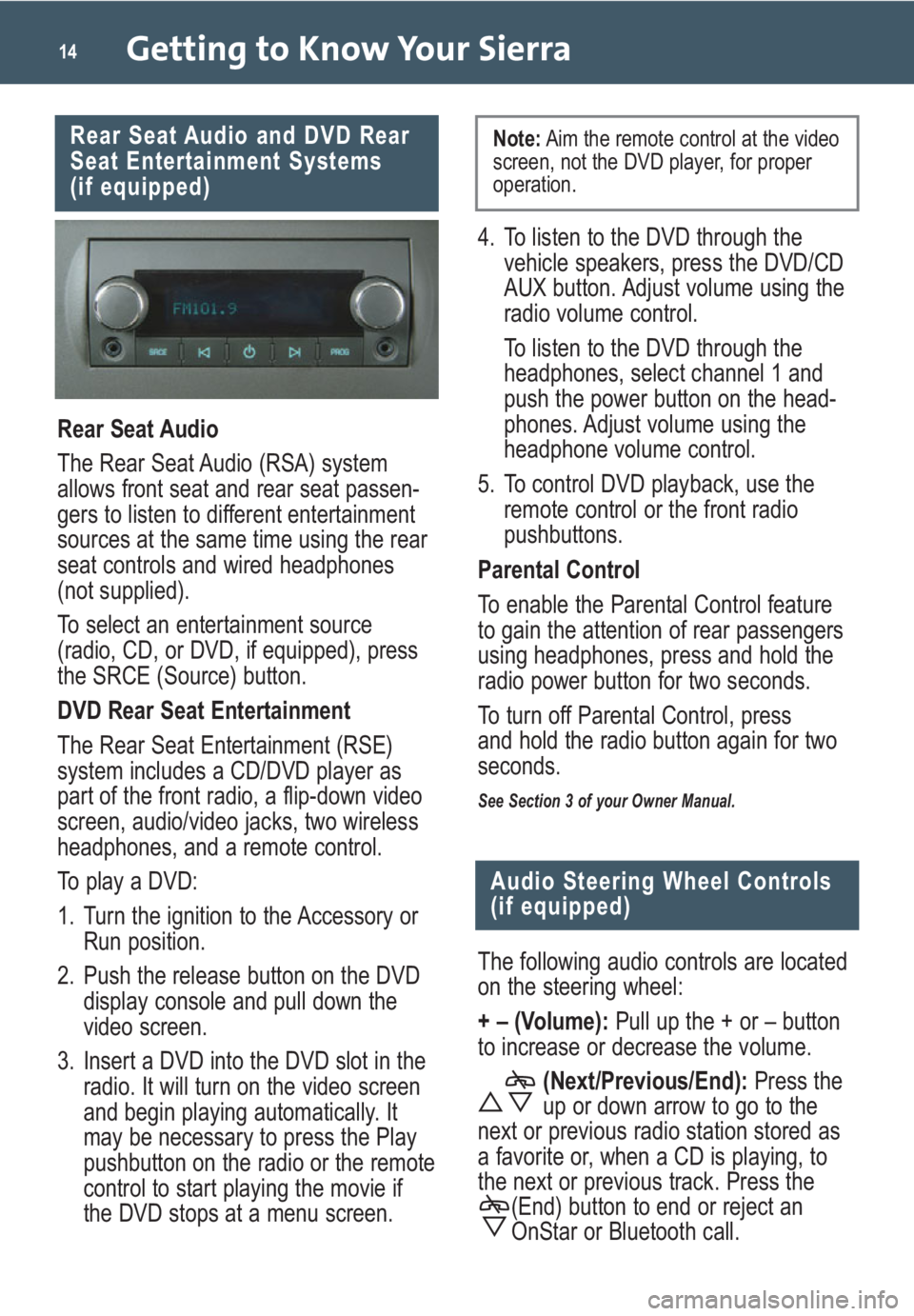
Getting to Know Your Sierra14
Rear Seat Audio and DVD Rear
Seat Entertainment Systems
(if equipped)
Rear Seat Audio
The Rear Seat Audio (RSA) system
allows front seat and rear seat passen-
gers to listen to different entertainment
sources at the same time using the rear
seat controls and wired headphones
(not supplied).
To select an entertainment source
(radio, CD, or DVD, if equipped), press
the SRCE (Source) button.
DVD Rear Seat Entertainment
The Rear Seat Entertainment (RSE)
system includes a CD/DVD player as
part of the front radio, a flip-down video
screen, audio/video jacks, two wireless
headphones, and a remote control.
To play a DVD:
1. Turn the ignition to the Accessory or
Run position.
2. Push the release button on the DVD
display console and pull down the
video screen.
3. Insert a DVD into the DVD slot in the
radio. It will turn on the video screen
and begin playing automatically. It
may be necessary to press the Play
pushbutton on the radio or the remote
control to start playing the movie if
the DVD stops at a menu screen.
Audio Steering Wheel Controls
(if equipped)
The following audio controls are located
on the steering wheel:
+ – (Volume): Pull up the + or – button
to increase or decrease the volume.
(Next/Previous/End):Press the
up or down arrow to go to the
next or previous radio station stored as
a favorite or, when a CD is playing, to
the next or previous track. Press the
(End) button to end or reject an
OnStar or Bluetooth call.
4. To listen to the DVD through the
vehicle speakers, press the DVD/CD
AUX button. Adjust volume using the
radio volume control.
To listen to the DVD through the
headphones, select channel 1 and
push the power button on the head-
phones. Adjust volume using the
headphone volume control.
5. To control DVD playback, use the
remote control or the front radio
pushbuttons.
Parental Control
To enable the Parental Control feature
to gain the attention of rear passengers
using headphones, press and hold the
radio power button for two seconds.
To turn off Parental Control, press
and hold the radio button again for two
seconds.
See Section 3 of your Owner Manual.
Note:Aim the remote control at the video
screen, not the DVD player, for proper
operation.
Page 16 of 24
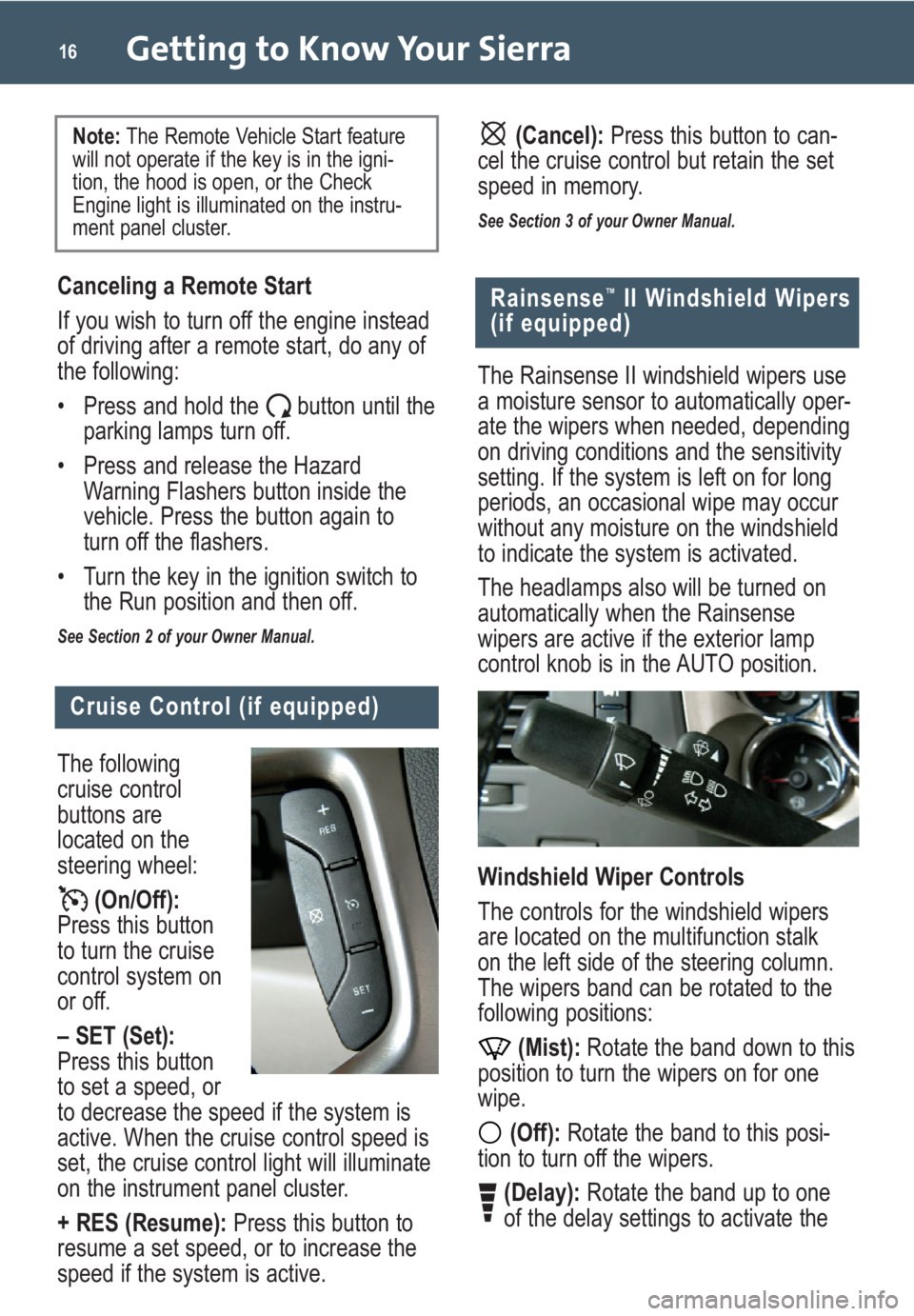
Getting to Know Your Sierra16
Cruise Control (if equipped)
The following
cruise control
buttons are
located on the
steering wheel:
(On/Off):
Press this button
to turn the cruise
control system on
or off.
– SET (Set):
Press this button
to set a speed, or
to decrease the speed if the system is
active. When the cruise control speed is
set, the cruise control light will illuminate
on the instrument panel cluster.
+ RES (Resume):Press this button to
resume a set speed, or to increase the
speed if the system is active.
Rainsense™II Windshield Wipers
(if equipped)
The Rainsense II windshield wipers use
a moisture sensor to automatically oper-
ate the wipers when needed, depending
on driving conditions and the sensitivity
setting. If the system is left on for long
periods, an occasional wipe may occur
without any moisture on the windshield
to indicate the system is activated.
The headlamps also will be turned on
automatically when the Rainsense
wipers are active if the exterior lamp
control knob is in the AUTO position.
Windshield Wiper Controls
The controls for the windshield wipers
are located on the multifunction stalk
on the left side of the steering column.
The wipers band can be rotated to the
following positions:
(Mist):Rotate the band down to this
position to turn the wipers on for one
wipe.
(Off):Rotate the band to this posi-
tion to turn off the wipers.
(Delay):Rotate the band up to one
of the delay settings to activate the
Canceling a Remote Start
If you wish to turn off the engine instead
of driving after a remote start, do any of
the following:
• Press and hold the button until the
parking lamps turn off.
• Press and release the Hazard
Warning Flashers button inside the
vehicle. Press the button again to
turn off the flashers.
• Turn the key in the ignition switch to
the Run position and then off.
See Section 2 of your Owner Manual.
Note: The Remote Vehicle Start feature
will not operate if the key is in the igni-
tion, the hood is open, or the Check
Engine light is illuminated on the instru-
ment panel cluster.(Cancel):Press this button to can-
cel the cruise control but retain the set
speed in memory.
See Section 3 of your Owner Manual.