change time GMC SIERRA 2009 Get To Know Guide
[x] Cancel search | Manufacturer: GMC, Model Year: 2009, Model line: SIERRA, Model: GMC SIERRA 2009Pages: 24, PDF Size: 1.4 MB
Page 10 of 24
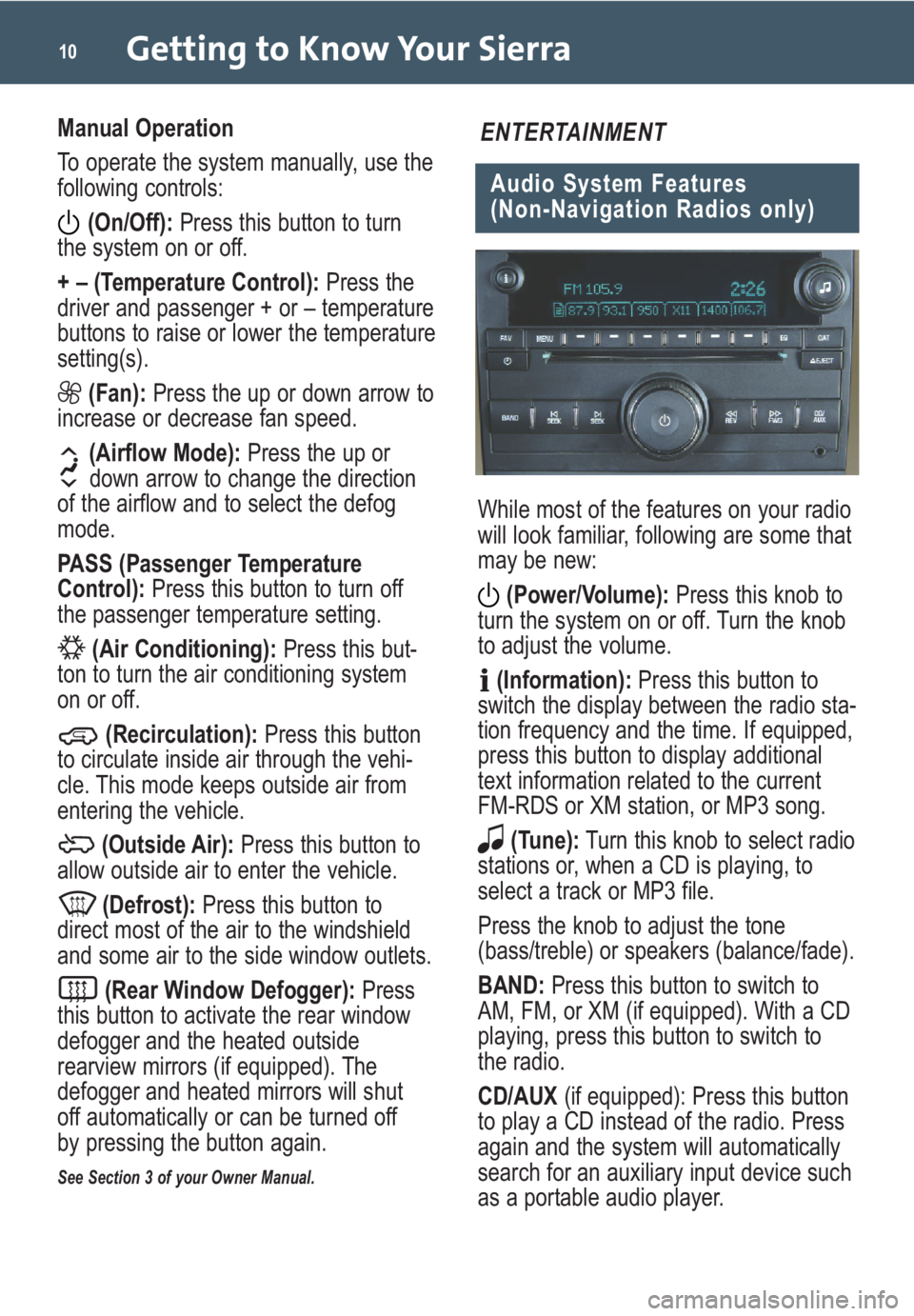
Getting to Know Your Sierra10
Manual Operation
To operate the system manually, use the
following controls:(On/Off): Press this button to turn
the system on or off.
+ – (Temperature Control): Press the
driver and passenger + or – temperature
buttons to raise or lower the temperature
setting(s).
(Fan): Press the up or down arrow to
increase or decrease fan speed.
(Airflow Mode): Press the up or
down arrow to change the direction
of the airflow and to select the defog
mode.
PASS (Passenger Temperature
Control): Press this button to turn off
the passenger temperature setting.
(Air Conditioning): Press this but-
ton to turn the air conditioning system
on or off.
(Recirculation): Press this button
to circulate inside air through the vehi-
cle. This mode keeps outside air from
entering the vehicle.
(Outside Air): Press this button to
allow outside air to enter the vehicle.
(Defrost): Press this button to
direct most of the air to the windshield
and some air to the side window outlets.
(Rear Window Defogger): Press
this button to activate the rear window
defogger and the heated outside
rearview mirrors (if equipped). The
defogger and heated mirrors will shut
off automatically or can be turned off
by pressing the button again.
See Section 3 of your Owner Manual.
Audio System Features
(Non-Navigation Radios only)
ENTERTAINMENT
While most of the features on your radio
will look familiar, following are some that
may be new:
(Power/Volume): Press this knob to
turn the system on or off. Turn the knob
to adjust the volume.
(Information): Press this button to
switch the display between the radio sta-
tion frequency and the time. If equipped,
press this button to display additional
text information related to the current
FM-RDS or XM station, or MP3 song.
(Tune): Turn this knob to select radio
stations or, when a CD is playing, to
select a track or MP3 file.
Press the knob to adjust the tone
(bass/treble) or speakers (balance/fade).
BAND: Press this button to switch to
AM, FM, or XM (if equipped). With a CD
playing, press this button to switch to
the radio.
CD/AUX (if equipped): Press this button
to play a CD instead of the radio. Press
again and the system will automatically
search for an auxiliary input device such
as a portable audio player.
Page 12 of 24
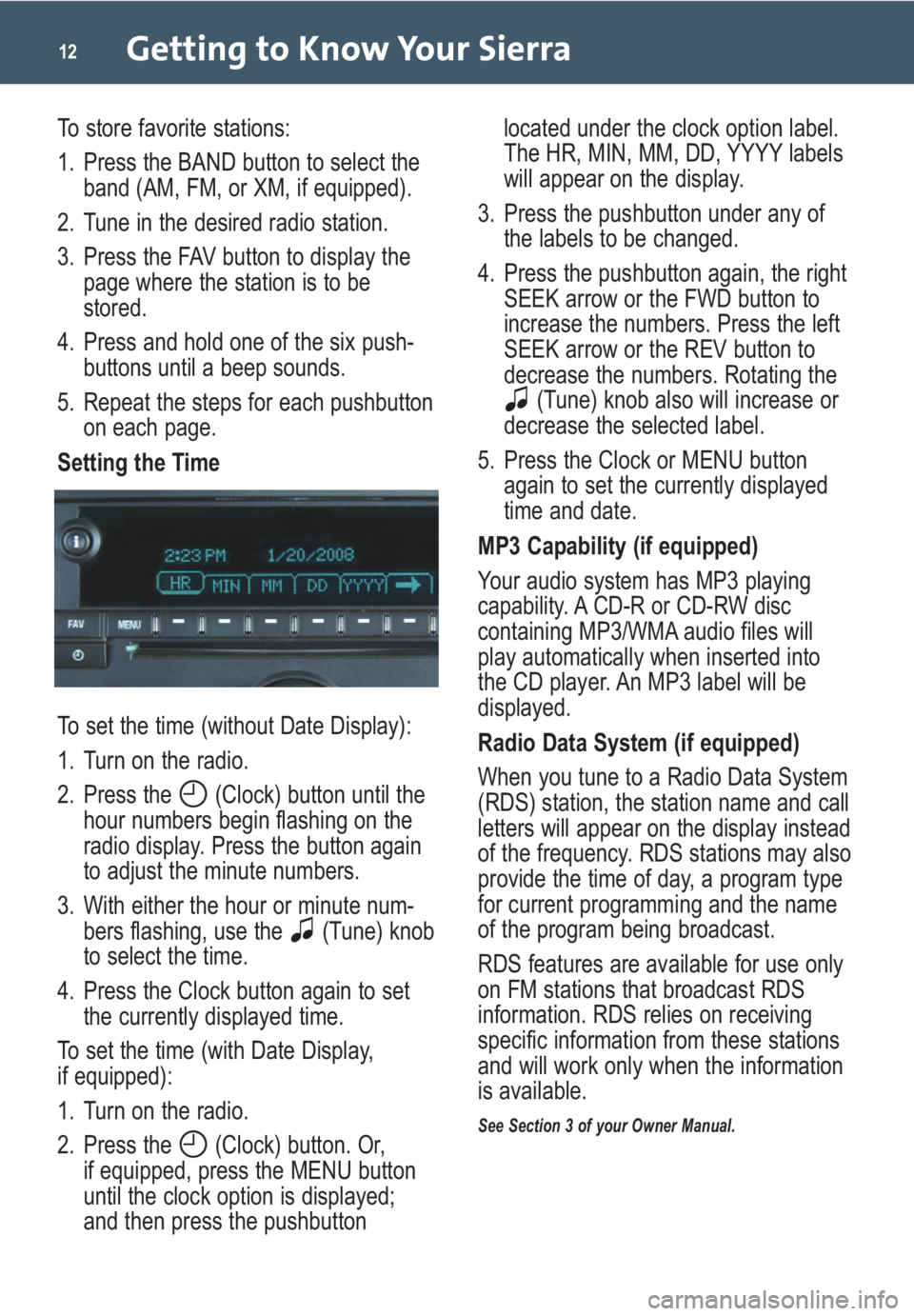
Getting to Know Your Sierra12
To store favorite stations:
1. Press the BAND button to select the
band (AM, FM, or XM, if equipped).
2. Tune in the desired radio station.
3. Press the FAV button to display the
page where the station is to be
stored.
4. Press and hold one of the six push-
buttons until a beep sounds.
5. Repeat the steps for each pushbutton
on each page.
Setting the Time
To set the time (without Date Display):
1. Turn on the radio.
2. Press the (Clock) button until the
hour numbers begin flashing on the
radio display. Press the button again
to adjust the minute numbers.
3. With either the hour or minute num-
bers flashing, use the (Tune) knob
to select the time.
4. Press the Clock button again to set
the currently displayed time.
To set the time (with Date Display,
if equipped):
1. Turn on the radio.
2. Press the (Clock) button. Or,
if equipped, press the MENU button
until the clock option is displayed;
and then press the pushbuttonlocated under the clock option label.
The HR, MIN, MM, DD, YYYY labels
will appear on the display.
3. Press the pushbutton under any of
the labels to be changed.
4. Press the pushbutton again, the right
SEEK arrow or the FWD button to
increase the numbers. Press the left
SEEK arrow or the REV button to
decrease the numbers. Rotating the
(Tune) knob also will increase or
decrease the selected label.
5. Press the Clock or MENU button
again to set the currently displayed
time and date.
MP3 Capability (if equipped)
Your audio system has MP3 playing
capability. A CD-R or CD-RW disc
containing MP3/WMA audio files will
play automatically when inserted into
the CD player. An MP3 label will be
displayed.
Radio Data System (if equipped)
When you tune to a Radio Data System
(RDS) station, the station name and call
letters will appear on the display instead
of the frequency. RDS stations may also
provide the time of day, a program type
for current programming and the name
of the program being broadcast.
RDS features are available for use only
on FM stations that broadcast RDS
information. RDS relies on receiving
specific information from these stations
and will work only when the information
is available.
See Section 3 of your Owner Manual.
Page 24 of 24
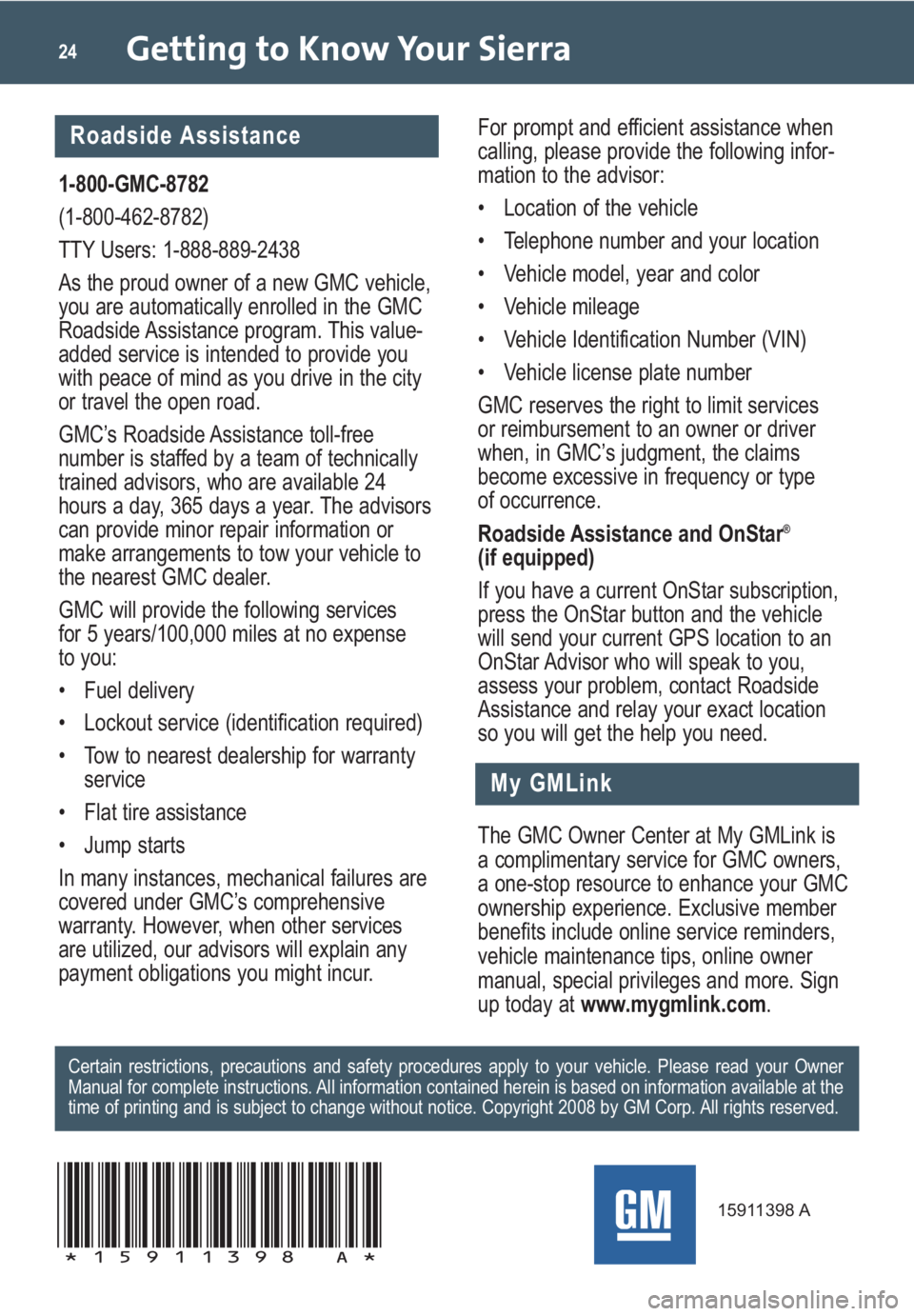
Getting to Know Your Sierra24
My GMLink
1-800-GMC-8782
(1-800-462-8782)
TTY Users: 1-888-889-2438
As the proud owner of a new GMC vehicle,
you are automatically enrolled in the GMC
Roadside Assistance program. This value-
added service is intended to provide you
with peace of mind as you drive in the city
or travel the open road.
GMC’s Roadside Assistance toll-free
number is staffed by a team of technically
trained advisors, who are available 24
hours a day, 365 days a year. The advisors
can provide minor repair information or
make arrangements to tow your vehicle to
the nearest GMC dealer.
GMC will provide the following services
for 5 years/100,000 miles at no expense
to you:
• Fuel delivery
• Lockout service (identification required)
• Tow to nearest dealership for warranty
service
• Flat tire assistance
• Jump starts
In many instances, mechanical failures are
covered under GMC’s comprehensive
warranty. However, when other services
are utilized, our advisors will explain any
payment obligations you might incur.
The GMC Owner Center at My GMLink is
a complimentary service for GMC owners,
a one-stop resource to enhance your GMC
ownership experience. Exclusive member
benefits include online service reminders,
vehicle maintenance tips, online owner
manual, special privileges and more. Sign
up today atwww.mygmlink.com. For prompt and efficient assistance when
calling, please provide the following infor-
mation to the advisor:
• Location of the vehicle
• Telephone number and your location
• Vehicle model, year and color
• Vehicle mileage
• Vehicle Identification Number (VIN)
• Vehicle license plate number
GMC reserves the right to limit services
or reimbursement to an owner or driver
when, in GMC’s judgment, the claims
become excessive in frequency or type
of occurrence.
Roadside Assistance and OnStar
®
(if equipped)
If you have a current OnStar subscription,
press the OnStar button and the vehicle
will send your current GPS location to an
OnStar Advisor who will speak to you,
assess your problem, contact Roadside
Assistance and relay your exact location
so you will get the help you need.
Certain restrictions, precautions and safety procedures apply to your vehicle. Please read your Owner
Manual for complete instructions. All information contained herein is based on information available at the
time of printing and is subject to change without notice. Copyright 2008 by GM Corp. All rights reserved.
15911398 A
!15911398=A!
Roadside Assistance