ignition GMC SIERRA 2009 Get To Know Guide
[x] Cancel search | Manufacturer: GMC, Model Year: 2009, Model line: SIERRA, Model: GMC SIERRA 2009Pages: 24, PDF Size: 1.4 MB
Page 6 of 24
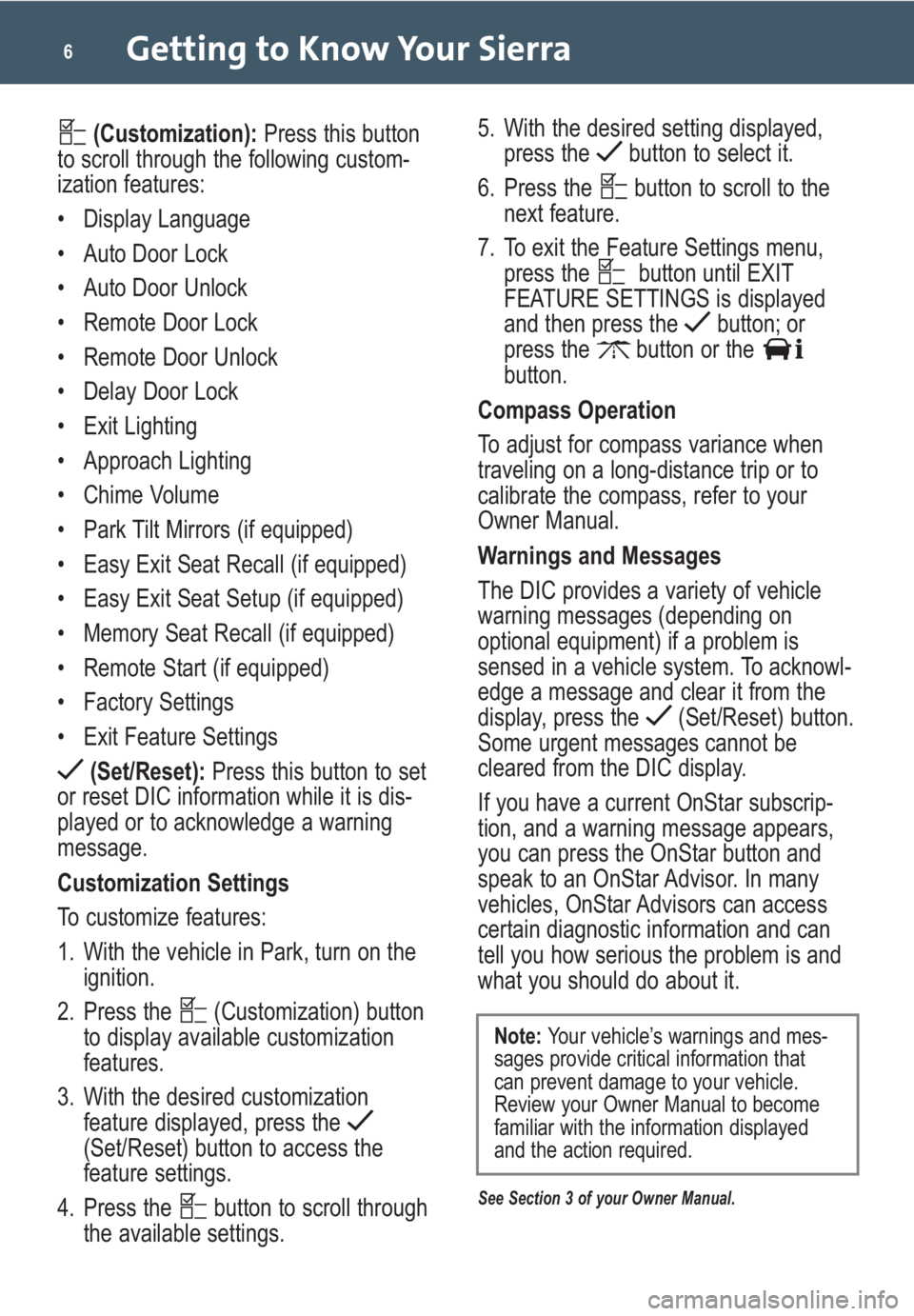
Getting to Know Your Sierra6
(Customization):Press this button
to scroll through the following custom-
ization features:
• Display Language
• Auto Door Lock
• Auto Door Unlock
• Remote Door Lock
• Remote Door Unlock
• Delay Door Lock
• Exit Lighting
• Approach Lighting
• Chime Volume
• Park Tilt Mirrors (if equipped)
• Easy Exit Seat Recall (if equipped)
• Easy Exit Seat Setup (if equipped)
• Memory Seat Recall (if equipped)
• Remote Start (if equipped)
• Factory Settings
• Exit Feature Settings
(Set/Reset):Press this button to set
or reset DIC information while it is dis-
played or to acknowledge a warning
message.
Customization Settings
To customize features:
1. With the vehicle in Park, turn on the
ignition.
2. Press the (Customization) button
to display available customization
features.
3. With the desired customization
feature displayed, press the
(Set/Reset) button to access the
feature settings.
4. Press the button to scroll through
the available settings.5. With the desired setting displayed,
press the button to select it.
6. Press the button to scroll to the
next feature.
7. To exit the Feature Settings menu,
press the button until EXIT
FEATURE SETTINGS is displayed
and then press the button; or
press the button or the
button.
Compass Operation
To adjust for compass variance when
traveling on a long-distance trip or to
calibrate the compass, refer to your
Owner Manual.
Warnings and Messages
The DIC provides a variety of vehicle
warning messages (depending on
optional equipment) if a problem is
sensed in a vehicle system. To acknowl-
edge a message and clear it from the
display, press the (Set/Reset) button.
Some urgent messages cannot be
cleared from the DIC display.
If you have a current OnStar subscrip-
tion, and a warning message appears,
you can press the OnStar button and
speak to an OnStar Advisor. In many
vehicles, OnStar Advisors can access
certain diagnostic information and can
tell you how serious the problem is and
what you should do about it.
See Section 3 of your Owner Manual.
Note: Your vehicle’s warnings and mes-
sages provide critical information that
can prevent damage to your vehicle.
Review your Owner Manual to become
familiar with the information displayed
and the action required.
Page 7 of 24
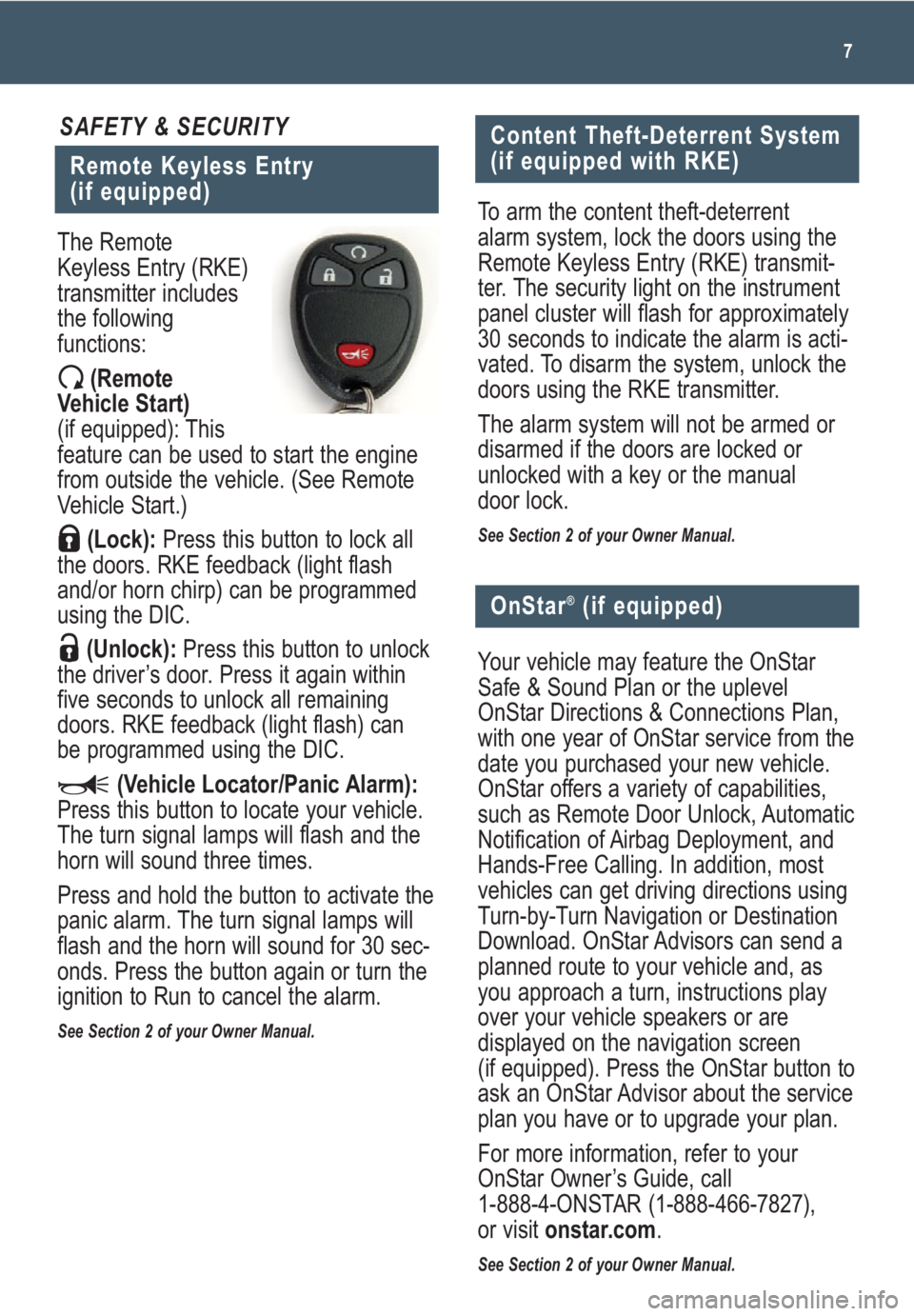
7
Remote Keyless Entry
(if equipped)
SAFETY & SECURITY
The Remote
Keyless Entry (RKE)
transmitter includes
the following
functions:
(Remote
Vehicle Start)
(if equipped): This
feature can be used to start the engine
from outside the vehicle. (See Remote
Vehicle Start.)
(Lock):Press this button to lock all
the doors. RKE feedback (light flash
and/or horn chirp) can be programmed
using the DIC.
(Unlock):Press this button to unlock
the driver’s door. Press it again within
five seconds to unlock all remaining
doors. RKE feedback (light flash) can
be programmed using the DIC.
(Vehicle Locator/Panic Alarm):
Press this button to locate your vehicle.
The turn signal lamps will flash and the
horn will sound three times.
Press and hold the button to activate the
panic alarm. The turn signal lamps will
flash and the horn will sound for 30 sec-
onds. Press the button again or turn the
ignition to Run to cancel the alarm.
See Section 2 of your Owner Manual.
Content Theft-Deterrent System
(if equipped with RKE)
To arm the content theft-deterrent
alarm system, lock the doors using the
Remote Keyless Entry (RKE) transmit-
ter. The security light on the instrument
panel cluster will flash for approximately
30 seconds to indicate the alarm is acti-
vated. To disarm the system, unlock the
doors using the RKE transmitter.
The alarm system will not be armed or
disarmed if the doors are locked or
unlocked with a key or the manual
door lock.
See Section 2 of your Owner Manual.
Your vehicle may feature the OnStar
Safe & Sound Plan or the uplevel
OnStar Directions & Connections Plan,
with one year of OnStar service from the
date you purchased your new vehicle.
OnStar offers a variety of capabilities,
such as Remote Door Unlock, Automatic
Notification of Airbag Deployment, and
Hands-Free Calling. In addition, most
vehicles can get driving directions using
Turn-by-Turn Navigation or Destination
Download. OnStar Advisors can send a
planned route to your vehicle and, as
you approach a turn, instructions play
over your vehicle speakers or are
displayed on the navigation screen
(if equipped). Press the OnStar button to
ask an OnStar Advisor about the service
plan you have or to upgrade your plan.
For more information, refer to your
OnStar Owner’s Guide, call
1-888-4-ONSTAR (1-888-466-7827),
or visit onstar.com.
See Section 2 of your Owner Manual.
OnStar®(if equipped)
Page 8 of 24
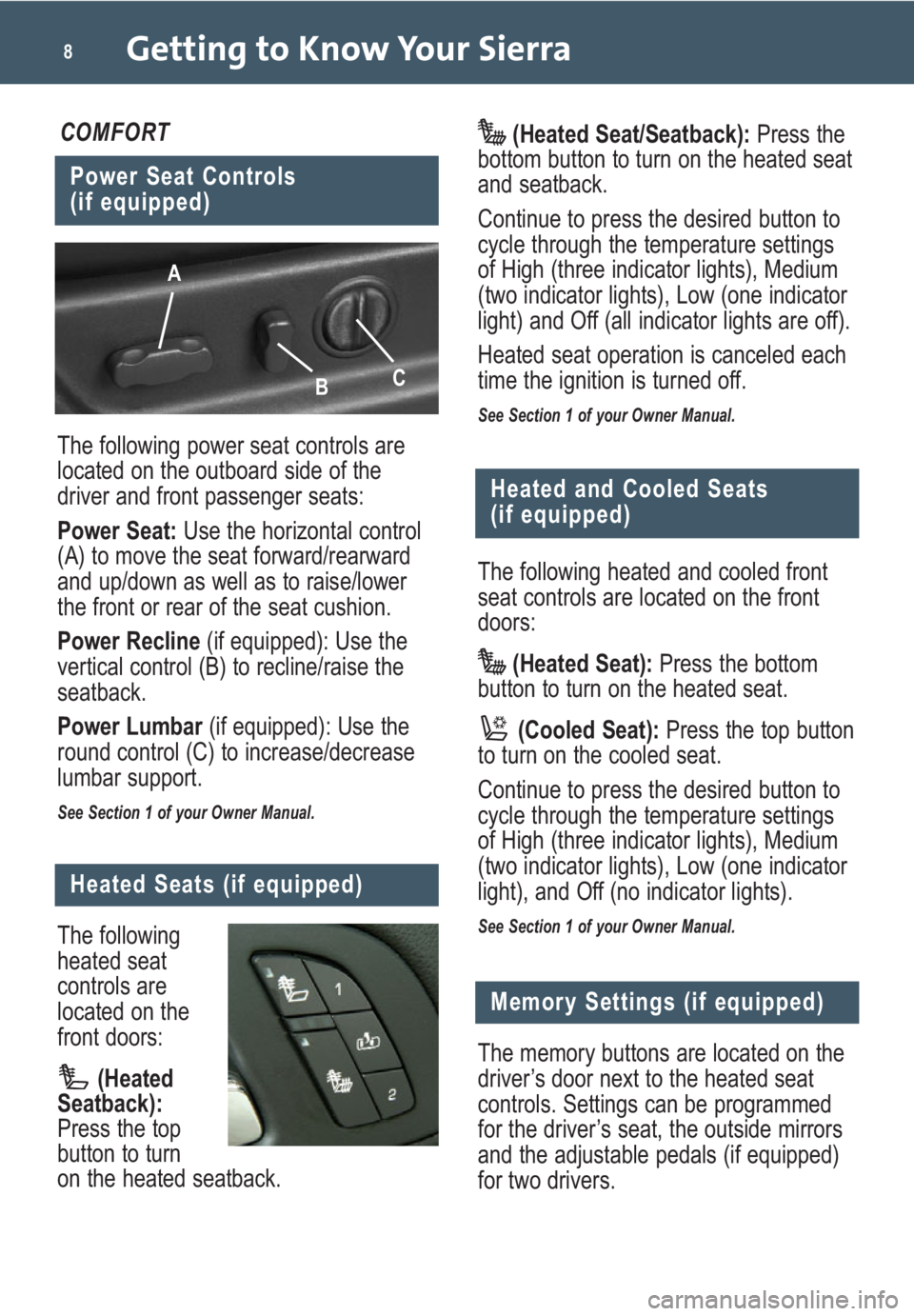
Getting to Know Your Sierra8
The following power seat controls are
located on the outboard side of the
driver and front passenger seats:
Power Seat: Use the horizontal control
(A) to move the seat forward/rearward
and up/down as well as to raise/lower
the front or rear of the seat cushion.
Power Recline(if equipped): Use the
vertical control (B) to recline/raise the
seatback.
Power Lumbar(if equipped): Use the
round control (C) to increase/decrease
lumbar support.
See Section 1 of your Owner Manual.
Power Seat Controls
(if equipped)
COMFORT
A
B
C
The following
heated seat
controls are
located on the
front doors:
(Heated
Seatback):
Press the top
button to turn
on the heated seatback.
Heated Seats (if equipped)
Memory Settings (if equipped)
The memory buttons are located on the
driver’s door next to the heated seat
controls. Settings can be programmed
for the driver’s seat, the outside mirrors
and the adjustable pedals (if equipped)
for two drivers.(Heated Seat/Seatback):Press the
bottom button to turn on the heated seat
and seatback.
Continue to press the desired button to
cycle through the temperature settings
of High (three indicator lights), Medium
(two indicator lights), Low (one indicator
light) and Off (all indicator lights are off).
Heated seat operation is canceled each
time the ignition is turned off.
See Section 1 of your Owner Manual.
The following heated and cooled front
seat controls are located on the front
doors:
(Heated Seat): Press the bottom
button to turn on the heated seat.
(Cooled Seat):Press the top button
to turn on the cooled seat.
Continue to press the desired button to
cycle through the temperature settings
of High (three indicator lights), Medium
(two indicator lights), Low (one indicator
light), and Off (no indicator lights).
See Section 1 of your Owner Manual.
Heated and Cooled Seats
(if equipped)
Page 9 of 24
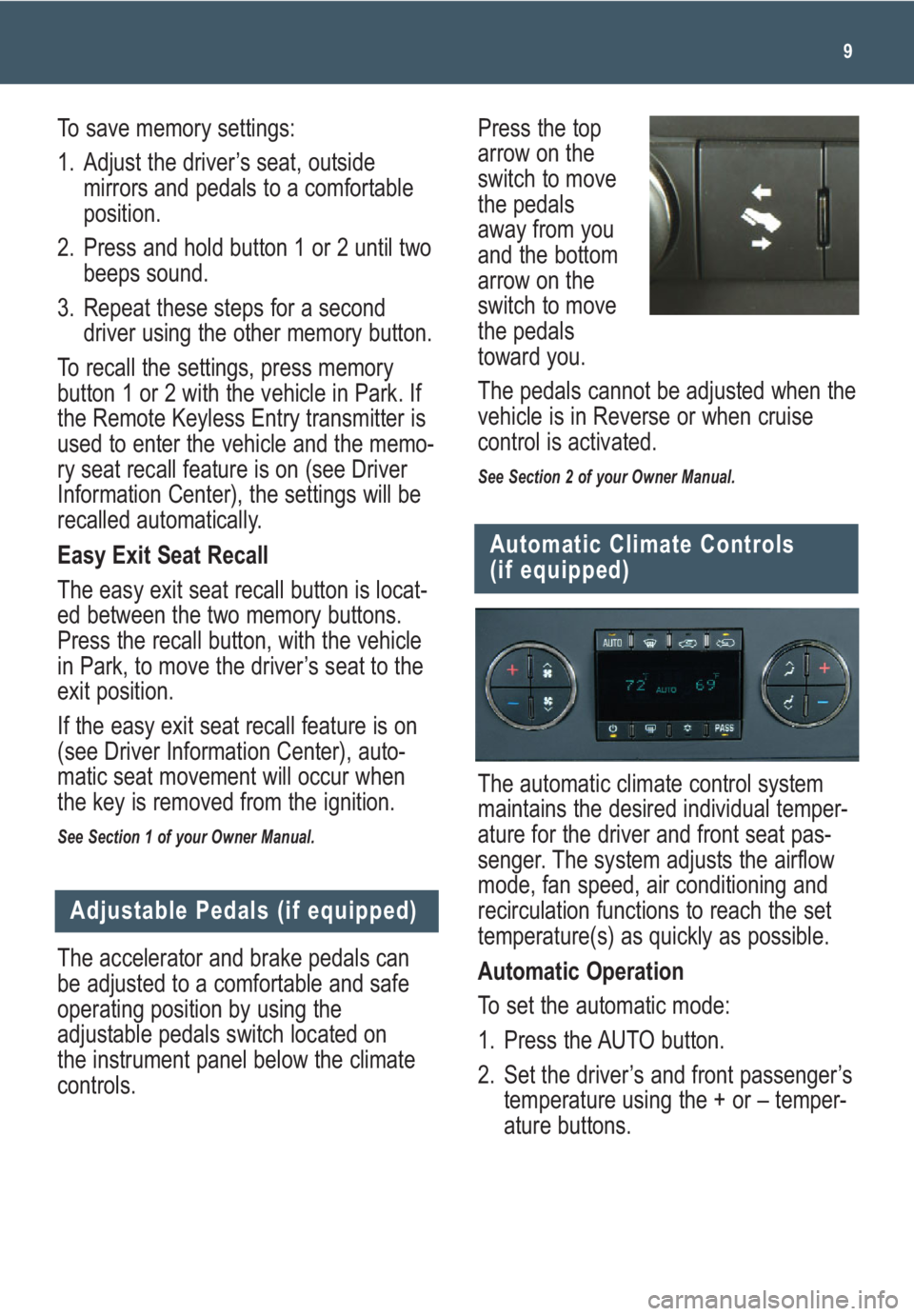
9
The accelerator and brake pedals can
be adjusted to a comfortable and safe
operating position by using the
adjustable pedals switch located on
the instrument panel below the climate
controls.
Adjustable Pedals (if equipped)
The automatic climate control system
maintains the desired individual temper-
ature for the driver and front seat pas-
senger. The system adjusts the airflow
mode, fan speed, air conditioning and
recirculation functions to reach the set
temperature(s) as quickly as possible.
Automatic Operation
To set the automatic mode:
1. Press the AUTO button.
2. Set the driver’s and front passenger’s
temperature using the + or – temper-
ature buttons.
Automatic Climate Controls
(if equipped)
Press the top
arrow on the
switch to move
the pedals
away from you
and the bottom
arrow on the
switch to move
the pedals
toward you.
The pedals cannot be adjusted when the
vehicle is in Reverse or when cruise
control is activated.
See Section 2 of your Owner Manual.
To save memory settings:
1. Adjust the driver’s seat, outside
mirrors and pedals to a comfortable
position.
2. Press and hold button 1 or 2 until two
beeps sound.
3. Repeat these steps for a second
driver using the other memory button.
To recall the settings, press memory
button 1 or 2 with the vehicle in Park. If
the Remote Keyless Entry transmitter is
used to enter the vehicle and the memo-
ry seat recall feature is on (see Driver
Information Center), the settings will be
recalled automatically.
Easy Exit Seat Recall
The easy exit seat recall button is locat-
ed between the two memory buttons.
Press the recall button, with the vehicle
in Park, to move the driver’s seat to the
exit position.
If the easy exit seat recall feature is on
(see Driver Information Center), auto-
matic seat movement will occur when
the key is removed from the ignition.
See Section 1 of your Owner Manual.
Page 14 of 24
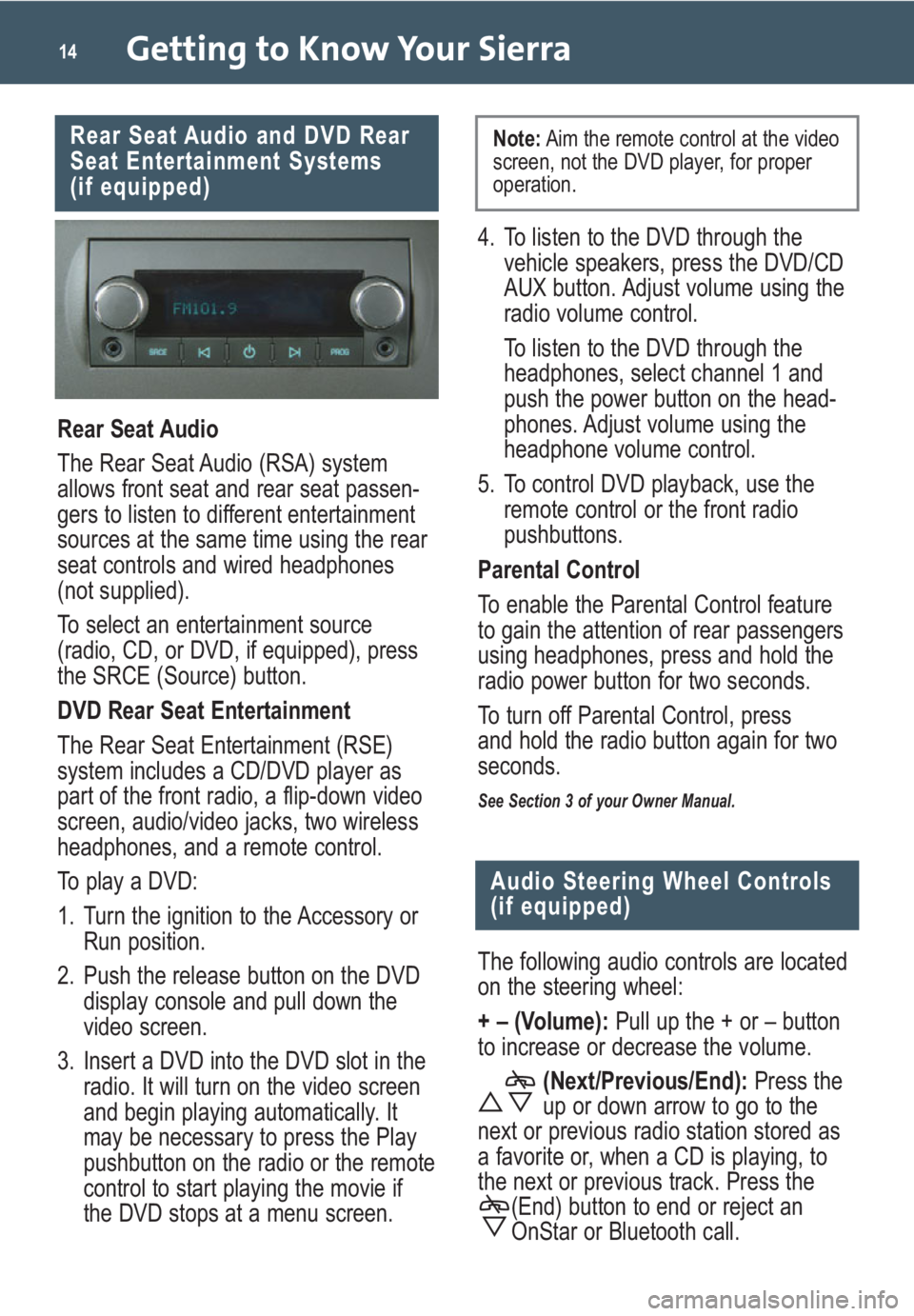
Getting to Know Your Sierra14
Rear Seat Audio and DVD Rear
Seat Entertainment Systems
(if equipped)
Rear Seat Audio
The Rear Seat Audio (RSA) system
allows front seat and rear seat passen-
gers to listen to different entertainment
sources at the same time using the rear
seat controls and wired headphones
(not supplied).
To select an entertainment source
(radio, CD, or DVD, if equipped), press
the SRCE (Source) button.
DVD Rear Seat Entertainment
The Rear Seat Entertainment (RSE)
system includes a CD/DVD player as
part of the front radio, a flip-down video
screen, audio/video jacks, two wireless
headphones, and a remote control.
To play a DVD:
1. Turn the ignition to the Accessory or
Run position.
2. Push the release button on the DVD
display console and pull down the
video screen.
3. Insert a DVD into the DVD slot in the
radio. It will turn on the video screen
and begin playing automatically. It
may be necessary to press the Play
pushbutton on the radio or the remote
control to start playing the movie if
the DVD stops at a menu screen.
Audio Steering Wheel Controls
(if equipped)
The following audio controls are located
on the steering wheel:
+ – (Volume): Pull up the + or – button
to increase or decrease the volume.
(Next/Previous/End):Press the
up or down arrow to go to the
next or previous radio station stored as
a favorite or, when a CD is playing, to
the next or previous track. Press the
(End) button to end or reject an
OnStar or Bluetooth call.
4. To listen to the DVD through the
vehicle speakers, press the DVD/CD
AUX button. Adjust volume using the
radio volume control.
To listen to the DVD through the
headphones, select channel 1 and
push the power button on the head-
phones. Adjust volume using the
headphone volume control.
5. To control DVD playback, use the
remote control or the front radio
pushbuttons.
Parental Control
To enable the Parental Control feature
to gain the attention of rear passengers
using headphones, press and hold the
radio power button for two seconds.
To turn off Parental Control, press
and hold the radio button again for two
seconds.
See Section 3 of your Owner Manual.
Note:Aim the remote control at the video
screen, not the DVD player, for proper
operation.
Page 15 of 24
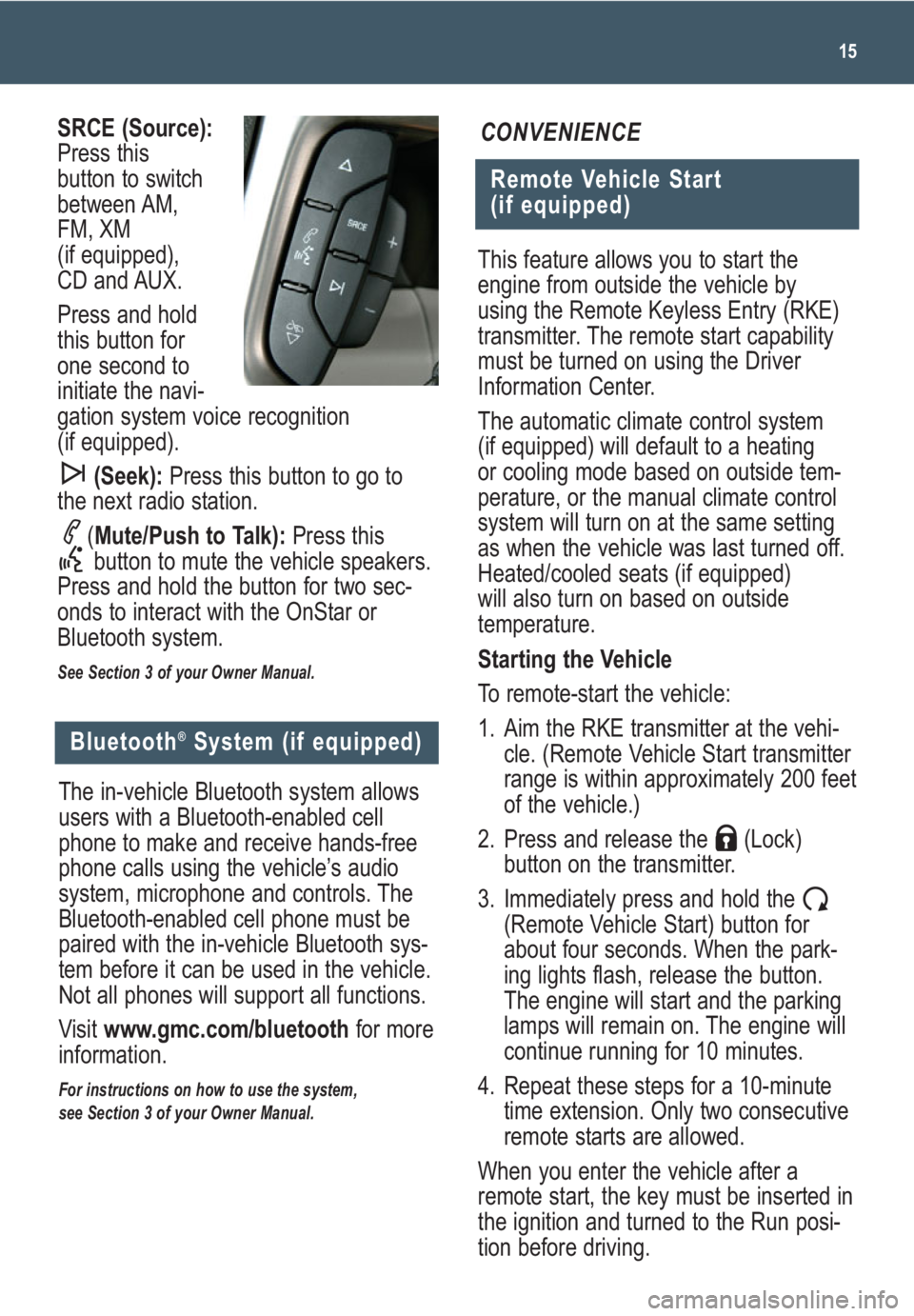
This feature allows you to start the
engine from outside the vehicle by
using the Remote Keyless Entry (RKE)
transmitter. The remote start capability
must be turned on using the Driver
Information Center.
The automatic climate control system
(if equipped) will default to a heating
or cooling mode based on outside tem-
perature, or the manual climate control
system will turn on at the same setting
as when the vehicle was last turned off.
Heated/cooled seats (if equipped)
will also turn on based on outside
temperature.
Starting the Vehicle
To remote-start the vehicle:
1. Aim the RKE transmitter at the vehi-
cle. (Remote Vehicle Start transmitter
range is within approximately 200 feet
of the vehicle.)
2. Press and release the (Lock)
button on the transmitter.
3. Immediately press and hold the
(Remote Vehicle Start) button for
about four seconds. When the park-
ing lights flash, release the button.
The engine will start and the parking
lamps will remain on. The engine will
continue running for 10 minutes.
4. Repeat these steps for a 10-minute
time extension. Only two consecutive
remote starts are allowed.
When you enter the vehicle after a
remote start, the key must be inserted in
the ignition and turned to the Run posi-
tion before driving.
15
Remote Vehicle Start
(if equipped)
CONVENIENCESRCE (Source):
Press this
button to switch
between AM,
FM, XM
(if equipped),
CD and AUX.
Press and hold
this button for
one second to
initiate the navi-
gation system voice recognition
(if equipped).
(Seek):Press this button to go to
the next radio station.
(Mute/Push to Talk): Press this
button to mute the vehicle speakers.
Press and hold the button for two sec-
onds to interact with the OnStar or
Bluetooth system.
See Section 3 of your Owner Manual.
Bluetooth®System (if equipped)
The in-vehicle Bluetooth system allows
users with a Bluetooth-enabled cell
phone to make and receive hands-free
phone calls using the vehicle’s audio
system, microphone and controls. The
Bluetooth-enabled cell phone must be
paired with the in-vehicle Bluetooth sys-
tem before it can be used in the vehicle.
Not all phones will support all functions.
Visit www.gmc.com/bluetoothfor more
information.
For instructions on how to use the system,
see Section 3 of your Owner Manual.
Page 16 of 24
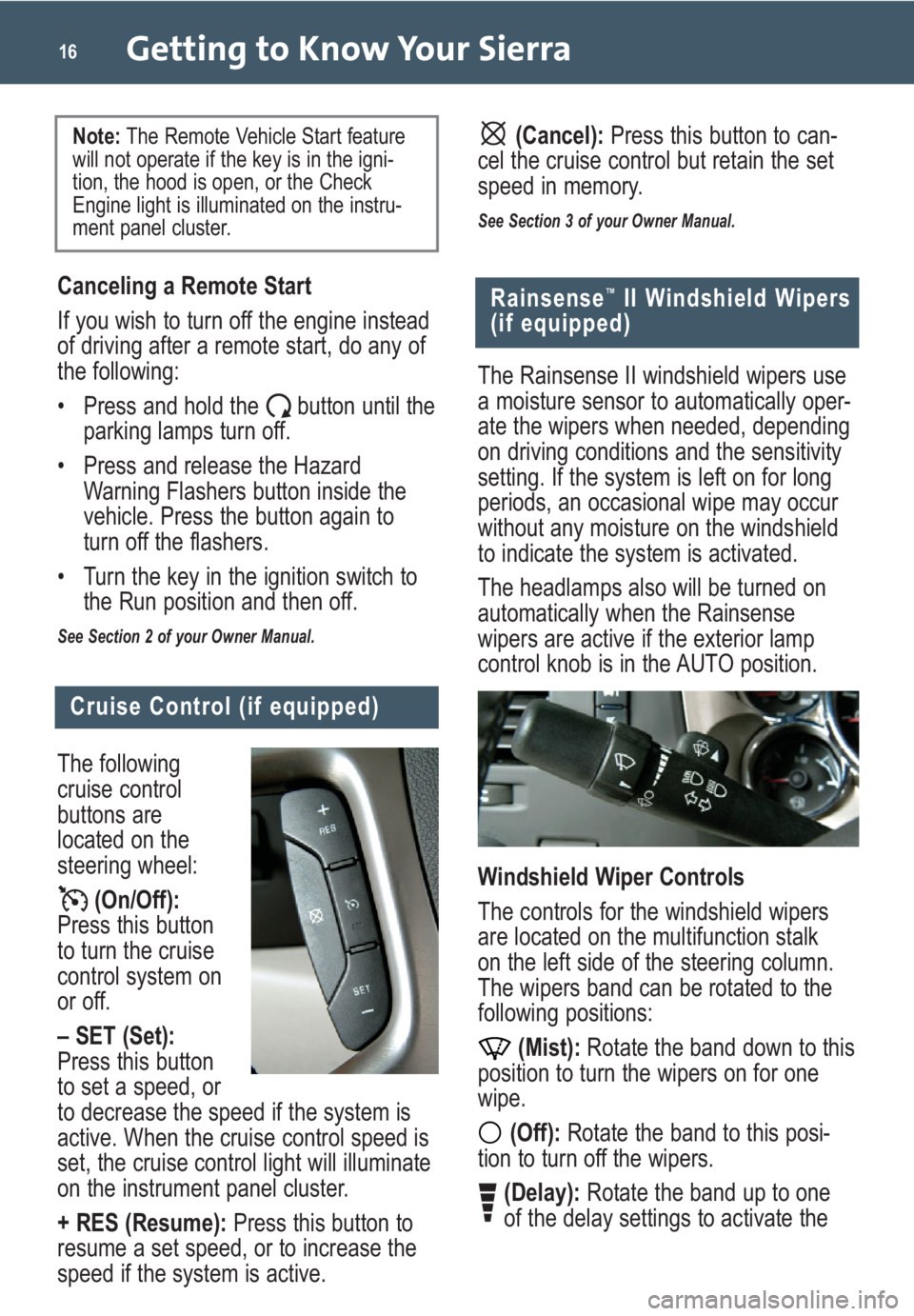
Getting to Know Your Sierra16
Cruise Control (if equipped)
The following
cruise control
buttons are
located on the
steering wheel:
(On/Off):
Press this button
to turn the cruise
control system on
or off.
– SET (Set):
Press this button
to set a speed, or
to decrease the speed if the system is
active. When the cruise control speed is
set, the cruise control light will illuminate
on the instrument panel cluster.
+ RES (Resume):Press this button to
resume a set speed, or to increase the
speed if the system is active.
Rainsense™II Windshield Wipers
(if equipped)
The Rainsense II windshield wipers use
a moisture sensor to automatically oper-
ate the wipers when needed, depending
on driving conditions and the sensitivity
setting. If the system is left on for long
periods, an occasional wipe may occur
without any moisture on the windshield
to indicate the system is activated.
The headlamps also will be turned on
automatically when the Rainsense
wipers are active if the exterior lamp
control knob is in the AUTO position.
Windshield Wiper Controls
The controls for the windshield wipers
are located on the multifunction stalk
on the left side of the steering column.
The wipers band can be rotated to the
following positions:
(Mist):Rotate the band down to this
position to turn the wipers on for one
wipe.
(Off):Rotate the band to this posi-
tion to turn off the wipers.
(Delay):Rotate the band up to one
of the delay settings to activate the
Canceling a Remote Start
If you wish to turn off the engine instead
of driving after a remote start, do any of
the following:
• Press and hold the button until the
parking lamps turn off.
• Press and release the Hazard
Warning Flashers button inside the
vehicle. Press the button again to
turn off the flashers.
• Turn the key in the ignition switch to
the Run position and then off.
See Section 2 of your Owner Manual.
Note: The Remote Vehicle Start feature
will not operate if the key is in the igni-
tion, the hood is open, or the Check
Engine light is illuminated on the instru-
ment panel cluster.(Cancel):Press this button to can-
cel the cruise control but retain the set
speed in memory.
See Section 3 of your Owner Manual.
Page 23 of 24

Your FlexFuel vehicle automatically
detects the current fuel mixture in the
fuel tank and adjusts engine settings
accordingly. You can fill up with gasoline
or E85, regardless of which fuel is
already in the tank.
E85 is not yet available at all gas sta-
tions. E85 holds less energy per gallon
than gasoline, so drivers will experience
lower miles per gallon and cruising
range when running on E85.
See Section 5 of your Owner Manual.
23
Note: If your vehicle does not have the
yellow gas cap, do not use E85.
The Oil Life System calculates engine oil
life based on vehicle use and displays
CHANGE ENGINE OIL SOON on the
Driver Information Center (DIC) when it’s
necessary to change your engine oil and
filter. The Oil Life System should be
reset to 100% only following an oil
change.
To reset the Oil Life System:
1. Turn on the ignition.
2. Press the (Vehicle Information)
button until the DIC displays OIL LIFE
REMAINING.
3. Press and hold the (Set/Reset)
button until 100% is displayed.
4. Turn off the ignition.
See Section 5 of your Owner Manual.
Resetting the Oil Life System
OWNER INFORMATION
Sierra Accessories
A variety of GM accessories, such as
tubular assist steps, larger wheels and
tires, bedliners and bed extenders,
have been designed exclusively for
your Sierra to enhance its style and
functionality.
Accessories also are available for use
with the cargo management system,
including an overhead rack, sliding
metal toolbox, sliding metal bed divider,
and sliding metal side storage boxes.
Visit www.gmc.com, or see your GMC
dealer for information about the avail-
ability and installation of select Sierra
accessories.