reset GMC SIERRA 2015 Get To Know Guide
[x] Cancel search | Manufacturer: GMC, Model Year: 2015, Model line: SIERRA, Model: GMC SIERRA 2015Pages: 20, PDF Size: 3.17 MB
Page 7 of 20
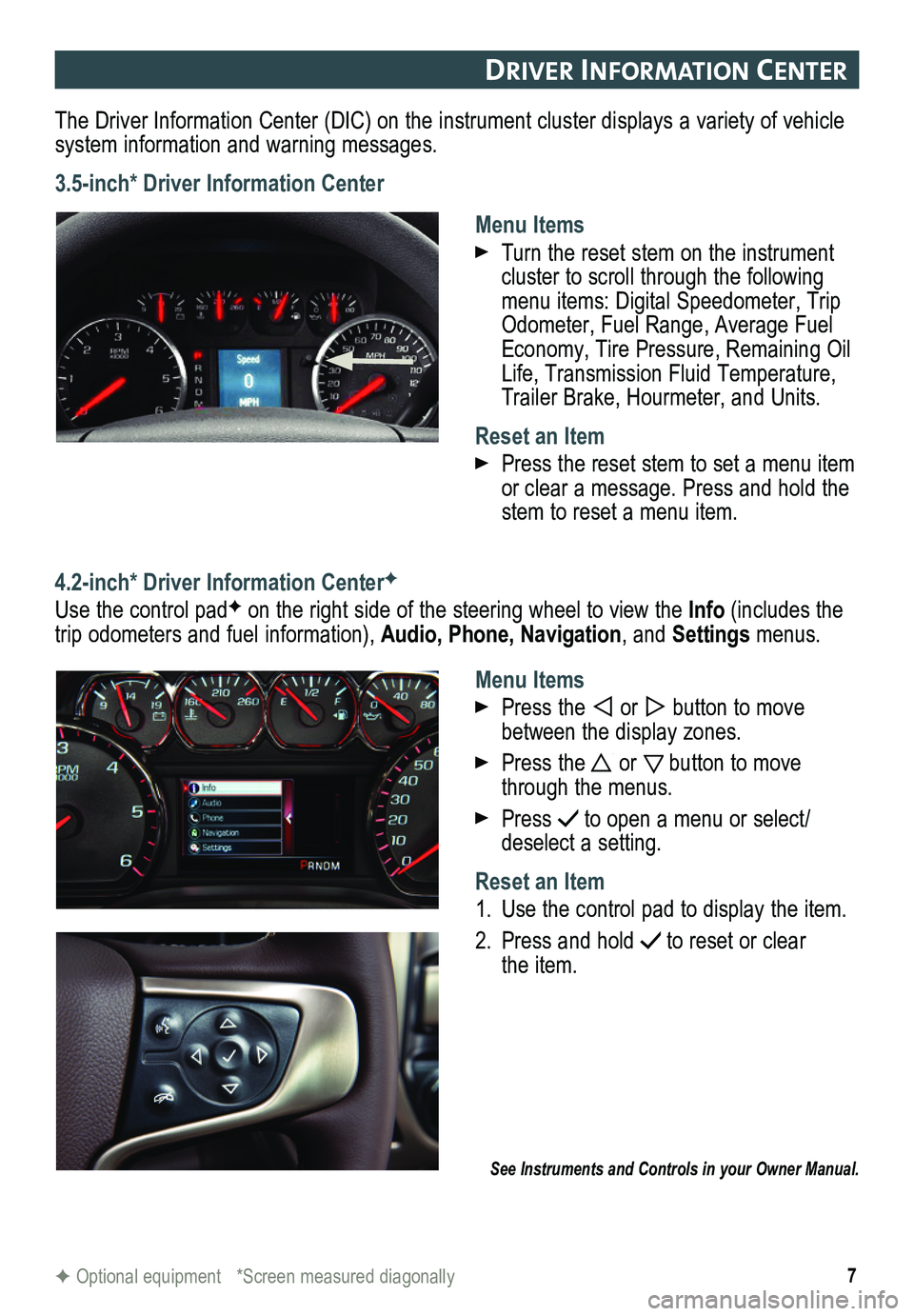
7
DrIver In Format Ion center
The Driver Information Center (DIC) on the instrument cluster displays a variety of vehicle system information and warning messages.
3.5-inch* Driver Information Center
Menu Items
Turn the reset stem on the instrument cluster to scroll through the following menu items: Digital Speedometer, Trip Odometer, Fuel Range, Average Fuel Economy, Tire Pressure, Remaining Oil Life, Transmission Fluid Temperature, Trailer Brake, Hourmeter, and Units.
Reset an Item
Press the reset stem to set a menu item or clear a message. Press and hold the stem to reset a menu item.
4.2-inch* Driver Information CenterF
Use the control padF on the right side of the steering wheel to view the Info (includes the trip odometers and fuel information), Audio, Phone, Navigation, and Settings menus.
Menu Items
Press the or button to move between the display zones.
Press the or button to move through the menus.
Press to open a menu or select/deselect a setting.
Reset an Item
1. Use the control pad to display the item.
2. Press and hold to reset or clear the item.
See Instruments and Controls in your Owner Manual.
F Optional equipment *Screen measured diagonally
Page 11 of 20
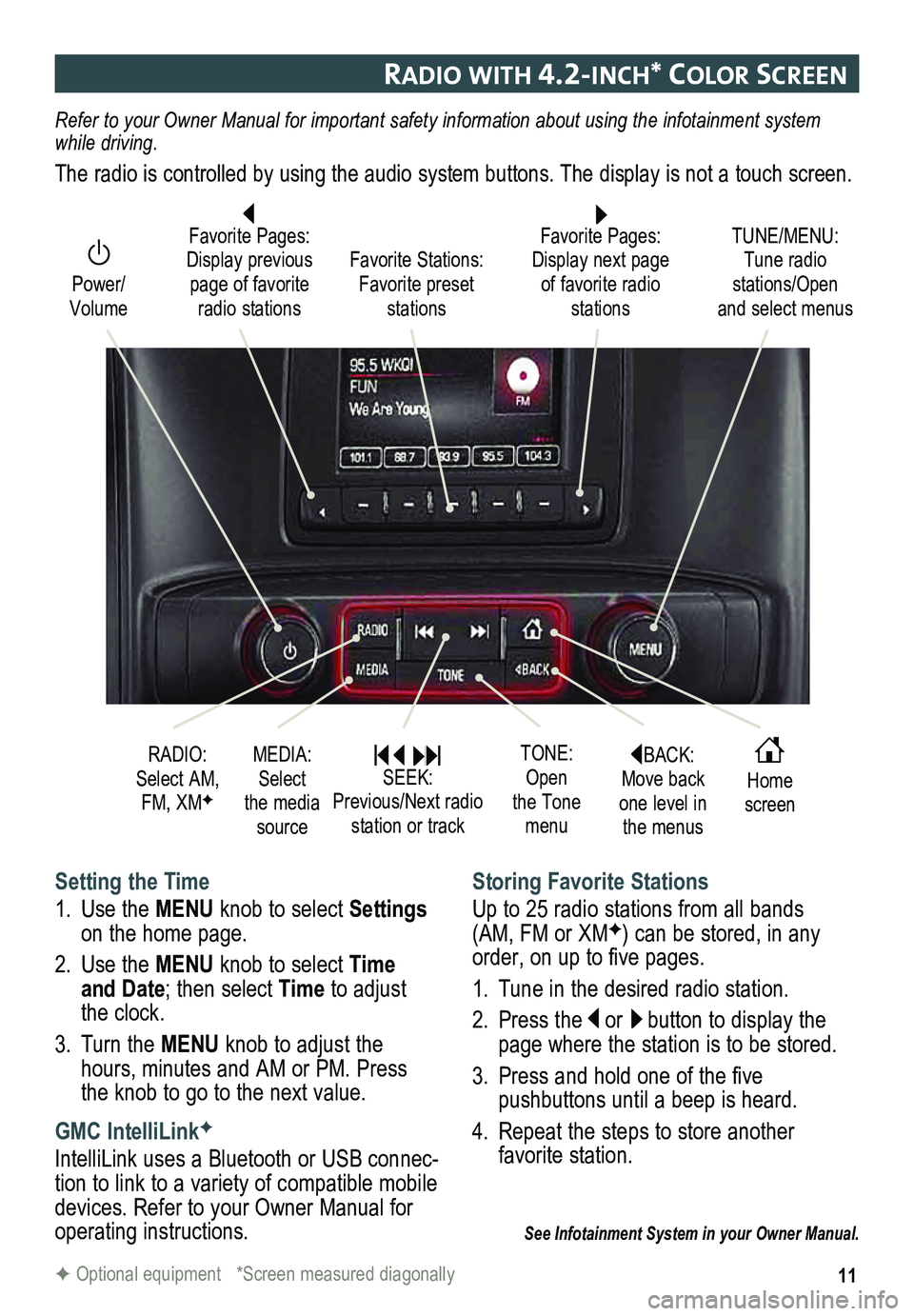
11
raDIo wIt H 4.2-Inc H* color screen
BACK: Move back one level in the menus
Home screen
TONE: Open the Tone menu
Power/ Volume
Favorite Pages: Display next page of favorite radio stations
TUNE/MENU: Tune radio stations/Open and select menus
Favorite Stations: Favorite preset stations
Favorite Pages: Display previous page of favorite radio stations
Setting the Time
1. Use the MENU knob to select Settings on the home page.
2. Use the MENU knob to select Time and Date; then select Time to adjust the clock.
3. Turn the MENU knob to adjust the hours, minutes and AM or PM. Press the knob to go to the next value.
GMC IntelliLinkF
IntelliLink uses a Bluetooth or USB connec-tion to link to a variety of compatible mobile devices. Refer to your Owner Manual for operating instructions.
Storing Favorite Stations
Up to 25 radio stations from all bands (AM, FM or XMF) can be stored, in any order, on up to five pages.
1. Tune in the desired radio station.
2. Press the or button to display the page where the station is to be stored.
3. Press and hold one of the five
pushbuttons until a beep is heard.
4. Repeat the steps to store another favorite station.
See Infotainment System in your Owner Manual.
RADIO: Select AM, FM, XMF
MEDIA: Select the media source
SEEK: Previous/Next radio station or track
Refer to your Owner Manual for important safety information about using \
the infotainment system while driving.
The radio is controlled by using the audio system buttons. The display i\
s not a touch screen.
F Optional equipment *Screen measured diagonally