warning GMC SIERRA 2015 Get To Know Guide
[x] Cancel search | Manufacturer: GMC, Model Year: 2015, Model line: SIERRA, Model: GMC SIERRA 2015Pages: 20, PDF Size: 3.17 MB
Page 2 of 20
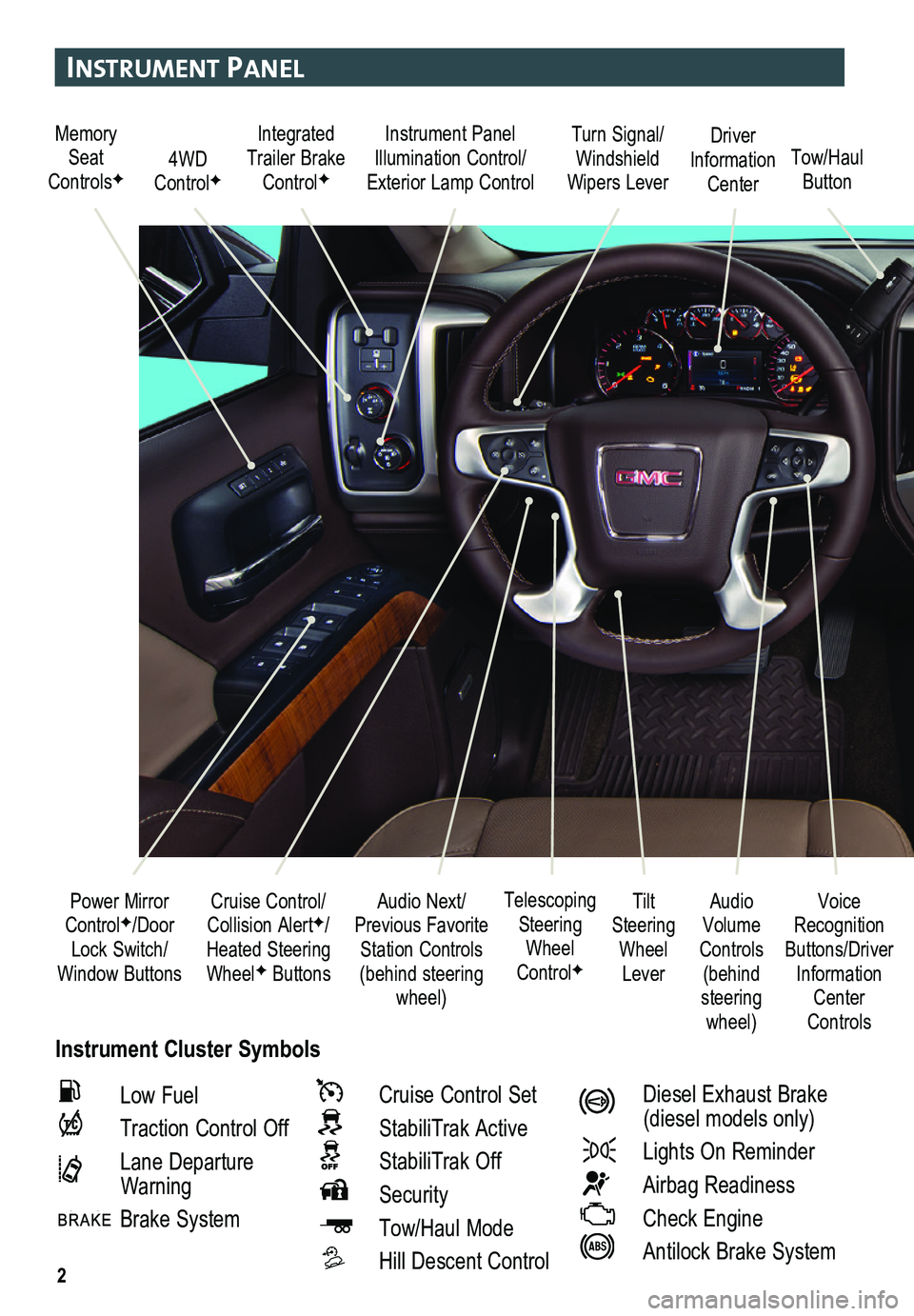
2
Instrument Panel
Instrument Cluster Symbols
Audio Next/Previous Favorite Station Controls (behind steering wheel)
Cruise Control/ Collision AlertF/Heated Steering WheelF Buttons
Power Mirror ControlF/Door Lock Switch/Window Buttons
Voice Recognition Buttons/Driver Information Center Controls
Audio Volume Controls (behind steering wheel)
Tilt Steering Wheel Lever
Telescoping Steering Wheel ControlF
Memory Seat ControlsF4WD ControlF
Instrument Panel Illumination Control/Exterior Lamp ControlTow/Haul Button
Driver Information Center
Turn Signal/Windshield Wipers Lever
Integrated Trailer Brake ControlF
Low Fuel
Traction Control Off
Lane Departure Warning
Brake System
Cruise Control Set
StabiliTrak Active
StabiliTrak Off
Security
Tow/Haul Mode
Hill Descent Control
Diesel Exhaust Brake (diesel models only)
Lights On Reminder
Airbag Readiness
Check Engine
Antilock Brake System
Page 3 of 20
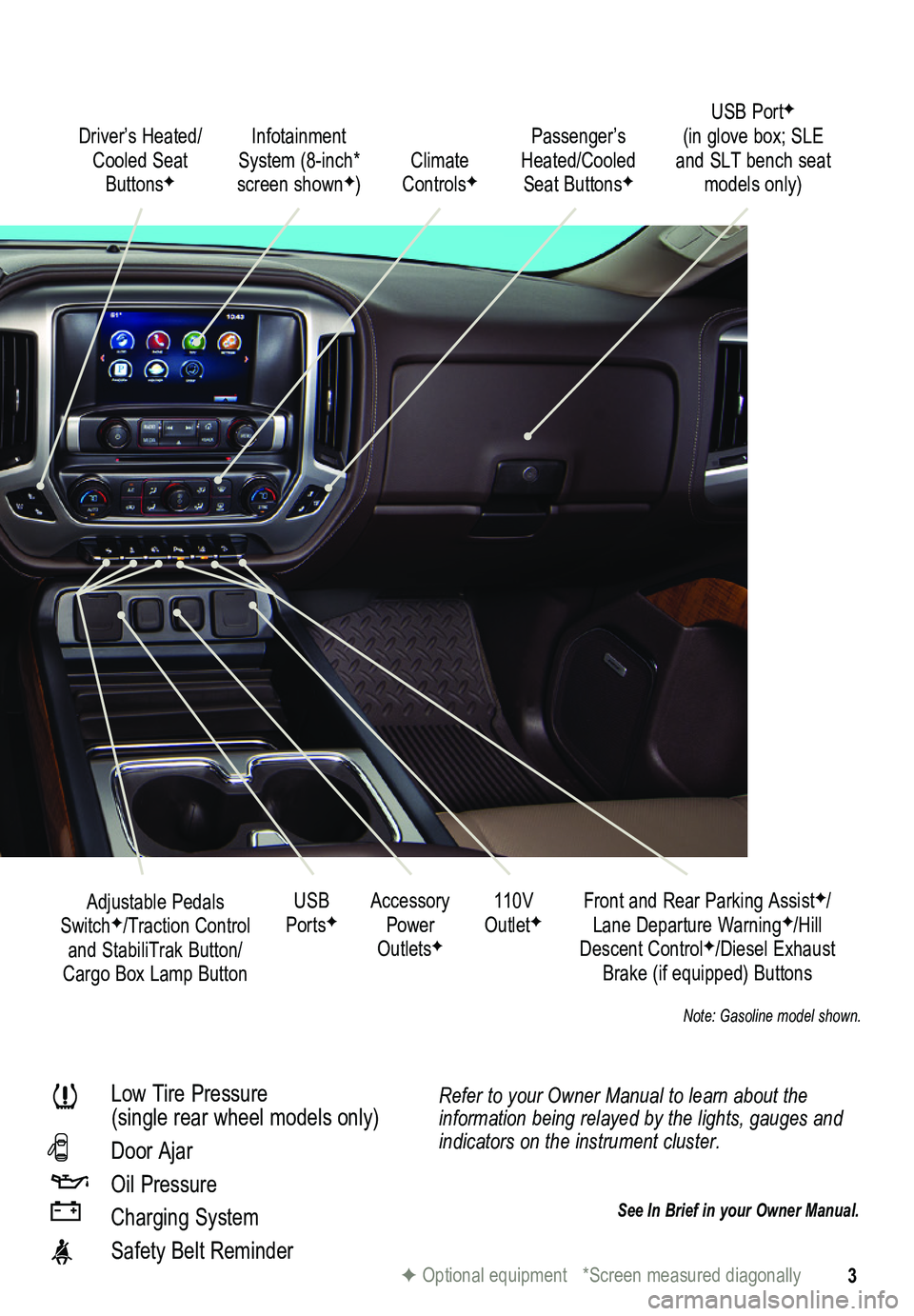
3
Refer to your Owner Manual to learn about the information being relayed by the lights, gauges and indicators on the instrument cluster.
See In Brief in your Owner Manual.
Driver’s Heated/Cooled Seat ButtonsF
Infotainment System (8-inch* screen shownF)
Passenger’s Heated/Cooled Seat ButtonsFClimate ControlsF
Accessory Power OutletsF
Adjustable Pedals SwitchF/Traction Control and StabiliTrak Button/Cargo Box Lamp Button
110V OutletFUSB PortsF
Low Tire Pressure (single rear wheel models only)
Door Ajar
Oil Pressure
Charging System
Safety Belt Reminder
Front and Rear Parking AssistF/Lane Departure WarningF/Hill Descent ControlF/Diesel Exhaust Brake (if equipped) Buttons
F Optional equipment *Screen measured diagonally
USB PortF (in glove box; SLE and SLT bench seat models only)
Note: Gasoline model shown.
Page 7 of 20
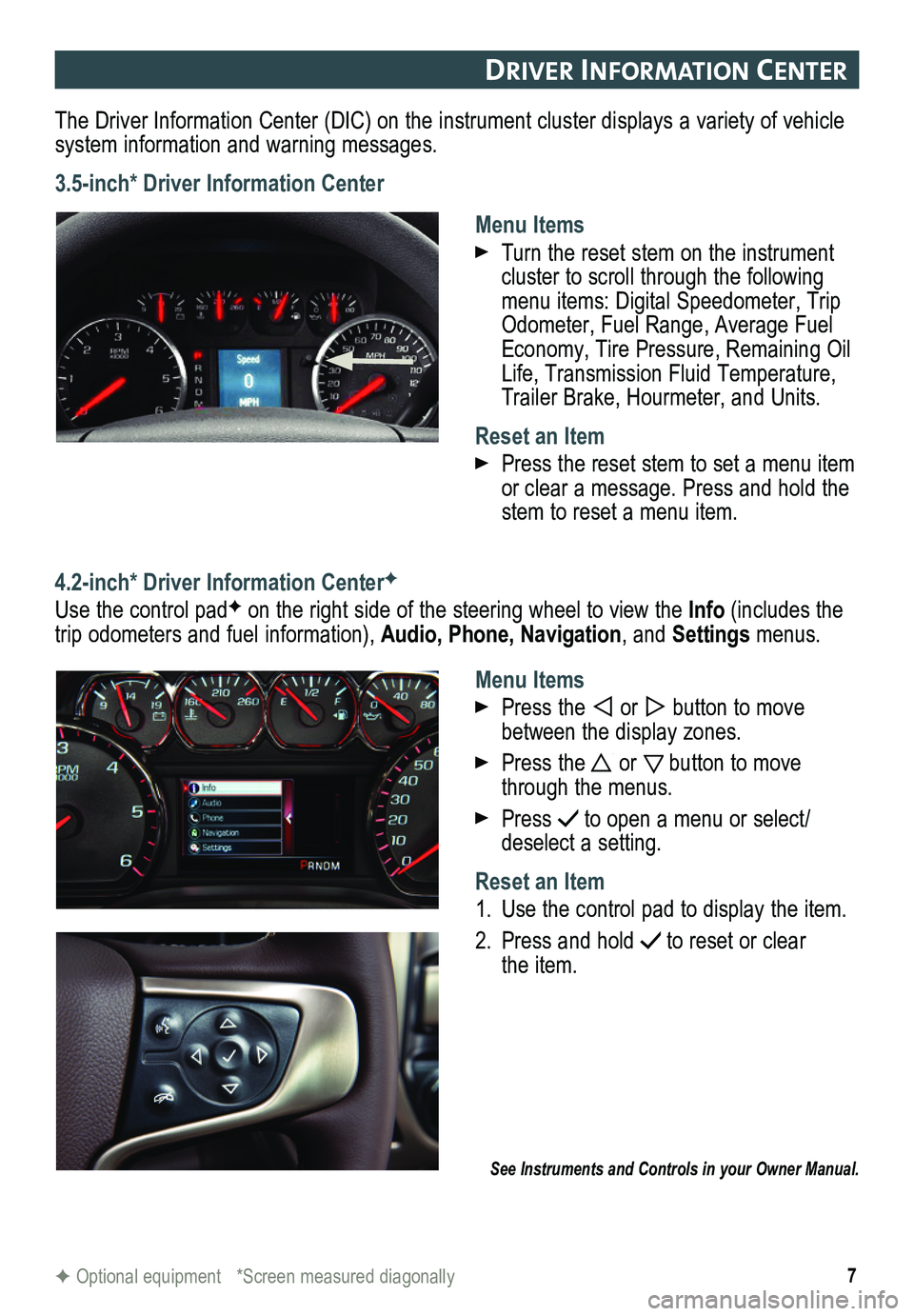
7
DrIver In Format Ion center
The Driver Information Center (DIC) on the instrument cluster displays a variety of vehicle system information and warning messages.
3.5-inch* Driver Information Center
Menu Items
Turn the reset stem on the instrument cluster to scroll through the following menu items: Digital Speedometer, Trip Odometer, Fuel Range, Average Fuel Economy, Tire Pressure, Remaining Oil Life, Transmission Fluid Temperature, Trailer Brake, Hourmeter, and Units.
Reset an Item
Press the reset stem to set a menu item or clear a message. Press and hold the stem to reset a menu item.
4.2-inch* Driver Information CenterF
Use the control padF on the right side of the steering wheel to view the Info (includes the trip odometers and fuel information), Audio, Phone, Navigation, and Settings menus.
Menu Items
Press the or button to move between the display zones.
Press the or button to move through the menus.
Press to open a menu or select/deselect a setting.
Reset an Item
1. Use the control pad to display the item.
2. Press and hold to reset or clear the item.
See Instruments and Controls in your Owner Manual.
F Optional equipment *Screen measured diagonally
Page 17 of 20
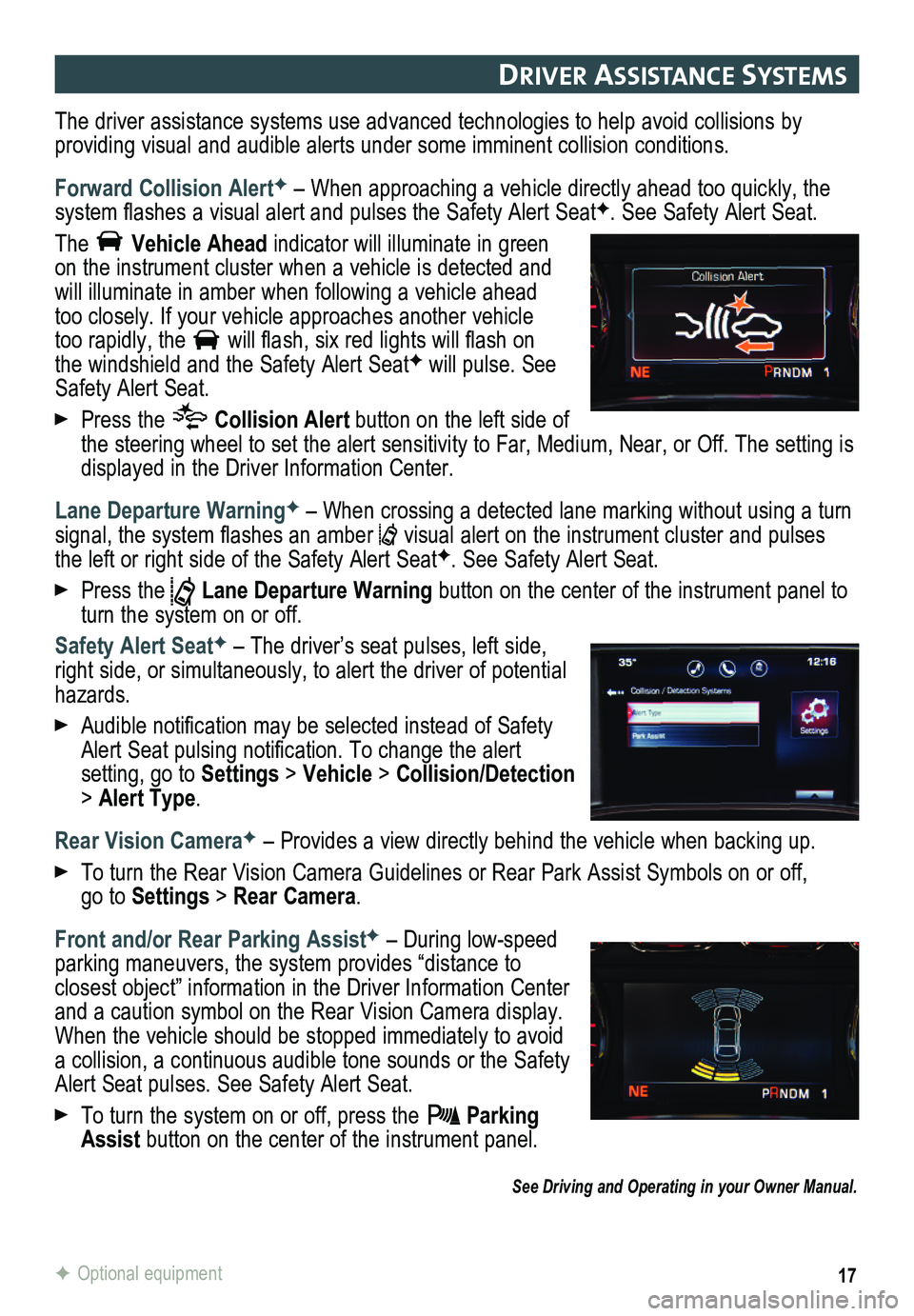
17
DrIver assIstance systems
The driver assistance systems use advanced technologies to help avoid collisions by
providing visual and audible alerts under some imminent collision conditions.
Forward Collision AlertF – When approaching a vehicle directly ahead too quickly, the system flashes a visual alert and pulses the Safety Alert SeatF. See Safety Alert Seat.
The Vehicle Ahead indicator will illuminate in green on the instrument cluster when a vehicle is detected and will illuminate in amber when following a vehicle ahead too closely. If your vehicle approaches another vehicle too rapidly, the will flash, six red lights will flash on the windshield and the Safety Alert SeatF will pulse. See Safety Alert Seat.
Press the Collision Alert button on the left side of the steering wheel to set the alert sensitivity to Far, Medium, Near, or Off. The setting is displayed in the Driver Information Center.
Lane Departure WarningF – When crossing a detected lane marking without using a turn signal, the system flashes an amber visual alert on the instrument cluster and pulses the left or right side of the Safety Alert SeatF. See Safety Alert Seat.
Press the Lane Departure Warning button on the center of the instrument panel to turn the system on or off.
Safety Alert SeatF – The driver’s seat pulses, left side, right side, or simultaneously, to alert the driver of potential hazards.
Audible notification may be selected instead of Safety Alert Seat pulsing notification. To change the alert
setting, go to Settings > Vehicle > Collision/Detection > Alert Type.
Rear Vision CameraF – Provides a view directly behind the vehicle when backing up.
To turn the Rear Vision Camera Guidelines or Rear Park Assist Symbols on or off, go to Settings > Rear Camera.
Front and/or Rear Parking AssistF – During low-speed parking maneuvers, the system provides “distance to
closest object” information in the Driver Information Center and a caution symbol on the Rear Vision Camera display. When the vehicle should be stopped immediately to avoid a collision, a continuous audible tone sounds or the Safety Alert Seat pulses. See Safety Alert Seat.
To turn the system on or off, press the Parking Assist button on the center of the instrument panel.
See Driving and Operating in your Owner Manual.
F Optional equipment
Page 19 of 20
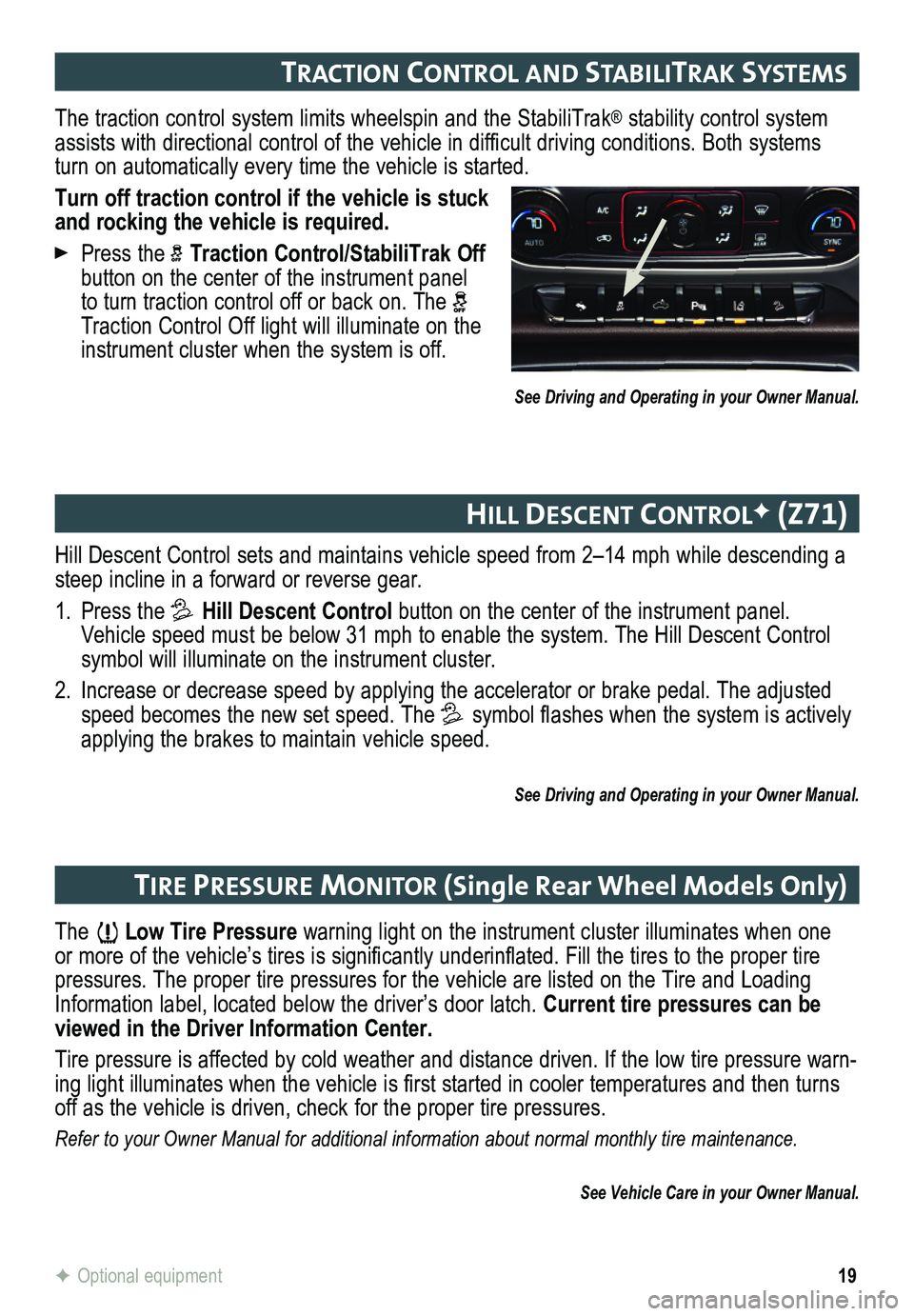
19
Hill Descent Control sets and maintains vehicle speed from 2–14 mph while descending a steep incline in a forward or reverse gear.
1. Press the Hill Descent Control button on the center of the instrument panel. Vehicle speed must be below 31 mph to enable the system. The Hill Descen\
t Control symbol will illuminate on the instrument cluster.
2. Increase or decrease speed by applying the accelerator or brake pedal. T\
he adjusted speed becomes the new set speed. The symbol flashes when the system is actively applying the brakes to maintain vehicle speed.
See Driving and Operating in your Owner Manual.
HIll Descent controlF (z71)
The traction control system limits wheelspin and the StabiliTrak® stability control system assists with directional control of the vehicle in difficult
driving conditions. Both systems turn on automatically every time the vehicle is started.
Turn off traction control if the vehicle is stuck and rocking the vehicle is required.
Press the Traction Control/StabiliTrak Off button on the center of the instrument panel to turn traction control off or back on. The Traction Control Off light will illuminate on the instrument cluster when the system is off.
See Driving and Operating in your Owner Manual.
tractIon control anD stab IlItraK systems
The Low Tire Pressure warning light on the instrument cluster illuminates when one or more of the vehicle’s tires is significantly underinflated. Fill the tires to the proper tire pressures. The proper tire pressures for the vehicle are listed on the T\
ire and Loading Information label, located below the driver’s door latch. Current tire pressures can be viewed in the Driver Information Center.
Tire pressure is affected by cold weather and distance driven. If the low tire pressure warn-ing light illuminates when the vehicle is first started in cooler temperatures and then turns off as the vehicle is driven, check for the proper tire pressures.
Refer to your Owner Manual for additional information about normal monthly tire maintenance.
See Vehicle Care in your Owner Manual.
tIre Pressure mon Itor (Single Rear Wheel Models Only)
F Optional equipment