instrument cluster GMC SIERRA 2020 Get To Know Guide
[x] Cancel search | Manufacturer: GMC, Model Year: 2020, Model line: SIERRA, Model: GMC SIERRA 2020Pages: 24, PDF Size: 4.75 MB
Page 3 of 24
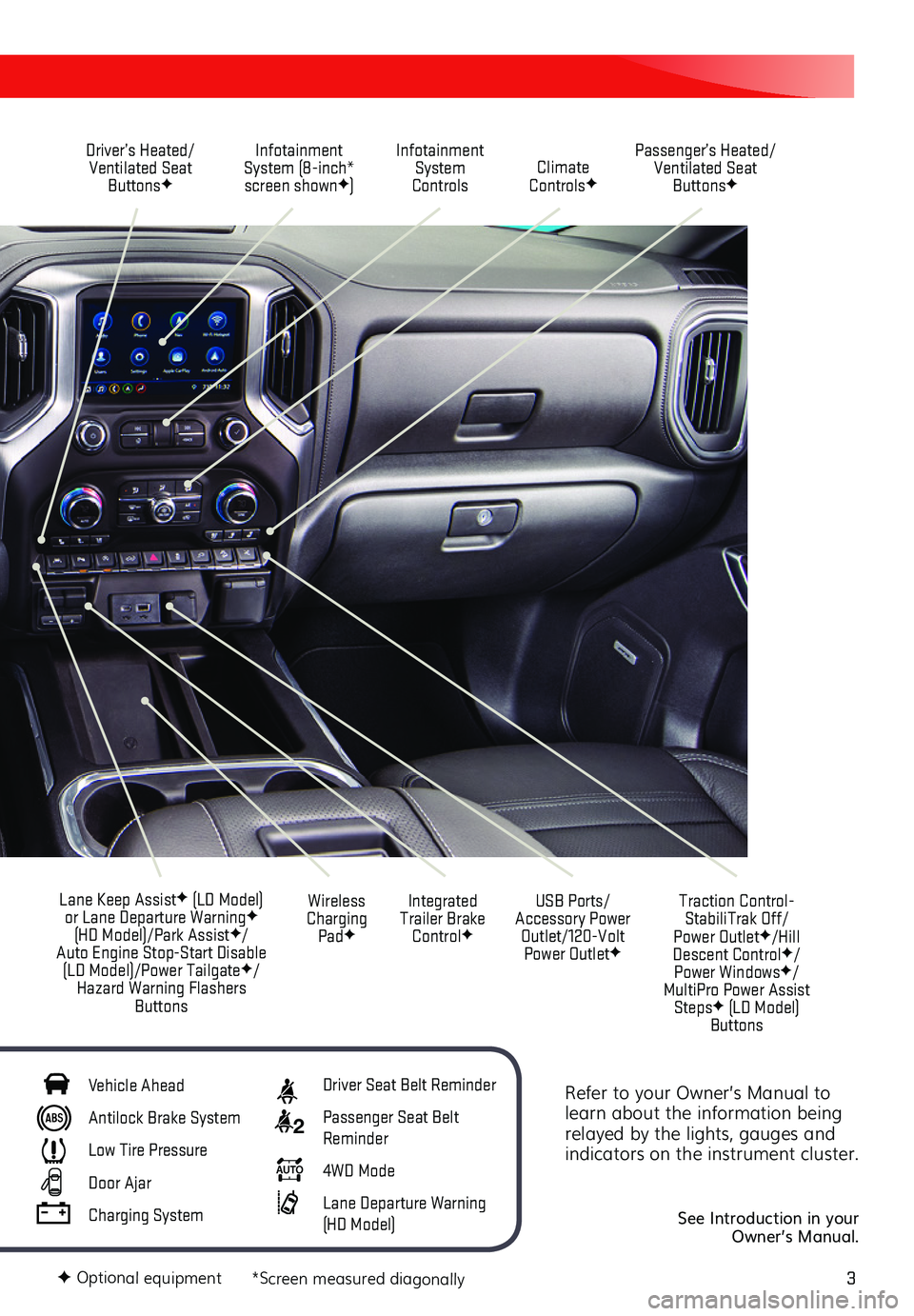
3
Refer to your Owner’s Manual to learn about the information being relayed by the lights, gauges and indicators on the instrument cluster.
See Introduction in your Owner’s Manual.
Driver’s Heated/Ventilated Seat ButtonsF
Infotainment System (8-inch* screen shownF)
Passenger’s Heated/Ventilated Seat ButtonsF
Infotainment System Controls Climate ControlsF
USB Ports/ Accessory Power Outlet/120-Volt Power OutletF
Integrated Trailer Brake ControlF
Wireless Charging PadF
Lane Keep AssistF (LD Model) or Lane Departure WarningF (HD Model)/Park AssistF/Auto Engine Stop-Start Disable (LD Model)/Power TailgateF/Hazard Warning Flashers Buttons
F Optional equipment *Screen measured diagonally
Traction Control-StabiliTrak Off/ Power OutletF/Hill Descent ControlF/ Power WindowsF/MultiPro Power Assist StepsF (LD Model) Buttons
Vehicle Ahead
Antilock Brake System
Low Tire Pressure
Door Ajar
Charging System
Driver Seat Belt Reminder
2 Passenger Seat Belt Reminder
AUTO 4WD Mode
Lane Departure Warning (HD Model)
Page 10 of 24
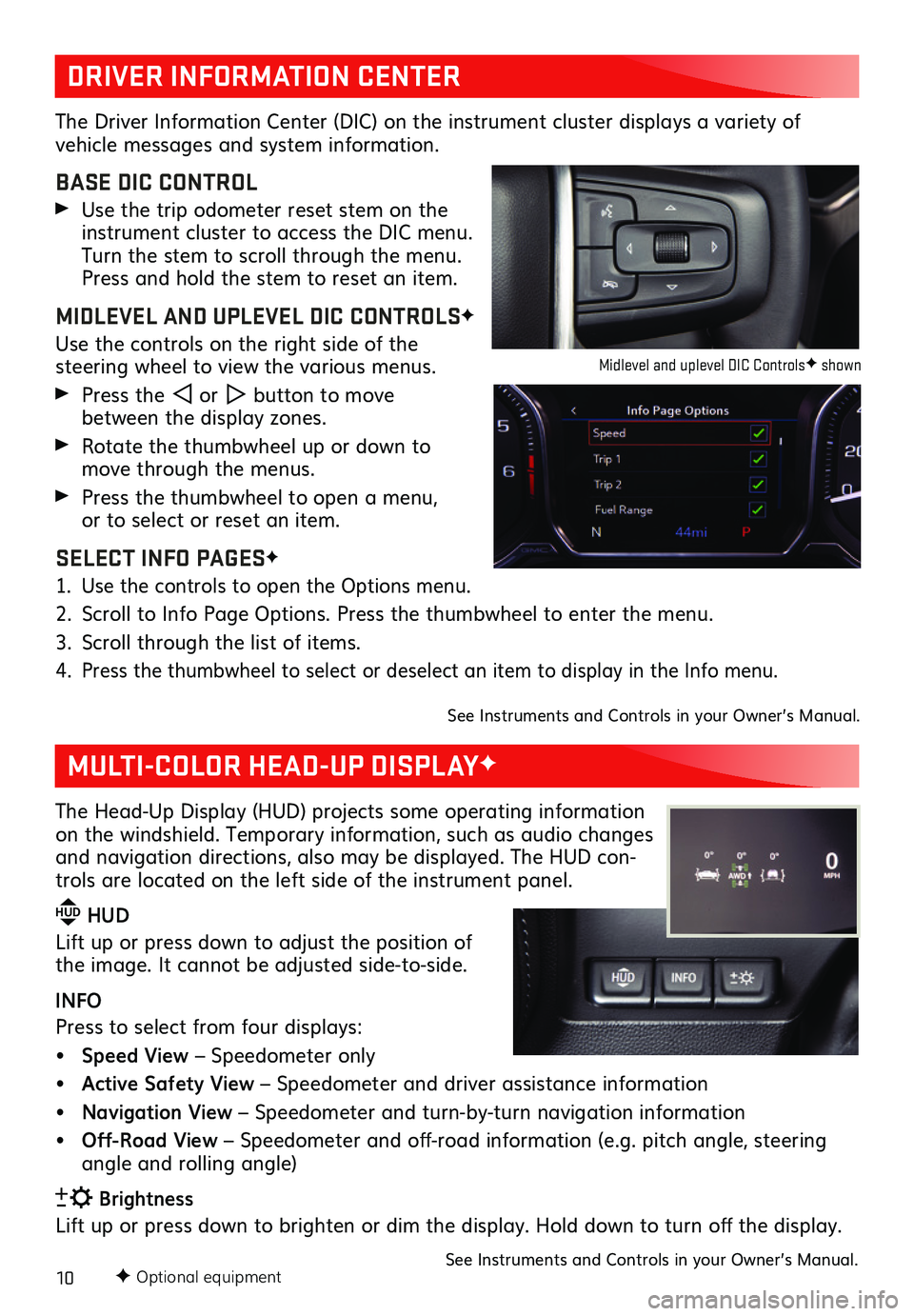
10F Optional equipment
DRIVER INFORMATION CENTER
MULTI-COLOR HEAD-UP DISPLAYF
The Driver Information Center (DIC) on the instrument cluster displays a variety of
vehicle messages and system information.
BASE DIC CONTROL
Use the trip odometer reset stem on the instrument cluster to access the DIC menu. Turn the stem to scroll through the menu. Press and hold the stem to reset an item.
MIDLEVEL AND UPLEVEL DIC CONTROLSF
Use the controls on the right side of the
steering wheel to view the various menus.
Press the or button to move between the display zones.
Rotate the thumbwheel up or down to move through the menus.
Press the thumbwheel to open a menu, or to select or reset an item.
SELECT INFO PAGESF
1. Use the controls to open the Options menu.
2. Scroll to Info Page Options. Press the thumbwheel to enter the menu.
3. Scroll through the list of items.
4. Press the thumbwheel to select or deselect an item to display in the Info menu.
See Instruments and Controls in your Owner’s Manual.
The Head-Up Display (HUD) projects some operating information on the windshield. Temporary information, such as audio changes and navigation directions, also may be displayed. The HUD con-trols are located on the left side of the instrument panel.
HUD HUD
Lift up or press down to adjust the position of the image. It cannot be adjusted side-to-side.
INFO
Press to select from four displays:
• Speed View – Speedometer only
• Active Safety View – Speedometer and driver assistance information
• Navigation View – Speedometer and turn-by-turn navigation information
• Off-Road View – Speedometer and off-road information (e.g. pitch angle, steering angle and rolling angle)
Brightness
Lift up or press down to brighten or dim the display. Hold down to turn off the display.
See Instruments and Controls in your Owner’s Manual.
Midlevel and uplevel DIC ControlsF shown
Page 15 of 24
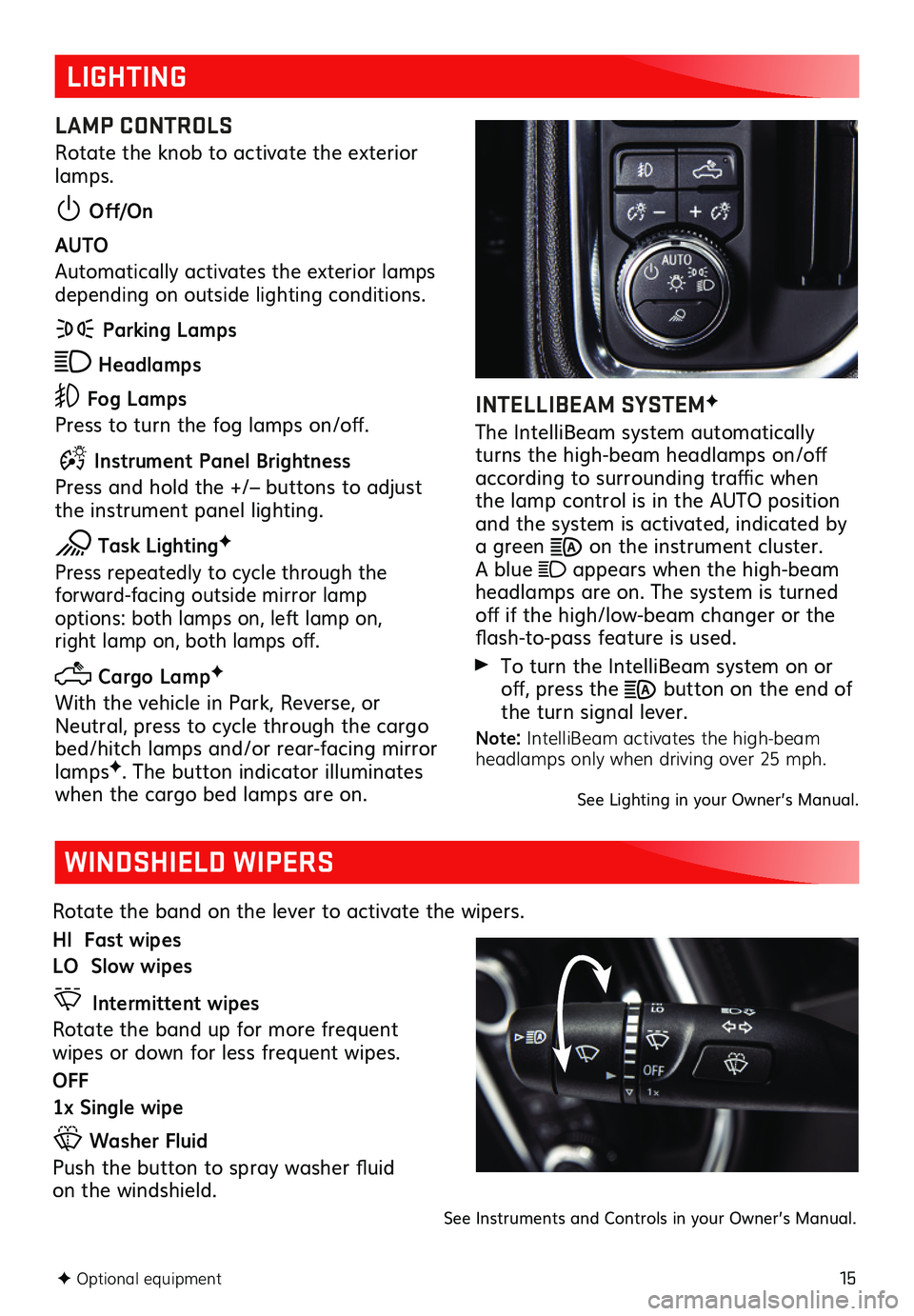
15F Optional equipment
LIGHTING
LAMP CONTROLS
Rotate the knob to activate the exterior lamps.
Off/On
AUTO
Automatically activates the exterior lamps depending on outside lighting conditions.
Parking Lamps
Headlamps
Fog Lamps
Press to turn the fog lamps on/off.
Instrument Panel Brightness
Press and hold the +/– buttons to adjust the instrument panel lighting.
Task LightingF
Press repeatedly to cycle through the
forward-facing outside mirror lamp options: both lamps on, left lamp on, right lamp on, both lamps off.
Cargo LampF
With the vehicle in Park, Reverse, or Neutral, press to cycle through the cargo bed/hitch lamps and/or rear-facing mirror lampsF. The button indicator illuminates when the cargo bed lamps are on.
INTELLIBEAM SYSTEMF
The IntelliBeam system automatically turns the high-beam headlamps on/off according to surrounding traffic when the lamp control is in the AUTO position and the system is activated, indicated by a green on the instrument cluster. A blue appears when the high-beam headlamps are on. The system is turned off if the high/low-beam changer or the flash-to-pass feature is used.
To turn the IntelliBeam system on or off, press the button on the end of the turn signal lever.
Note: IntelliBeam activates the high-beam headlamps only when driving over 25 mph.
See Lighting in your Owner’s Manual.
WINDSHIELD WIPERS
Rotate the band on the lever to activate the wipers.
HI Fast wipes
LO Slow wipes
Intermittent wipes
Rotate the band up for more frequent wipes or down for less frequent wipes.
OFF
1x Single wipe
Washer Fluid
Push the button to spray washer fluid on the windshield.
See Instruments and Controls in your Owner’s Manual.
Page 17 of 24
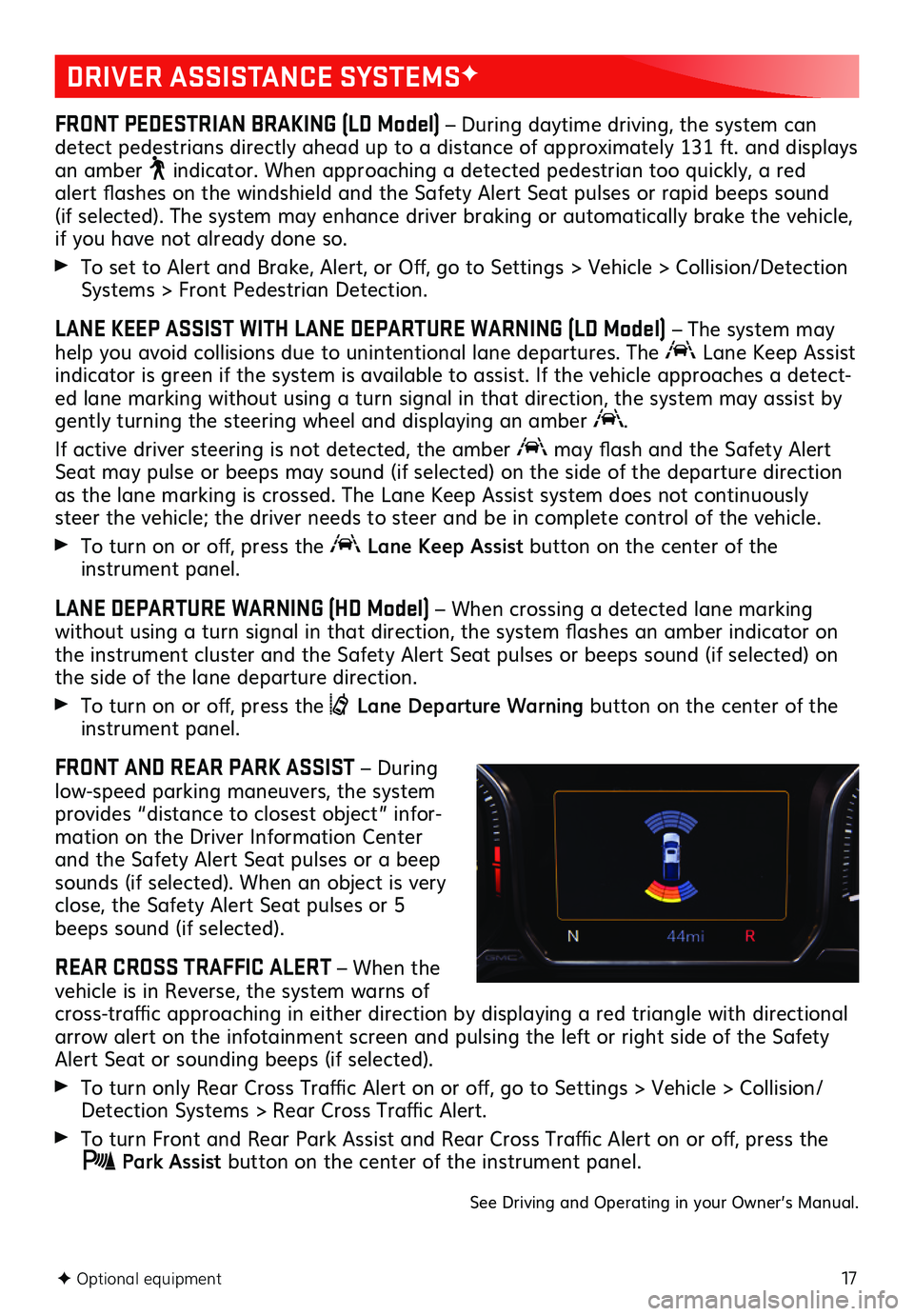
17F Optional equipment
DRIVER ASSISTANCE SYSTEMSF
FRONT PEDESTRIAN BRAKING (LD Model) – During daytime driving, the system can detect pedestrians directly ahead up to a distance of approximately 131 ft. and displays an amber indicator. When approaching a detected pedestrian too quickly, a red alert flashes on the windshield and the Safety Alert Seat pulses or rapid beeps sound (if selected). The
system may enhance driver braking or automatically brake the vehicle, if you have not already done so.
To set to Alert and Brake, Alert, or Off, go to Settings > Vehicle > Collision/Detection Systems > Front Pedestrian Detection.
LANE KEEP ASSIST WITH LANE DEPARTURE WARNING (LD Model) – The system may help you avoid collisions due to unintentional lane departures. The Lane Keep Assist indicator is green if the system is available to assist. If the vehicle approaches a detect-ed lane marking without using a turn signal in that direction, the system may assist by gently turning the steering wheel and displaying an amber .
If active driver steering is not detected, the amber may flash and the Safety Alert Seat may pulse or beeps may sound (if selected) on the side of the departure direction as the lane marking is crossed. The Lane Keep Assist system does not continuously steer the vehicle; the driver needs to steer and be in complete control of the vehicle.
To turn on or off, press the Lane Keep Assist button on the center of the instrument panel.
LANE DEPARTURE WARNING (HD Model) – When crossing a detected lane marking without using a turn signal in that direction, the system flashes an amber indicator on the instrument cluster and the Safety Alert Seat pulses or beeps sound (if selected) on the side of the lane departure direction.
To turn on or off, press the Lane Departure Warning button on the center of the instrument panel.
FRONT AND REAR PARK ASSIST – During low-speed parking maneuvers, the system provides “distance to closest object” infor-mation on the Driver Information Center and the Safety Alert Seat pulses or a beep sounds (if selected). When an object is very close, the Safety Alert Seat pulses or 5 beeps sound (if selected).
REAR CROSS TRAFFIC ALERT – When the vehicle is in Reverse, the system warns of cross-traffic approaching in either direction by displaying a red triangle with directional arrow alert on the infotainment screen and pulsing the left or right side of the Safety Alert Seat or sounding beeps (if selected).
To turn only Rear Cross Traffic Alert on or off, go to Settings > Vehicle > Collision/Detection Systems > Rear Cross Traffic Alert.
To turn Front and Rear Park Assist and Rear Cross Traffic Alert on or off, press the Park Assist button on the center of the instrument panel.
See Driving and Operating in your Owner’s Manual.
Page 19 of 24
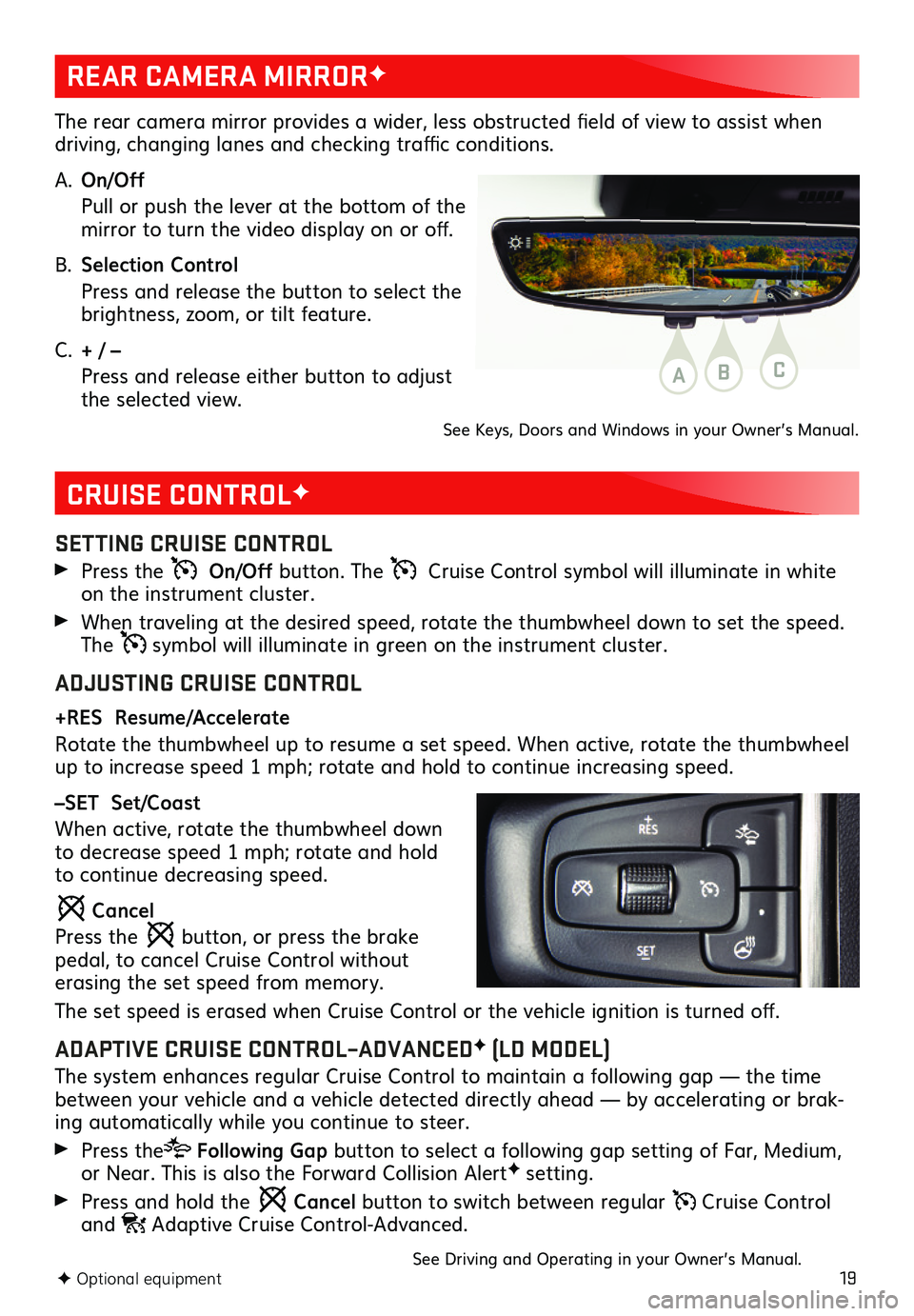
19
CRUISE CONTROLF
SETTING CRUISE CONTROL
Press the On/Off button. The Cruise Control symbol will illuminate in white on the instrument cluster.
When traveling at the desired speed, rotate the thumbwheel down to set the speed. The symbol will illuminate in green on the instrument cluster.
ADJUSTING CRUISE CONTROL
+RES Resume/Accelerate
Rotate the thumbwheel up to resume a set speed. When active, rotate the thumbwheel up to increase speed 1 mph; rotate and hold to continue increasing speed.
–SET Set/Coast
When active, rotate the thumbwheel down to decrease speed 1 mph; rotate and hold to continue decreasing speed.
Cancel
Press the button, or press the brake pedal, to cancel Cruise Control without erasing the set speed from memory.
The set speed is erased when Cruise Control or the vehicle ignition is turned off.
ADAPTIVE CRUISE CONTROL–ADVANCEDF (LD MODEL)
The system enhances regular Cruise Control to maintain a following gap — the time between your vehicle and a vehicle detected directly ahead — by accelerating or brak-ing automatically while you continue to steer.
Press the Following Gap button to select a following gap setting of Far, Medium, or Near. This is also the Forward Collision AlertF setting.
Press and hold the Cancel button to switch between regular Cruise Control and Adaptive Cruise Control-Advanced.
See Driving and Operating in your Owner’s Manual.
REAR CAMERA MIRRORF
The rear camera mirror provides a wider, less obstructed field of view to assist when driving, changing lanes and checking traffic conditions.
A. On/Off
Pull or push the lever at the bottom of the mirror to turn the video display on or off.
B. Selection Control
Press and release the button to select the brightness, zoom, or tilt feature.
C. + / –
Press and release either button to adjust the selected view.
See Keys, Doors and Windows in your Owner’s Manual.
ABC
F Optional equipment
Page 20 of 24
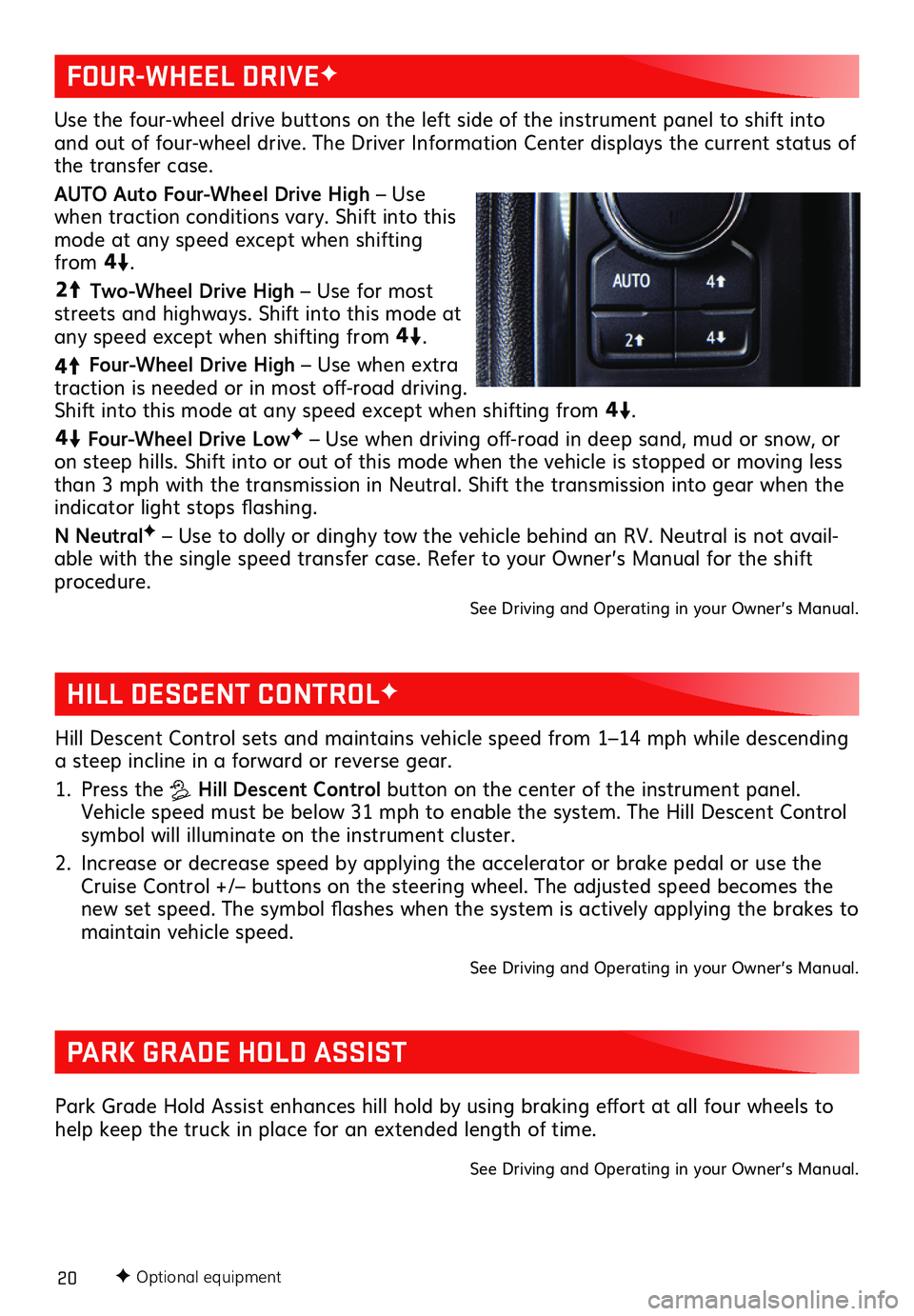
20F Optional equipment
HILL DESCENT CONTROLF
PARK GRADE HOLD ASSIST
Hill Descent Control sets and maintains vehicle speed from 1–14 mph while descending a steep incline in a forward or reverse gear.
1. Press the Hill Descent Control button on the center of the instrument panel. Vehicle speed must be below 31 mph to enable the system. The Hill Descent Control symbol will illuminate on the instrument cluster.
2. Increase or decrease speed by applying the accelerator or brake pedal or use the Cruise Control +/– buttons on the steering wheel. The adjusted speed becomes the new set speed. The symbol flashes when the system is actively applying the brakes to maintain vehicle speed.
See Driving and Operating in your Owner’s Manual.
Park Grade Hold Assist enhances hill hold by using braking effort at all four wheels to help keep the truck in place for an extended length of time.
See Driving and Operating in your Owner’s Manual.
Use the four-wheel drive buttons on the left side of the instrument panel to shift into and out of four-wheel drive. The Driver Information Center displays the current status of the transfer case.
AUTO Auto Four-Wheel Drive High – Use when traction conditions vary. Shift into this mode at any speed except when shifting from
4
4
2
.
44
2
Two-Wheel Drive High – Use for most streets and highways. Shift into this mode at any speed except when shifting from
44
2
.
4
4
2
Four-Wheel Drive High – Use when extra traction is needed or in most off-road driving. Shift into this mode at any speed except when shifting from
44
2
.
44
2
Four-Wheel Drive LowF – Use when driving off-road in deep sand, mud or snow, or on steep hills. Shift into or out of this mode when the vehicle is stopped or moving less than 3 mph with the transmission in Neutral. Shift the transmission into gear when the indicator light stops flashing.
N NeutralF – Use to dolly or dinghy tow the vehicle behind an RV. Neutral is not avail-able with the single speed transfer case. Refer to your Owner’s Manual for the shift procedure.
See Driving and Operating in your Owner’s Manual.
FOUR-WHEEL DRIVEF
Page 21 of 24
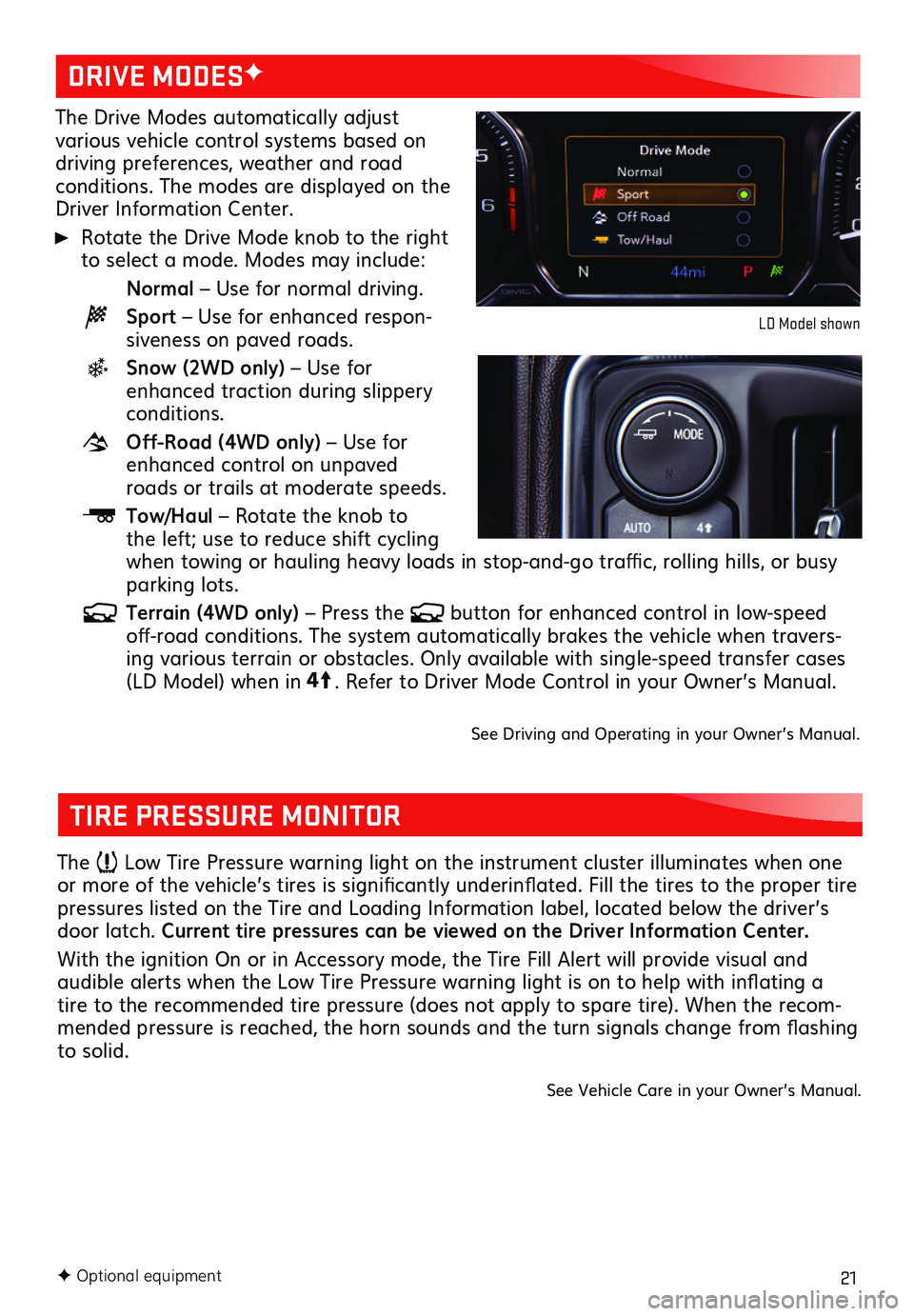
21F Optional equipment
The Drive Modes automatically adjust various vehicle control systems based on driving preferences, weather and road conditions. The modes are displayed on the Driver Information Center.
Rotate the Drive Mode knob to the right to select a mode. Modes may include:
Normal – Use for normal driving.
Sport – Use for enhanced respon-siveness on paved roads.
Snow (2WD only) – Use for enhanced traction during slippery conditions.
Off-Road (4WD only) – Use for enhanced control on unpaved roads or trails at moderate speeds.
Tow/Haul – Rotate the knob to the left; use to reduce shift cycling when towing or hauling heavy loads in stop-and-go traffic, rolling hills, or busy parking lots.
Terrain (4WD only) – Press the button for enhanced control in low-speed off-road conditions. The system automatically brakes the vehicle when travers-ing various terrain or obstacles. Only available with single-speed transfer cases (LD Model) when in4
4
2
. Refer to Driver Mode Control in your Owner’s Manual.
See Driving and Operating in your Owner’s Manual.
DRIVE MODESF
LD Model shown
TIRE PRESSURE MONITOR
The Low Tire Pressure warning light on the instrument cluster illuminates when one or more of the vehicle’s tires is significantly underinflated. Fill the tires to the proper tire pressures listed on the Tire and Loading Information label, located below the driver’s door latch. Current tire pressures can be viewed on the Driver Information Center.
With the ignition On or in Accessory mode, the Tire Fill Alert will provide visual and
audible alerts when the Low Tire Pressure warning light is on to help with inflating a tire to the recommended tire pressure (does not apply to spare tire). When the recom-mended pressure is reached, the horn sounds and the turn signals change from flashing to solid.
See Vehicle Care in your Owner’s Manual.