bluetooth GMC SIERRA 2023 User Guide
[x] Cancel search | Manufacturer: GMC, Model Year: 2023, Model line: SIERRA, Model: GMC SIERRA 2023Pages: 430, PDF Size: 18.76 MB
Page 179 of 430
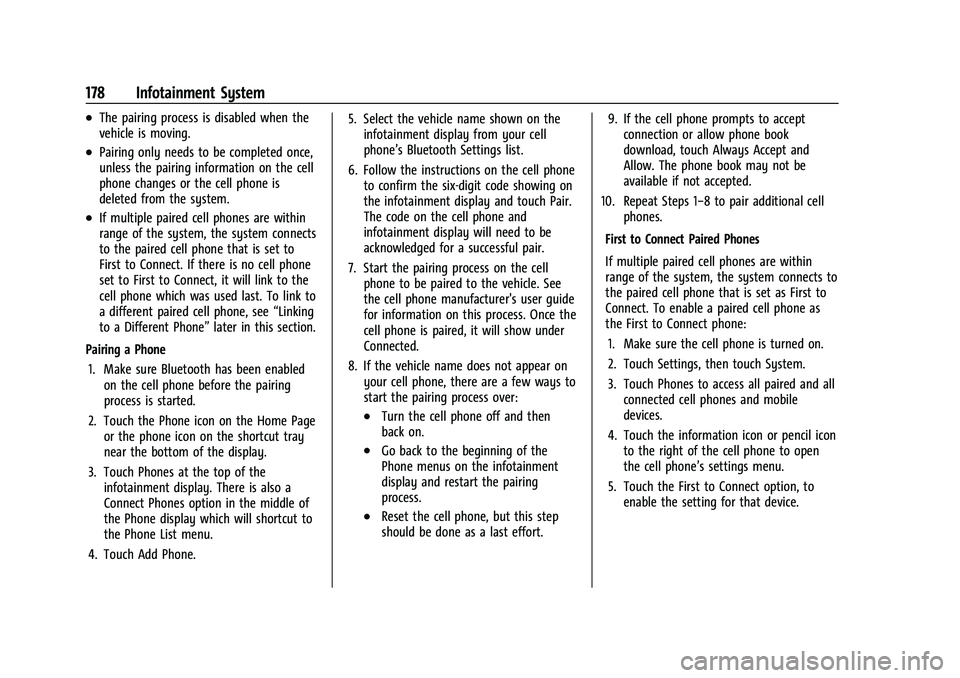
GMC Sierra/Sierra Denali 2500 HD/3500 HD Owner Manual (GMNA-
Localizing-U.S./Canada-16504257) - 2023 - CRC - 5/18/22
178 Infotainment System
.The pairing process is disabled when the
vehicle is moving.
.Pairing only needs to be completed once,
unless the pairing information on the cell
phone changes or the cell phone is
deleted from the system.
.If multiple paired cell phones are within
range of the system, the system connects
to the paired cell phone that is set to
First to Connect. If there is no cell phone
set to First to Connect, it will link to the
cell phone which was used last. To link to
a different paired cell phone, see“Linking
to a Different Phone” later in this section.
Pairing a Phone 1. Make sure Bluetooth has been enabled on the cell phone before the pairing
process is started.
2. Touch the Phone icon on the Home Page or the phone icon on the shortcut tray
near the bottom of the display.
3. Touch Phones at the top of the infotainment display. There is also a
Connect Phones option in the middle of
the Phone display which will shortcut to
the Phone List menu.
4. Touch Add Phone. 5. Select the vehicle name shown on the
infotainment display from your cell
phone’s Bluetooth Settings list.
6. Follow the instructions on the cell phone to confirm the six-digit code showing on
the infotainment display and touch Pair.
The code on the cell phone and
infotainment display will need to be
acknowledged for a successful pair.
7. Start the pairing process on the cell phone to be paired to the vehicle. See
the cell phone manufacturer's user guide
for information on this process. Once the
cell phone is paired, it will show under
Connected.
8. If the vehicle name does not appear on your cell phone, there are a few ways to
start the pairing process over:
.Turn the cell phone off and then
back on.
.Go back to the beginning of the
Phone menus on the infotainment
display and restart the pairing
process.
.Reset the cell phone, but this step
should be done as a last effort. 9. If the cell phone prompts to accept
connection or allow phone book
download, touch Always Accept and
Allow. The phone book may not be
available if not accepted.
10. Repeat Steps 1−8 to pair additional cell phones.
First to Connect Paired Phones
If multiple paired cell phones are within
range of the system, the system connects to
the paired cell phone that is set as First to
Connect. To enable a paired cell phone as
the First to Connect phone: 1. Make sure the cell phone is turned on.
2. Touch Settings, then touch System.
3. Touch Phones to access all paired and all connected cell phones and mobile
devices.
4. Touch the information icon or pencil icon to the right of the cell phone to open
the cell phone’s settings menu.
5. Touch the First to Connect option, to enable the setting for that device.
Page 180 of 430
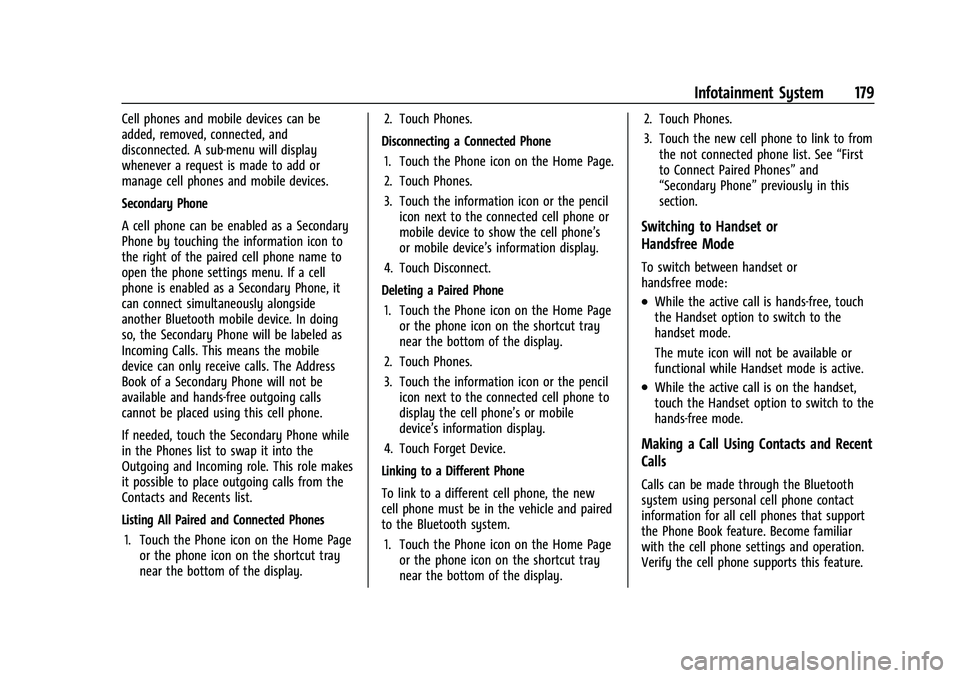
GMC Sierra/Sierra Denali 2500 HD/3500 HD Owner Manual (GMNA-
Localizing-U.S./Canada-16504257) - 2023 - CRC - 5/18/22
Infotainment System 179
Cell phones and mobile devices can be
added, removed, connected, and
disconnected. A sub-menu will display
whenever a request is made to add or
manage cell phones and mobile devices.
Secondary Phone
A cell phone can be enabled as a Secondary
Phone by touching the information icon to
the right of the paired cell phone name to
open the phone settings menu. If a cell
phone is enabled as a Secondary Phone, it
can connect simultaneously alongside
another Bluetooth mobile device. In doing
so, the Secondary Phone will be labeled as
Incoming Calls. This means the mobile
device can only receive calls. The Address
Book of a Secondary Phone will not be
available and hands-free outgoing calls
cannot be placed using this cell phone.
If needed, touch the Secondary Phone while
in the Phones list to swap it into the
Outgoing and Incoming role. This role makes
it possible to place outgoing calls from the
Contacts and Recents list.
Listing All Paired and Connected Phones1. Touch the Phone icon on the Home Page or the phone icon on the shortcut tray
near the bottom of the display. 2. Touch Phones.
Disconnecting a Connected Phone 1. Touch the Phone icon on the Home Page.
2. Touch Phones.
3. Touch the information icon or the pencil icon next to the connected cell phone or
mobile device to show the cell phone’s
or mobile device’s information display.
4. Touch Disconnect.
Deleting a Paired Phone 1. Touch the Phone icon on the Home Page or the phone icon on the shortcut tray
near the bottom of the display.
2. Touch Phones.
3. Touch the information icon or the pencil icon next to the connected cell phone to
display the cell phone’s or mobile
device’s information display.
4. Touch Forget Device.
Linking to a Different Phone
To link to a different cell phone, the new
cell phone must be in the vehicle and paired
to the Bluetooth system. 1. Touch the Phone icon on the Home Page or the phone icon on the shortcut tray
near the bottom of the display. 2. Touch Phones.
3. Touch the new cell phone to link to from
the not connected phone list. See “First
to Connect Paired Phones” and
“Secondary Phone” previously in this
section.
Switching to Handset or
Handsfree Mode
To switch between handset or
handsfree mode:
.While the active call is hands-free, touch
the Handset option to switch to the
handset mode.
The mute icon will not be available or
functional while Handset mode is active.
.While the active call is on the handset,
touch the Handset option to switch to the
hands-free mode.
Making a Call Using Contacts and Recent
Calls
Calls can be made through the Bluetooth
system using personal cell phone contact
information for all cell phones that support
the Phone Book feature. Become familiar
with the cell phone settings and operation.
Verify the cell phone supports this feature.
Page 181 of 430
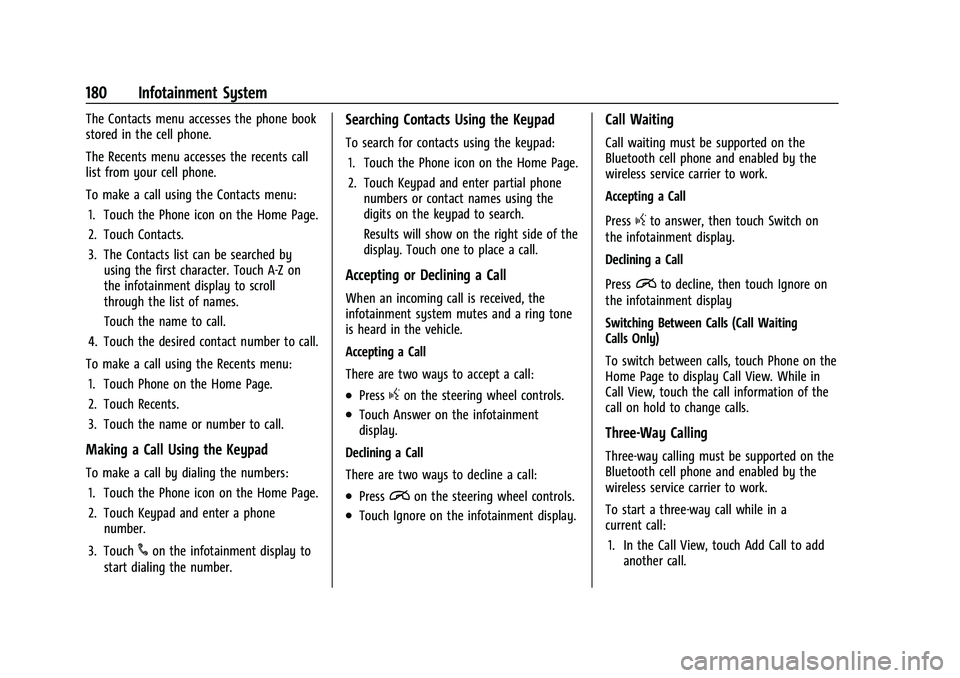
GMC Sierra/Sierra Denali 2500 HD/3500 HD Owner Manual (GMNA-
Localizing-U.S./Canada-16504257) - 2023 - CRC - 5/18/22
180 Infotainment System
The Contacts menu accesses the phone book
stored in the cell phone.
The Recents menu accesses the recents call
list from your cell phone.
To make a call using the Contacts menu:1. Touch the Phone icon on the Home Page.
2. Touch Contacts.
3. The Contacts list can be searched by using the first character. Touch A-Z on
the infotainment display to scroll
through the list of names.
Touch the name to call.
4. Touch the desired contact number to call.
To make a call using the Recents menu: 1. Touch Phone on the Home Page.
2. Touch Recents.
3. Touch the name or number to call.
Making a Call Using the Keypad
To make a call by dialing the numbers:1. Touch the Phone icon on the Home Page.
2. Touch Keypad and enter a phone number.
3. Touch
#on the infotainment display to
start dialing the number.
Searching Contacts Using the Keypad
To search for contacts using the keypad:
1. Touch the Phone icon on the Home Page.
2. Touch Keypad and enter partial phone numbers or contact names using the
digits on the keypad to search.
Results will show on the right side of the
display. Touch one to place a call.
Accepting or Declining a Call
When an incoming call is received, the
infotainment system mutes and a ring tone
is heard in the vehicle.
Accepting a Call
There are two ways to accept a call:
.Pressgon the steering wheel controls.
.Touch Answer on the infotainment
display.
Declining a Call
There are two ways to decline a call:
.Pression the steering wheel controls.
.Touch Ignore on the infotainment display.
Call Waiting
Call waiting must be supported on the
Bluetooth cell phone and enabled by the
wireless service carrier to work.
Accepting a Call
Press
gto answer, then touch Switch on
the infotainment display.
Declining a Call
Press
ito decline, then touch Ignore on
the infotainment display
Switching Between Calls (Call Waiting
Calls Only)
To switch between calls, touch Phone on the
Home Page to display Call View. While in
Call View, touch the call information of the
call on hold to change calls.
Three-Way Calling
Three-way calling must be supported on the
Bluetooth cell phone and enabled by the
wireless service carrier to work.
To start a three-way call while in a
current call:
1. In the Call View, touch Add Call to add another call.
Page 182 of 430
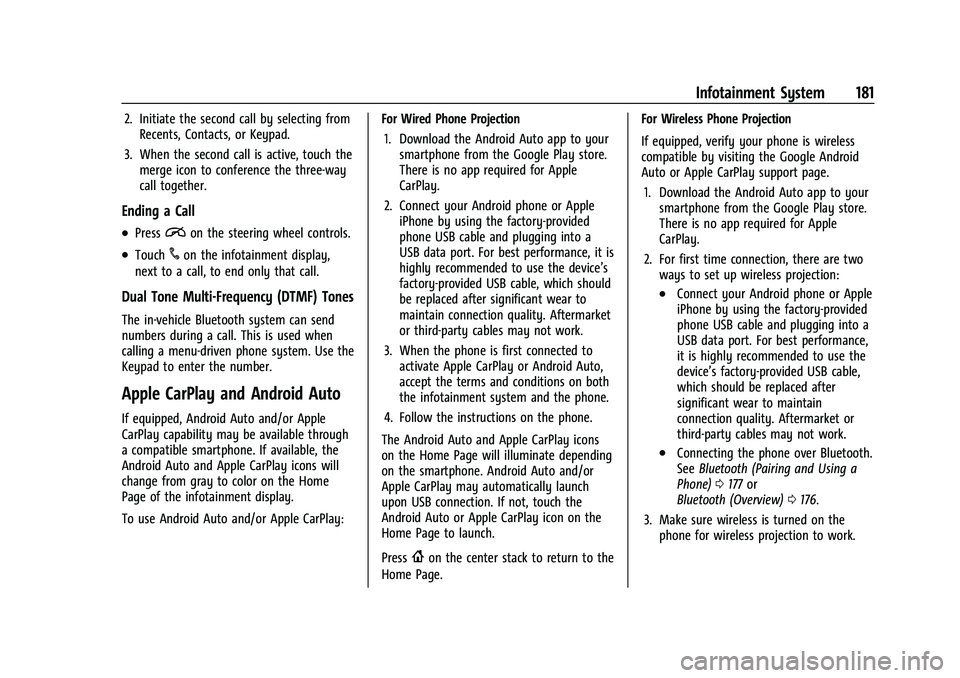
GMC Sierra/Sierra Denali 2500 HD/3500 HD Owner Manual (GMNA-
Localizing-U.S./Canada-16504257) - 2023 - CRC - 5/18/22
Infotainment System 181
2. Initiate the second call by selecting fromRecents, Contacts, or Keypad.
3. When the second call is active, touch the merge icon to conference the three-way
call together.
Ending a Call
.Pression the steering wheel controls.
.Touch#on the infotainment display,
next to a call, to end only that call.
Dual Tone Multi-Frequency (DTMF) Tones
The in-vehicle Bluetooth system can send
numbers during a call. This is used when
calling a menu-driven phone system. Use the
Keypad to enter the number.
Apple CarPlay and Android Auto
If equipped, Android Auto and/or Apple
CarPlay capability may be available through
a compatible smartphone. If available, the
Android Auto and Apple CarPlay icons will
change from gray to color on the Home
Page of the infotainment display.
To use Android Auto and/or Apple CarPlay: For Wired Phone Projection
1. Download the Android Auto app to your smartphone from the Google Play store.
There is no app required for Apple
CarPlay.
2. Connect your Android phone or Apple iPhone by using the factory-provided
phone USB cable and plugging into a
USB data port. For best performance, it is
highly recommended to use the device’s
factory-provided USB cable, which should
be replaced after significant wear to
maintain connection quality. Aftermarket
or third-party cables may not work.
3. When the phone is first connected to activate Apple CarPlay or Android Auto,
accept the terms and conditions on both
the infotainment system and the phone.
4. Follow the instructions on the phone.
The Android Auto and Apple CarPlay icons
on the Home Page will illuminate depending
on the smartphone. Android Auto and/or
Apple CarPlay may automatically launch
upon USB connection. If not, touch the
Android Auto or Apple CarPlay icon on the
Home Page to launch.
Press
{on the center stack to return to the
Home Page. For Wireless Phone Projection
If equipped, verify your phone is wireless
compatible by visiting the Google Android
Auto or Apple CarPlay support page.
1. Download the Android Auto app to your smartphone from the Google Play store.
There is no app required for Apple
CarPlay.
2. For first time connection, there are two ways to set up wireless projection:
.Connect your Android phone or Apple
iPhone by using the factory-provided
phone USB cable and plugging into a
USB data port. For best performance,
it is highly recommended to use the
device’s factory-provided USB cable,
which should be replaced after
significant wear to maintain
connection quality. Aftermarket or
third-party cables may not work.
.Connecting the phone over Bluetooth.
See Bluetooth (Pairing and Using a
Phone) 0177 or
Bluetooth (Overview) 0176.
3. Make sure wireless is turned on the phone for wireless projection to work.
Page 191 of 430
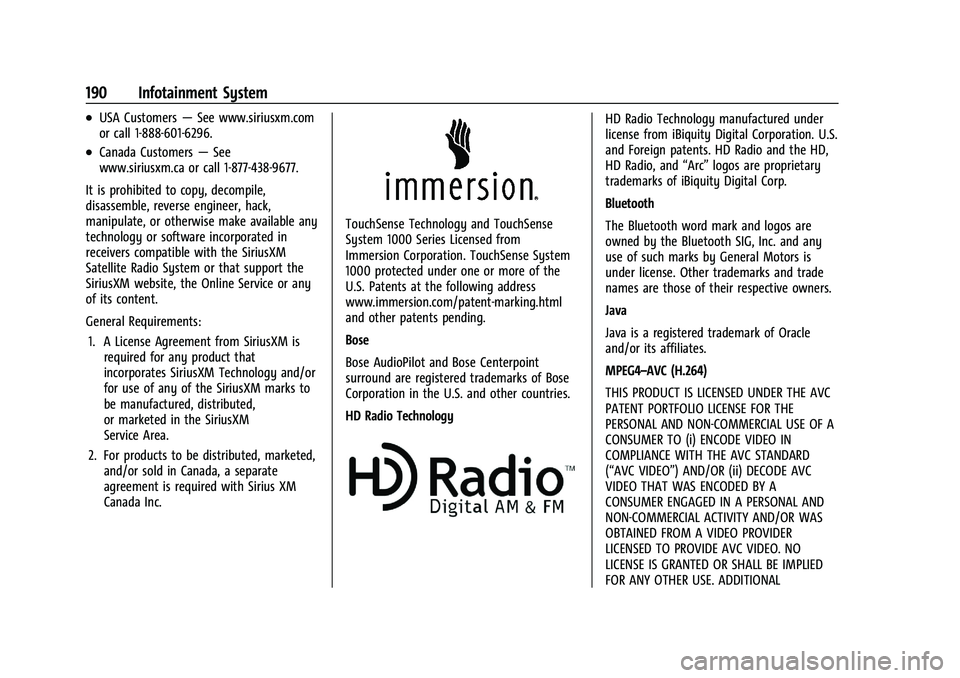
GMC Sierra/Sierra Denali 2500 HD/3500 HD Owner Manual (GMNA-
Localizing-U.S./Canada-16504257) - 2023 - CRC - 5/18/22
190 Infotainment System
.USA Customers—See www.siriusxm.com
or call 1-888-601-6296.
.Canada Customers —See
www.siriusxm.ca or call 1-877-438-9677.
It is prohibited to copy, decompile,
disassemble, reverse engineer, hack,
manipulate, or otherwise make available any
technology or software incorporated in
receivers compatible with the SiriusXM
Satellite Radio System or that support the
SiriusXM website, the Online Service or any
of its content.
General Requirements: 1. A License Agreement from SiriusXM is required for any product that
incorporates SiriusXM Technology and/or
for use of any of the SiriusXM marks to
be manufactured, distributed,
or marketed in the SiriusXM
Service Area.
2. For products to be distributed, marketed, and/or sold in Canada, a separate
agreement is required with Sirius XM
Canada Inc.
TouchSense Technology and TouchSense
System 1000 Series Licensed from
Immersion Corporation. TouchSense System
1000 protected under one or more of the
U.S. Patents at the following address
www.immersion.com/patent-marking.html
and other patents pending.
Bose
Bose AudioPilot and Bose Centerpoint
surround are registered trademarks of Bose
Corporation in the U.S. and other countries.
HD Radio Technology
HD Radio Technology manufactured under
license from iBiquity Digital Corporation. U.S.
and Foreign patents. HD Radio and the HD,
HD Radio, and “Arc”logos are proprietary
trademarks of iBiquity Digital Corp.
Bluetooth
The Bluetooth word mark and logos are
owned by the Bluetooth SIG, Inc. and any
use of such marks by General Motors is
under license. Other trademarks and trade
names are those of their respective owners.
Java
Java is a registered trademark of Oracle
and/or its affiliates.
MPEG4–AVC (H.264)
THIS PRODUCT IS LICENSED UNDER THE AVC
PATENT PORTFOLIO LICENSE FOR THE
PERSONAL AND NON-COMMERCIAL USE OF A
CONSUMER TO (i) ENCODE VIDEO IN
COMPLIANCE WITH THE AVC STANDARD
(“AVC VIDEO”) AND/OR (ii) DECODE AVC
VIDEO THAT WAS ENCODED BY A
CONSUMER ENGAGED IN A PERSONAL AND
NON-COMMERCIAL ACTIVITY AND/OR WAS
OBTAINED FROM A VIDEO PROVIDER
LICENSED TO PROVIDE AVC VIDEO. NO
LICENSE IS GRANTED OR SHALL BE IMPLIED
FOR ANY OTHER USE. ADDITIONAL
Page 407 of 430
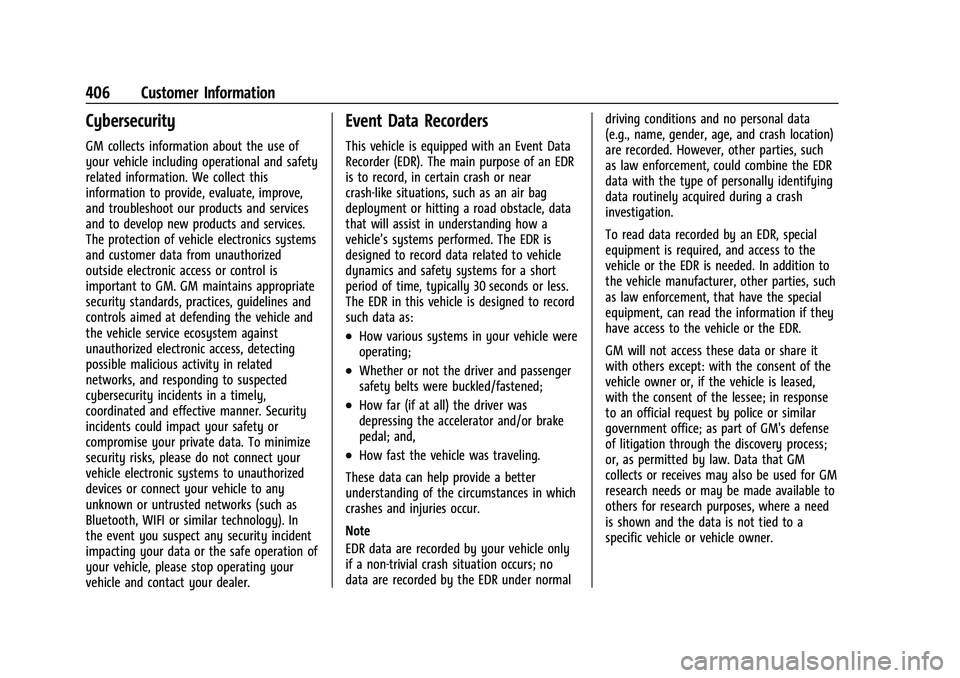
GMC Sierra/Sierra Denali 2500 HD/3500 HD Owner Manual (GMNA-
Localizing-U.S./Canada-16504257) - 2023 - CRC - 5/9/22
406 Customer Information
Cybersecurity
GM collects information about the use of
your vehicle including operational and safety
related information. We collect this
information to provide, evaluate, improve,
and troubleshoot our products and services
and to develop new products and services.
The protection of vehicle electronics systems
and customer data from unauthorized
outside electronic access or control is
important to GM. GM maintains appropriate
security standards, practices, guidelines and
controls aimed at defending the vehicle and
the vehicle service ecosystem against
unauthorized electronic access, detecting
possible malicious activity in related
networks, and responding to suspected
cybersecurity incidents in a timely,
coordinated and effective manner. Security
incidents could impact your safety or
compromise your private data. To minimize
security risks, please do not connect your
vehicle electronic systems to unauthorized
devices or connect your vehicle to any
unknown or untrusted networks (such as
Bluetooth, WIFI or similar technology). In
the event you suspect any security incident
impacting your data or the safe operation of
your vehicle, please stop operating your
vehicle and contact your dealer.
Event Data Recorders
This vehicle is equipped with an Event Data
Recorder (EDR). The main purpose of an EDR
is to record, in certain crash or near
crash-like situations, such as an air bag
deployment or hitting a road obstacle, data
that will assist in understanding how a
vehicle’s systems performed. The EDR is
designed to record data related to vehicle
dynamics and safety systems for a short
period of time, typically 30 seconds or less.
The EDR in this vehicle is designed to record
such data as:
.How various systems in your vehicle were
operating;
.Whether or not the driver and passenger
safety belts were buckled/fastened;
.How far (if at all) the driver was
depressing the accelerator and/or brake
pedal; and,
.How fast the vehicle was traveling.
These data can help provide a better
understanding of the circumstances in which
crashes and injuries occur.
Note
EDR data are recorded by your vehicle only
if a non-trivial crash situation occurs; no
data are recorded by the EDR under normal driving conditions and no personal data
(e.g., name, gender, age, and crash location)
are recorded. However, other parties, such
as law enforcement, could combine the EDR
data with the type of personally identifying
data routinely acquired during a crash
investigation.
To read data recorded by an EDR, special
equipment is required, and access to the
vehicle or the EDR is needed. In addition to
the vehicle manufacturer, other parties, such
as law enforcement, that have the special
equipment, can read the information if they
have access to the vehicle or the EDR.
GM will not access these data or share it
with others except: with the consent of the
vehicle owner or, if the vehicle is leased,
with the consent of the lessee; in response
to an official request by police or similar
government office; as part of GM's defense
of litigation through the discovery process;
or, as permitted by law. Data that GM
collects or receives may also be used for GM
research needs or may be made available to
others for research purposes, where a need
is shown and the data is not tied to a
specific vehicle or vehicle owner.
Page 418 of 430
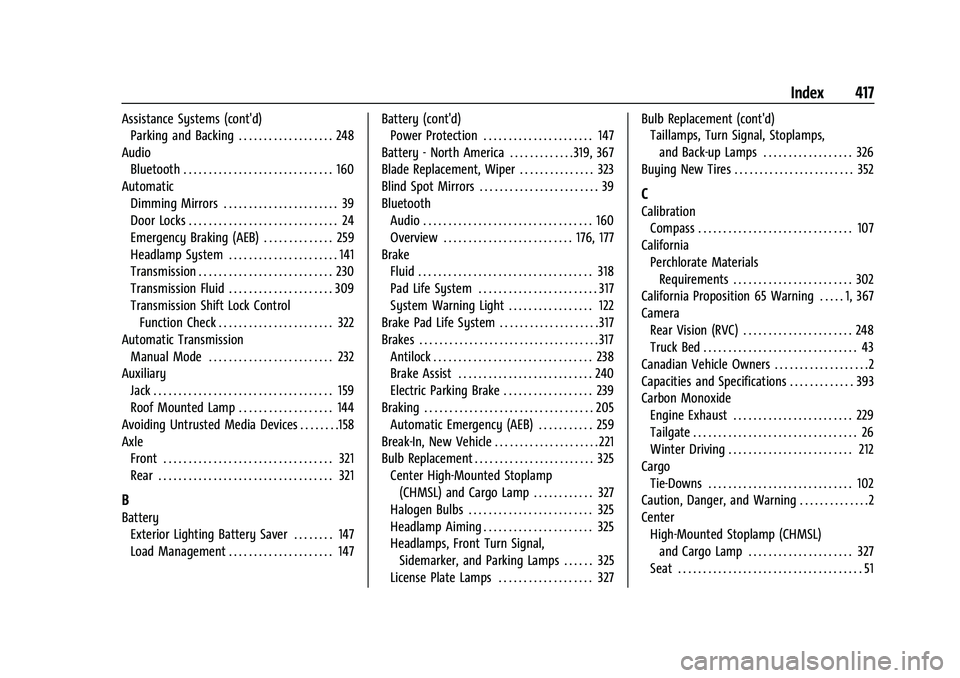
GMC Sierra/Sierra Denali 2500 HD/3500 HD Owner Manual (GMNA-
Localizing-U.S./Canada-16504257) - 2023 - CRC - 5/9/22
Index 417
Assistance Systems (cont'd)Parking and Backing . . . . . . . . . . . . . . . . . . . 248
Audio Bluetooth . . . . . . . . . . . . . . . . . . . . . . . . . . . . . . 160
Automatic Dimming Mirrors . . . . . . . . . . . . . . . . . . . . . . . 39
Door Locks . . . . . . . . . . . . . . . . . . . . . . . . . . . . . . 24
Emergency Braking (AEB) . . . . . . . . . . . . . . 259
Headlamp System . . . . . . . . . . . . . . . . . . . . . . 141
Transmission . . . . . . . . . . . . . . . . . . . . . . . . . . . 230
Transmission Fluid . . . . . . . . . . . . . . . . . . . . . 309
Transmission Shift Lock ControlFunction Check . . . . . . . . . . . . . . . . . . . . . . . 322
Automatic Transmission Manual Mode . . . . . . . . . . . . . . . . . . . . . . . . . 232
Auxiliary
Jack . . . . . . . . . . . . . . . . . . . . . . . . . . . . . . . . . . . . 159
Roof Mounted Lamp . . . . . . . . . . . . . . . . . . . 144
Avoiding Untrusted Media Devices . . . . . . . .158
Axle Front . . . . . . . . . . . . . . . . . . . . . . . . . . . . . . . . . . 321
Rear . . . . . . . . . . . . . . . . . . . . . . . . . . . . . . . . . . . 321
B
BatteryExterior Lighting Battery Saver . . . . . . . . 147
Load Management . . . . . . . . . . . . . . . . . . . . . 147 Battery (cont'd)
Power Protection . . . . . . . . . . . . . . . . . . . . . . 147
Battery - North America . . . . . . . . . . . . .319, 367
Blade Replacement, Wiper . . . . . . . . . . . . . . . 323
Blind Spot Mirrors . . . . . . . . . . . . . . . . . . . . . . . . 39
Bluetooth Audio . . . . . . . . . . . . . . . . . . . . . . . . . . . . . . . . . . 160
Overview . . . . . . . . . . . . . . . . . . . . . . . . . . 176, 177
Brake Fluid . . . . . . . . . . . . . . . . . . . . . . . . . . . . . . . . . . . 318
Pad Life System . . . . . . . . . . . . . . . . . . . . . . . . 317
System Warning Light . . . . . . . . . . . . . . . . . 122
Brake Pad Life System . . . . . . . . . . . . . . . . . . . . 317
Brakes . . . . . . . . . . . . . . . . . . . . . . . . . . . . . . . . . . . . 317 Antilock . . . . . . . . . . . . . . . . . . . . . . . . . . . . . . . . 238
Brake Assist . . . . . . . . . . . . . . . . . . . . . . . . . . . 240
Electric Parking Brake . . . . . . . . . . . . . . . . . . 239
Braking . . . . . . . . . . . . . . . . . . . . . . . . . . . . . . . . . . 205 Automatic Emergency (AEB) . . . . . . . . . . . 259
Break-In, New Vehicle . . . . . . . . . . . . . . . . . . . . . 221
Bulb Replacement . . . . . . . . . . . . . . . . . . . . . . . . 325 Center High-Mounted Stoplamp(CHMSL) and Cargo Lamp . . . . . . . . . . . . 327
Halogen Bulbs . . . . . . . . . . . . . . . . . . . . . . . . . 325
Headlamp Aiming . . . . . . . . . . . . . . . . . . . . . . 325
Headlamps, Front Turn Signal, Sidemarker, and Parking Lamps . . . . . . 325
License Plate Lamps . . . . . . . . . . . . . . . . . . . 327 Bulb Replacement (cont'd)
Taillamps, Turn Signal, Stoplamps,
and Back-up Lamps . . . . . . . . . . . . . . . . . . 326
Buying New Tires . . . . . . . . . . . . . . . . . . . . . . . . 352
C
Calibration Compass . . . . . . . . . . . . . . . . . . . . . . . . . . . . . . . 107
California Perchlorate MaterialsRequirements . . . . . . . . . . . . . . . . . . . . . . . . 302
California Proposition 65 Warning . . . . . 1, 367
Camera
Rear Vision (RVC) . . . . . . . . . . . . . . . . . . . . . . 248
Truck Bed . . . . . . . . . . . . . . . . . . . . . . . . . . . . . . . 43
Canadian Vehicle Owners . . . . . . . . . . . . . . . . . . .2
Capacities and Specifications . . . . . . . . . . . . . 393
Carbon Monoxide Engine Exhaust . . . . . . . . . . . . . . . . . . . . . . . . 229
Tailgate . . . . . . . . . . . . . . . . . . . . . . . . . . . . . . . . . 26
Winter Driving . . . . . . . . . . . . . . . . . . . . . . . . . 212
Cargo
Tie-Downs . . . . . . . . . . . . . . . . . . . . . . . . . . . . . 102
Caution, Danger, and Warning . . . . . . . . . . . . . .2
Center High-Mounted Stoplamp (CHMSL)
and Cargo Lamp . . . . . . . . . . . . . . . . . . . . . 327
Seat . . . . . . . . . . . . . . . . . . . . . . . . . . . . . . . . . . . . . 51
Page 425 of 430
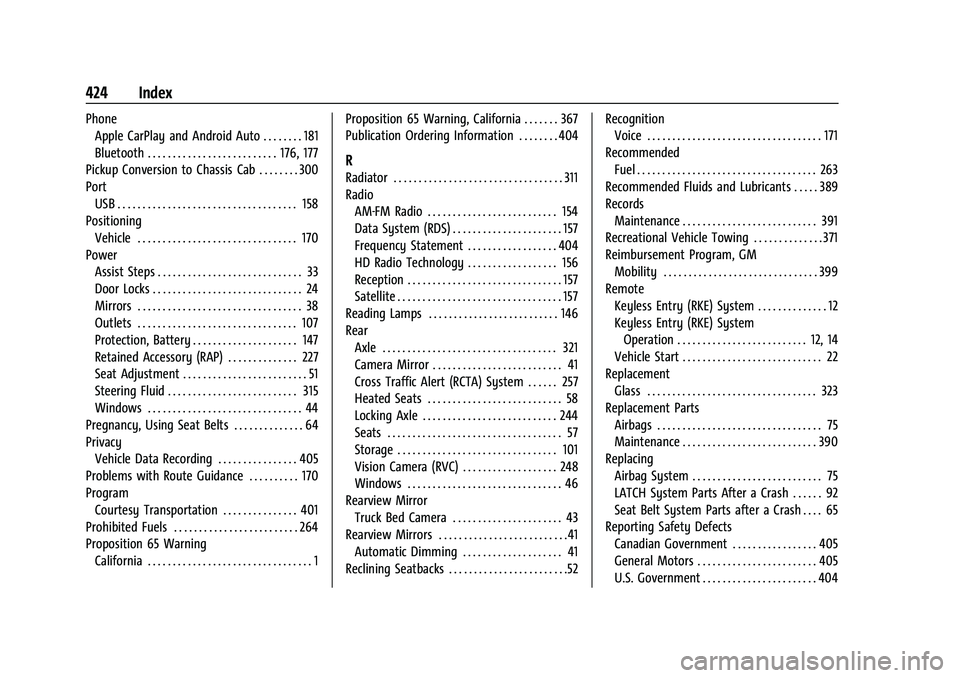
GMC Sierra/Sierra Denali 2500 HD/3500 HD Owner Manual (GMNA-
Localizing-U.S./Canada-16504257) - 2023 - CRC - 5/9/22
424 Index
PhoneApple CarPlay and Android Auto . . . . . . . . 181
Bluetooth . . . . . . . . . . . . . . . . . . . . . . . . . . 176, 177
Pickup Conversion to Chassis Cab . . . . . . . . 300
Port USB . . . . . . . . . . . . . . . . . . . . . . . . . . . . . . . . . . . . 158
Positioning
Vehicle . . . . . . . . . . . . . . . . . . . . . . . . . . . . . . . . 170
Power Assist Steps . . . . . . . . . . . . . . . . . . . . . . . . . . . . . 33
Door Locks . . . . . . . . . . . . . . . . . . . . . . . . . . . . . . 24
Mirrors . . . . . . . . . . . . . . . . . . . . . . . . . . . . . . . . . 38
Outlets . . . . . . . . . . . . . . . . . . . . . . . . . . . . . . . . 107
Protection, Battery . . . . . . . . . . . . . . . . . . . . . 147
Retained Accessory (RAP) . . . . . . . . . . . . . . 227
Seat Adjustment . . . . . . . . . . . . . . . . . . . . . . . . . 51
Steering Fluid . . . . . . . . . . . . . . . . . . . . . . . . . . 315
Windows . . . . . . . . . . . . . . . . . . . . . . . . . . . . . . . 44
Pregnancy, Using Seat Belts . . . . . . . . . . . . . . 64
Privacy Vehicle Data Recording . . . . . . . . . . . . . . . . 405
Problems with Route Guidance . . . . . . . . . . 170
Program Courtesy Transportation . . . . . . . . . . . . . . . 401
Prohibited Fuels . . . . . . . . . . . . . . . . . . . . . . . . . 264
Proposition 65 Warning
California . . . . . . . . . . . . . . . . . . . . . . . . . . . . . . . . . 1 Proposition 65 Warning, California . . . . . . . 367
Publication Ordering Information . . . . . . . . 404
R
Radiator . . . . . . . . . . . . . . . . . . . . . . . . . . . . . . . . . . 311
Radio
AM-FM Radio . . . . . . . . . . . . . . . . . . . . . . . . . . 154
Data System (RDS) . . . . . . . . . . . . . . . . . . . . . . 157
Frequency Statement . . . . . . . . . . . . . . . . . . 404
HD Radio Technology . . . . . . . . . . . . . . . . . . 156
Reception . . . . . . . . . . . . . . . . . . . . . . . . . . . . . . . 157
Satellite . . . . . . . . . . . . . . . . . . . . . . . . . . . . . . . . . 157
Reading Lamps . . . . . . . . . . . . . . . . . . . . . . . . . . 146
Rear Axle . . . . . . . . . . . . . . . . . . . . . . . . . . . . . . . . . . . 321
Camera Mirror . . . . . . . . . . . . . . . . . . . . . . . . . . 41
Cross Traffic Alert (RCTA) System . . . . . . 257
Heated Seats . . . . . . . . . . . . . . . . . . . . . . . . . . . 58
Locking Axle . . . . . . . . . . . . . . . . . . . . . . . . . . . 244
Seats . . . . . . . . . . . . . . . . . . . . . . . . . . . . . . . . . . . 57
Storage . . . . . . . . . . . . . . . . . . . . . . . . . . . . . . . . 101
Vision Camera (RVC) . . . . . . . . . . . . . . . . . . . 248
Windows . . . . . . . . . . . . . . . . . . . . . . . . . . . . . . . 46
Rearview Mirror Truck Bed Camera . . . . . . . . . . . . . . . . . . . . . . 43
Rearview Mirrors . . . . . . . . . . . . . . . . . . . . . . . . . .41
Automatic Dimming . . . . . . . . . . . . . . . . . . . . 41
Reclining Seatbacks . . . . . . . . . . . . . . . . . . . . . . . .52 Recognition
Voice . . . . . . . . . . . . . . . . . . . . . . . . . . . . . . . . . . . 171
Recommended Fuel . . . . . . . . . . . . . . . . . . . . . . . . . . . . . . . . . . . . 263
Recommended Fluids and Lubricants . . . . . 389
Records Maintenance . . . . . . . . . . . . . . . . . . . . . . . . . . . 391
Recreational Vehicle Towing . . . . . . . . . . . . . . 371
Reimbursement Program, GM Mobility . . . . . . . . . . . . . . . . . . . . . . . . . . . . . . . 399
Remote
Keyless Entry (RKE) System . . . . . . . . . . . . . . 12
Keyless Entry (RKE) SystemOperation . . . . . . . . . . . . . . . . . . . . . . . . . . 12, 14
Vehicle Start . . . . . . . . . . . . . . . . . . . . . . . . . . . . 22
Replacement
Glass . . . . . . . . . . . . . . . . . . . . . . . . . . . . . . . . . . 323
Replacement Parts Airbags . . . . . . . . . . . . . . . . . . . . . . . . . . . . . . . . . 75
Maintenance . . . . . . . . . . . . . . . . . . . . . . . . . . . 390
Replacing
Airbag System . . . . . . . . . . . . . . . . . . . . . . . . . . 75
LATCH System Parts After a Crash . . . . . . 92
Seat Belt System Parts after a Crash . . . . 65
Reporting Safety Defects
Canadian Government . . . . . . . . . . . . . . . . . 405
General Motors . . . . . . . . . . . . . . . . . . . . . . . . 405
U.S. Government . . . . . . . . . . . . . . . . . . . . . . . 404