pairing phone GMC SIERRA DENALI 2017 Owners Manual
[x] Cancel search | Manufacturer: GMC, Model Year: 2017, Model line: SIERRA DENALI, Model: GMC SIERRA DENALI 2017Pages: 511, PDF Size: 6.88 MB
Page 173 of 511
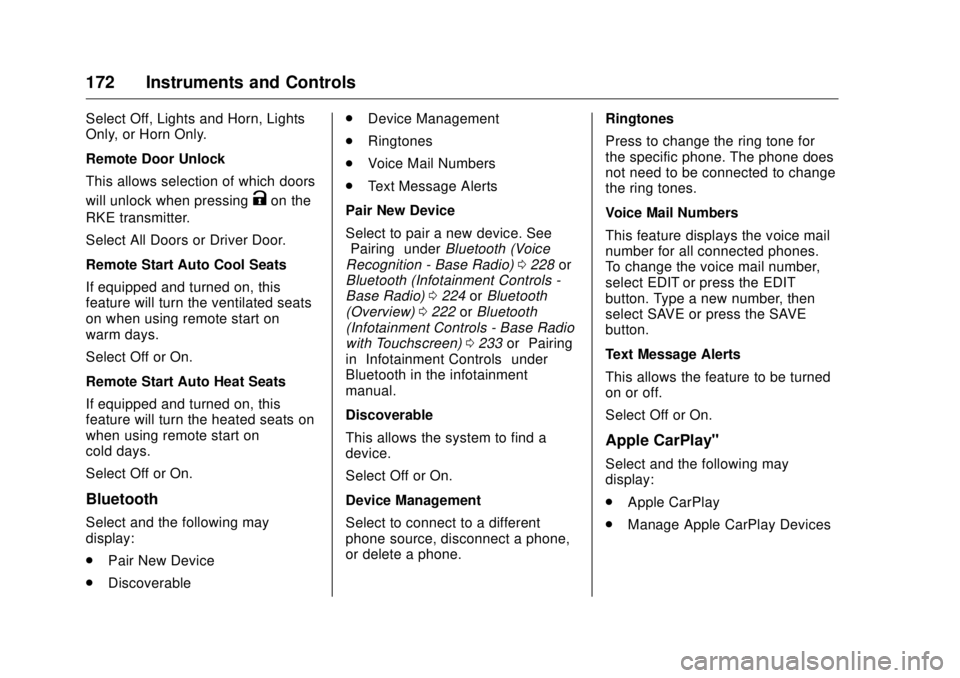
GMC Sierra/Sierra Denali Owner Manual (GMNA-Localizing-U.S./Canada/
Mexico-9955992) - 2017 - crc - 4/18/17
172 Instruments and Controls Select Off, Lights and Horn, Lights
Only, or Horn Only.
Remote Door Unlock
This allows selection of which doors
will unlock when pressing
K on the
RKE transmitter.
Select All Doors or Driver Door.
Remote Start Auto Cool Seats
If equipped and turned on, this
feature will turn the ventilated seats
on when using remote start on
warm days.
Select Off or On.
Remote Start Auto Heat Seats
If equipped and turned on, this
feature will turn the heated seats on
when using remote start on
cold days.
Select Off or On.
Bluetooth
Select and the following may
display:
.
Pair New Device
.
Discoverable .
Device Management
.
Ringtones
.
Voice Mail Numbers
.
Text Message Alerts
Pair New Device
Select to pair a new device. See
“ Pairing ” under Bluetooth (Voice
Recognition - Base Radio) 0 228 or
Bluetooth (Infotainment Controls -
Base Radio) 0 224 or Bluetooth
(Overview) 0 222 or Bluetooth
(Infotainment Controls - Base Radio
with Touchscreen) 0 233 or “ Pairing ”
in “ Infotainment Controls ” under
Bluetooth in the infotainment
manual.
Discoverable
This allows the system to find a
device.
Select Off or On.
Device Management
Select to connect to a different
phone source, disconnect a phone,
or delete a phone. Ringtones
Press to change the ring tone for
the specific phone. The phone does
not need to be connected to change
the ring tones.
Voice Mail Numbers
This feature displays the voice mail
number for all connected phones.
To change the voice mail number,
select EDIT or press the EDIT
button. Type a new number, then
select SAVE or press the SAVE
button.
Text Message Alerts
This allows the feature to be turned
on or off.
Select Off or On.
Apple CarPlay ™Select and the following may
display:
.
Apple CarPlay
.
Manage Apple CarPlay Devices
Page 216 of 511
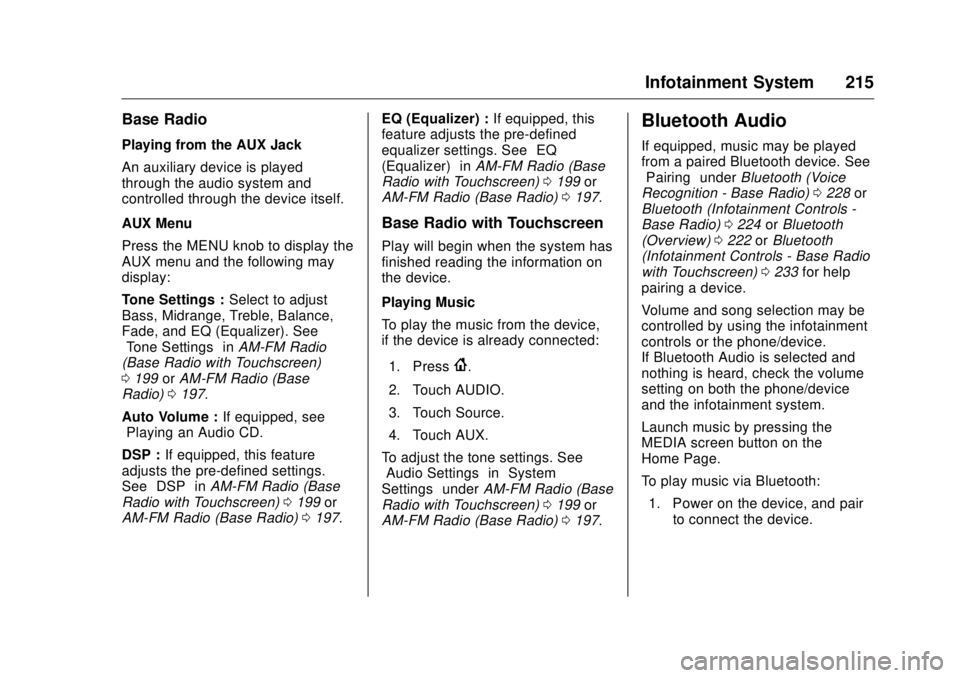
GMC Sierra/Sierra Denali Owner Manual (GMNA-Localizing-U.S./Canada/
Mexico-9955992) - 2017 - crc - 4/18/17
Infotainment System 215Base Radio Playing from the AUX Jack
An auxiliary device is played
through the audio system and
controlled through the device itself.
AUX Menu
Press the MENU knob to display the
AUX menu and the following may
display:
Tone Settings : Select to adjust
Bass, Midrange, Treble, Balance,
Fade, and EQ (Equalizer). See
“ Tone Settings ” in AM-FM Radio
(Base Radio with Touchscreen)
0 199 or AM-FM Radio (Base
Radio) 0 197 .
Auto Volume : If equipped, see
“ Playing an Audio CD. ”
DSP : If equipped, this feature
adjusts the pre-defined settings.
See “ DSP ” in AM-FM Radio (Base
Radio with Touchscreen) 0 199 or
AM-FM Radio (Base Radio) 0 197 . EQ (Equalizer) : If equipped, this
feature adjusts the pre-defined
equalizer settings. See “ EQ
(Equalizer) ” in AM-FM Radio (Base
Radio with Touchscreen) 0 199 or
AM-FM Radio (Base Radio) 0 197 .
Base Radio with Touchscreen Play will begin when the system has
finished reading the information on
the device.
Playing Music
To play the music from the device,
if the device is already connected:
1. Press
{ .
2. Touch AUDIO.
3. Touch Source.
4. Touch AUX.
To adjust the tone settings. See
“ Audio Settings ” in “ System
Settings ” under AM-FM Radio (Base
Radio with Touchscreen) 0 199 or
AM-FM Radio (Base Radio) 0 197 .Bluetooth Audio If equipped, music may be played
from a paired Bluetooth device. See
“ Pairing ” under Bluetooth (Voice
Recognition - Base Radio) 0 228 or
Bluetooth (Infotainment Controls -
Base Radio) 0 224 or Bluetooth
(Overview) 0 222 or Bluetooth
(Infotainment Controls - Base Radio
with Touchscreen) 0 233 for help
pairing a device.
Volume and song selection may be
controlled by using the infotainment
controls or the phone/device.
If Bluetooth Audio is selected and
nothing is heard, check the volume
setting on both the phone/device
and the infotainment system.
Launch music by pressing the
MEDIA screen button on the
Home Page.
To play music via Bluetooth:
1. Power on the device, and pair
to connect the device.
Page 223 of 511
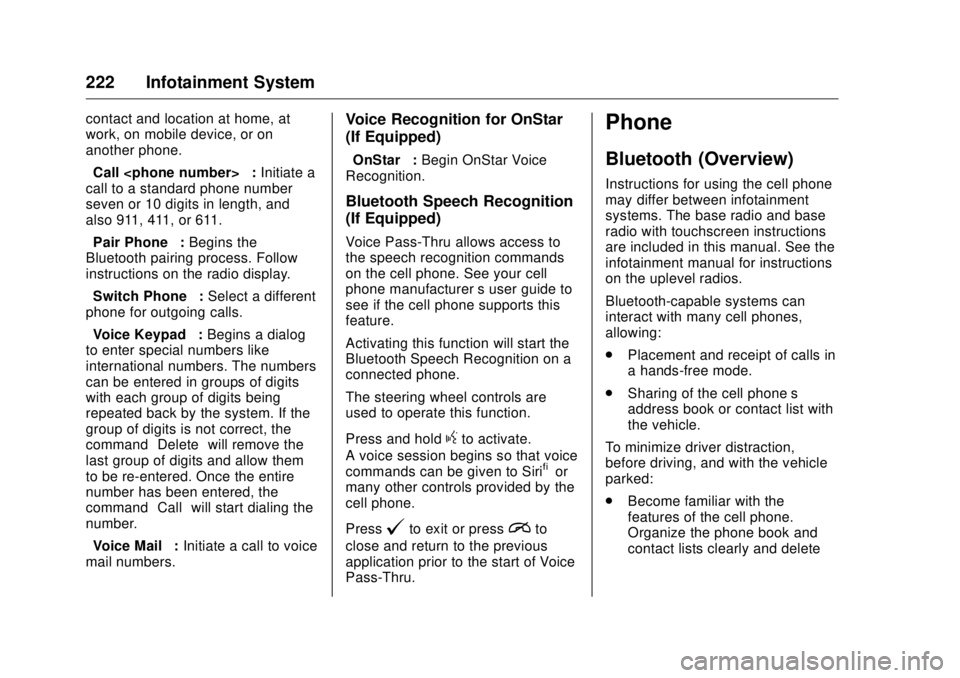
GMC Sierra/Sierra Denali Owner Manual (GMNA-Localizing-U.S./Canada/
Mexico-9955992) - 2017 - crc - 4/18/17
222 Infotainment System contact and location at home, at
work, on mobile device, or on
another phone.
“ Call
call to a standard phone number
seven or 10 digits in length, and
also 911, 411, or 611.
“ Pair Phone ” : Begins the
Bluetooth pairing process. Follow
instructions on the radio display.
“ Switch Phone ” : Select a different
phone for outgoing calls.
“ Voice Keypad ” : Begins a dialog
to enter special numbers like
international numbers. The numbers
can be entered in groups of digits
with each group of digits being
repeated back by the system. If the
group of digits is not correct, the
command “ Delete ” will remove the
last group of digits and allow them
to be re-entered. Once the entire
number has been entered, the
command “ Call ” will start dialing the
number.
“ Voice Mail ” : Initiate a call to voice
mail numbers. Voice Recognition for OnStar
(If Equipped) “ OnStar ” : Begin OnStar Voice
Recognition.
Bluetooth Speech Recognition
(If Equipped) Voice Pass-Thru allows access to
the speech recognition commands
on the cell phone. See your cell
phone manufacturer ’ s user guide to
see if the cell phone supports this
feature.
Activating this function will start the
Bluetooth Speech Recognition on a
connected phone.
The steering wheel controls are
used to operate this function.
Press and hold
g to activate.
A voice session begins so that voice
commands can be given to Siri ®
or
many other controls provided by the
cell phone.
Press
@ to exit or press
i to
close and return to the previous
application prior to the start of Voice
Pass-Thru. Phone Bluetooth (Overview) Instructions for using the cell phone
may differ between infotainment
systems. The base radio and base
radio with touchscreen instructions
are included in this manual. See the
infotainment manual for instructions
on the uplevel radios.
Bluetooth-capable systems can
interact with many cell phones,
allowing:
.
Placement and receipt of calls in
a hands-free mode.
.
Sharing of the cell phone ’ s
address book or contact list with
the vehicle.
To minimize driver distraction,
before driving, and with the vehicle
parked:
.
Become familiar with the
features of the cell phone.
Organize the phone book and
contact lists clearly and delete
Page 224 of 511
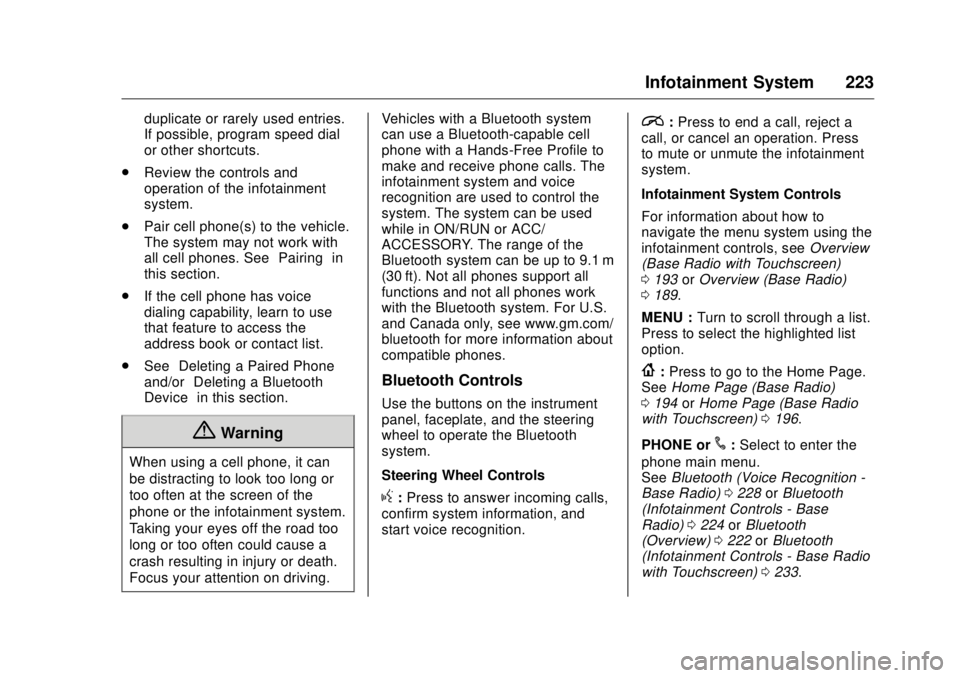
GMC Sierra/Sierra Denali Owner Manual (GMNA-Localizing-U.S./Canada/
Mexico-9955992) - 2017 - crc - 4/18/17
Infotainment System 223duplicate or rarely used entries.
If possible, program speed dial
or other shortcuts.
.
Review the controls and
operation of the infotainment
system.
.
Pair cell phone(s) to the vehicle.
The system may not work with
all cell phones. See “ Pairing ” in
this section.
.
If the cell phone has voice
dialing capability, learn to use
that feature to access the
address book or contact list.
.
See “ Deleting a Paired Phone ”
and/or “ Deleting a Bluetooth
Device ” in this section.
{ Warning
When using a cell phone, it can
be distracting to look too long or
too often at the screen of the
phone or the infotainment system.
Taking your eyes off the road too
long or too often could cause a
crash resulting in injury or death.
Focus your attention on driving. Vehicles with a Bluetooth system
can use a Bluetooth-capable cell
phone with a Hands-Free Profile to
make and receive phone calls. The
infotainment system and voice
recognition are used to control the
system. The system can be used
while in ON/RUN or ACC/
ACCESSORY. The range of the
Bluetooth system can be up to 9.1 m
(30 ft). Not all phones support all
functions and not all phones work
with the Bluetooth system. For U.S.
and Canada only, see www.gm.com/
bluetooth for more information about
compatible phones.
Bluetooth Controls Use the buttons on the instrument
panel, faceplate, and the steering
wheel to operate the Bluetooth
system.
Steering Wheel Controls
g : Press to answer incoming calls,
confirm system information, and
start voice recognition. i : Press to end a call, reject a
call, or cancel an operation. Press
to mute or unmute the infotainment
system.
Infotainment System Controls
For information about how to
navigate the menu system using the
infotainment controls, see Overview
(Base Radio with Touchscreen)
0 193 or Overview (Base Radio)
0 189 .
MENU : Turn to scroll through a list.
Press to select the highlighted list
option.
{ : Press to go to the Home Page.
See Home Page (Base Radio)
0 194 or Home Page (Base Radio
with Touchscreen) 0 196 .
PHONE or
# : Select to enter the
phone main menu.
See Bluetooth (Voice Recognition -
Base Radio) 0 228 or Bluetooth
(Infotainment Controls - Base
Radio) 0 224 or Bluetooth
(Overview) 0 222 or Bluetooth
(Infotainment Controls - Base Radio
with Touchscreen) 0 233 .
Page 225 of 511
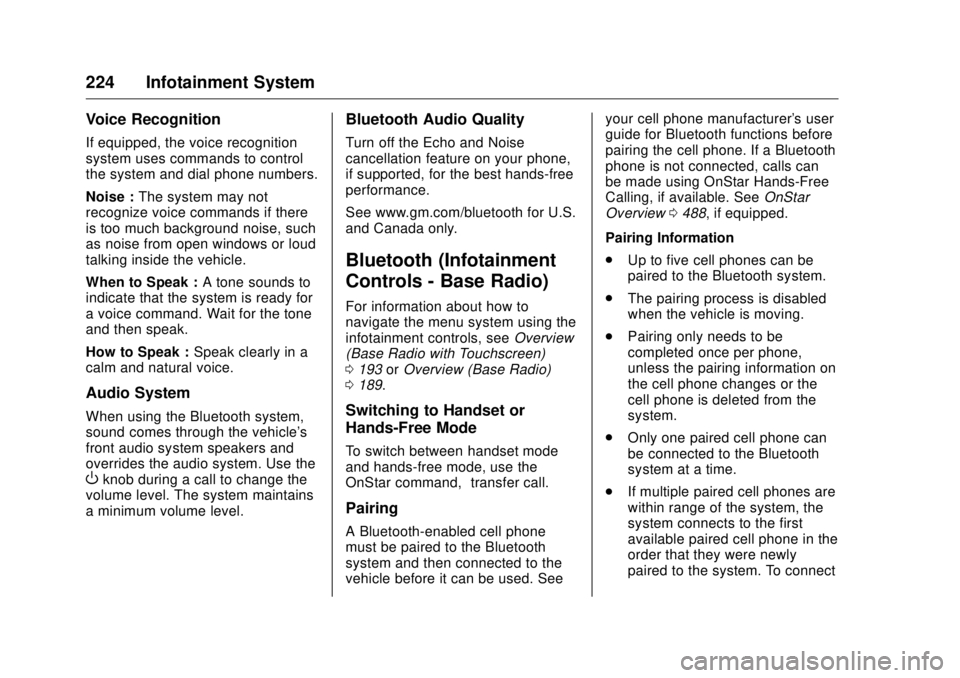
GMC Sierra/Sierra Denali Owner Manual (GMNA-Localizing-U.S./Canada/
Mexico-9955992) - 2017 - crc - 4/18/17
224 Infotainment System Voice Recognition If equipped, the voice recognition
system uses commands to control
the system and dial phone numbers.
Noise : The system may not
recognize voice commands if there
is too much background noise, such
as noise from open windows or loud
talking inside the vehicle.
When to Speak : A tone sounds to
indicate that the system is ready for
a voice command. Wait for the tone
and then speak.
How to Speak : Speak clearly in a
calm and natural voice.
Audio System When using the Bluetooth system,
sound comes through the vehicle's
front audio system speakers and
overrides the audio system. Use the
O knob during a call to change the
volume level. The system maintains
a minimum volume level. Bluetooth Audio Quality Turn off the Echo and Noise
cancellation feature on your phone,
if supported, for the best hands-free
performance.
See www.gm.com/bluetooth for U.S.
and Canada only.
Bluetooth (Infotainment
Controls - Base Radio) For information about how to
navigate the menu system using the
infotainment controls, see Overview
(Base Radio with Touchscreen)
0 193 or Overview (Base Radio)
0 189 .
Switching to Handset or
Hands-Free Mode To switch between handset mode
and hands-free mode, use the
OnStar command, “ transfer call. ”
Pairing
A Bluetooth-enabled cell phone
must be paired to the Bluetooth
system and then connected to the
vehicle before it can be used. See your cell phone manufacturer's user
guide for Bluetooth functions before
pairing the cell phone. If a Bluetooth
phone is not connected, calls can
be made using OnStar Hands-Free
Calling, if available. See OnStar
Overview 0 488 , if equipped.
Pairing Information
.
Up to five cell phones can be
paired to the Bluetooth system.
.
The pairing process is disabled
when the vehicle is moving.
.
Pairing only needs to be
completed once per phone,
unless the pairing information on
the cell phone changes or the
cell phone is deleted from the
system.
.
Only one paired cell phone can
be connected to the Bluetooth
system at a time.
.
If multiple paired cell phones are
within range of the system, the
system connects to the first
available paired cell phone in the
order that they were newly
paired to the system. To connect
Page 226 of 511
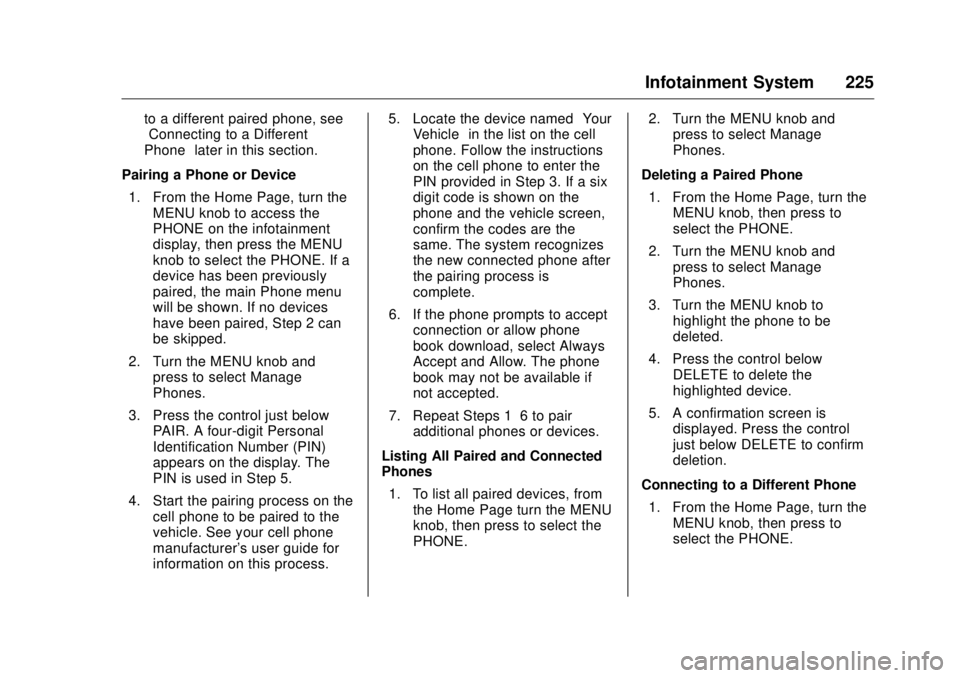
GMC Sierra/Sierra Denali Owner Manual (GMNA-Localizing-U.S./Canada/
Mexico-9955992) - 2017 - crc - 4/18/17
Infotainment System 225to a different paired phone, see
“ Connecting to a Different
Phone ” later in this section.
Pairing a Phone or Device
1. From the Home Page, turn the
MENU knob to access the
PHONE on the infotainment
display, then press the MENU
knob to select the PHONE. If a
device has been previously
paired, the main Phone menu
will be shown. If no devices
have been paired, Step 2 can
be skipped.
2. Turn the MENU knob and
press to select Manage
Phones.
3. Press the control just below
PAIR. A four-digit Personal
Identification Number (PIN)
appears on the display. The
PIN is used in Step 5.
4. Start the pairing process on the
cell phone to be paired to the
vehicle. See your cell phone
manufacturer's user guide for
information on this process. 5. Locate the device named “ Your
Vehicle ” in the list on the cell
phone. Follow the instructions
on the cell phone to enter the
PIN provided in Step 3. If a six
digit code is shown on the
phone and the vehicle screen,
confirm the codes are the
same. The system recognizes
the new connected phone after
the pairing process is
complete.
6. If the phone prompts to accept
connection or allow phone
book download, select Always
Accept and Allow. The phone
book may not be available if
not accepted.
7. Repeat Steps 1 – 6 to pair
additional phones or devices.
Listing All Paired and Connected
Phones
1. To list all paired devices, from
the Home Page turn the MENU
knob, then press to select the
PHONE. 2. Turn the MENU knob and
press to select Manage
Phones.
Deleting a Paired Phone
1. From the Home Page, turn the
MENU knob, then press to
select the PHONE.
2. Turn the MENU knob and
press to select Manage
Phones.
3. Turn the MENU knob to
highlight the phone to be
deleted.
4. Press the control below
DELETE to delete the
highlighted device.
5. A confirmation screen is
displayed. Press the control
just below DELETE to confirm
deletion.
Connecting to a Different Phone
1. From the Home Page, turn the
MENU knob, then press to
select the PHONE.
Page 227 of 511
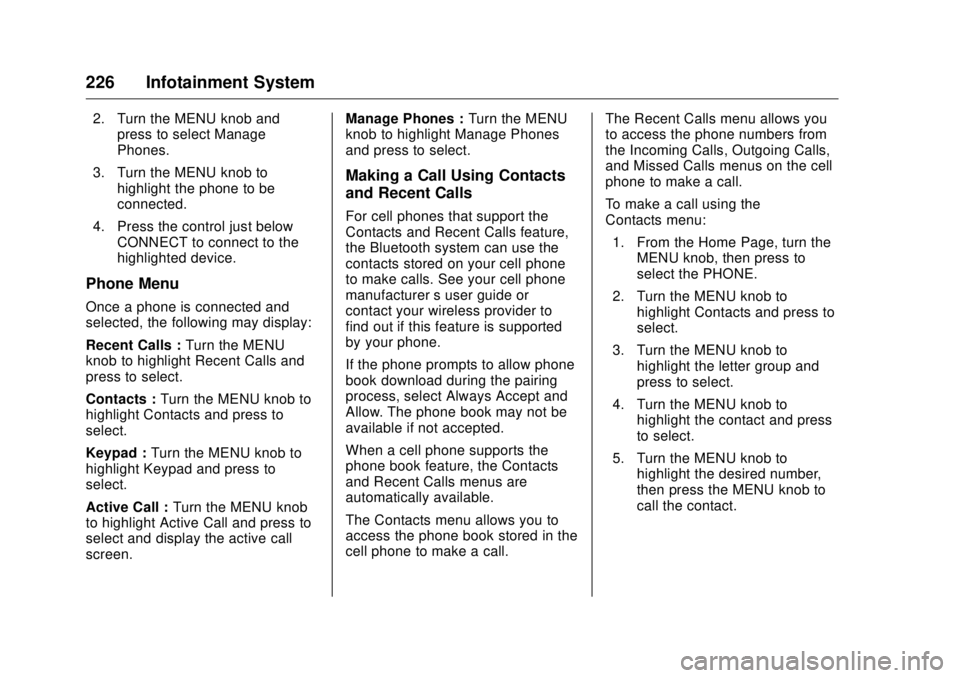
GMC Sierra/Sierra Denali Owner Manual (GMNA-Localizing-U.S./Canada/
Mexico-9955992) - 2017 - crc - 4/18/17
226 Infotainment System 2. Turn the MENU knob and
press to select Manage
Phones.
3. Turn the MENU knob to
highlight the phone to be
connected.
4. Press the control just below
CONNECT to connect to the
highlighted device.
Phone Menu Once a phone is connected and
selected, the following may display:
Recent Calls : Turn the MENU
knob to highlight Recent Calls and
press to select.
Contacts : Turn the MENU knob to
highlight Contacts and press to
select.
Keypad : Turn the MENU knob to
highlight Keypad and press to
select.
Active Call : Turn the MENU knob
to highlight Active Call and press to
select and display the active call
screen. Manage Phones : Turn the MENU
knob to highlight Manage Phones
and press to select.
Making a Call Using Contacts
and Recent Calls For cell phones that support the
Contacts and Recent Calls feature,
the Bluetooth system can use the
contacts stored on your cell phone
to make calls. See your cell phone
manufacturer ’ s user guide or
contact your wireless provider to
find out if this feature is supported
by your phone.
If the phone prompts to allow phone
book download during the pairing
process, select Always Accept and
Allow. The phone book may not be
available if not accepted.
When a cell phone supports the
phone book feature, the Contacts
and Recent Calls menus are
automatically available.
The Contacts menu allows you to
access the phone book stored in the
cell phone to make a call. The Recent Calls menu allows you
to access the phone numbers from
the Incoming Calls, Outgoing Calls,
and Missed Calls menus on the cell
phone to make a call.
To make a call using the
Contacts menu:
1. From the Home Page, turn the
MENU knob, then press to
select the PHONE.
2. Turn the MENU knob to
highlight Contacts and press to
select.
3. Turn the MENU knob to
highlight the letter group and
press to select.
4. Turn the MENU knob to
highlight the contact and press
to select.
5. Turn the MENU knob to
highlight the desired number,
then press the MENU knob to
call the contact.
Page 229 of 511

GMC Sierra/Sierra Denali Owner Manual (GMNA-Localizing-U.S./Canada/
Mexico-9955992) - 2017 - crc - 4/18/17
228 Infotainment System .
Press
i on the steering wheel
controls.
Dual Tone Multi-Frequency
(DTMF) Tones The in-vehicle Bluetooth system can
send numbers during a call. This is
used when calling a menu-driven
phone system.
1. When a call is active, press the
control just below KEYPAD.
2. Turn the MENU knob to
highlight the first digit and
press to select.
If not initially in the phone
application, from the Home Page,
turn the MENU knob, then press to
select the PHONE. From the
PHONE main menu, turn the MENU
knob to highlight Active Call and
press to select. Bluetooth (Voice
Recognition - Base
Radio) Using Voice Recognition To use voice recognition, press
gon the steering wheel. Use the
commands below for the various
voice features. For additional
information, say “ Help ” while you
are in a voice recognition menu.
Pairing Pairing a Phone
1. Press
g . The system responds
“ Ready, ” followed by a tone.
2. Say “ Bluetooth. ”
3. Say “ Pair. ” The system
responds with instructions and
a four-digit Personal
Identification Number (PIN).
The PIN is used in Step 5.
4. Start the pairing process on the
cell phone that you want to
pair. For help with this process,
see your cell phone
manufacturer's user guide. 5. Locate the device named “ Your
Vehicle ” in the list on the cell
phone. Follow the instructions
on the cell phone to enter the
PIN provided in Step 3. The
system may respond with a six
digit code to be confirmed on
the cell phone (instead of
entering a four digit code),
check that the same digits are
shown on the cell phone and
say "Yes" to confirm. Select
Confirm on the cell phone as
well. After the PIN is
successfully entered, the
system prompts you to provide
a name for the paired cell
phone. This name will be used
to indicate which phones are
paired and connected to the
vehicle. The system responds
with “
successfully paired ” after the
pairing process is complete.
6. Repeat Steps 1 − 5 to pair
additional phones.
Page 233 of 511
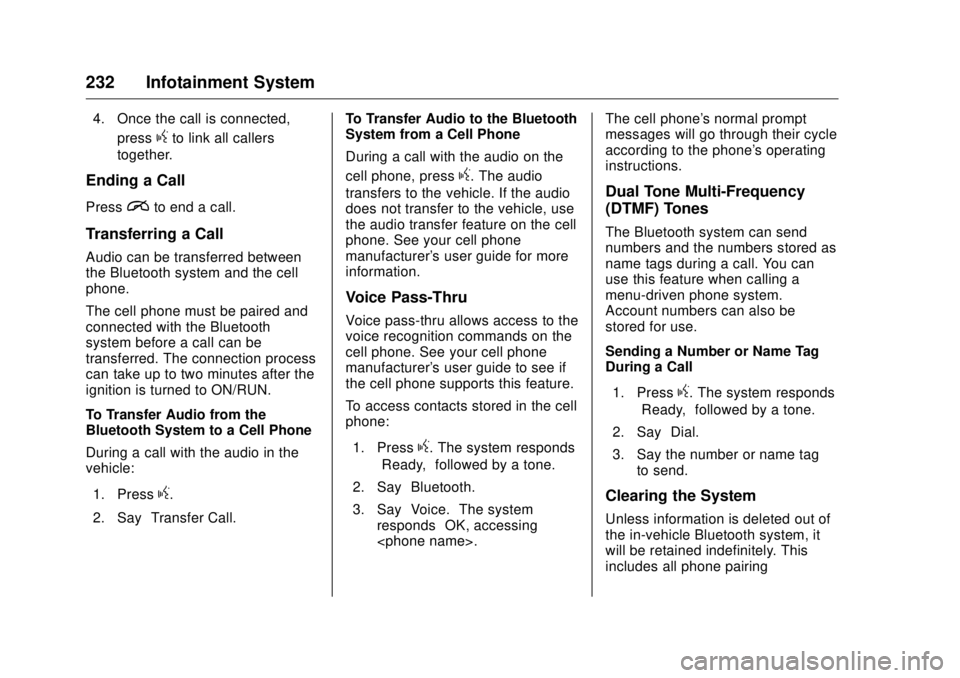
GMC Sierra/Sierra Denali Owner Manual (GMNA-Localizing-U.S./Canada/
Mexico-9955992) - 2017 - crc - 4/18/17
232 Infotainment System 4. Once the call is connected,
press
g to link all callers
together.
Ending a Call Press
i to end a call.
Transferring a Call Audio can be transferred between
the Bluetooth system and the cell
phone.
The cell phone must be paired and
connected with the Bluetooth
system before a call can be
transferred. The connection process
can take up to two minutes after the
ignition is turned to ON/RUN.
To Transfer Audio from the
Bluetooth System to a Cell Phone
During a call with the audio in the
vehicle:
1. Press
g .
2. Say “ Transfer Call. ” To Transfer Audio to the Bluetooth
System from a Cell Phone
During a call with the audio on the
cell phone, press
g . The audio
transfers to the vehicle. If the audio
does not transfer to the vehicle, use
the audio transfer feature on the cell
phone. See your cell phone
manufacturer's user guide for more
information.
Voice Pass-Thru Voice pass-thru allows access to the
voice recognition commands on the
cell phone. See your cell phone
manufacturer's user guide to see if
the cell phone supports this feature.
To access contacts stored in the cell
phone:
1. Press
g . The system responds
“ Ready, ” followed by a tone.
2. Say “ Bluetooth. ”
3. Say “ Voice. ” The system
responds “ OK, accessing
messages will go through their cycle
according to the phone's operating
instructions.
Dual Tone Multi-Frequency
(DTMF) Tones The Bluetooth system can send
numbers and the numbers stored as
name tags during a call. You can
use this feature when calling a
menu-driven phone system.
Account numbers can also be
stored for use.
Sending a Number or Name Tag
During a Call
1. Press
g . The system responds
“ Ready, ” followed by a tone.
2. Say “ Dial. ”
3. Say the number or name tag
to send.
Clearing the System
Unless information is deleted out of
the in-vehicle Bluetooth system, it
will be retained indefinitely. This
includes all phone pairing
Page 234 of 511
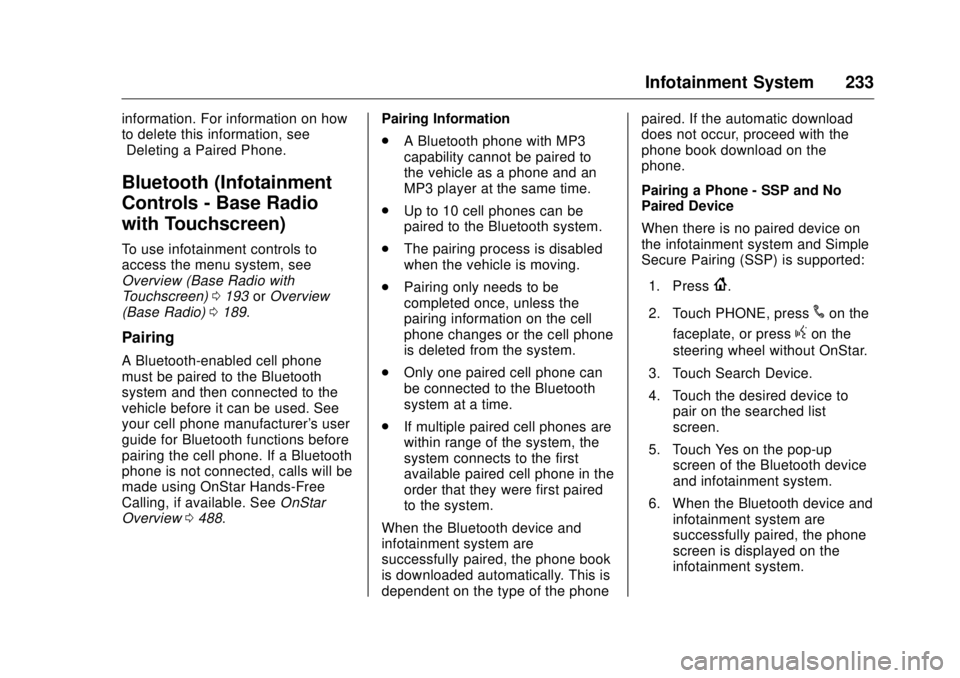
GMC Sierra/Sierra Denali Owner Manual (GMNA-Localizing-U.S./Canada/
Mexico-9955992) - 2017 - crc - 4/18/17
Infotainment System 233information. For information on how
to delete this information, see
“ Deleting a Paired Phone. ”
Bluetooth (Infotainment
Controls - Base Radio
with Touchscreen) To use infotainment controls to
access the menu system, see
Overview (Base Radio with
Touchscreen) 0 193 or Overview
(Base Radio) 0 189 .
Pairing A Bluetooth-enabled cell phone
must be paired to the Bluetooth
system and then connected to the
vehicle before it can be used. See
your cell phone manufacturer's user
guide for Bluetooth functions before
pairing the cell phone. If a Bluetooth
phone is not connected, calls will be
made using OnStar Hands-Free
Calling, if available. See OnStar
Overview 0 488 . Pairing Information
.
A Bluetooth phone with MP3
capability cannot be paired to
the vehicle as a phone and an
MP3 player at the same time.
.
Up to 10 cell phones can be
paired to the Bluetooth system.
.
The pairing process is disabled
when the vehicle is moving.
.
Pairing only needs to be
completed once, unless the
pairing information on the cell
phone changes or the cell phone
is deleted from the system.
.
Only one paired cell phone can
be connected to the Bluetooth
system at a time.
.
If multiple paired cell phones are
within range of the system, the
system connects to the first
available paired cell phone in the
order that they were first paired
to the system.
When the Bluetooth device and
infotainment system are
successfully paired, the phone book
is downloaded automatically. This is
dependent on the type of the phone paired. If the automatic download
does not occur, proceed with the
phone book download on the
phone.
Pairing a Phone - SSP and No
Paired Device
When there is no paired device on
the infotainment system and Simple
Secure Pairing (SSP) is supported:
1. Press
{ .
2. Touch PHONE, press
# on the
faceplate, or press
g on the
steering wheel without OnStar.
3. Touch Search Device.
4. Touch the desired device to
pair on the searched list
screen.
5. Touch Yes on the pop-up
screen of the Bluetooth device
and infotainment system.
6. When the Bluetooth device and
infotainment system are
successfully paired, the phone
screen is displayed on the
infotainment system.