GMC TERRAIN 2010 User Guide
Manufacturer: GMC, Model Year: 2010, Model line: TERRAIN, Model: GMC TERRAIN 2010Pages: 16, PDF Size: 0.29 MB
Page 11 of 16
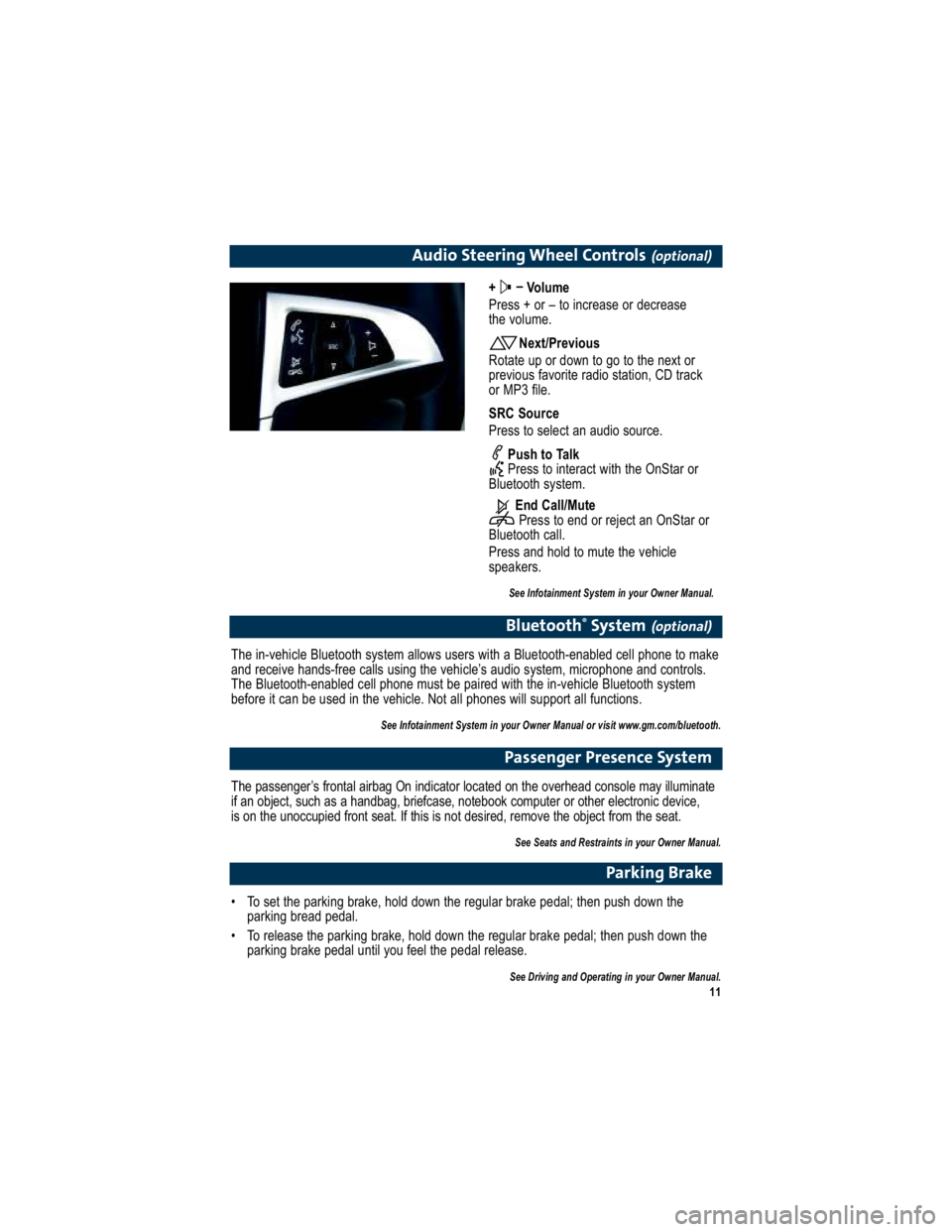
11
Audio Steering Wheel Controls(optional)
+ –
Volume
Press + or – to increase or decrease
the volume.
Next/Previous
Rotate up or down to go to the next or
previous favorite radio station, CD track
or MP3 file.
SRC Source
Press to select an audio source.
Push to Talk
Press to interact with the OnStar or
Bluetooth system.
End Call/MutePress to end or reject an OnStar or
Bluetooth call.
Press and hold to mute the vehicle
speakers.
See Infotainment System in your Owner Manual.
Bluetooth ®
System(optional)
The in-vehicle Bluetooth system allows users with a Bluetoo th-enabled cell phone to make
and receive hands-free calls using the vehicle’s audio s ystem, microphone and controls.
The Bluetooth-enabled cell phone must be paired with the in -vehicle Bluetooth system
before it can be used in the vehicle. Not all phones will support all functions.
See Infotainment System in your Owner Manual or visit www.gm.com/bluetooth.
Passenger Presence System
The passenger’s frontal airbag On indicator located on the overhead console may illuminate
if an object, such as a handbag, briefcase, noteboo k computer or other electronic device,
is on the unoccupied front seat. If this is not des ired, remove the object from the seat.
See Seats and Restraints in your Owner Manual.
Parking Brake
To set the parking brake, hold down the regular brake pedal ; then push down the
parking bread pedal.
To release the parking brake, hold down the regular brake p edal; then push down the
parking brake pedal until you feel the pedal release.
See Driving and Operating in your Owner Manual.
Page 12 of 16
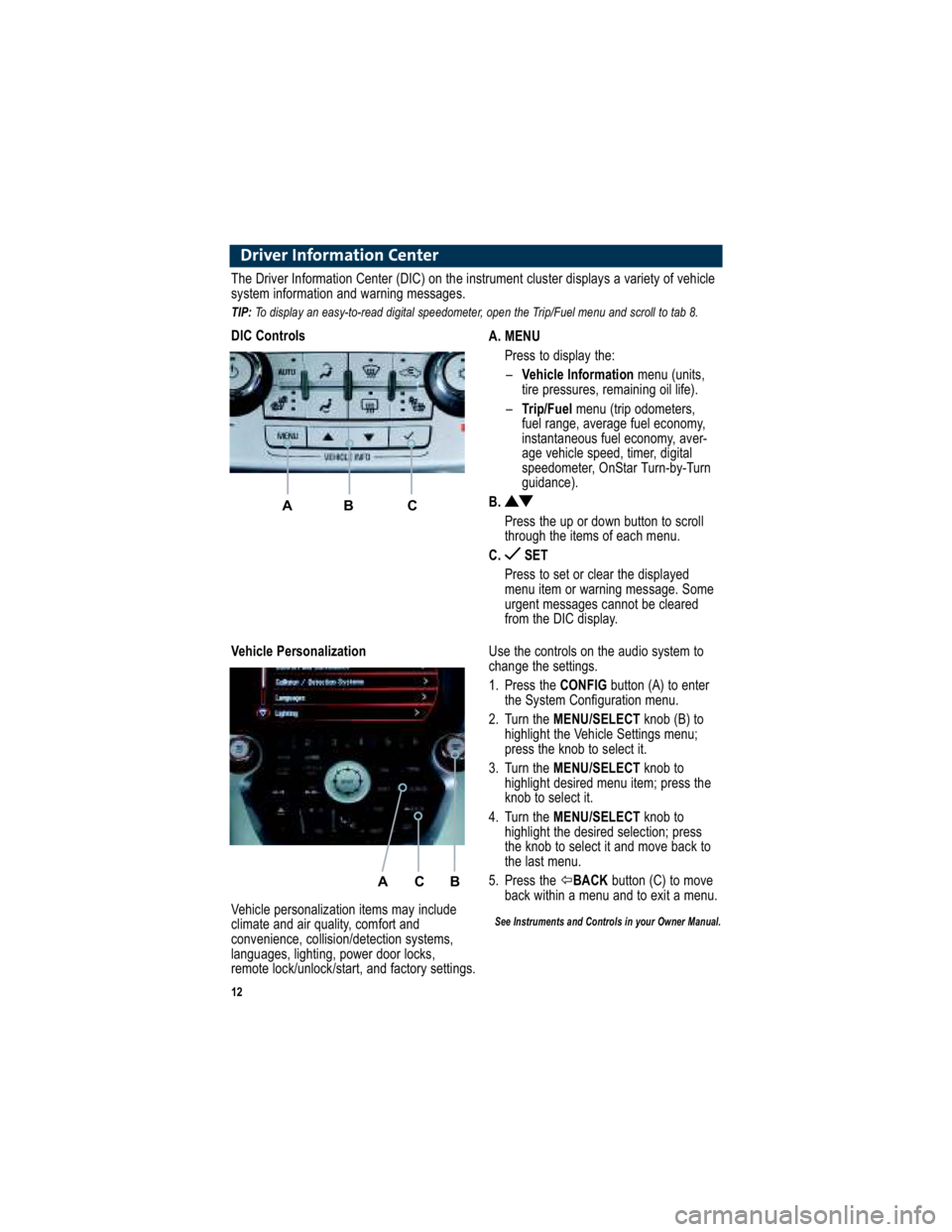
12
Driver Information Center
A. MENUPress to display the:– Vehicle Information menu (units,
tire pressures, remaining oil life).
– Trip/Fuel menu (trip odometers,
fuel range, average fuel economy,
instantaneous fuel economy, aver-
age vehicle speed, timer, digital
speedometer, OnStar Turn-by-Turn
guidance).
B.
Press the up or down button to scroll
through the items of each menu.
C. SET
Press to set or clear the displayed
menu item or warning message. Some
urgent messages cannot be cleared
from the DIC display.
The Driver Information Center (DIC) on the instrument cluster display s a variety of vehicle
system information and warning messages.
TIP: To display an easy-to-read digital speedometer, open the Tri p/Fuel menu and scroll to tab 8.
DIC Controls
A B C
Use the controls on the audio system to
change the settings.
1. Press the CONFIGbutton (A) to enter
the System Configuration menu.
2. Turn the MENU/SELECT knob (B) to
highlight the Vehicle Settings menu;
press the knob to select it.
3. Turn the MENU/SELECT knob to
highlight desired menu item; press the
knob to select it.
4. Turn the MENU/SELECT knob to
highlight the desired selection; press
the knob to select it and move back to
the last menu.
5. Press the �BACK button (C) to move
back within a menu and to exit a menu.
See Instruments and Controls in your Owner Manual.
Vehicle Personalization
A C B
Vehicle personalization items may include
climate and air quality, comfort and
convenience, collision/detection systems,
languages, lighting, power door locks,
remote lock/unlock/start, and factory settings.
Page 13 of 16
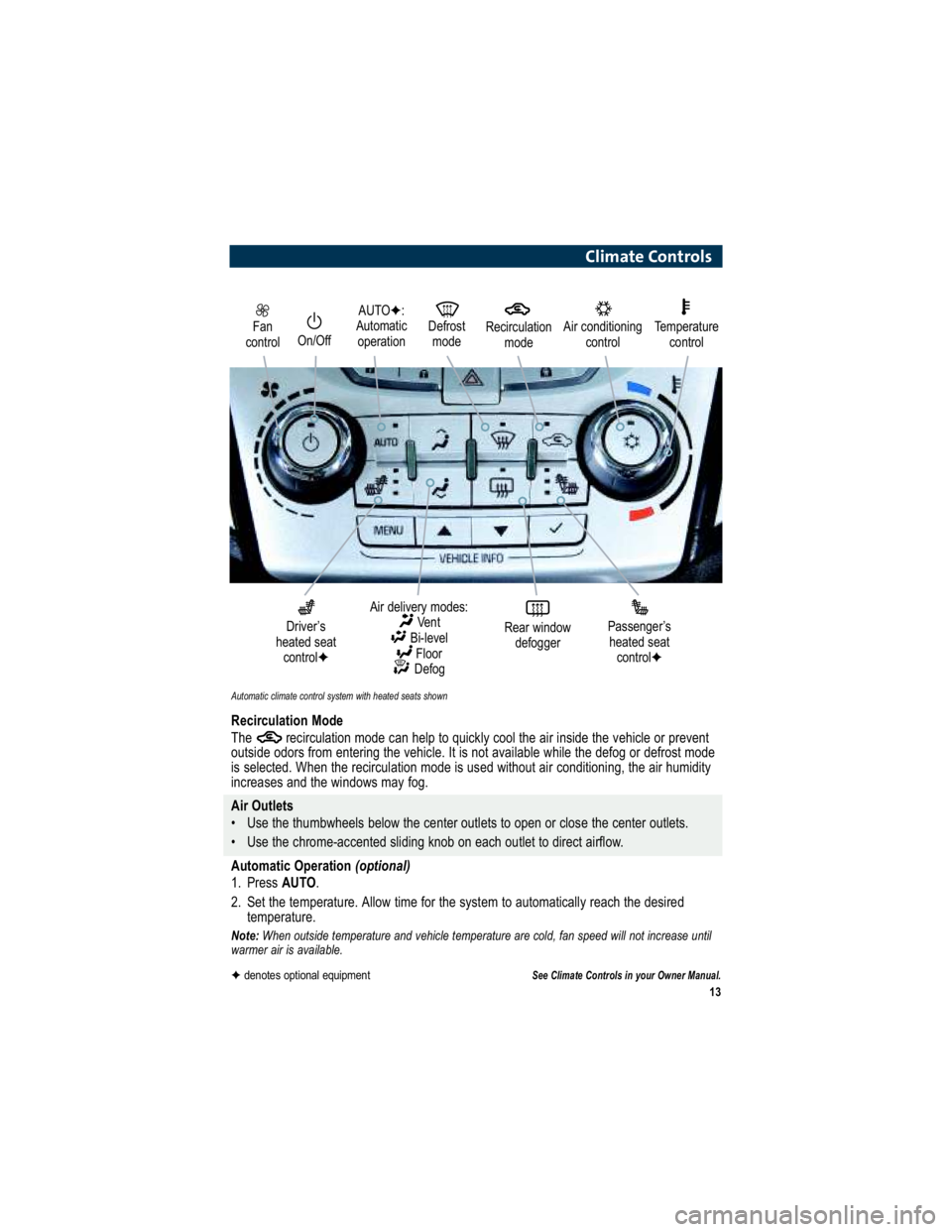
13
Fan
controlOn/Off
AUTO �:
Automatic operation Defrost
mode
Driver’s
heated seat control �
Air delivery modes:
Vent
Bi-level Floor
Defog
Rear window defoggerPassenger’s
heated seat control �
Automatic climate control system with heated seats shown
Air conditioning
controlTemperaturecontrol
Climate Controls
Recirculation Mode
The recirculation mode can help to quickly cool the air in side the vehicle or prevent
outside odors from entering the vehicle. It is not available w hile the defog or defrost mode
is selected. When the recirculation mode is used without air conditioning, the air humidity
increases and the windows may fog.
Air Outlets
Use the thumbwheels below the center outlets to open or clo se the center outlets.
Use the chrome-accented sliding knob on each outlet to di rect airflow.
Automatic Operation (optional)
1. Press AUTO.
2. Set the temperature. Allow time for the system to automatically reach the desired
temperature.
Note: When outside temperature and vehicle temperature are cold, fan s peed will not increase until
warmer air is available.
See Climate Controls in your Owner Manual.
Recirculation
mode
�denotes optional equipment
Page 14 of 16
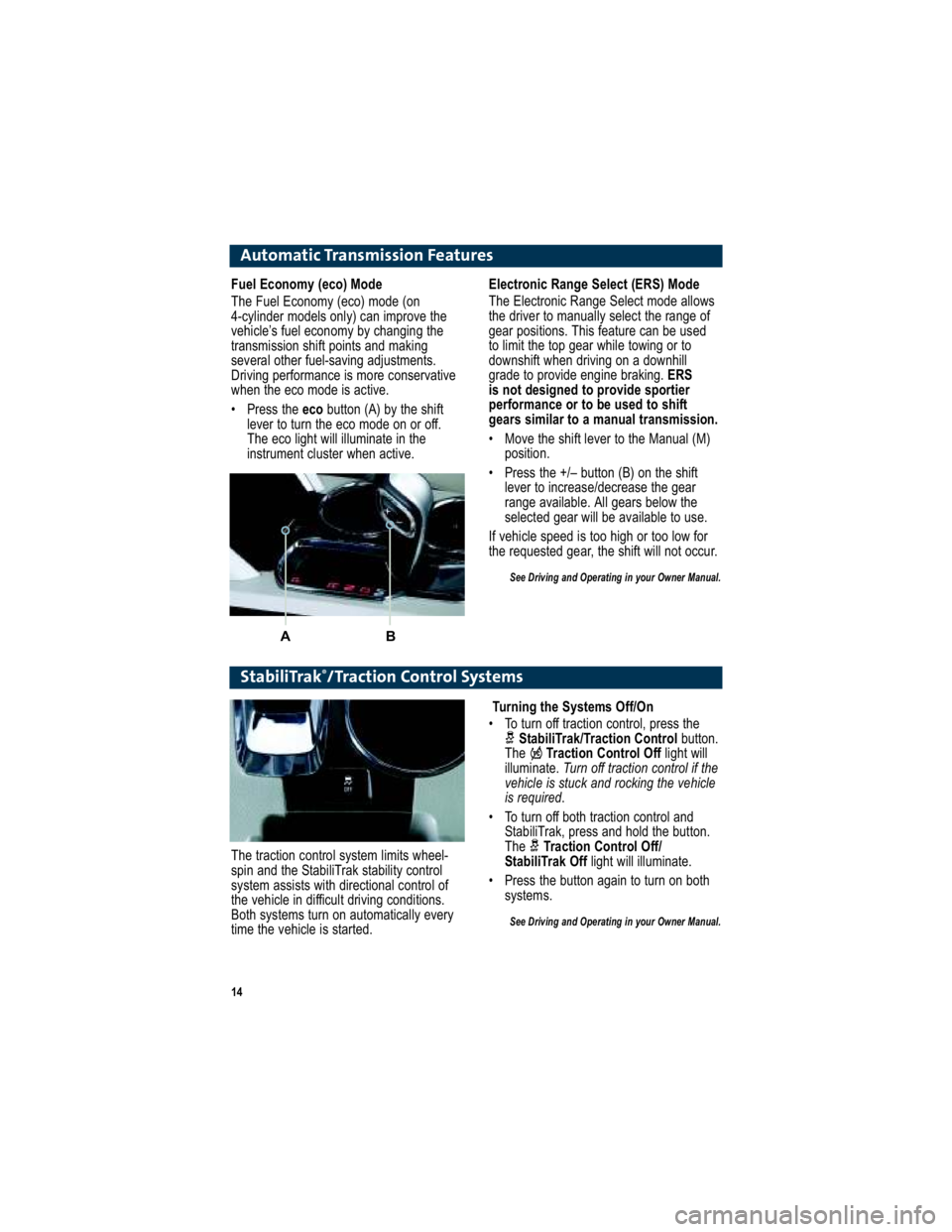
14
Automatic Transmission Features
Electronic Range Select (ERS) Mode
The Electronic Range Select mode allows
the driver to manually select the range of
gear positions. This feature can be used
to limit the top gear while towing or to
downshift when driving on a downhill
grade to provide engine braking. ERS
is not designed to provide sportier
performance or to be used to shift
gears similar to a manual transmission.
Move the shift lever to the Manual (M) position.
Press the +/– button (B) on the shift lever to increase/decrease the gear
range available. All gears below the
selected gear will be available to use.
If vehicle speed is too high or too low for
the requested gear, the shift will not occur.
See Driving and Operating in your Owner Manual.
StabiliTrak ®
/Traction Control Systems
Fuel Economy (eco) Mode
The Fuel Economy (eco) mode (on
4-cylinder models only) can improve the
vehicle’s fuel economy by changing the
transmission shift points and making
several other fuel-saving adjustments.
Driving performance is more conservative
when the eco mode is active.
Press the eco button (A) by the shift
lever to turn the eco mode on or off.
The eco light will illuminate in the
instrument cluster when active.
A B
Turning the Systems Off/On
To turn off traction control, press the StabiliTrak/Traction Control button.
The Traction Control Off light will
illuminate. Turn off traction control if the
vehicle is stuck and rocking the vehicle
is required .
To turn off both traction control and StabiliTrak, press and hold the button.
The Traction Control Off/
StabiliTrak Off light will illuminate.
Press the button again to turn on both systems.
See Driving and Operating in your Owner Manual.
The traction control system limits wheel-
spin and the StabiliTrak stability control
system assists with directional control of
the vehicle in difficult driving conditions.
Both systems turn on automatically every
time the vehicle is started.
Page 15 of 16
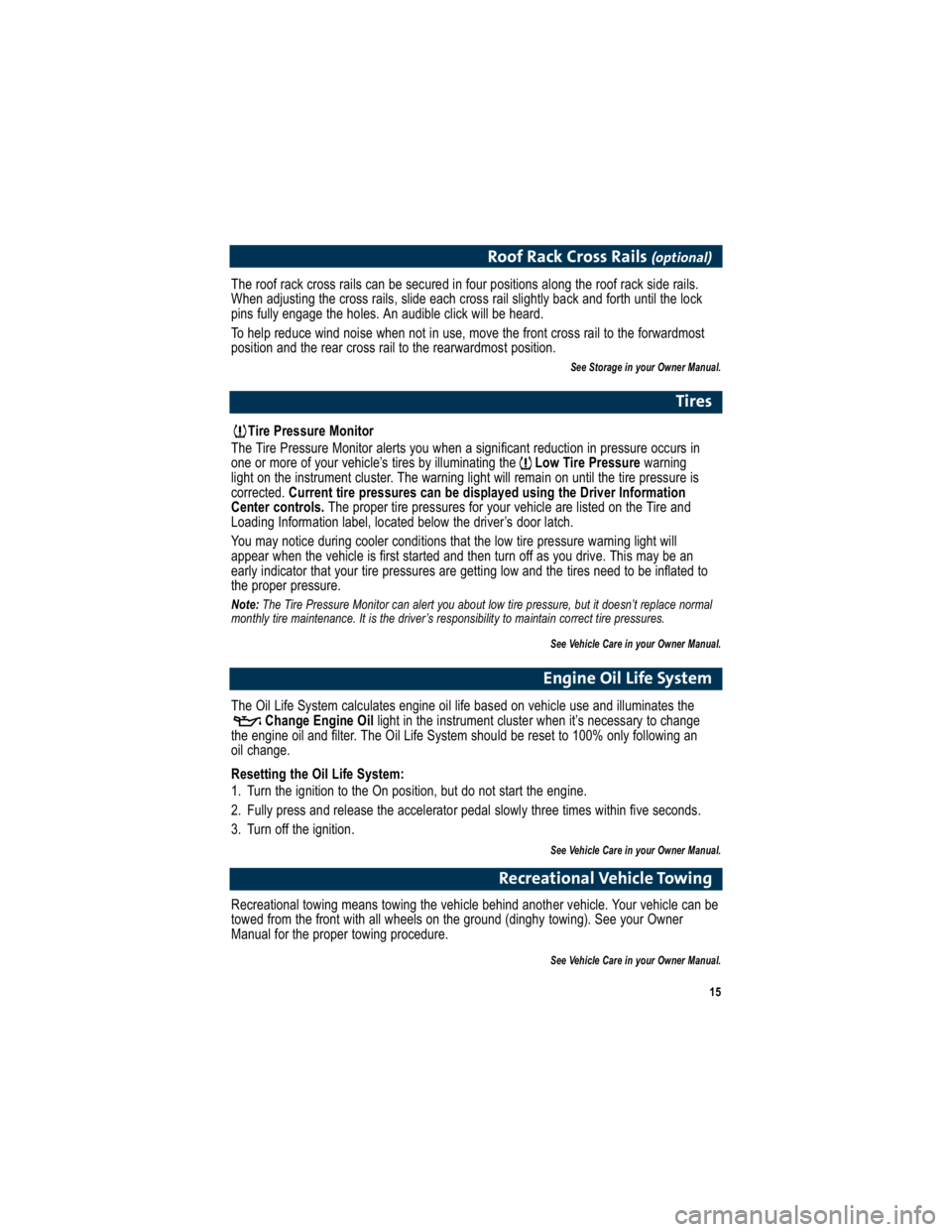
15
Tire Pressure Monitor
The Tire Pressure Monitor alerts you when a significant reducti on in pressure occurs in
one or more of your vehicle’s tires by illuminating the Low Tire Pressurewarning
light on the instrument cluster. The warning light will remain on until the tire pressure is
corrected. Current tire pressures can be displayed using the Driver Information
Center controls. The proper tire pressures for your vehicle are listed on the Tire and
Loading Information label, located below the driver’s door l atch.
You may notice during cooler conditions that the low tire pre ssure warning light will
appear when the vehicle is first started and then turn off as y ou drive. This may be an
early indicator that your tire pressures are getting low and the tires need to be inflated to
the proper pressure.
Note: The Tire Pressure Monitor can alert you about low tire pressure, but it doesn’t replace normal
monthly tire maintenance. It is the driver’s responsibility to maintain correct tire pressures.
See Vehicle Care in your Owner Manual.
Tires
The roof rack cross rails can be secured in four positions al ong the roof rack side rails.
When adjusting the cross rails, slide each cross rail sligh tly back and forth until the lock
pins fully engage the holes. An audible click will be heard.
To help reduce wind noise when not in use, move the front cross rail to the forwardmost
position and the rear cross rail to the rearwardmost position.
See Storage in your Owner Manual.
Roof Rack Cross Rails (optional)
The Oil Life System calculates engine oil life based on vehicle use and illuminates the
Change Engine Oil light in the instrument cluster when it’s necessary to change
the engine oil and filter. The Oil Life System should be res et to 100% only following an
oil change.
Resetting the Oil Life System:
1. Turn the ignition to the On position, but do not start the eng ine.
2. Fully press and release the accelerator pedal slowly three times within five seconds.
3. Turn off the ignition.
See Vehicle Care in your Owner Manual.
Engine Oil Life System
Recreational towing means towing the vehicle behind anoth er vehicle. Your vehicle can be
towed from the front with all wheels on the ground (dinghy towi ng). See your Owner
Manual for the proper towing procedure.
See Vehicle Care in your Owner Manual.
Recreational Vehicle Towing
Page 16 of 16
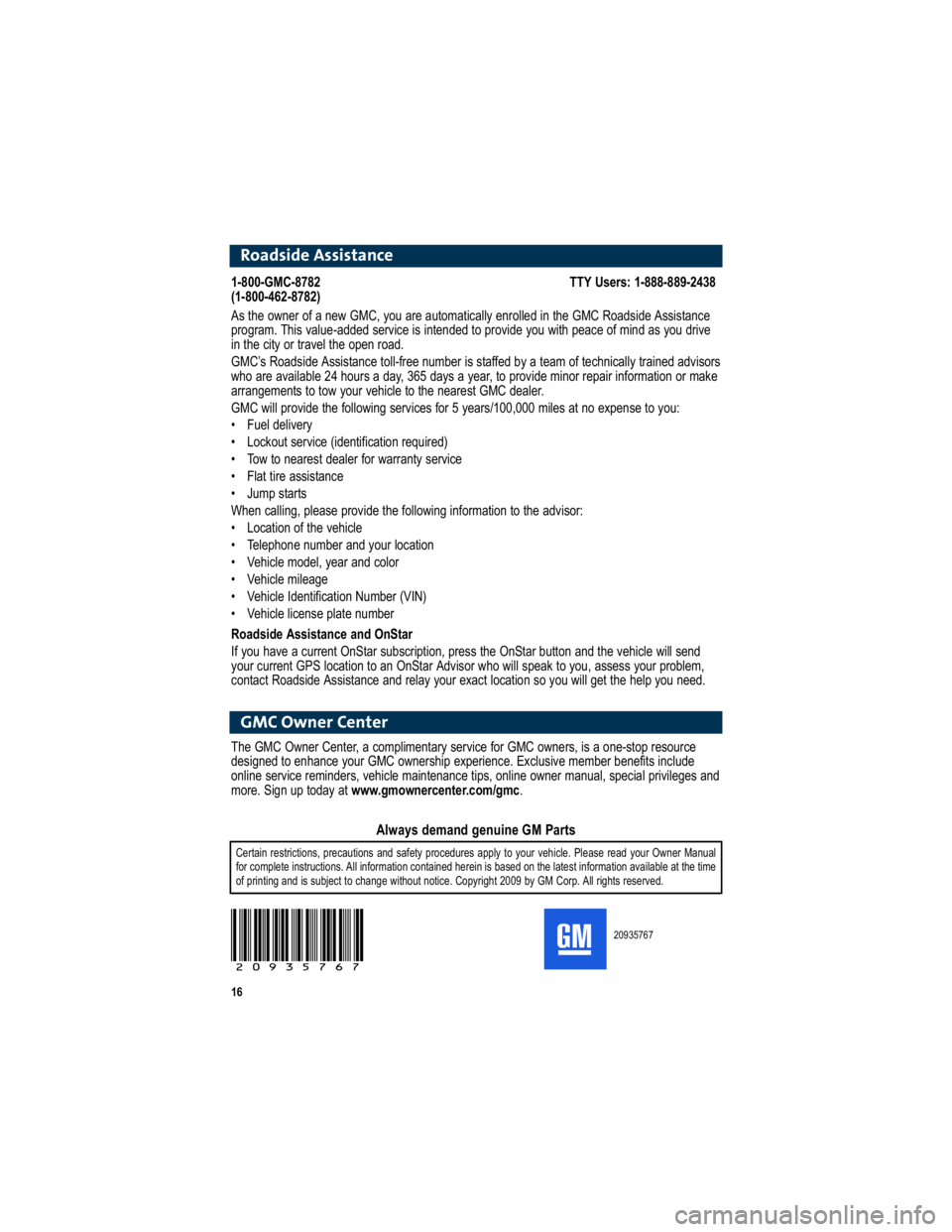
16
Roadside Assistance
1-800-GMC-8782 TTY Users: 1-888-889-2438
(1-800-462-8782)
As the owner of a new GMC, you are automatically enrolled i n the GMC Roadside Assistance
program. This value-added service is intended to provide you with peace of mind as you drive
in the city or travel the open road.
GMC’s Roadside Assistance toll-free number is staffed by a team of technically trained advisors
who are available 24 hours a day, 365 days a year, to pro vide minor repair information or make
arrangements to tow your vehicle to the nearest GMC dealer.
GMC will provide the following services for 5 years/100,000 miles at no expense to you:
Fuel delivery
Lockout service (identification required)
Tow to nearest dealer for warranty service
Flat tire assistance
Jump starts
When calling, please provide the following information to the advisor:
Location of the vehicle
Telephone number and your location
Vehicle model, year and color
Vehicle mileage
Vehicle Identification Number (VIN)
Vehicle license plate number
Roadside Assistance and OnStar
If you have a current OnStar subscription, press the OnStar button and the vehicle will send
your current GPS location to an OnStar Advisor who will spea k to you, assess your problem,
contact Roadside Assistance and relay your exact location so you will get the help you need.
GMC Owner Center
The GMC Owner Center, a complimentary service for GMC owners, is a one-stop resource
designed to enhance your GMC ownership experience. Exclu sive member benefits include
online service reminders, vehicle maintenance tips, online owner manual, special privileges and
more. Sign up today at www.gmownercenter.com/gmc .
20935767
20935767
Certain restrictions, precautions and safety procedures apply to your vehicle. Please read your Owner Manual
for complete instructions. All information contained herein is based on the latest information available at the time
of printing and is subject to change without notice. Copyrigh t 2009 by GM Corp. All rights reserved.
Always demand genuine GM Parts