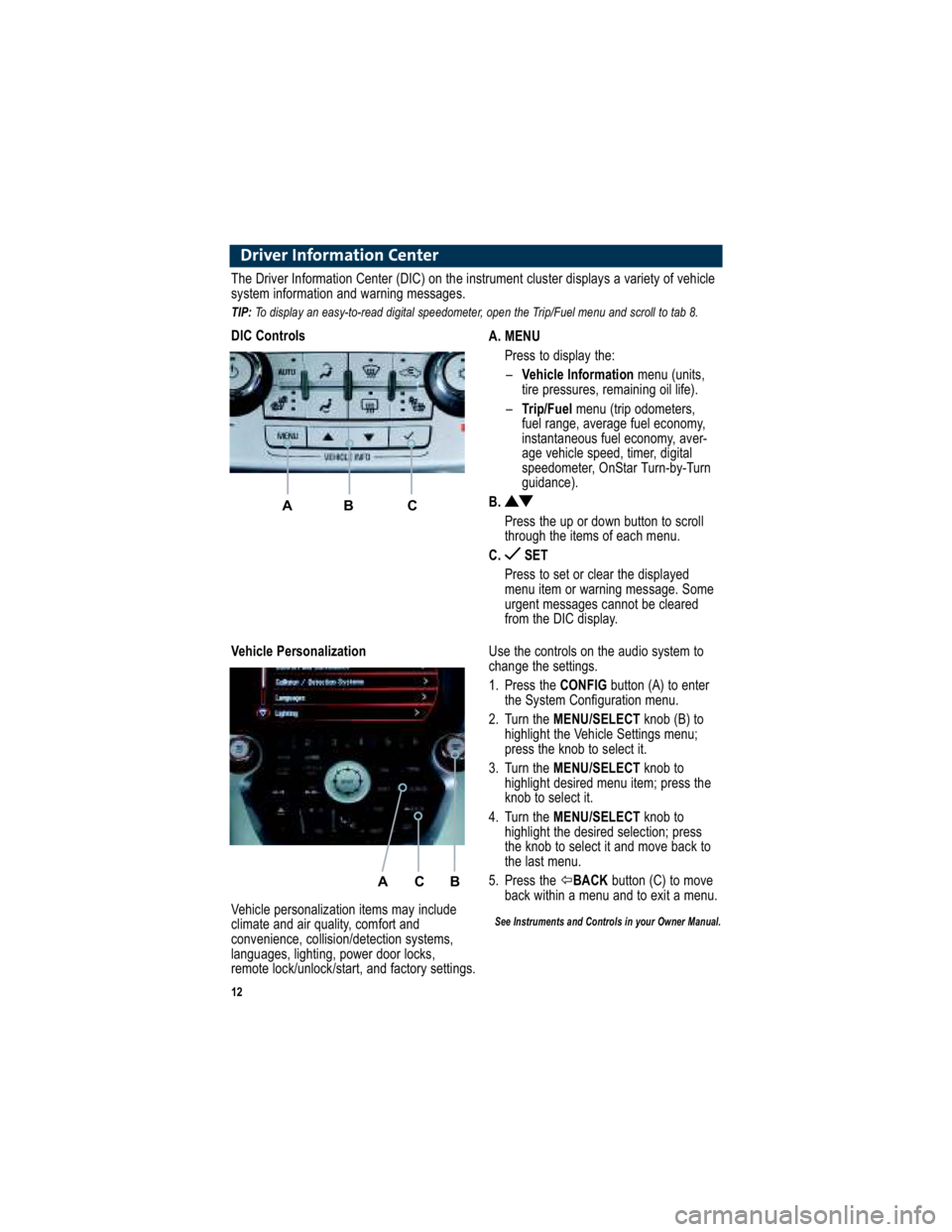12
Driver Information Center
A. MENUPress to display the:– Vehicle Information menu (units,
tire pressures, remaining oil life).
– Trip/Fuel menu (trip odometers,
fuel range, average fuel economy,
instantaneous fuel economy, aver-
age vehicle speed, timer, digital
speedometer, OnStar Turn-by-Turn
guidance).
B.
Press the up or down button to scroll
through the items of each menu.
C. SET
Press to set or clear the displayed
menu item or warning message. Some
urgent messages cannot be cleared
from the DIC display.
The Driver Information Center (DIC) on the instrument cluster display s a variety of vehicle
system information and warning messages.
TIP: To display an easy-to-read digital speedometer, open the Tri p/Fuel menu and scroll to tab 8.
DIC Controls
A B C
Use the controls on the audio system to
change the settings.
1. Press the CONFIGbutton (A) to enter
the System Configuration menu.
2. Turn the MENU/SELECT knob (B) to
highlight the Vehicle Settings menu;
press the knob to select it.
3. Turn the MENU/SELECT knob to
highlight desired menu item; press the
knob to select it.
4. Turn the MENU/SELECT knob to
highlight the desired selection; press
the knob to select it and move back to
the last menu.
5. Press the �BACK button (C) to move
back within a menu and to exit a menu.
See Instruments and Controls in your Owner Manual.
Vehicle Personalization
A C B
Vehicle personalization items may include
climate and air quality, comfort and
convenience, collision/detection systems,
languages, lighting, power door locks,
remote lock/unlock/start, and factory settings.