radio controls GMC TERRAIN 2010 Owner's Manual
[x] Cancel search | Manufacturer: GMC, Model Year: 2010, Model line: TERRAIN, Model: GMC TERRAIN 2010Pages: 16, PDF Size: 0.29 MB
Page 9 of 16
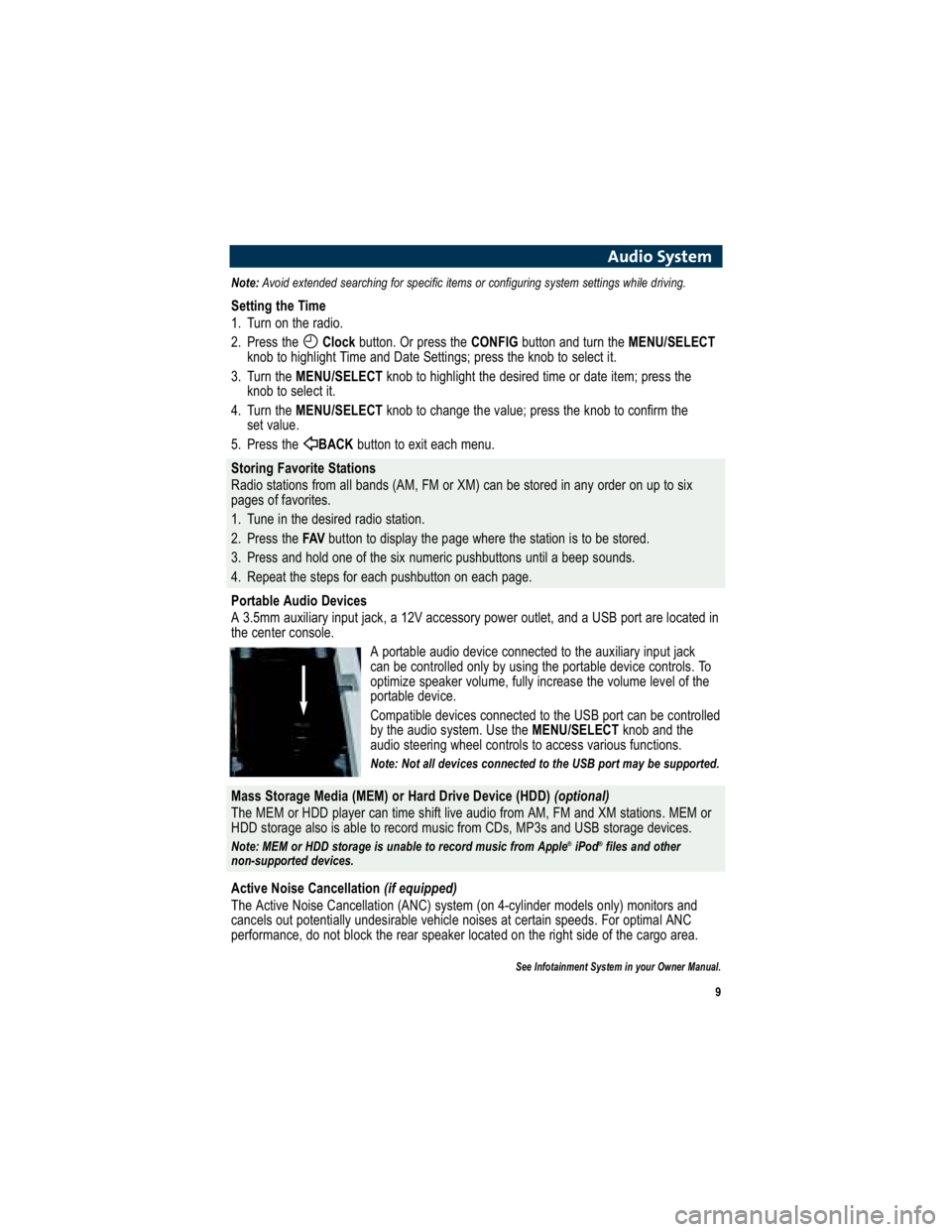
9
Audio System
Note:Avoid extended searching for specific items or configuring s ystem settings while driving.
Setting the Time
1. Turn on the radio.
2. Press the Clockbutton. Or press the CONFIGbutton and turn the MENU/SELECT
knob to highlight Time and Date Settings; press the knob to select it.
3. Turn the MENU/SELECT knob to highlight the desired time or date item; press the
knob to select it.
4. Turn the MENU/SELECT knob to change the value; press the knob to confirm the
set value.
5. Press the BACKbutton to exit each menu.
Storing Favorite Stations
Radio stations from all bands (AM, FM or XM) can be stored in any order on up to six
pages of favorites.
1. Tune in the desired radio station.
2. Press the FAVbutton to display the page where the station is to be stored.
3. Press and hold one of the six numeric pushbuttons until a beep sounds.
4. Repeat the steps for each pushbutton on each page.
Portable Audio Devices
A 3.5mm auxiliary input jack, a 12V accessory power outlet, and a USB port are located in
the center console.
A portable audio device connected to the auxiliary input j ack
can be controlled only by using the portable device control s. To
optimize speaker volume, fully increase the volume level of the
portable device.
Compatible devices connected to the USB port can be contro lled
by the audio system. Use the MENU/SELECTknob and the
audio steering wheel controls to access various functions.
Note: Not all devices connected to the USB port may be supported.
Mass Storage Media (MEM) or Hard Drive Device (HDD) (optional)
The MEM or HDD player can time shift live audio from AM, FM a nd XM stations. MEM or
HDD storage also is able to record music from CDs, MP3s and USB storage devices.
Note: MEM or HDD storage is unable to record music from Apple ®
iPod ®
files and other
non-supported devices.
Active Noise Cancellation (if equipped)
The Active Noise Cancellation (ANC) system (on 4-cylinder mo dels only) monitors and
cancels out potentially undesirable vehicle noises at ce rtain speeds. For optimal ANC
performance, do not block the rear speaker located on the righ t side of the cargo area.
See Infotainment System in your Owner Manual.
Page 11 of 16
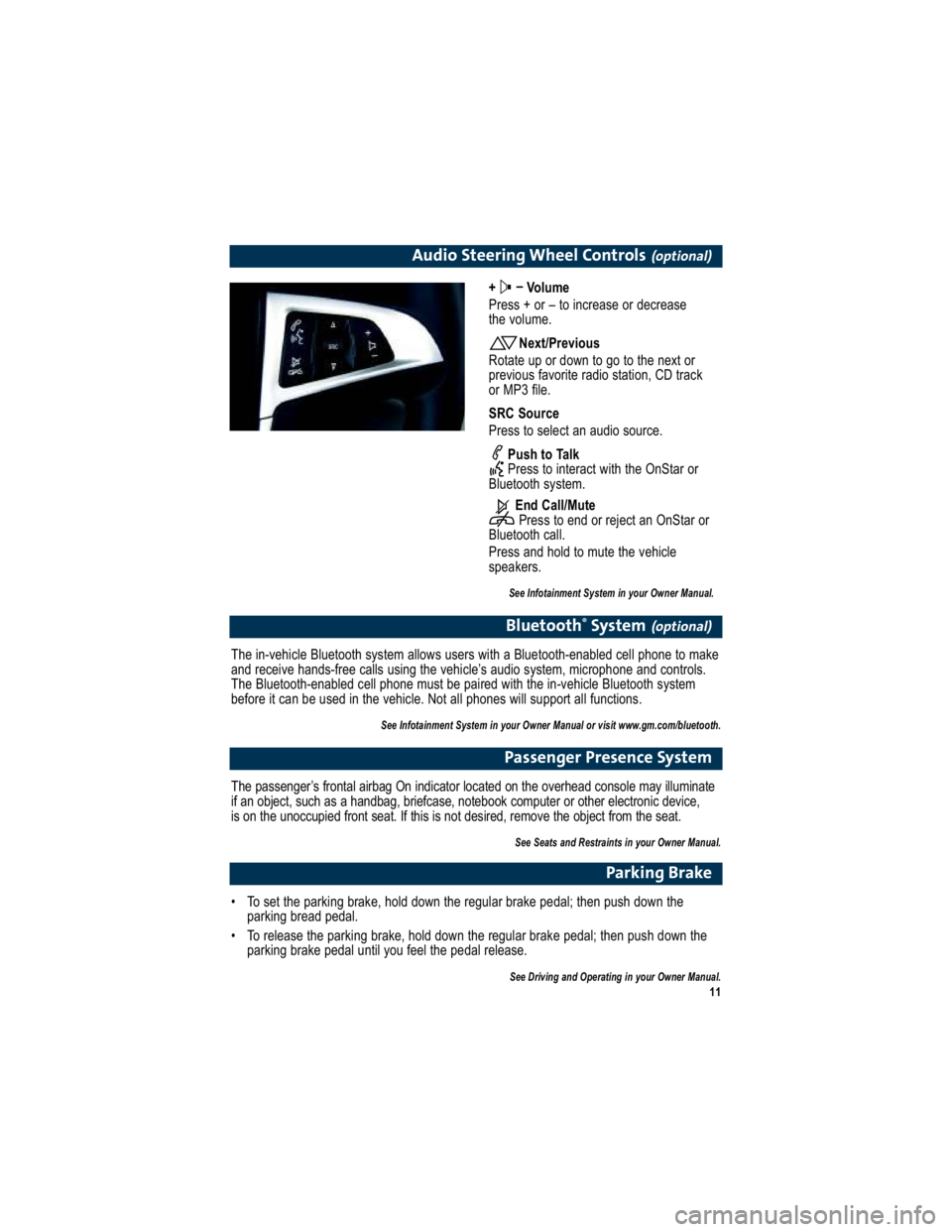
11
Audio Steering Wheel Controls(optional)
+ –
Volume
Press + or – to increase or decrease
the volume.
Next/Previous
Rotate up or down to go to the next or
previous favorite radio station, CD track
or MP3 file.
SRC Source
Press to select an audio source.
Push to Talk
Press to interact with the OnStar or
Bluetooth system.
End Call/MutePress to end or reject an OnStar or
Bluetooth call.
Press and hold to mute the vehicle
speakers.
See Infotainment System in your Owner Manual.
Bluetooth ®
System(optional)
The in-vehicle Bluetooth system allows users with a Bluetoo th-enabled cell phone to make
and receive hands-free calls using the vehicle’s audio s ystem, microphone and controls.
The Bluetooth-enabled cell phone must be paired with the in -vehicle Bluetooth system
before it can be used in the vehicle. Not all phones will support all functions.
See Infotainment System in your Owner Manual or visit www.gm.com/bluetooth.
Passenger Presence System
The passenger’s frontal airbag On indicator located on the overhead console may illuminate
if an object, such as a handbag, briefcase, noteboo k computer or other electronic device,
is on the unoccupied front seat. If this is not des ired, remove the object from the seat.
See Seats and Restraints in your Owner Manual.
Parking Brake
To set the parking brake, hold down the regular brake pedal ; then push down the
parking bread pedal.
To release the parking brake, hold down the regular brake p edal; then push down the
parking brake pedal until you feel the pedal release.
See Driving and Operating in your Owner Manual.