steering wheel GMC TERRAIN 2010 Owner's Manual
[x] Cancel search | Manufacturer: GMC, Model Year: 2010, Model line: TERRAIN, Model: GMC TERRAIN 2010Pages: 16, PDF Size: 0.29 MB
Page 1 of 16
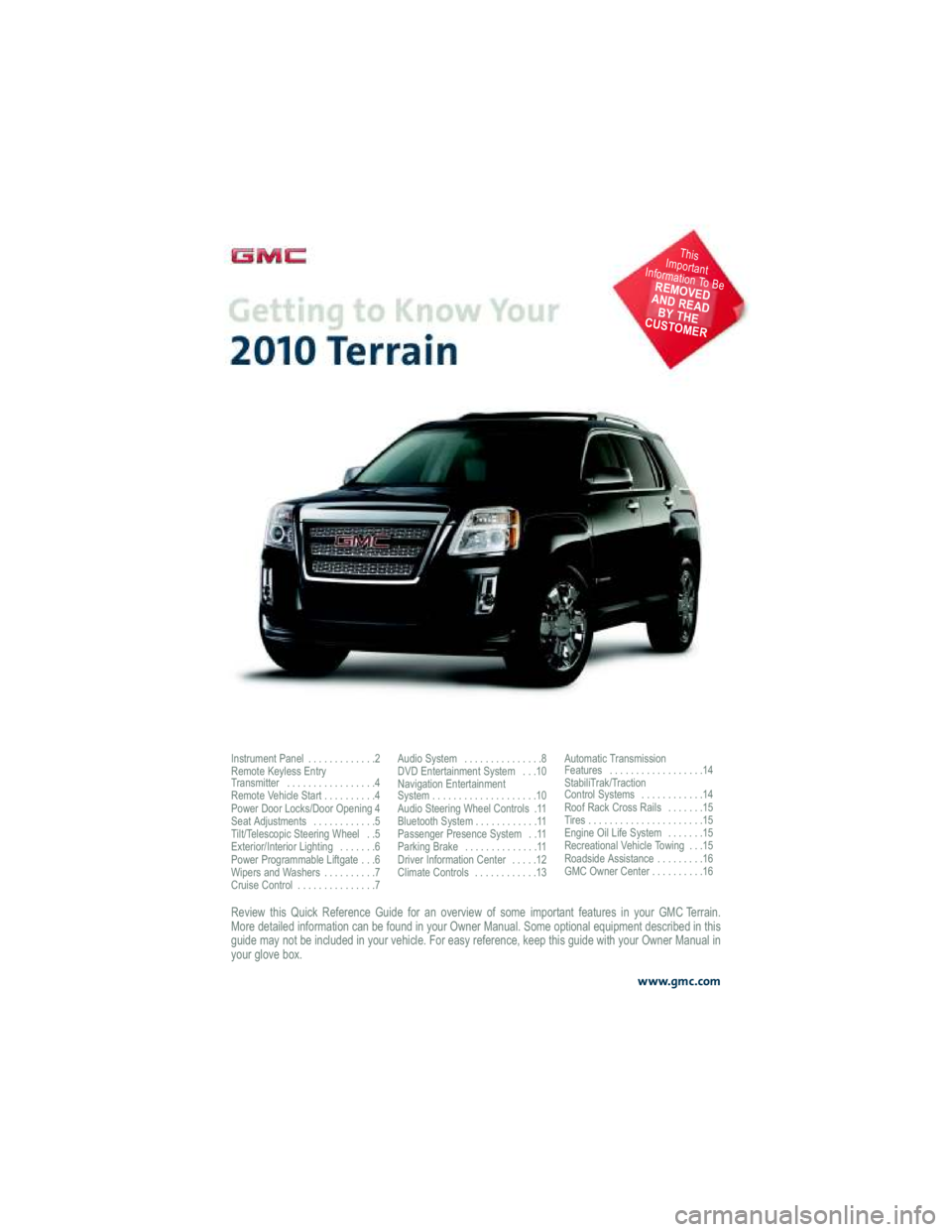
Review this Quick Reference Guide for an overview of some important features in your GMC Terrain.
More detailed information can be found in your Owner Manual . Some optional equipment described in this
guide may not be included in your vehicle. For easy referen ce, keep this guide with your Owner Manual in
your glove box.
www.gmc.com
Instrument Panel . . . . . . . . . . . . .2
Remote Keyless Entry
Transmitter . . . . . . . . . . . . . . . . .4
Remote Vehicle Start . . . . . . . . . .4
Power Door Locks/Door Opening 4
Seat Adjustments . . . . . . . . . . . .5
Tilt/Telescopic Steering Wheel . .5
Exterior/Interior Lighting . . . . . . .6
Power Programmable Liftgate . . .6
Wipers and Washers . . . . . . . . . .7
Cruise Control . . . . . . . . . . . . . . .7 Audio System . . . . . . . . . . . . . . .8
DVD Entertainment System . . .10
Navigation Entertainment
System . . . . . . . . . . . . . . . . . . . .10
Audio Steering Wheel Controls .11
Bluetooth System . . . . . . . . . . . .11
Passenger Presence System . .11
Parking Brake . . . . . . . . . . . . . .11
Driver Information Center . . . . .12
Climate Controls . . . . . . . . . . . .13
Automatic Transmission
Features . . . . . . . . . . . . . . . . . .14
StabiliTrak/Traction
Control Systems . . . . . . . . . . . .14
Roof Rack Cross Rails . . . . . . .15
Tires . . . . . . . . . . . . . . . . . . . . . .15
Engine Oil Life System . . . . . . .15
Recreational Vehicle Towing . . .15
Roadside Assistance . . . . . . . . .16
GMC Owner Center . . . . . . . . . .16
This
Important
Information To Be
REMOVED
AND READ BY THE
CUSTOMER
Page 2 of 16
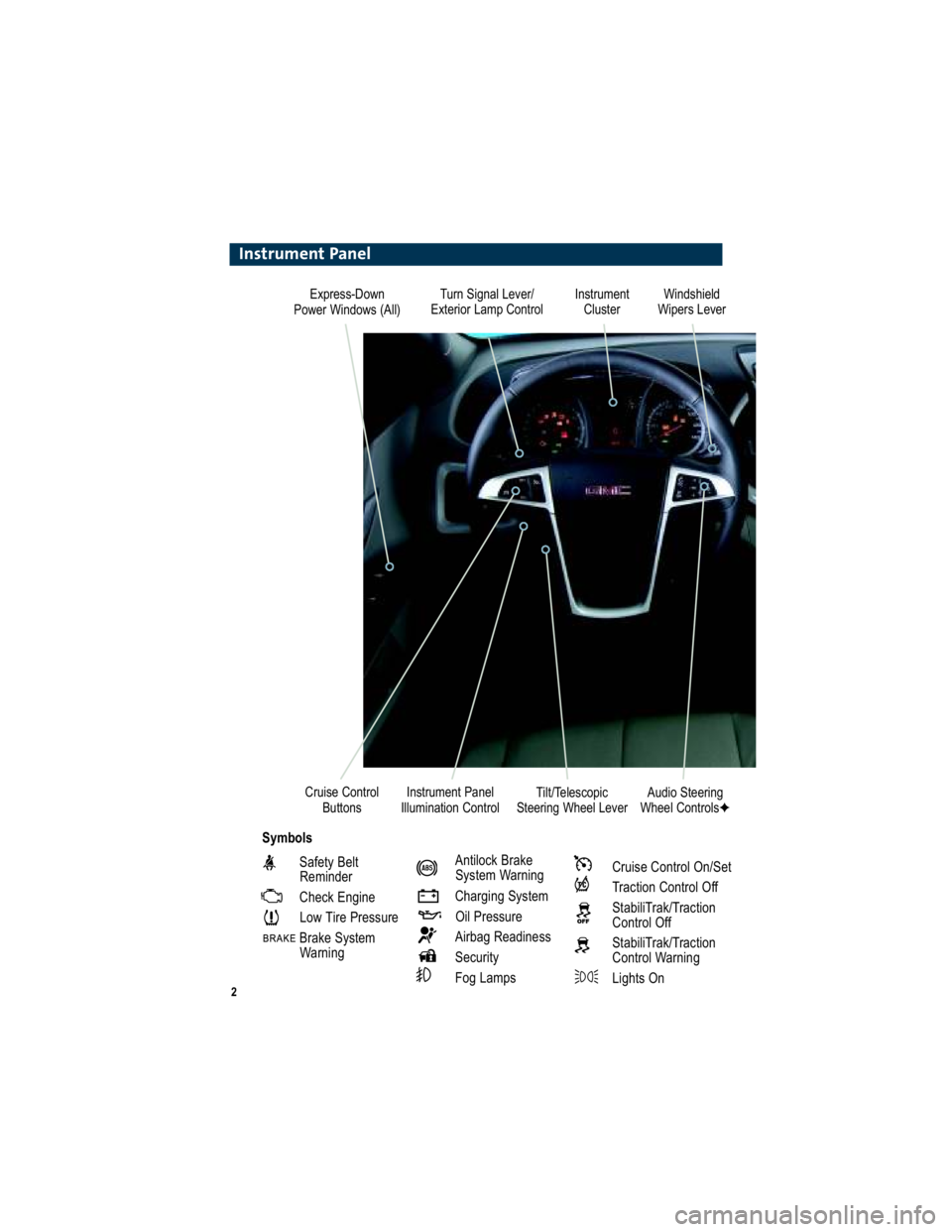
2
Turn Signal Lever/
Exterior Lamp Control Instrument
Cluster
Tilt/Telescopic
Steering Wheel Lever Windshield
Wipers Lever
Instrument Panel
Illumination Control
Cruise Control
Buttons
Instrument Panel
Safety BeltReminder
Check Engine
Low Tire Pressure
Brake System WarningAntilock Brake System Warning
Charging System Oil Pressure
Airbag Readiness
Security
Fog LampsCruise Control On/Set
Traction Control Off
StabiliTrak/Traction Control Off
StabiliTrak/Traction Control Warning
Lights On
Audio Steering
Wheel Controls �
Symbols
Express-Down
Power Windows (All)
Page 5 of 16
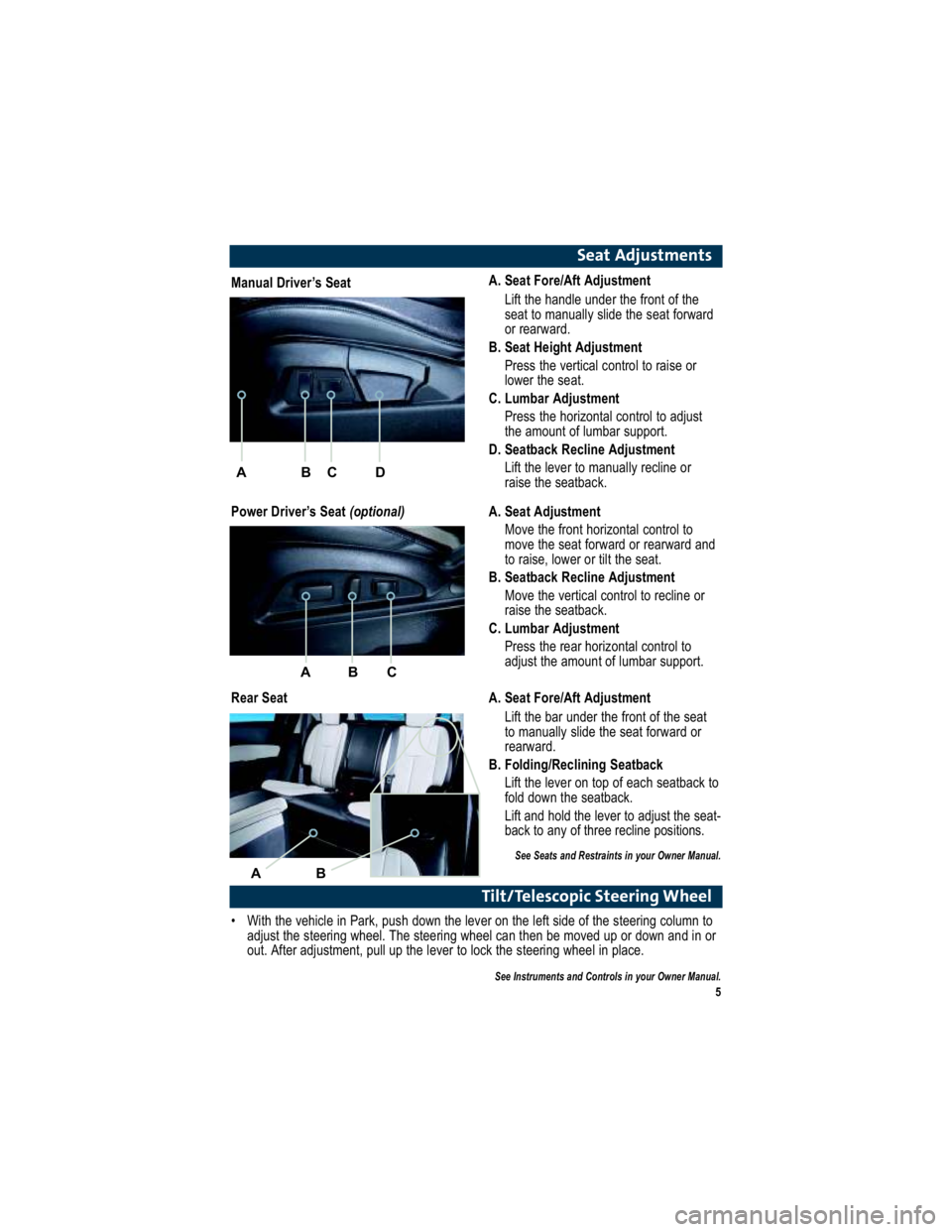
A B C
5
Seat Adjustments
A. Seat Fore/Aft AdjustmentLift the handle under the front of the
seat to manually slide the seat forward
or rearward.
B. Seat Height Adjustment Press the vertical control to raise or
lower the seat.
C. Lumbar Adjustment Press the horizontal control to adjust
the amount of lumbar support.
D. Seatback Recline Adjustment
Lift the lever to manually recline or
raise the seatback.
Tilt/Telescopic Steering Wheel
With the vehicle in Park, push down the lever on the left si de of the steering column to
adjust the steering wheel. The steering wheel can then be mo ved up or down and in or
out. After adjustment, pull up the lever to lock the steering whe el in place.
See Instruments and Controls in your Owner Manual.
Manual Driver’s Seat
Power Driver’s Seat (optional)
Rear Seat A. Seat Adjustment
Move the front horizontal control to
move the seat forward or rearward and
to raise, lower or tilt the seat.
B. Seatback Recline Adjustment
Move the vertical control to recline or
raise the seatback.
C. Lumbar Adjustment Press the rear horizontal control to
adjust the amount of lumbar support.
A. Seat Fore/Aft Adjustment Lift the bar under the front of the seat
to manually slide the seat forward or
rearward.
B. Folding/Reclining Seatback
Lift the lever on top of each seatback to
fold down the seatback.
Lift and hold the lever to adjust the seat -
back to any of three recline positions.
See Seats and Restraints in your Owner Manual.
A B C
AB
D
Page 9 of 16
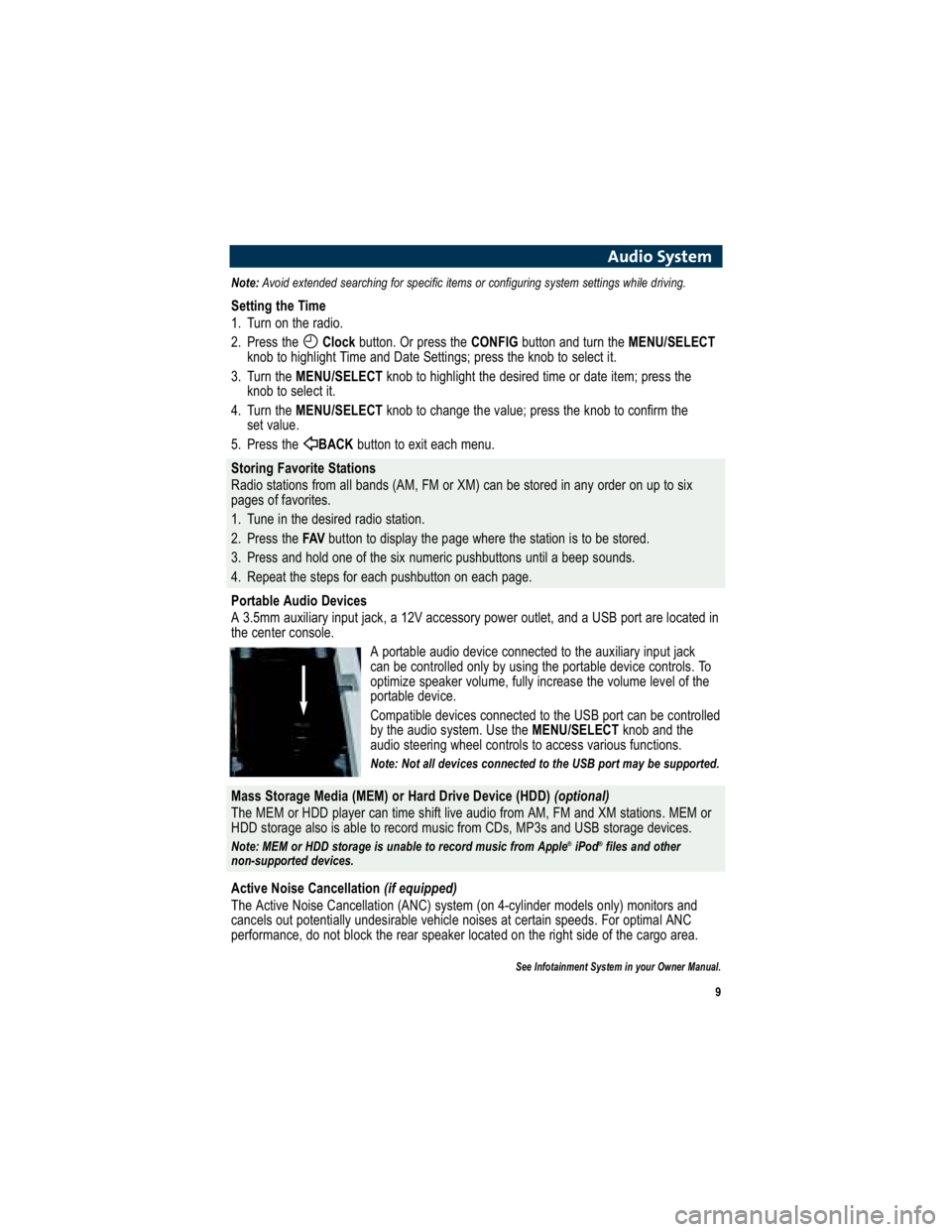
9
Audio System
Note:Avoid extended searching for specific items or configuring s ystem settings while driving.
Setting the Time
1. Turn on the radio.
2. Press the Clockbutton. Or press the CONFIGbutton and turn the MENU/SELECT
knob to highlight Time and Date Settings; press the knob to select it.
3. Turn the MENU/SELECT knob to highlight the desired time or date item; press the
knob to select it.
4. Turn the MENU/SELECT knob to change the value; press the knob to confirm the
set value.
5. Press the BACKbutton to exit each menu.
Storing Favorite Stations
Radio stations from all bands (AM, FM or XM) can be stored in any order on up to six
pages of favorites.
1. Tune in the desired radio station.
2. Press the FAVbutton to display the page where the station is to be stored.
3. Press and hold one of the six numeric pushbuttons until a beep sounds.
4. Repeat the steps for each pushbutton on each page.
Portable Audio Devices
A 3.5mm auxiliary input jack, a 12V accessory power outlet, and a USB port are located in
the center console.
A portable audio device connected to the auxiliary input j ack
can be controlled only by using the portable device control s. To
optimize speaker volume, fully increase the volume level of the
portable device.
Compatible devices connected to the USB port can be contro lled
by the audio system. Use the MENU/SELECTknob and the
audio steering wheel controls to access various functions.
Note: Not all devices connected to the USB port may be supported.
Mass Storage Media (MEM) or Hard Drive Device (HDD) (optional)
The MEM or HDD player can time shift live audio from AM, FM a nd XM stations. MEM or
HDD storage also is able to record music from CDs, MP3s and USB storage devices.
Note: MEM or HDD storage is unable to record music from Apple ®
iPod ®
files and other
non-supported devices.
Active Noise Cancellation (if equipped)
The Active Noise Cancellation (ANC) system (on 4-cylinder mo dels only) monitors and
cancels out potentially undesirable vehicle noises at ce rtain speeds. For optimal ANC
performance, do not block the rear speaker located on the righ t side of the cargo area.
See Infotainment System in your Owner Manual.
Page 11 of 16
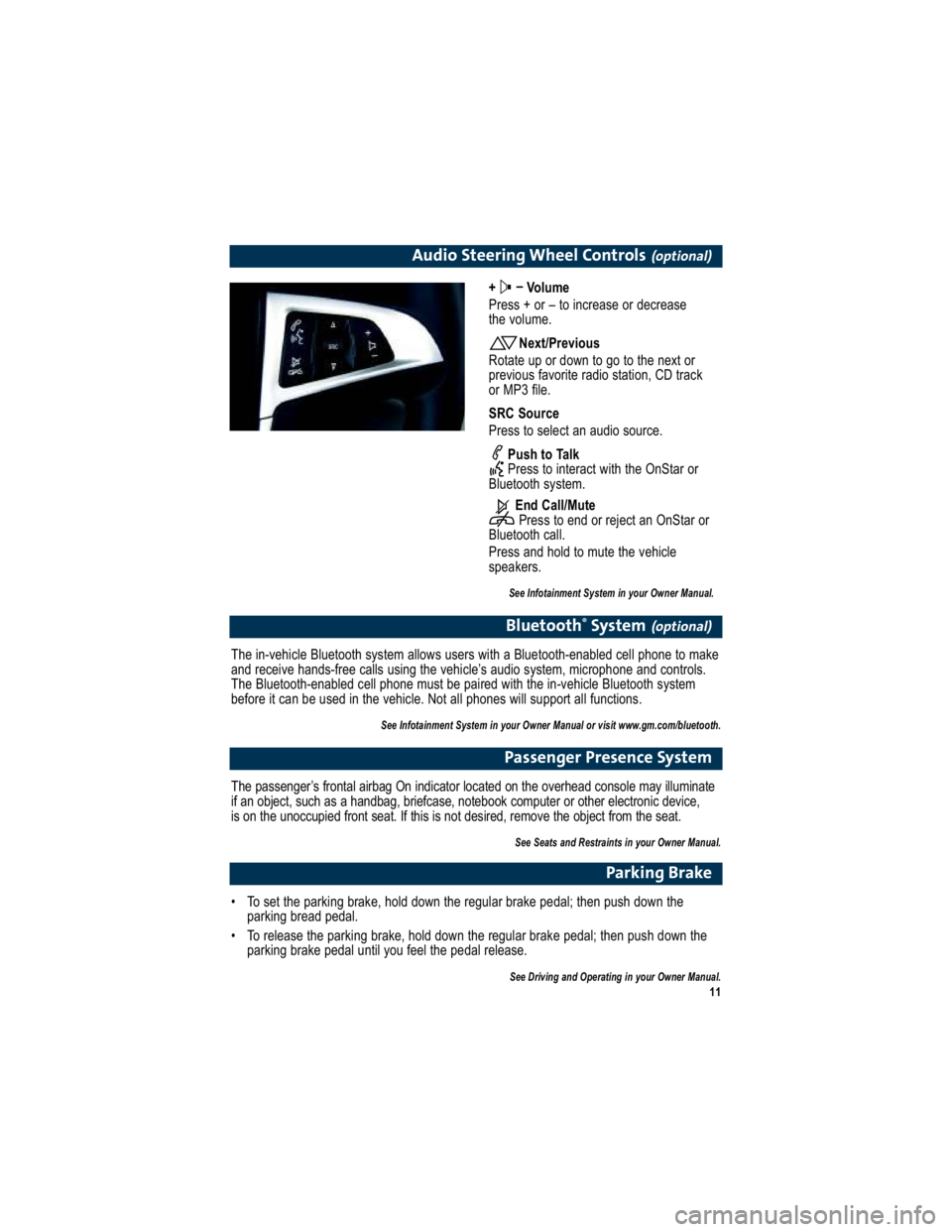
11
Audio Steering Wheel Controls(optional)
+ –
Volume
Press + or – to increase or decrease
the volume.
Next/Previous
Rotate up or down to go to the next or
previous favorite radio station, CD track
or MP3 file.
SRC Source
Press to select an audio source.
Push to Talk
Press to interact with the OnStar or
Bluetooth system.
End Call/MutePress to end or reject an OnStar or
Bluetooth call.
Press and hold to mute the vehicle
speakers.
See Infotainment System in your Owner Manual.
Bluetooth ®
System(optional)
The in-vehicle Bluetooth system allows users with a Bluetoo th-enabled cell phone to make
and receive hands-free calls using the vehicle’s audio s ystem, microphone and controls.
The Bluetooth-enabled cell phone must be paired with the in -vehicle Bluetooth system
before it can be used in the vehicle. Not all phones will support all functions.
See Infotainment System in your Owner Manual or visit www.gm.com/bluetooth.
Passenger Presence System
The passenger’s frontal airbag On indicator located on the overhead console may illuminate
if an object, such as a handbag, briefcase, noteboo k computer or other electronic device,
is on the unoccupied front seat. If this is not des ired, remove the object from the seat.
See Seats and Restraints in your Owner Manual.
Parking Brake
To set the parking brake, hold down the regular brake pedal ; then push down the
parking bread pedal.
To release the parking brake, hold down the regular brake p edal; then push down the
parking brake pedal until you feel the pedal release.
See Driving and Operating in your Owner Manual.