bluetooth GMC TERRAIN 2011 User Guide
[x] Cancel search | Manufacturer: GMC, Model Year: 2011, Model line: TERRAIN, Model: GMC TERRAIN 2011Pages: 426, PDF Size: 5.58 MB
Page 208 of 426
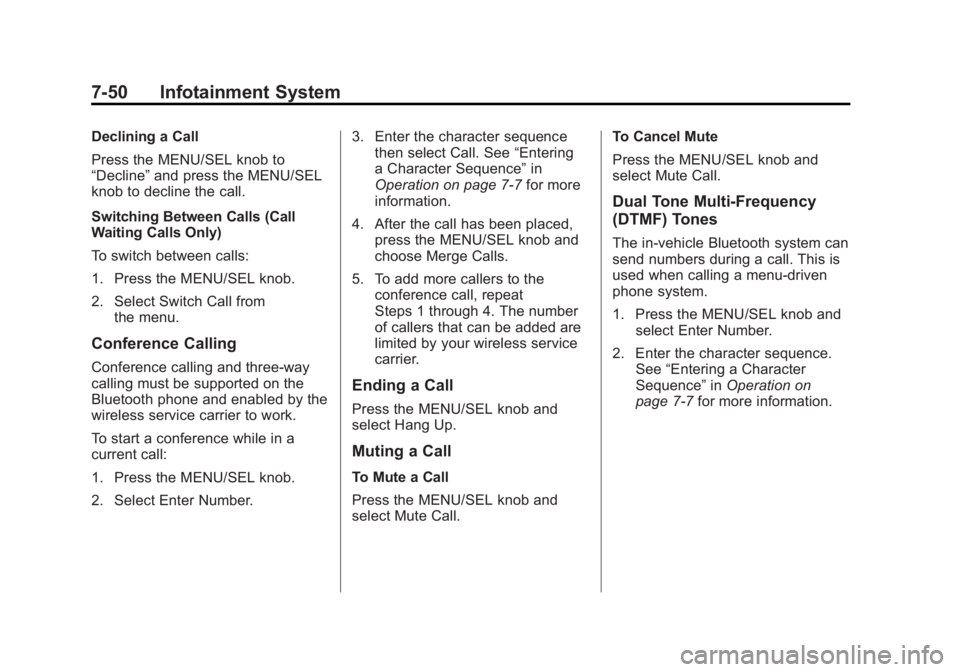
Black plate (50,1)GMC Terrain Owner Manual - 2011
7-50 Infotainment System
Declining a Call
Press the MENU/SEL knob to
“Decline”and press the MENU/SEL
knob to decline the call.
Switching Between Calls (Call
Waiting Calls Only)
To switch between calls:
1. Press the MENU/SEL knob.
2. Select Switch Call from
the menu.
Conference Calling
Conference calling and three‐way
calling must be supported on the
Bluetooth phone and enabled by the
wireless service carrier to work.
To start a conference while in a
current call:
1. Press the MENU/SEL knob.
2. Select Enter Number. 3. Enter the character sequence
then select Call. See “Entering
a Character Sequence” in
Operation on page 7‑7 for more
information.
4. After the call has been placed, press the MENU/SEL knob and
choose Merge Calls.
5. To add more callers to the conference call, repeat
Steps 1 through 4. The number
of callers that can be added are
limited by your wireless service
carrier.
Ending a Call
Press the MENU/SEL knob and
select Hang Up.
Muting a Call
To Mute a Call
Press the MENU/SEL knob and
select Mute Call. To Cancel Mute
Press the MENU/SEL knob and
select Mute Call.
Dual Tone Multi-Frequency
(DTMF) Tones
The in‐vehicle Bluetooth system can
send numbers during a call. This is
used when calling a menu‐driven
phone system.
1. Press the MENU/SEL knob and
select Enter Number.
2. Enter the character sequence. See “Entering a Character
Sequence” inOperation on
page 7‑7 for more information.
Page 209 of 426
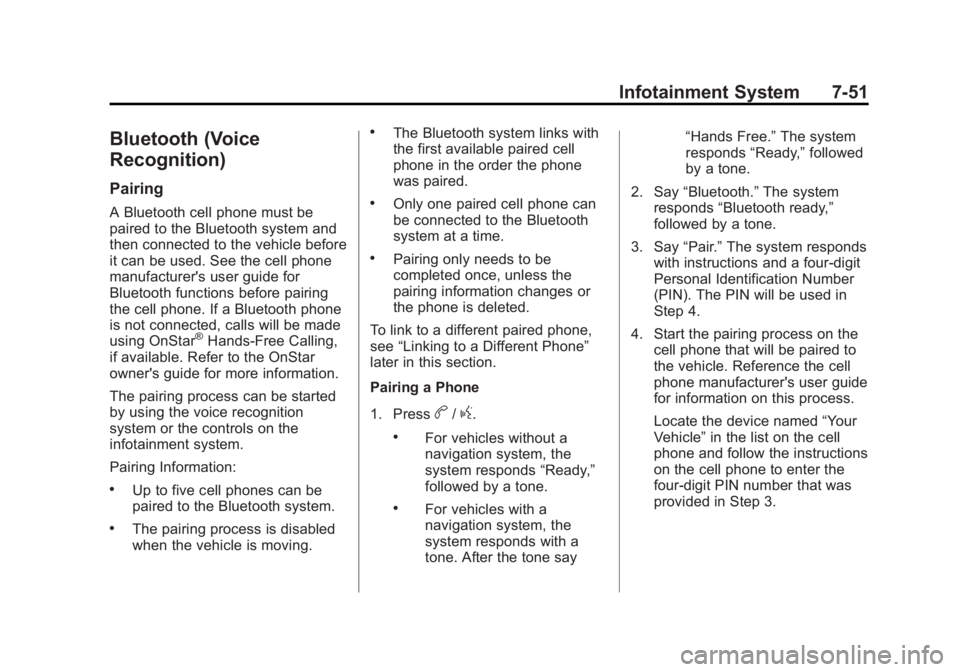
Black plate (51,1)GMC Terrain Owner Manual - 2011
Infotainment System 7-51
Bluetooth (Voice
Recognition)
Pairing
A Bluetooth cell phone must be
paired to the Bluetooth system and
then connected to the vehicle before
it can be used. See the cell phone
manufacturer's user guide for
Bluetooth functions before pairing
the cell phone. If a Bluetooth phone
is not connected, calls will be made
using OnStar
®Hands‐Free Calling,
if available. Refer to the OnStar
owner's guide for more information.
The pairing process can be started
by using the voice recognition
system or the controls on the
infotainment system.
Pairing Information:
.Up to five cell phones can be
paired to the Bluetooth system.
.The pairing process is disabled
when the vehicle is moving.
.The Bluetooth system links with
the first available paired cell
phone in the order the phone
was paired.
.Only one paired cell phone can
be connected to the Bluetooth
system at a time.
.Pairing only needs to be
completed once, unless the
pairing information changes or
the phone is deleted.
To link to a different paired phone,
see “Linking to a Different Phone”
later in this section.
Pairing a Phone
1. Press
b/g.
.For vehicles without a
navigation system, the
system responds “Ready,”
followed by a tone.
.For vehicles with a
navigation system, the
system responds with a
tone. After the tone say “Hands Free.”
The system
responds “Ready,”followed
by a tone.
2. Say “Bluetooth.” The system
responds “Bluetooth ready,”
followed by a tone.
3. Say “Pair.”The system responds
with instructions and a four‐digit
Personal Identification Number
(PIN). The PIN will be used in
Step 4.
4. Start the pairing process on the cell phone that will be paired to
the vehicle. Reference the cell
phone manufacturer's user guide
for information on this process.
Locate the device named “Your
Vehicle” in the list on the cell
phone and follow the instructions
on the cell phone to enter the
four‐digit PIN number that was
provided in Step 3.
Page 210 of 426
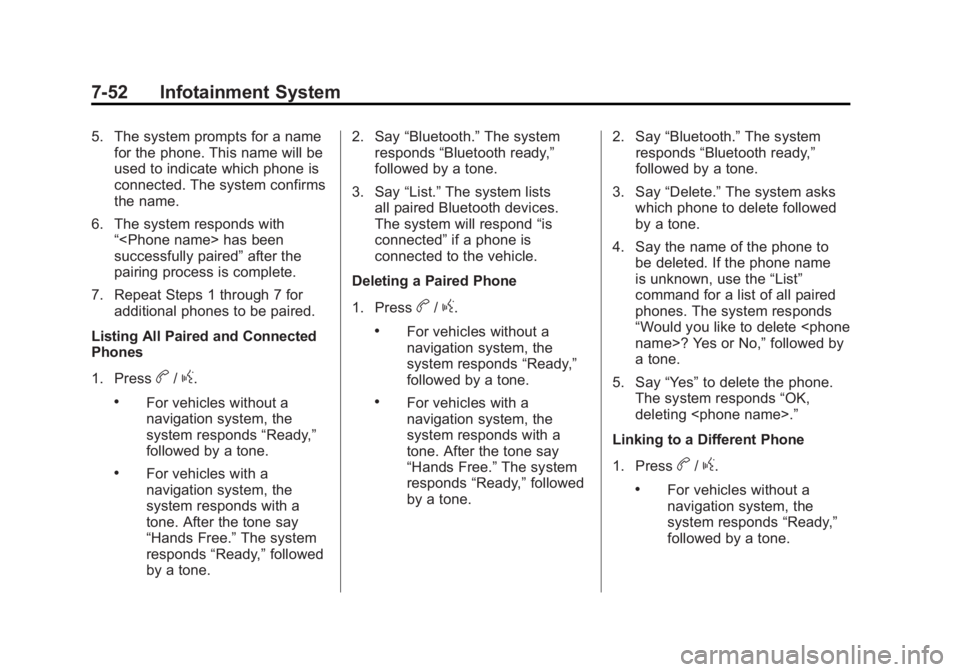
Black plate (52,1)GMC Terrain Owner Manual - 2011
7-52 Infotainment System
5. The system prompts for a namefor the phone. This name will be
used to indicate which phone is
connected. The system confirms
the name.
6. The system responds with “
successfully paired” after the
pairing process is complete.
7. Repeat Steps 1 through 7 for additional phones to be paired.
Listing All Paired and Connected
Phones
1. Press
b/g.
.For vehicles without a
navigation system, the
system responds “Ready,”
followed by a tone.
.For vehicles with a
navigation system, the
system responds with a
tone. After the tone say
“Hands Free.” The system
responds “Ready,”followed
by a tone. 2. Say
“Bluetooth.” The system
responds “Bluetooth ready,”
followed by a tone.
3. Say “List.”The system lists
all paired Bluetooth devices.
The system will respond “is
connected” if a phone is
connected to the vehicle.
Deleting a Paired Phone
1. Press
b/g.
.For vehicles without a
navigation system, the
system responds “Ready,”
followed by a tone.
.For vehicles with a
navigation system, the
system responds with a
tone. After the tone say
“Hands Free.” The system
responds “Ready,”followed
by a tone. 2. Say
“Bluetooth.” The system
responds “Bluetooth ready,”
followed by a tone.
3. Say “Delete.” The system asks
which phone to delete followed
by a tone.
4. Say the name of the phone to be deleted. If the phone name
is unknown, use the “List”
command for a list of all paired
phones. The system responds
“Would you like to delete
a tone.
5. Say “Yes”to delete the phone.
The system responds “OK,
deleting
Linking to a Different Phone
1. Press
b/g.
.For vehicles without a
navigation system, the
system responds “Ready,”
followed by a tone.
Page 211 of 426
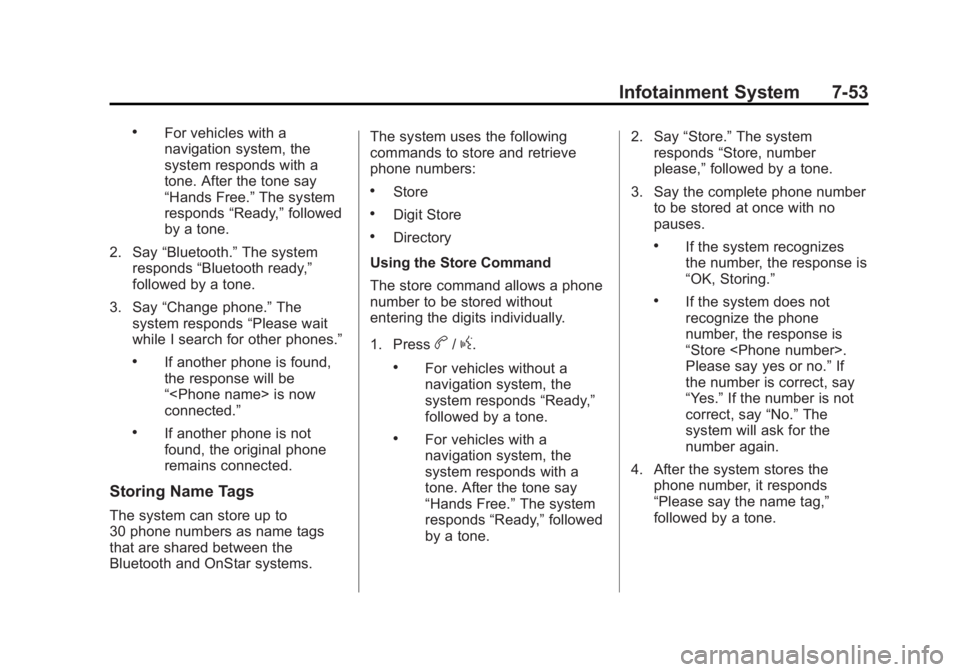
Black plate (53,1)GMC Terrain Owner Manual - 2011
Infotainment System 7-53
.For vehicles with a
navigation system, the
system responds with a
tone. After the tone say
“Hands Free.”The system
responds “Ready,”followed
by a tone.
2. Say “Bluetooth.” The system
responds “Bluetooth ready,”
followed by a tone.
3. Say “Change phone.” The
system responds “Please wait
while I search for other phones.”
.If another phone is found,
the response will be
“
connected.”
.If another phone is not
found, the original phone
remains connected.
Storing Name Tags
The system can store up to
30 phone numbers as name tags
that are shared between the
Bluetooth and OnStar systems. The system uses the following
commands to store and retrieve
phone numbers:
.Store
.Digit Store
.Directory
Using the Store Command
The store command allows a phone
number to be stored without
entering the digits individually.
1. Press
b/g.
.For vehicles without a
navigation system, the
system responds “Ready,”
followed by a tone.
.For vehicles with a
navigation system, the
system responds with a
tone. After the tone say
“Hands Free.” The system
responds “Ready,”followed
by a tone. 2. Say
“Store.” The system
responds “Store, number
please,” followed by a tone.
3. Say the complete phone number to be stored at once with no
pauses.
.If the system recognizes
the number, the response is
“OK, Storing.”
.If the system does not
recognize the phone
number, the response is
“Store
Please say yes or no.” If
the number is correct, say
“Yes.” If the number is not
correct, say “No.”The
system will ask for the
number again.
4. After the system stores the phone number, it responds
“Please say the name tag,”
followed by a tone.
Page 216 of 426
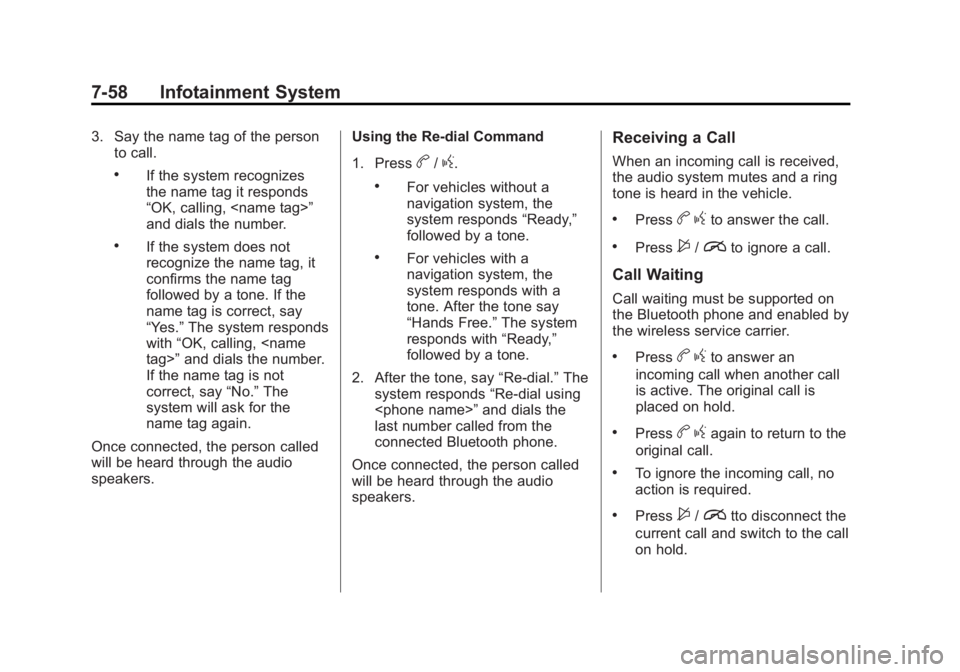
Black plate (58,1)GMC Terrain Owner Manual - 2011
7-58 Infotainment System
3. Say the name tag of the personto call.
.If the system recognizes
the name tag it responds
“OK, calling,
and dials the number.
.If the system does not
recognize the name tag, it
confirms the name tag
followed by a tone. If the
name tag is correct, say
“Yes.” The system responds
with “OK, calling,
If the name tag is not
correct, say “No.”The
system will ask for the
name tag again.
Once connected, the person called
will be heard through the audio
speakers. Using the Re‐dial Command
1. Press
b/g.
.For vehicles without a
navigation system, the
system responds
“Ready,”
followed by a tone.
.For vehicles with a
navigation system, the
system responds with a
tone. After the tone say
“Hands Free.” The system
responds with “Ready,”
followed by a tone.
2. After the tone, say “Re‐dial.”The
system responds “Re‐dial using
last number called from the
connected Bluetooth phone.
Once connected, the person called
will be heard through the audio
speakers.
Receiving a Call
When an incoming call is received,
the audio system mutes and a ring
tone is heard in the vehicle.
.Pressb gto answer the call.
.Press$/ito ignore a call.
Call Waiting
Call waiting must be supported on
the Bluetooth phone and enabled by
the wireless service carrier.
.Pressbgto answer an
incoming call when another call
is active. The original call is
placed on hold.
.Pressb gagain to return to the
original call.
.To ignore the incoming call, no
action is required.
.Press$/itto disconnect the
current call and switch to the call
on hold.
Page 217 of 426
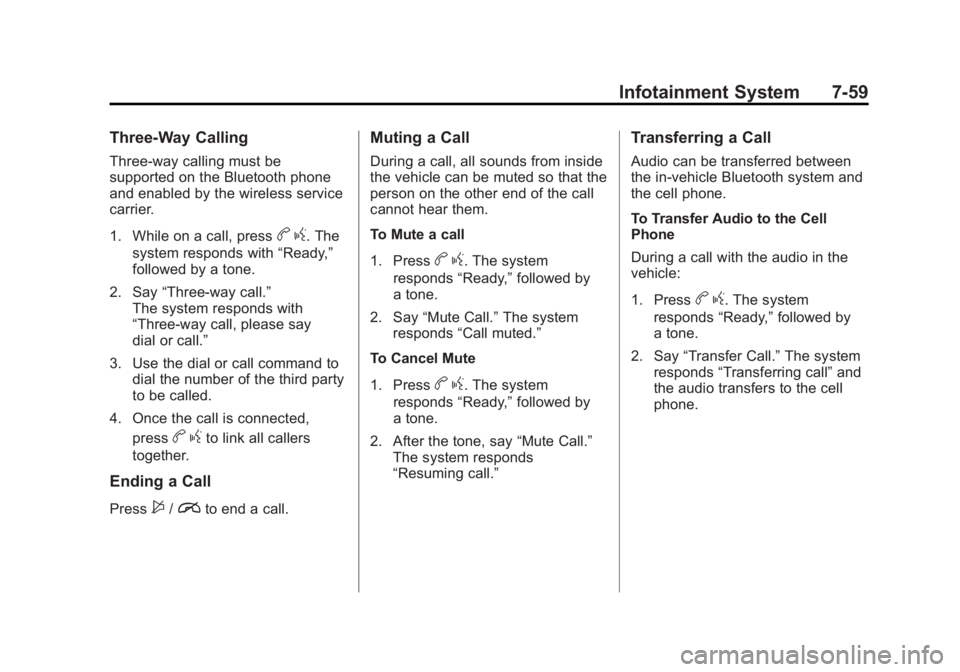
Black plate (59,1)GMC Terrain Owner Manual - 2011
Infotainment System 7-59
Three‐Way Calling
Three‐way calling must be
supported on the Bluetooth phone
and enabled by the wireless service
carrier.
1. While on a call, press
bg. The
system responds with “Ready,”
followed by a tone.
2. Say “Three‐way call.”
The system responds with
“Three‐way call, please say
dial or call.”
3. Use the dial or call command to dial the number of the third party
to be called.
4. Once the call is connected, press
bgto link all callers
together.
Ending a Call
Press$/ito end a call.
Muting a Call
During a call, all sounds from inside
the vehicle can be muted so that the
person on the other end of the call
cannot hear them.
To Mute a call
1. Press
b g. The system
responds “Ready,”followed by
a tone.
2. Say “Mute Call.” The system
responds “Call muted.”
To Cancel Mute
1. Press
b g. The system
responds “Ready,”followed by
a tone.
2. After the tone, say “Mute Call.”
The system responds
“Resuming call.”
Transferring a Call
Audio can be transferred between
the in‐vehicle Bluetooth system and
the cell phone.
To Transfer Audio to the Cell
Phone
During a call with the audio in the
vehicle:
1. Press
b g. The system
responds “Ready,”followed by
a tone.
2. Say “Transfer Call.” The system
responds “Transferring call” and
the audio transfers to the cell
phone.
Page 218 of 426
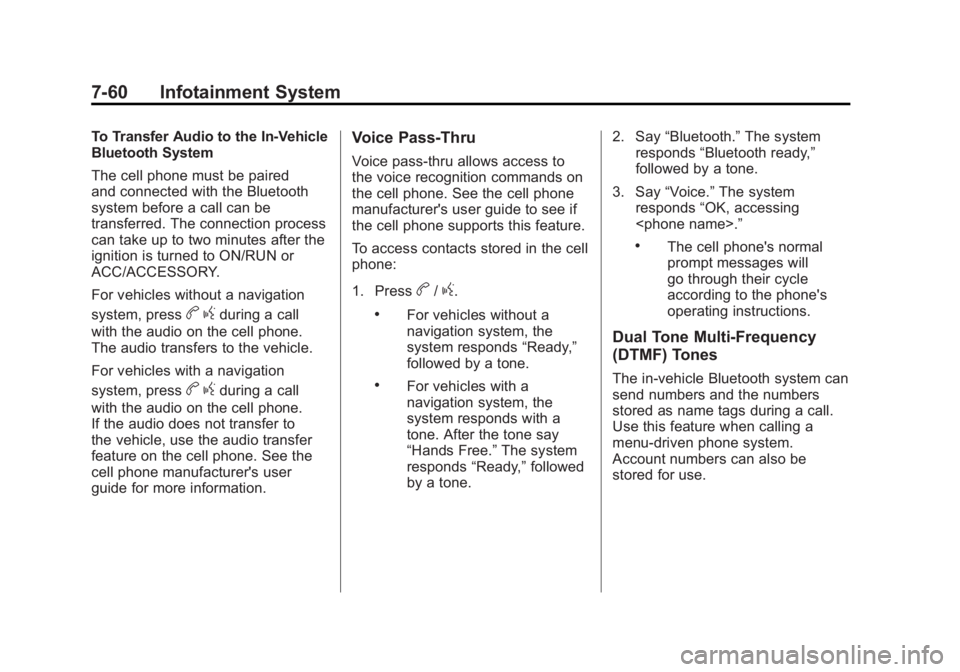
Black plate (60,1)GMC Terrain Owner Manual - 2011
7-60 Infotainment System
To Transfer Audio to the In-Vehicle
Bluetooth System
The cell phone must be paired
and connected with the Bluetooth
system before a call can be
transferred. The connection process
can take up to two minutes after the
ignition is turned to ON/RUN or
ACC/ACCESSORY.
For vehicles without a navigation
system, press
bgduring a call
with the audio on the cell phone.
The audio transfers to the vehicle.
For vehicles with a navigation
system, press
b gduring a call
with the audio on the cell phone.
If the audio does not transfer to
the vehicle, use the audio transfer
feature on the cell phone. See the
cell phone manufacturer's user
guide for more information.
Voice Pass-Thru
Voice pass‐thru allows access to
the voice recognition commands on
the cell phone. See the cell phone
manufacturer's user guide to see if
the cell phone supports this feature.
To access contacts stored in the cell
phone:
1. Press
b/g.
.For vehicles without a
navigation system, the
system responds “Ready,”
followed by a tone.
.For vehicles with a
navigation system, the
system responds with a
tone. After the tone say
“Hands Free.” The system
responds “Ready,”followed
by a tone. 2. Say
“Bluetooth.” The system
responds “Bluetooth ready,”
followed by a tone.
3. Say “Voice.” The system
responds “OK, accessing
.The cell phone's normal
prompt messages will
go through their cycle
according to the phone's
operating instructions.
Dual Tone Multi-Frequency
(DTMF) Tones
The in‐vehicle Bluetooth system can
send numbers and the numbers
stored as name tags during a call.
Use this feature when calling a
menu‐driven phone system.
Account numbers can also be
stored for use.
Page 219 of 426
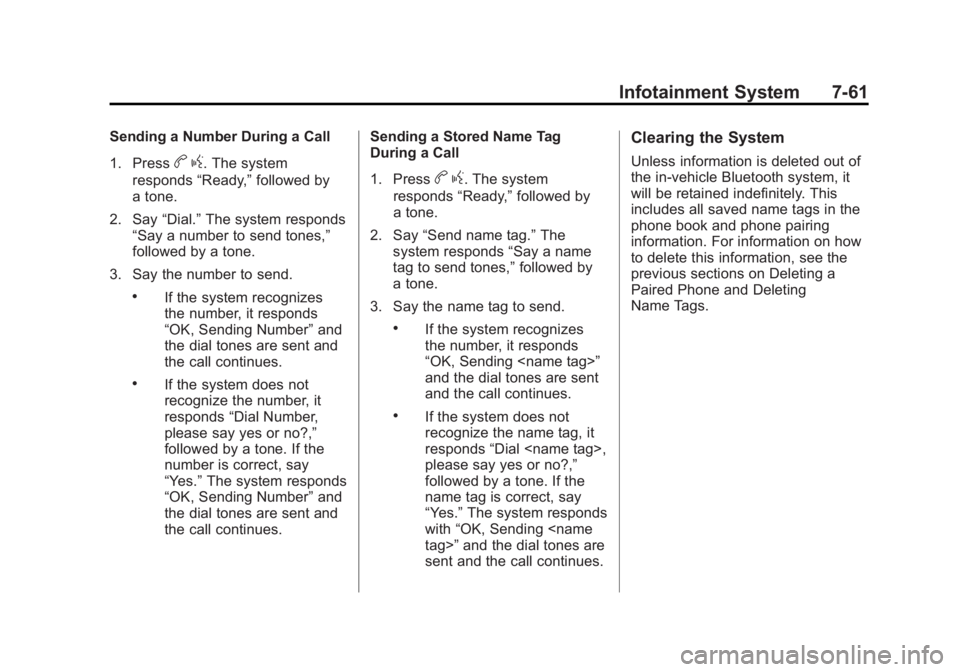
Black plate (61,1)GMC Terrain Owner Manual - 2011
Infotainment System 7-61
Sending a Number During a Call
1. Press
bg. The system
responds “Ready,”followed by
a tone.
2. Say “Dial.”The system responds
“Say a number to send tones,”
followed by a tone.
3. Say the number to send.
.If the system recognizes
the number, it responds
“OK, Sending Number” and
the dial tones are sent and
the call continues.
.If the system does not
recognize the number, it
responds “Dial Number,
please say yes or no?,”
followed by a tone. If the
number is correct, say
“Yes.” The system responds
“OK, Sending Number” and
the dial tones are sent and
the call continues. Sending a Stored Name Tag
During a Call
1. Press
b
g. The system
responds “Ready,”followed by
a tone.
2. Say “Send name tag.” The
system responds “Say a name
tag to send tones,” followed by
a tone.
3. Say the name tag to send.
.If the system recognizes
the number, it responds
“OK, Sending
and the dial tones are sent
and the call continues.
.If the system does not
recognize the name tag, it
responds “Dial
please say yes or no?,”
followed by a tone. If the
name tag is correct, say
“Yes.” The system responds
with “OK, Sending
sent and the call continues.
Clearing the System
Unless information is deleted out of
the in‐vehicle Bluetooth system, it
will be retained indefinitely. This
includes all saved name tags in the
phone book and phone pairing
information. For information on how
to delete this information, see the
previous sections on Deleting a
Paired Phone and Deleting
Name Tags.
Page 416 of 426
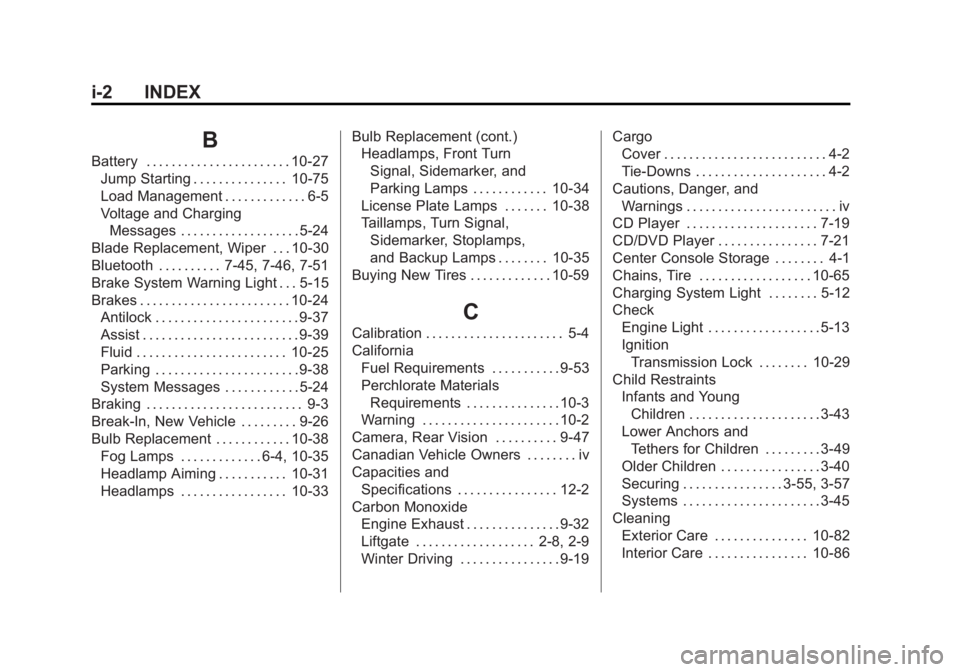
Black plate (2,1)GMC Terrain Owner Manual - 2011
i-2 INDEX
B
Battery . . . . . . . . . . . . . . . . . . . . . . . 10-27Jump Starting . . . . . . . . . . . . . . . 10-75
Load Management . . . . . . . . . . . . . 6-5
Voltage and ChargingMessages . . . . . . . . . . . . . . . . . . . 5-24
Blade Replacement, Wiper . . . 10-30
Bluetooth . . . . . . . . . . 7-45, 7-46, 7-51
Brake System Warning Light . . . 5-15
Brakes . . . . . . . . . . . . . . . . . . . . . . . . 10-24 Antilock . . . . . . . . . . . . . . . . . . . . . . . 9-37
Assist . . . . . . . . . . . . . . . . . . . . . . . . . 9-39
Fluid . . . . . . . . . . . . . . . . . . . . . . . . 10-25
Parking . . . . . . . . . . . . . . . . . . . . . . . 9-38
System Messages . . . . . . . . . . . . 5-24
Braking . . . . . . . . . . . . . . . . . . . . . . . . . 9-3
Break-In, New Vehicle . . . . . . . . . 9-26
Bulb Replacement . . . . . . . . . . . . 10-38
Fog Lamps . . . . . . . . . . . . . 6-4, 10-35
Headlamp Aiming . . . . . . . . . . . 10-31
Headlamps . . . . . . . . . . . . . . . . . 10-33 Bulb Replacement (cont.)
Headlamps, Front Turn
Signal, Sidemarker, and
Parking Lamps . . . . . . . . . . . . 10-34
License Plate Lamps . . . . . . . 10-38
Taillamps, Turn Signal, Sidemarker, Stoplamps,
and Backup Lamps . . . . . . . . 10-35
Buying New Tires . . . . . . . . . . . . . 10-59
C
Calibration . . . . . . . . . . . . . . . . . . . . . . 5-4
California
Fuel Requirements . . . . . . . . . . . 9-53
Perchlorate MaterialsRequirements . . . . . . . . . . . . . . . 10-3
Warning . . . . . . . . . . . . . . . . . . . . . . 10-2
Camera, Rear Vision . . . . . . . . . . 9-47
Canadian Vehicle Owners . . . . . . . . iv
Capacities and Specifications . . . . . . . . . . . . . . . . 12-2
Carbon Monoxide Engine Exhaust . . . . . . . . . . . . . . . 9-32
Liftgate . . . . . . . . . . . . . . . . . . . 2-8, 2-9
Winter Driving . . . . . . . . . . . . . . . . 9-19 Cargo
Cover . . . . . . . . . . . . . . . . . . . . . . . . . . 4-2
Tie-Downs . . . . . . . . . . . . . . . . . . . . . 4-2
Cautions, Danger, and Warnings . . . . . . . . . . . . . . . . . . . . . . . . iv
CD Player . . . . . . . . . . . . . . . . . . . . . 7-19
CD/DVD Player . . . . . . . . . . . . . . . . 7-21
Center Console Storage . . . . . . . . 4-1
Chains, Tire . . . . . . . . . . . . . . . . . . 10-65
Charging System Light . . . . . . . . 5-12
Check Engine Light . . . . . . . . . . . . . . . . . . 5-13
IgnitionTransmission Lock . . . . . . . . 10-29
Child Restraints Infants and Young
Children . . . . . . . . . . . . . . . . . . . . . 3-43
Lower Anchors and Tethers for Children . . . . . . . . . 3-49
Older Children . . . . . . . . . . . . . . . . 3-40
Securing . . . . . . . . . . . . . . . . 3-55, 3-57
Systems . . . . . . . . . . . . . . . . . . . . . . 3-45
Cleaning Exterior Care . . . . . . . . . . . . . . . 10-82
Interior Care . . . . . . . . . . . . . . . . 10-86
Page 422 of 426
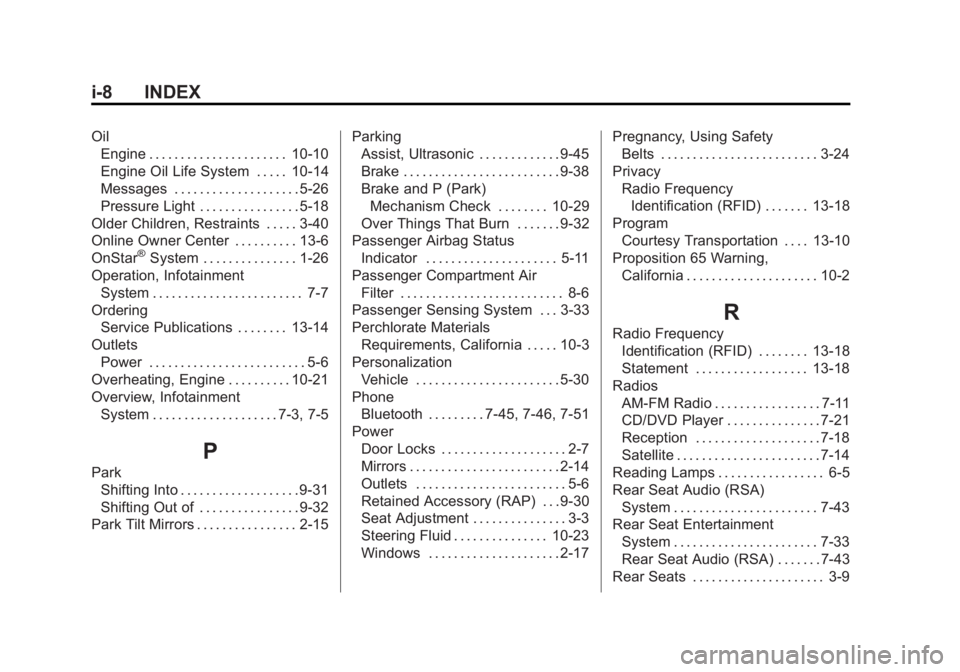
Black plate (8,1)GMC Terrain Owner Manual - 2011
i-8 INDEX
OilEngine . . . . . . . . . . . . . . . . . . . . . . 10-10
Engine Oil Life System . . . . . 10-14
Messages . . . . . . . . . . . . . . . . . . . . 5-26
Pressure Light . . . . . . . . . . . . . . . . 5-18
Older Children, Restraints . . . . . 3-40
Online Owner Center . . . . . . . . . . 13-6
OnStar
®System . . . . . . . . . . . . . . . 1-26
Operation, Infotainment System . . . . . . . . . . . . . . . . . . . . . . . . 7-7
Ordering
Service Publications . . . . . . . . 13-14
Outlets Power . . . . . . . . . . . . . . . . . . . . . . . . . 5-6
Overheating, Engine . . . . . . . . . . 10-21
Overview, Infotainment System . . . . . . . . . . . . . . . . . . . . 7-3, 7-5
P
ParkShifting Into . . . . . . . . . . . . . . . . . . . 9-31
Shifting Out of . . . . . . . . . . . . . . . . 9-32
Park Tilt Mirrors . . . . . . . . . . . . . . . . 2-15 Parking
Assist, Ultrasonic . . . . . . . . . . . . . 9-45
Brake . . . . . . . . . . . . . . . . . . . . . . . . . 9-38
Brake and P (Park)
Mechanism Check . . . . . . . . 10-29
Over Things That Burn . . . . . . . 9-32
Passenger Airbag Status
Indicator . . . . . . . . . . . . . . . . . . . . . 5-11
Passenger Compartment Air Filter . . . . . . . . . . . . . . . . . . . . . . . . . . 8-6
Passenger Sensing System . . . 3-33
Perchlorate Materials
Requirements, California . . . . . 10-3
Personalization Vehicle . . . . . . . . . . . . . . . . . . . . . . . 5-30
Phone
Bluetooth . . . . . . . . . 7-45, 7-46, 7-51
Power Door Locks . . . . . . . . . . . . . . . . . . . . 2-7
Mirrors . . . . . . . . . . . . . . . . . . . . . . . . 2-14
Outlets . . . . . . . . . . . . . . . . . . . . . . . . 5-6
Retained Accessory (RAP) . . . 9-30
Seat Adjustment . . . . . . . . . . . . . . . 3-3
Steering Fluid . . . . . . . . . . . . . . . 10-23
Windows . . . . . . . . . . . . . . . . . . . . . 2-17 Pregnancy, Using Safety
Belts . . . . . . . . . . . . . . . . . . . . . . . . . 3-24
Privacy Radio FrequencyIdentification (RFID) . . . . . . . 13-18
Program Courtesy Transportation . . . . 13-10
Proposition 65 Warning, California . . . . . . . . . . . . . . . . . . . . . 10-2
R
Radio FrequencyIdentification (RFID) . . . . . . . . 13-18
Statement . . . . . . . . . . . . . . . . . . 13-18
Radios AM-FM Radio . . . . . . . . . . . . . . . . . 7-11
CD/DVD Player . . . . . . . . . . . . . . . 7-21
Reception . . . . . . . . . . . . . . . . . . . . 7-18
Satellite . . . . . . . . . . . . . . . . . . . . . . . 7-14
Reading Lamps . . . . . . . . . . . . . . . . . 6-5
Rear Seat Audio (RSA) System . . . . . . . . . . . . . . . . . . . . . . . 7-43
Rear Seat Entertainment
System . . . . . . . . . . . . . . . . . . . . . . . 7-33
Rear Seat Audio (RSA) . . . . . . . 7-43
Rear Seats . . . . . . . . . . . . . . . . . . . . . 3-9