center console GMC TERRAIN 2012 Get To Know Guide
[x] Cancel search | Manufacturer: GMC, Model Year: 2012, Model line: TERRAIN, Model: GMC TERRAIN 2012Pages: 16, PDF Size: 1.85 MB
Page 9 of 16
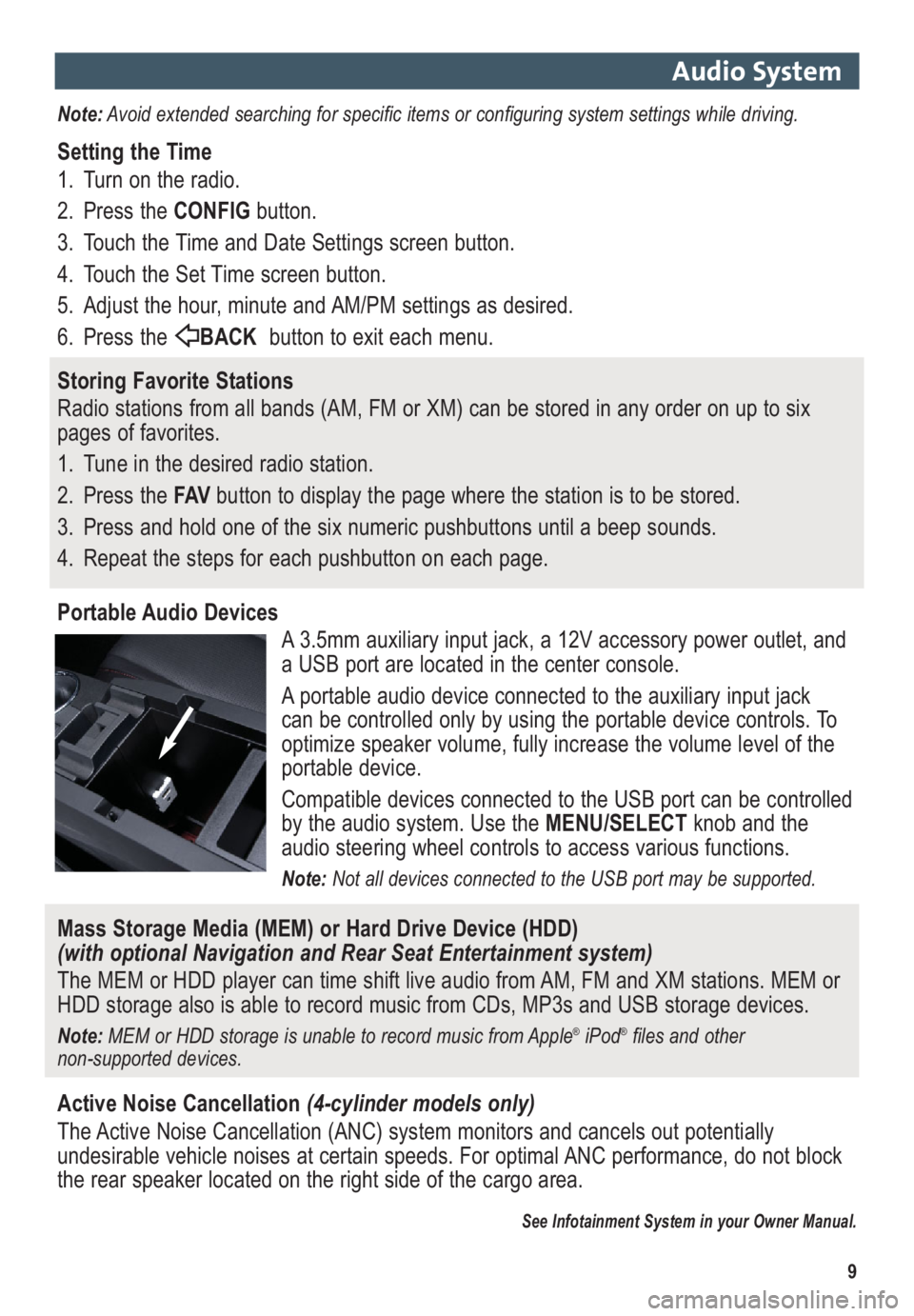
9
Audio System
Note:Avoid extended searching for specific items or configuring system settings while driving.
Setting the Time
1. Turn on the radio.
2. Press the CONFIGbutton.
3. Touch the Time and Date Settings screen button.
4. Touch the Set Time screen button.
5. Adjust the hour, minute and AM/PM settings as desired.
6. Press the BACKbutton to exit each menu.
Storing Favorite Stations
Radio stations from all bands (AM, FM or XM) can be stored in any order on up to six
pages of favorites.
1. Tune in the desired radio station.
2. Press the FAVbutton to display the page where the station is to be stored.
3. Press and hold one of the six numeric pushbuttons until a beep sounds.
4. Repeat the steps for each pushbutton on each page.
Portable Audio Devices
A 3.5mm auxiliary input jack, a 12V accessory power outlet, and
a USB port are located in the center console.
A portable audio device connected to the auxiliary input jack
can be controlled only by using the portable device controls. To
optimize speaker volume, fully increase the volume level of the
portable device.
Compatible devices connected to the USB port can be controlled
by the audio system. Use the MENU/SELECTknob and the
audio steering wheel controls to access various functions.
Note: Not all devices connected to the USB port may be supported.
Mass Storage Media (MEM) or Hard Drive Device (HDD)
(with optional Navigation and Rear Seat Entertainment system)
The MEM or HDD player can time shift live audio from AM, FM and XM stations. MEM or
HDD storage also is able to record music from CDs, MP3s and USB storage devices.
Note: MEM or HDD storage is unable to record music from Apple®iPod®files and other
non-supported devices.
Active Noise Cancellation(4-cylinder models only)
The Active Noise Cancellation (ANC) system monitors and cancels out potentially
undesirable vehicle noises at certain speeds. For optimal ANC performance, do not block
the rear speaker located on the right side of the cargo area.
See Infotainment System in your Owner Manual.
Page 11 of 16
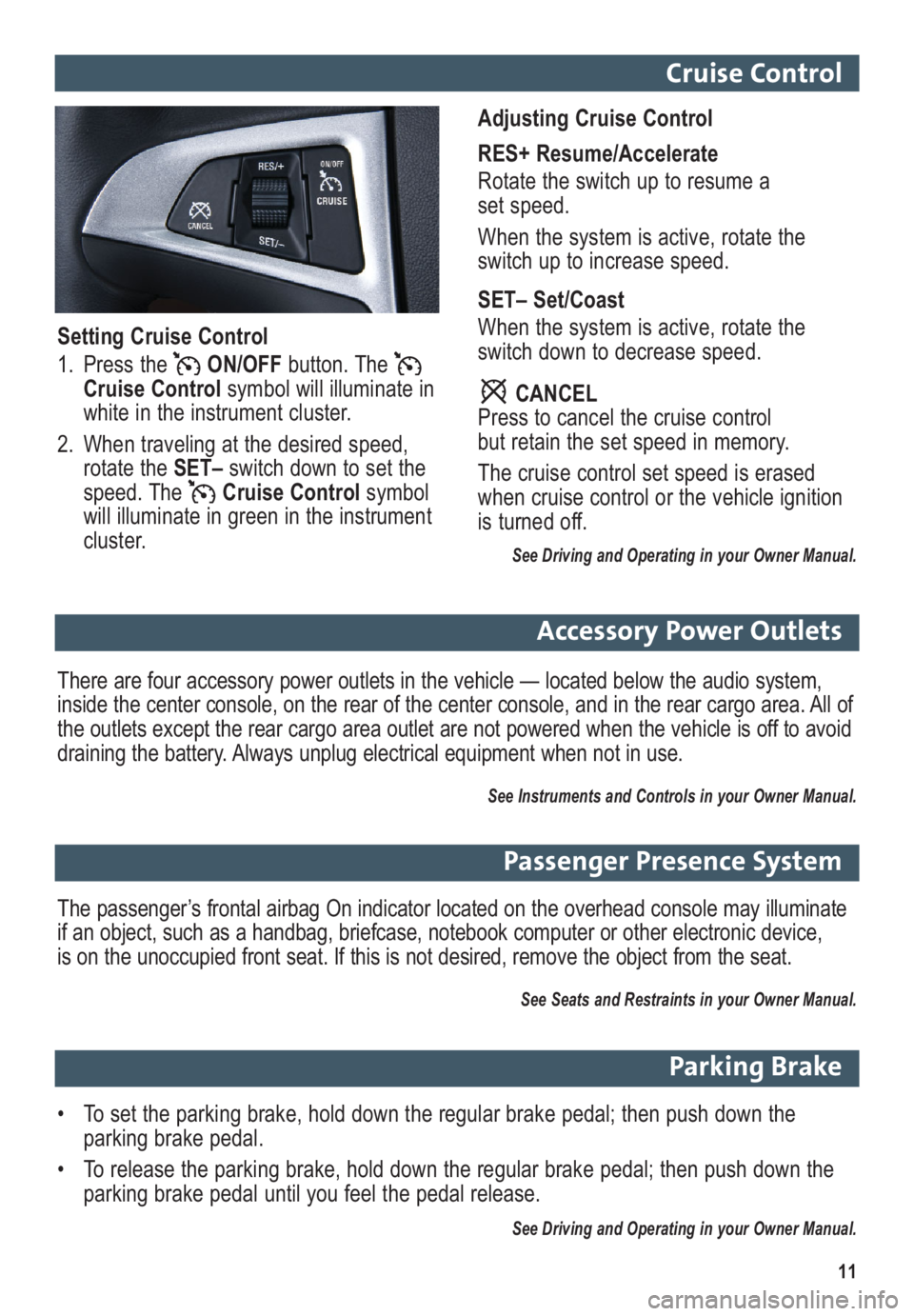
11
Passenger Presence System
The passenger’s frontal airbag On indicator located on the overhead console may illuminate
if an object, such as a handbag, briefcase, notebook computer or other electronic device,
is on the unoccupied front seat. If this is not desired, remove the object from the seat.
See Seats and Restraints in your Owner Manual.
Parking Brake
• To set the parking brake, hold down the regular brake pedal; then push down the
parking brake pedal.
• To release the parking brake, hold down the regular brake pedal; then push down the
parking brake pedal until you feel the pedal release.
See Driving and Operating in your Owner Manual.
Cruise Control
Adjusting Cruise Control
RES+ Resume/Accelerate
Rotate the switch up to resume a
set speed.
When the system is active, rotate the
switch up to increase speed.
SET– Set/Coast
When the system is active, rotate the
switch down to decrease speed.
CANCEL
Press to cancel the cruise control
but retain the set speed in memory.
The cruise control set speed is erased
when cruise control or the vehicle ignition
is turned off.
See Driving and Operating in your Owner Manual.
Setting Cruise Control
1. Press the ON/OFFbutton. The
Cruise Controlsymbol will illuminate in
white in the instrument cluster.
2. When traveling at the desired speed,
rotate the SET– switch down to set the
speed. The Cruise Controlsymbol
will illuminate in green in the instrument
cluster.
Accessory Power Outlets
There are four accessory power outlets in the vehicle — located below the audio system,
inside the center console, on the rear of the center console, and in the rear cargo area. All of
the outlets except the rear cargo area outlet are not powered when the vehicle is off to avoid
draining the battery. Always unplug electrical equipment when not in use.
See Instruments and Controls in your Owner Manual.