radio controls GMC TERRAIN 2012 Get To Know Guide
[x] Cancel search | Manufacturer: GMC, Model Year: 2012, Model line: TERRAIN, Model: GMC TERRAIN 2012Pages: 16, PDF Size: 1.85 MB
Page 9 of 16
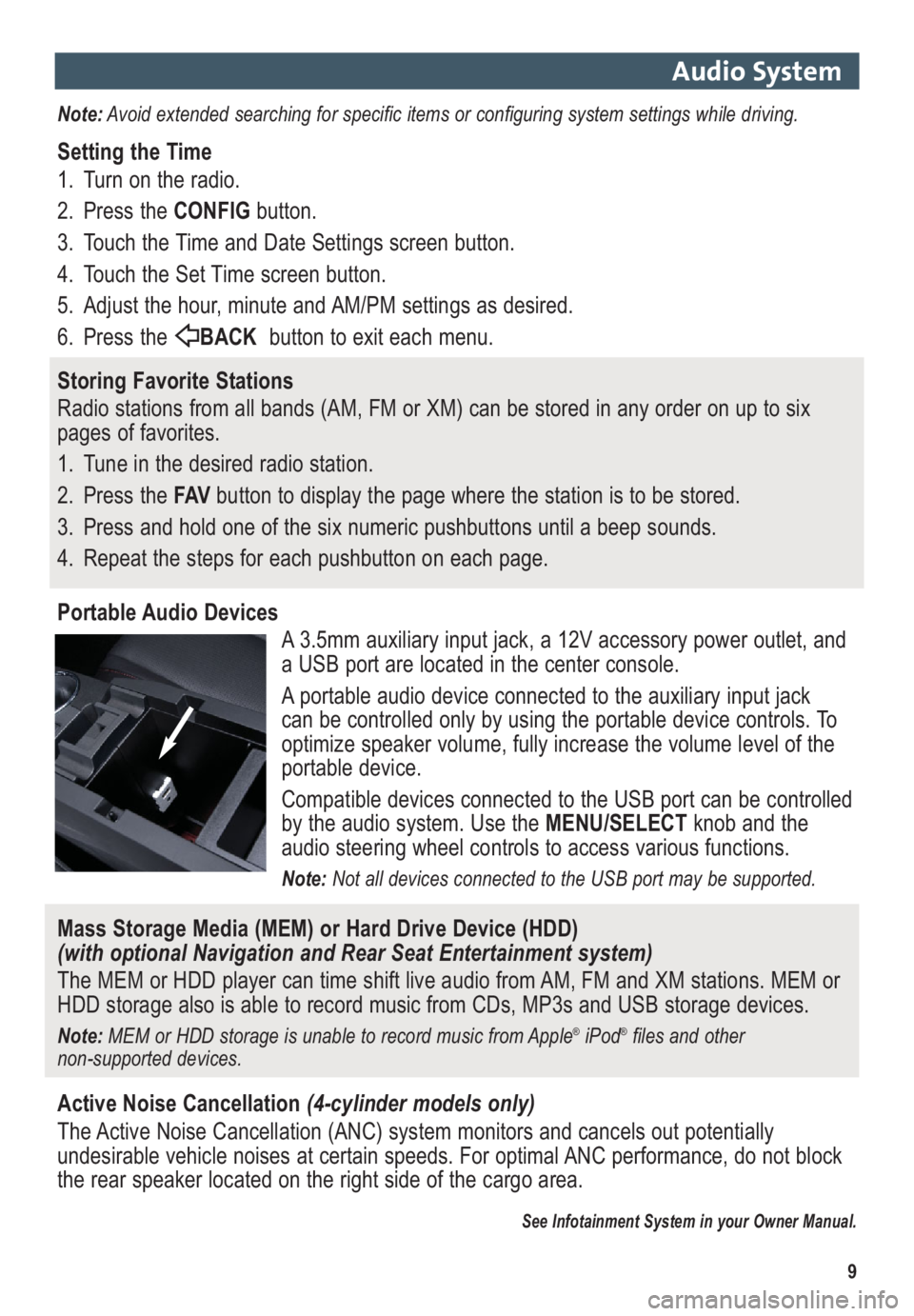
9
Audio System
Note:Avoid extended searching for specific items or configuring system settings while driving.
Setting the Time
1. Turn on the radio.
2. Press the CONFIGbutton.
3. Touch the Time and Date Settings screen button.
4. Touch the Set Time screen button.
5. Adjust the hour, minute and AM/PM settings as desired.
6. Press the BACKbutton to exit each menu.
Storing Favorite Stations
Radio stations from all bands (AM, FM or XM) can be stored in any order on up to six
pages of favorites.
1. Tune in the desired radio station.
2. Press the FAVbutton to display the page where the station is to be stored.
3. Press and hold one of the six numeric pushbuttons until a beep sounds.
4. Repeat the steps for each pushbutton on each page.
Portable Audio Devices
A 3.5mm auxiliary input jack, a 12V accessory power outlet, and
a USB port are located in the center console.
A portable audio device connected to the auxiliary input jack
can be controlled only by using the portable device controls. To
optimize speaker volume, fully increase the volume level of the
portable device.
Compatible devices connected to the USB port can be controlled
by the audio system. Use the MENU/SELECTknob and the
audio steering wheel controls to access various functions.
Note: Not all devices connected to the USB port may be supported.
Mass Storage Media (MEM) or Hard Drive Device (HDD)
(with optional Navigation and Rear Seat Entertainment system)
The MEM or HDD player can time shift live audio from AM, FM and XM stations. MEM or
HDD storage also is able to record music from CDs, MP3s and USB storage devices.
Note: MEM or HDD storage is unable to record music from Apple®iPod®files and other
non-supported devices.
Active Noise Cancellation(4-cylinder models only)
The Active Noise Cancellation (ANC) system monitors and cancels out potentially
undesirable vehicle noises at certain speeds. For optimal ANC performance, do not block
the rear speaker located on the right side of the cargo area.
See Infotainment System in your Owner Manual.
Page 10 of 16
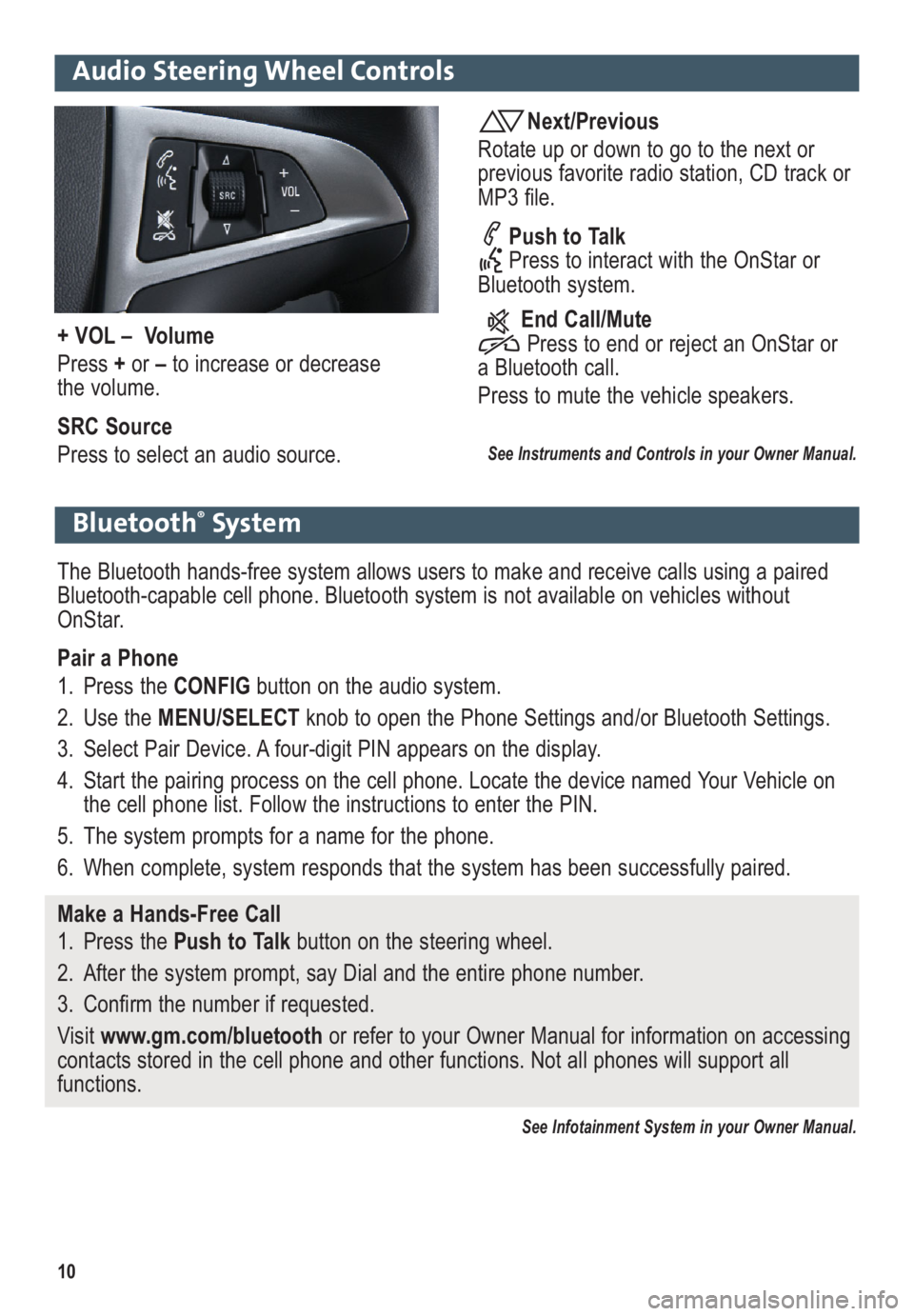
10
Audio Steering Wheel Controls
Next/Previous
Rotate up or down to go to the next or
previous favorite radio station, CD track or
MP3 file.
Push to Talk
Press to interact with the OnStar or
Bluetooth system.
End Call/Mute
Press to end or reject an OnStar or
a Bluetooth call.
Press to mute the vehicle speakers.
See Instruments and Controls in your Owner Manual.
+ VOL – Volume
Press +or –to increase or decrease
the volume.
SRC Source
Press to select an audio source.
Bluetooth®System
The Bluetooth hands-free system allows users to make and receive calls using a paired
Bluetooth-capable cell phone. Bluetooth system is not available on vehicles without
OnStar.
Pair a Phone
1. Press the CONFIG button on the audio system.
2. Use the MENU/SELECTknob to open the Phone Settings and/or Bluetooth Settings.
3. Select Pair Device. A four-digit PIN appears on the display.
4. Start the pairing process on the cell phone. Locate the device named Your Vehicle on
the cell phone list. Follow the instructions to enter the PIN.
5. The system prompts for a name for the phone.
6. When complete, system responds that the system has been successfully paired.
Make a Hands-Free Call
1. Press the Push to Talkbutton on the steering wheel.
2. After the system prompt, say Dial and the entire phone number.
3. Confirm the number if requested.
Visit www.gm.com/bluetoothor refer to your Owner Manual for information on accessing
contacts stored in the cell phone and other functions. Not all phones will support all
functions.
See Infotainment System in your Owner Manual.