navigation GMC TERRAIN 2016 Get To Know Guide
[x] Cancel search | Manufacturer: GMC, Model Year: 2016, Model line: TERRAIN, Model: GMC TERRAIN 2016Pages: 20, PDF Size: 2.67 MB
Page 1 of 20
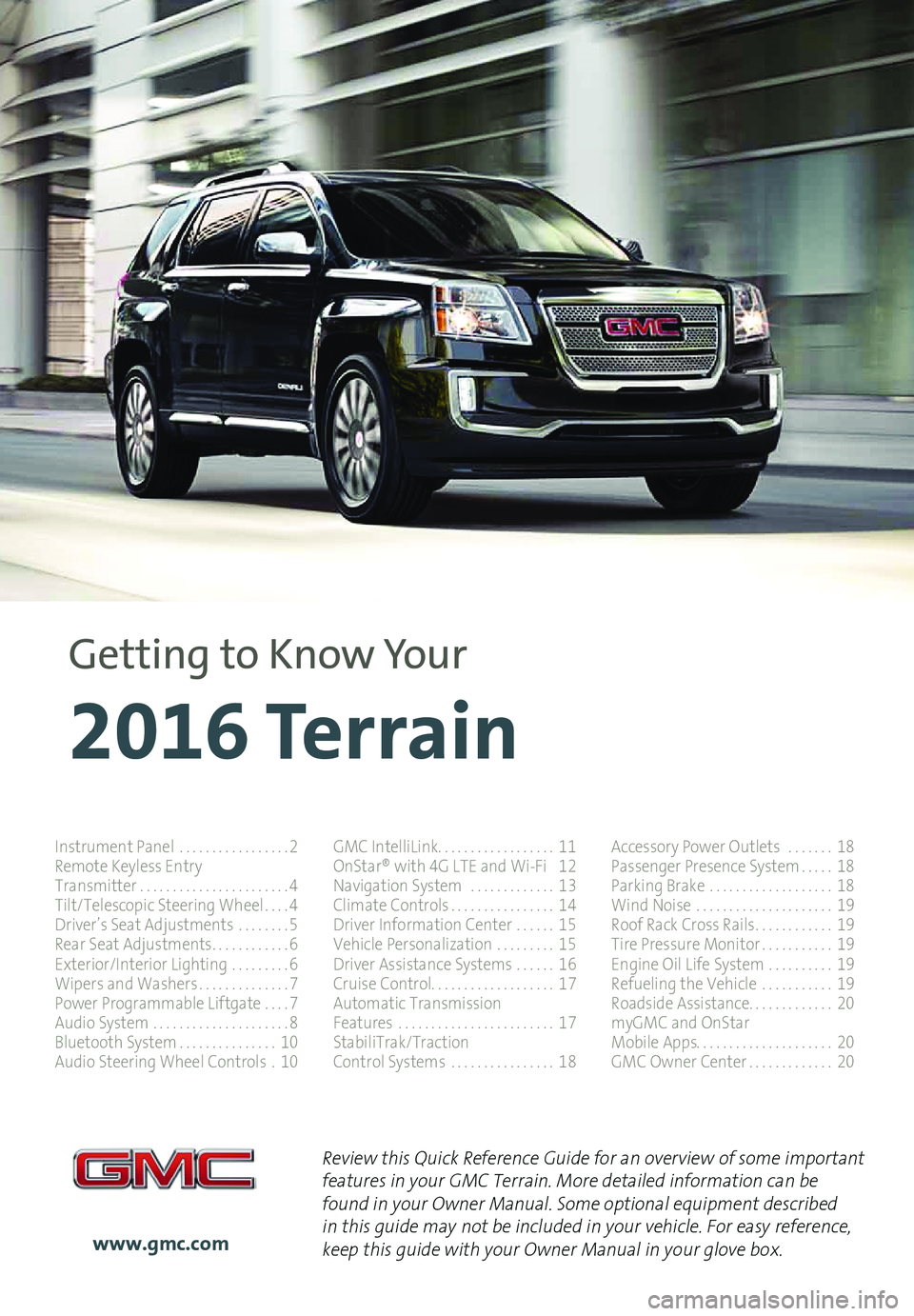
1
Review this Quick Reference Guide for an overview of some important features in your GMC Terrain. More detailed information can be found in your Owner Manual. Some optional equipment described in this guide may not be included in your vehicle. For easy reference, keep this guide with your Owner Manual in your glove box.www.gmc.com
2016 Terrain
Getting to Know Your
Instrument Panel . . . . . . . . . . . . . . . . .2Remote Keyless EntryTransmitter . . . . . . . . . . . . . . . . . . . . . . .4Tilt/Telescopic Steering Wheel . . . .4Driver’s Seat Adjustments . . . . . . . .5Rear Seat Adjustments . . . . . . . . . . . .6Exterior/Interior Lighting . . . . . . . . .6Wipers and Washers . . . . . . . . . . . . . .7Power Programmable Liftgate . . . .7Audio System . . . . . . . . . . . . . . . . . . . . .8Bluetooth System . . . . . . . . . . . . . . .10Audio Steering Wheel Controls .10
GMC IntelliLink . . . . . . . . . . . . . . . . . . 11OnStar® with 4G LTE and Wi-Fi 12Navigation System . . . . . . . . . . . . .13Climate Controls . . . . . . . . . . . . . . . .14Driver Information Center . . . . . .15Vehicle Personalization . . . . . . . . .15Driver Assistance Systems . . . . . .16Cruise Control . . . . . . . . . . . . . . . . . . . 17Automatic TransmissionFeatures . . . . . . . . . . . . . . . . . . . . . . . .17StabiliTrak/TractionControl Systems . . . . . . . . . . . . . . . .18
Accessory Power Outlets . . . . . . .18Passenger Presence System . . . . .18Parking Brake . . . . . . . . . . . . . . . . . . .18Wind Noise . . . . . . . . . . . . . . . . . . . . .19Roof Rack Cross Rails . . . . . . . . . . . .19Tire Pressure Monitor . . . . . . . . . . .19Engine Oil Life System . . . . . . . . . .19Refueling the Vehicle . . . . . . . . . . .19Roadside Assistance . . . . . . . . . . . . . 20myGMC and OnStarMobile Apps . . . . . . . . . . . . . . . . . . . . . 20GMC Owner Center . . . . . . . . . . . . .20
Page 3 of 20
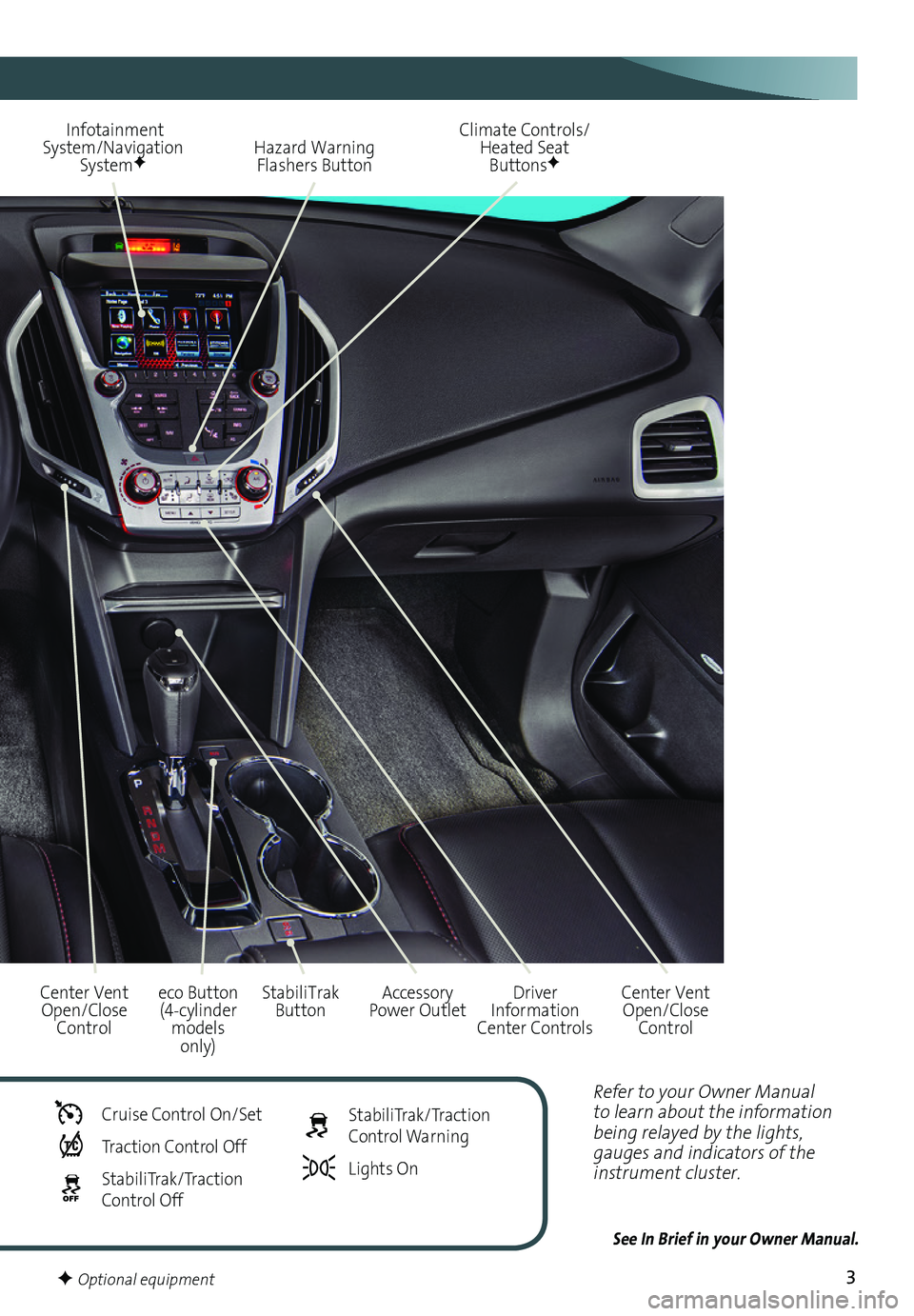
3
Refer to your Owner Manual to learn about the information being relayed by the lights, gauges and indicators of the instrument cluster.
See In Brief in your Owner Manual.
Infotainment System/Navigation SystemF
StabiliTrak ButtonCenter Vent Open/Close Control
Accessory Power Outlet
Hazard Warning Flashers Button
Driver Information Center Controls
Climate Controls/ Heated Seat ButtonsF
Center Vent Open/Close Control
eco Button (4-cylinder models only)
Cruise Control On/Set
Traction Control Off
StabiliTrak/Traction Control Off
StabiliTrak/Traction Control Warning
Lights On
F Optional equipment
Page 8 of 20
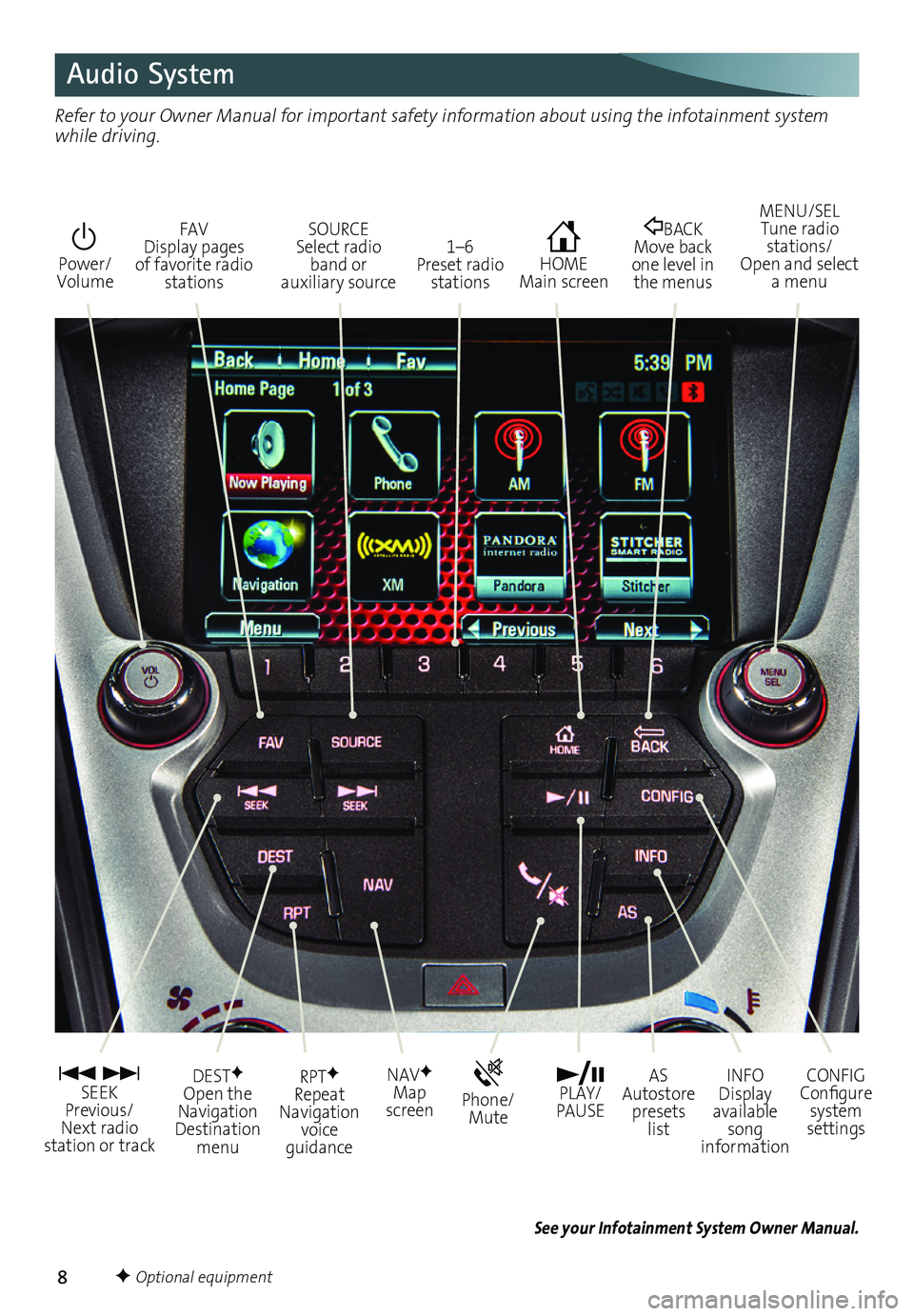
8
Audio System
See your Infotainment System Owner Manual.
Power/ Volume
HOME Main screen
BACK Move back one level in the menus
1–6 Preset radio stations
SOURCE Select radio band or auxiliary source
FAV Display pages of favorite radio stations
MENU/SEL Tune radio stations/ Open and select a menu
SEEK Previous/ Next radio station or track
CONFIG Configure system settings
Phone/Mute
RPTF Repeat Navigation voice guidance
NAVF Map screen
DESTF Open the Navigation Destination menu
INFO Display available song information
AS Autostore presets list
PLAY/ PAUSE
Refer to your Owner Manual for important safety information about using the infotainment system while driving.
F Optional equipment
Page 13 of 20
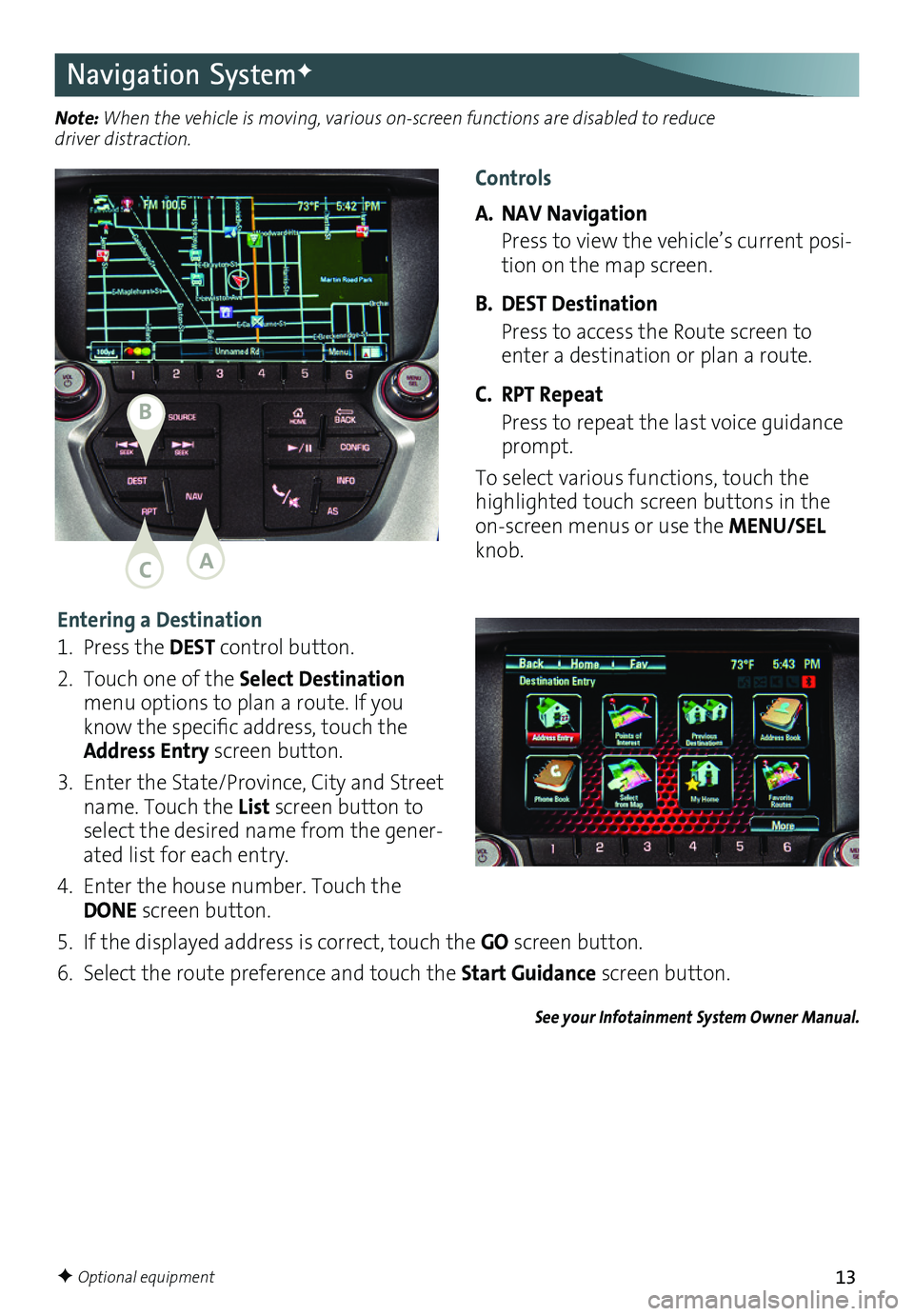
13
Entering a Destination
1 . Press the DEST control button .
2 . Touch one of the Select Destination menu options to plan a route . If you know the
specific address, touch the Address Entry screen button .
3 . Enter the State/Province, City and Street name . Touch the List screen button to select the desired name from the gener-ated list for each entry .
4 . Enter the house number . Touch the DONE screen button .
5 . If the displayed address is correct, touch the GO screen button .
6 . Select the route preference and touch the Start Guidance screen button .
See your Infotainment System Owner Manual.
Navigation SystemF
Note: When the vehicle is moving, various on-screen functions are disabled to reduce driver distraction.
F Optional equipment
Controls
A. NAV Navigation
Press to view the vehicle’s current posi-tion on the map screen .
B. DEST Destination
Press to access the Route screen to enter a destination or plan a route .
C. RPT Repeat
Press to repeat the last voice guidance prompt .
To select various functions, touch the highlighted touch screen buttons in the on-screen menus or use the MENU/SEL knob .AC
B