pairing phone GMC TERRAIN 2016 Get To Know Guide
[x] Cancel search | Manufacturer: GMC, Model Year: 2016, Model line: TERRAIN, Model: GMC TERRAIN 2016Pages: 20, PDF Size: 2.67 MB
Page 10 of 20
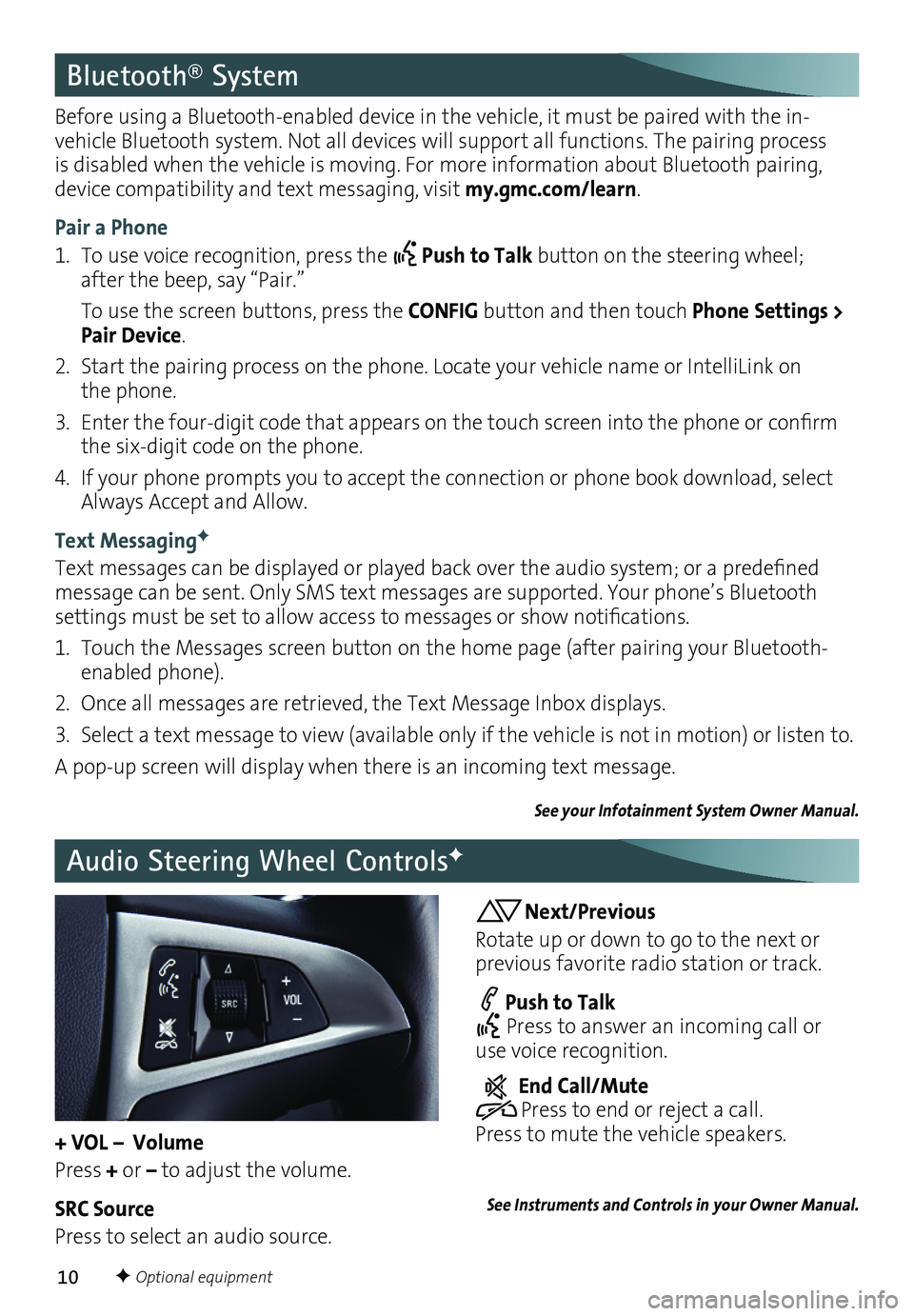
10
Bluetooth® System
Before using a Bluetooth-enabled device in the vehicle, it must be paired with the in-vehicle Bluetooth system . Not all devices will support all functions . The pairing process is disabled when the vehicle is moving . For more information about Bluetooth pairing, device compatibility and text messaging, visit my.gmc.com/learn .
Pair a Phone
1 . To use voice recognition, press the Push to Talk button on the steering wheel; after the beep, say “Pair .”
To use the screen buttons, press the CONFIG button and then touch Phone Settings > Pair Device .
2 . Start the pairing process on the phone . Locate your vehicle name or IntelliLink on the phone .
3. Enter the four-digit code that appears on the touch screen into the phone or confirm the six-digit code on the phone .
4 . If your phone prompts you to accept the connection or phone book download, select Always Accept and Allow .
Text MessagingF
Text messages can be displayed or played back over the audio system; or a predefined message can be sent . Only SMS text messages are supported . Your phone’s Bluetooth
settings must be set to allow access to messages or show notifications.
1 . Touch the Messages screen button on the home page (after pairing your Bluetooth-enabled phone) .
2 . Once all messages are retrieved, the Text Message Inbox displays .
3 . Select a text message to view (available only if the vehicle is not in motion) or listen to .
A pop-up screen will display when there is an incoming text message .
See your Infotainment System Owner Manual.
Audio Steering Wheel ControlsF
Next/Previous
Rotate up or down to go to the next or
previous favorite radio station or track .
Push to Talk Press to answer an incoming call or use voice recognition .
End Call/Mute Press to end or reject a call . Press to mute the vehicle
speakers .
See Instruments and Controls in your Owner Manual.
F Optional equipment
+ VOL – Volume
Press + or – to adjust the volume .
SRC Source
Press to select an audio source .
Page 12 of 20
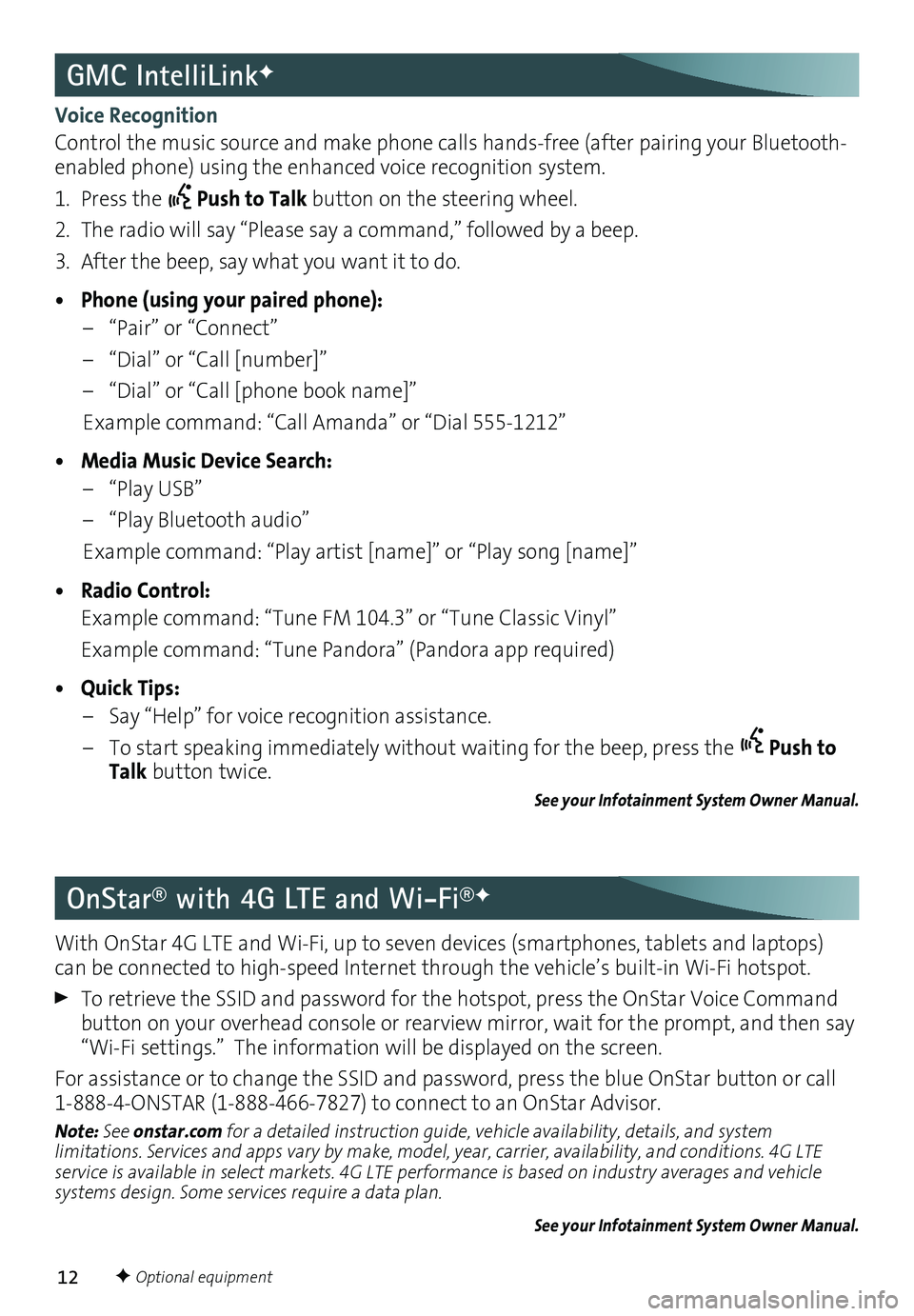
12
GMC IntelliLinkF
OnStar® with 4G LTE and Wi-Fi®F
Voice Recognition
Control the music source and make phone calls hands-free (after pairing your Bluetooth-enabled phone) using the enhanced voice recognition system .
1 . Press the Push to Talk button on the steering wheel .
2 . The radio will say “Please say a command,” followed by a beep .
3 . After the beep, say what you want it to do .
• Phone (using your paired phone):
– “Pair” or “Connect”
– “Dial” or “Call [number]”
– “Dial” or “Call [phone book name]”
Example command: “Call Amanda” or “Dial 555-1212”
• Media Music Device Search:
– “Play USB”
– “Play Bluetooth audio”
Example command: “Play artist [name]” or “Play song [name]”
• Radio Control:
Example command: “Tune FM 104 .3” or “Tune Classic Vinyl”
Example command: “Tune Pandora” (Pandora app required)
• Quick Tips:
– Say “Help” for voice recognition assistance .
– To start speaking immediately without waiting for the beep, press the Push to Talk button twice .
See your Infotainment System Owner Manual.
With OnStar 4G LTE and Wi-Fi, up to seven devices (smartphones, tablets and laptops) can be connected to high-speed Internet through the vehicle’s built-in Wi-Fi hotspot .
To retrieve the SSID and password for the hotspot, press the OnStar Voice Command button on your overhead console or rearview mirror, wait for the prompt, and then say “Wi-Fi settings .” The information will be displayed on the screen .
For assistance or to change the SSID and password, press the blue OnStar button or call 1-888-4-ONSTAR (1-888-466-7827) to connect to an OnStar Advisor .
Note: See onstar.com for a detailed instruction guide, vehicle availability, details, and system limitations. Services and apps vary by make, model, year, carrier, availability, and conditions. 4G LTE service is available in select markets. 4G LTE performance is based on industry averages and vehicle systems design. Some services require a data plan.
See your Infotainment System Owner Manual.
F Optional equipment